Between lesson planning, grading, and actually teaching, the last thing educators need is another complicated tech tool eating up precious prep time. That’s why we’re focusing on the fastest ways to transform your PowerPoints into interactive experiences.
Whether you’re new to ClassPoint or already familiar with its basics, these three methods will help you create interactive PowerPoint quizzes in minutes, not hours. Let’s dive into how AI and smart templates can do the heavy lifting for you.
What is ClassPoint?
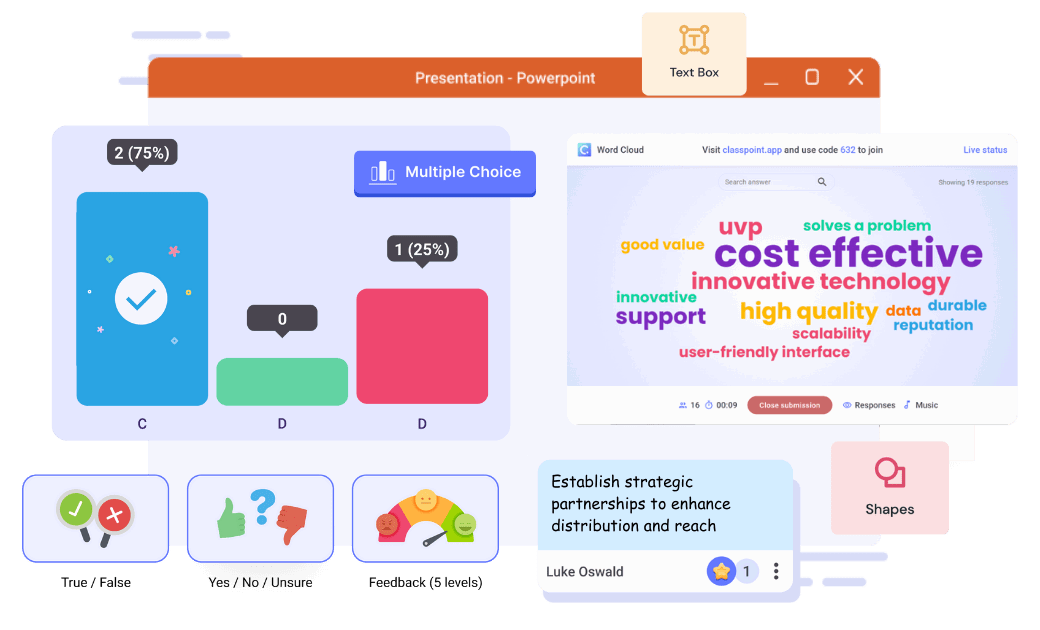
ClassPoint is an interactive teaching add-in for PowerPoint that seamlessly integrates with your existing slides. It allows you to add quizzes, polls, and other interactive elements directly into your presentations without switching between different tools.
To get started, simply download and install ClassPoint for free. Once installed, you’ll have access to the ClassPoint tab in your PowerPoint ribbon, unlocking interactive quizzes, gamification, presentation tools, and more.
Method 1: Use ClassPoint AI to Generate Quiz Questions Automatically
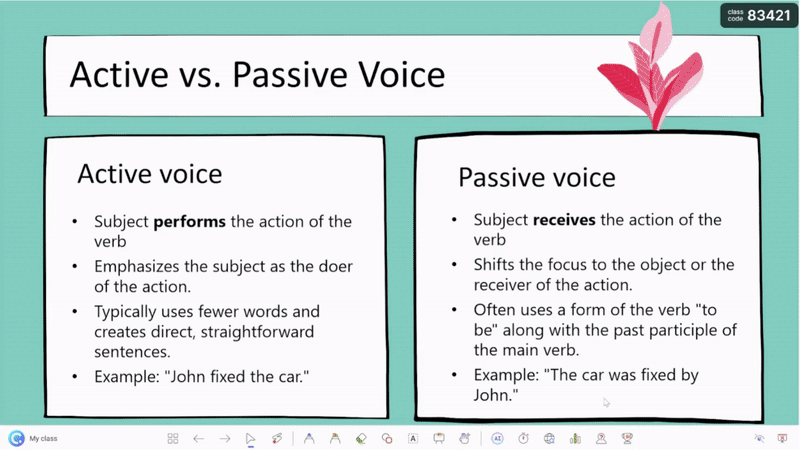
If you want to quickly add interactivity to your slides without spending hours creating questions, ClassPoint AI is your solution. ClassPoint AI scans the content of your slides and generates quiz questions based on that information. Here’s how to use it:
Open your PowerPoint presentation, then enter presentation mode. Navigate to the slide you want to ask your students a question about. Click on the ClassPoint AI button in the toolbar.
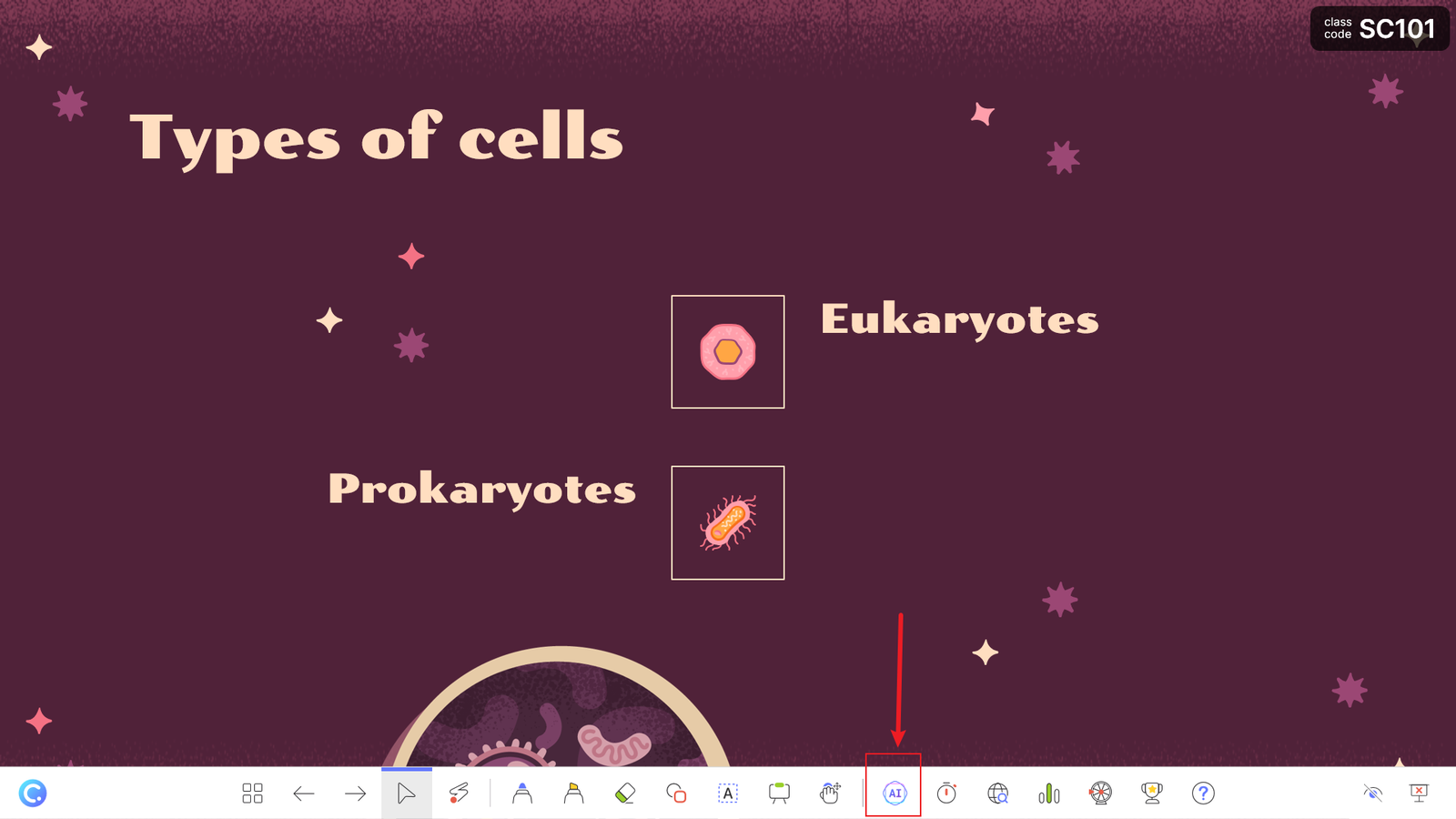
Click Options and select your question type (Multiple Choice, Fill in the Blanks, and Short Answer) and the cognitive level of the question based on Bloom’s Taxonomy.
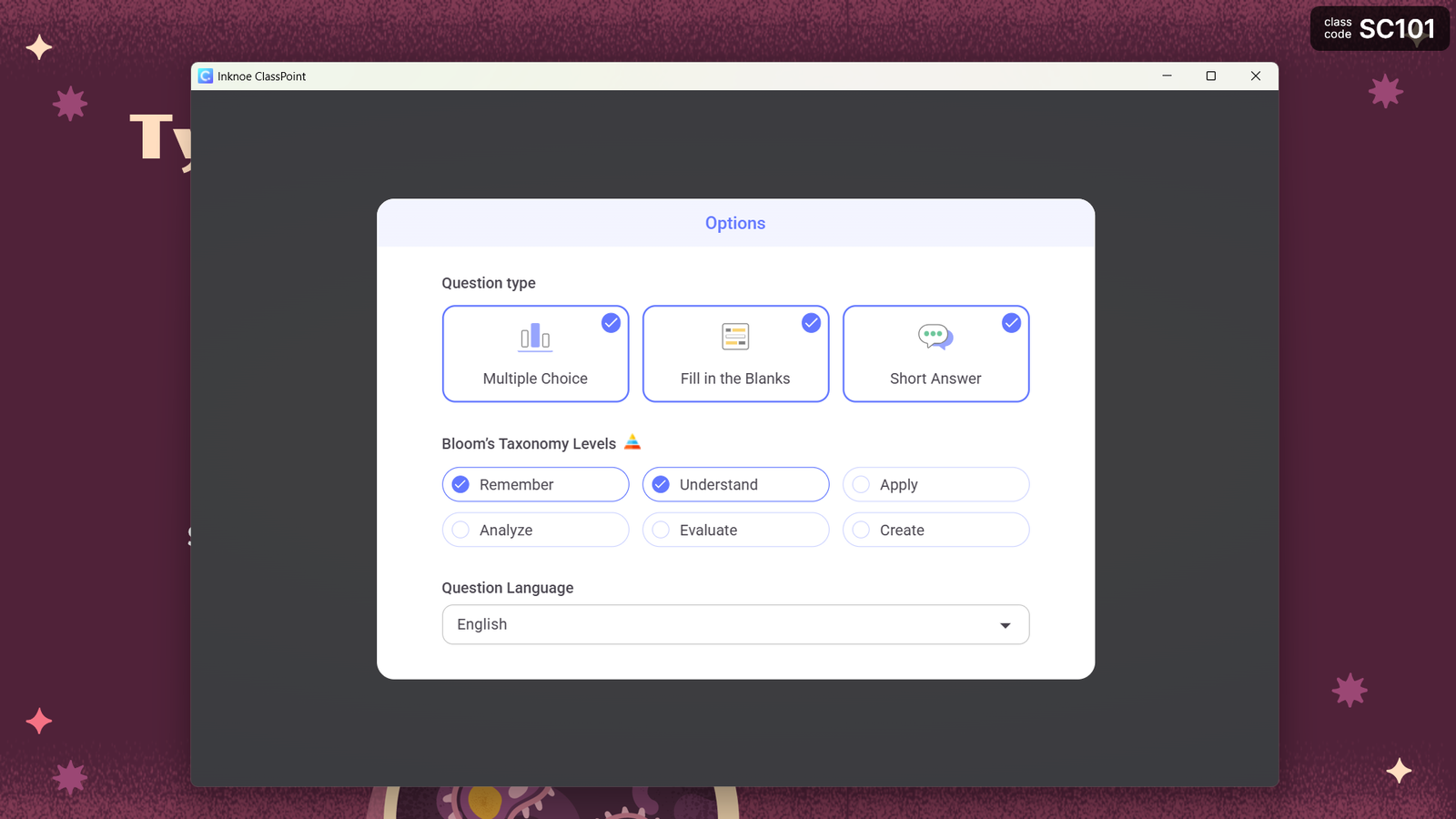
Click “Generate” and let the AI create questions based on your slide content. Once generated, you can review the question and insert it as a slide in your presentation.
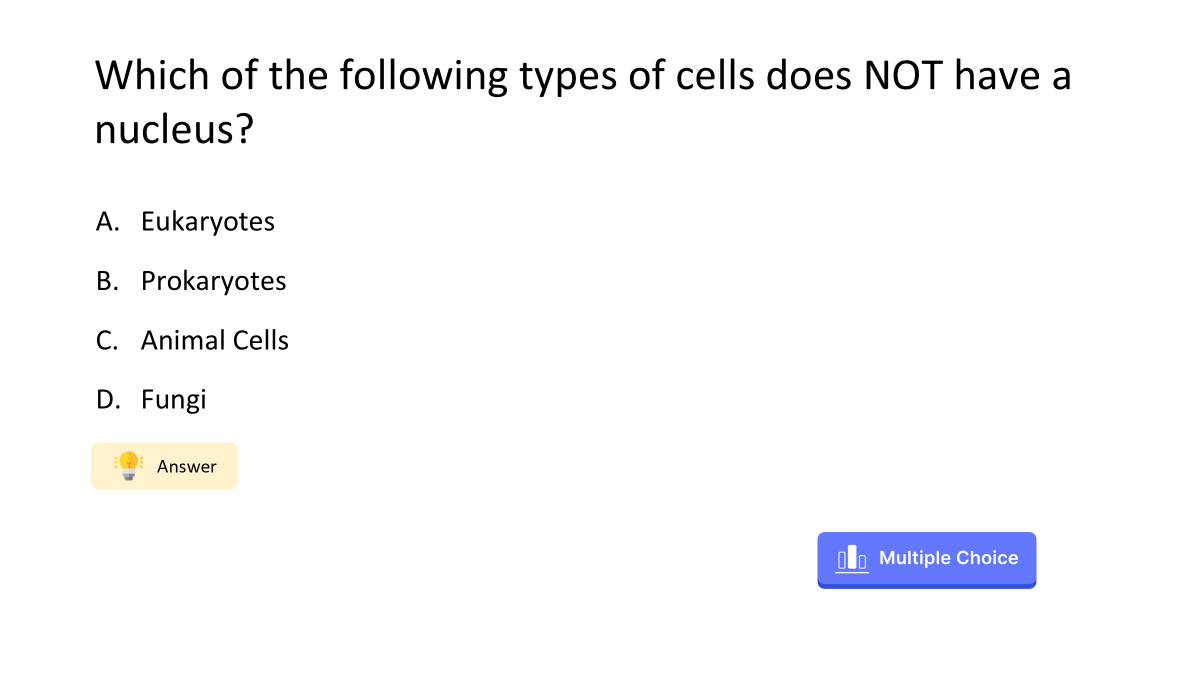
Each generated question comes with an interactive ClassPoint button already embedded, allowing students to respond immediately using their devices. This means you can transform a standard lecture slide into an engaging assessment in seconds.
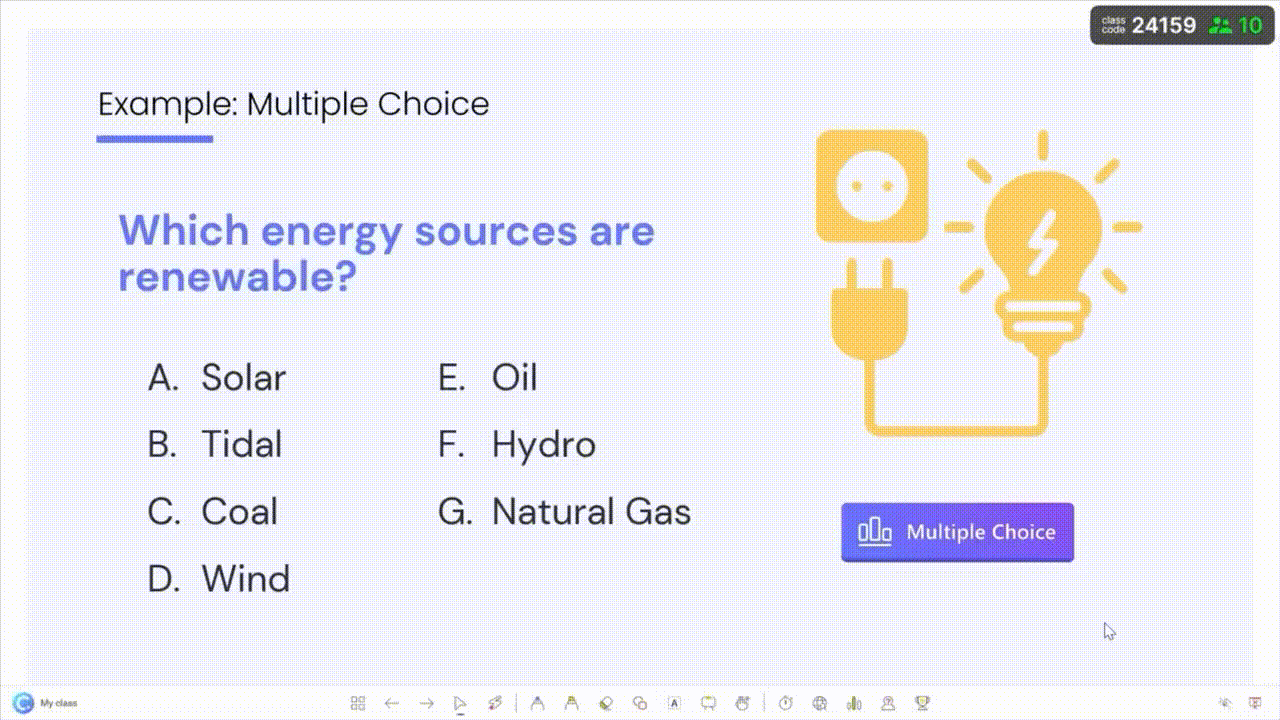
When you’re ready to use the quiz with students:
- Start your presentation and navigate to the question slide
- Share the class code with students (displayed at the top right of your screen)
- Have students join by going to classpoint.app and entering the code, or scanning the QR code
- Click on the ClassPoint button that appears on the slide to activate it
- Watch as responses come in real-time on your screen
- End the question when all students have answered
- Review results with the class and discuss as needed
Why teachers love it:
ClassPoint AI analyzes your content and creates relevant questions that align perfectly with your teaching material, saving precious planning time while ensuring questions match what you’re teaching.
Pro Tip: For the best results, ensure your slides contain clear, well-structured content. The more specific the information on your slide, the more focused and relevant the AI-generated questions will be.
Method 2: Use Quiz Ideas Templates for Quick Inspiration
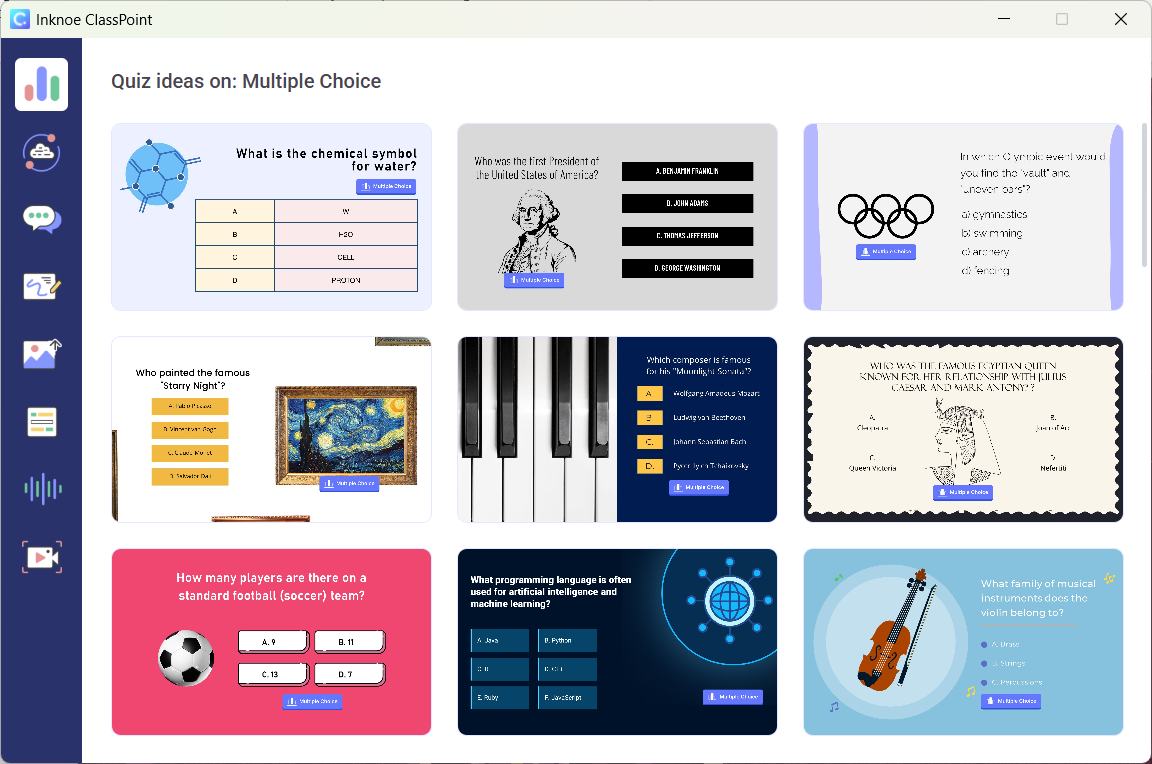
Another time-saving approach is to use ClassPoint’s Quiz Ideas feature, which provides ready-to-use templates organized by question type. This method is particularly useful for multiple-choice questions, as templates already include answer option formatting (A, B, C, D), saving you from manually creating these elements.
Here’s how to use Quiz Ideas:
In PowerPoint Edit Mode, click on the Quiz Ideas button in the ClassPoint tab
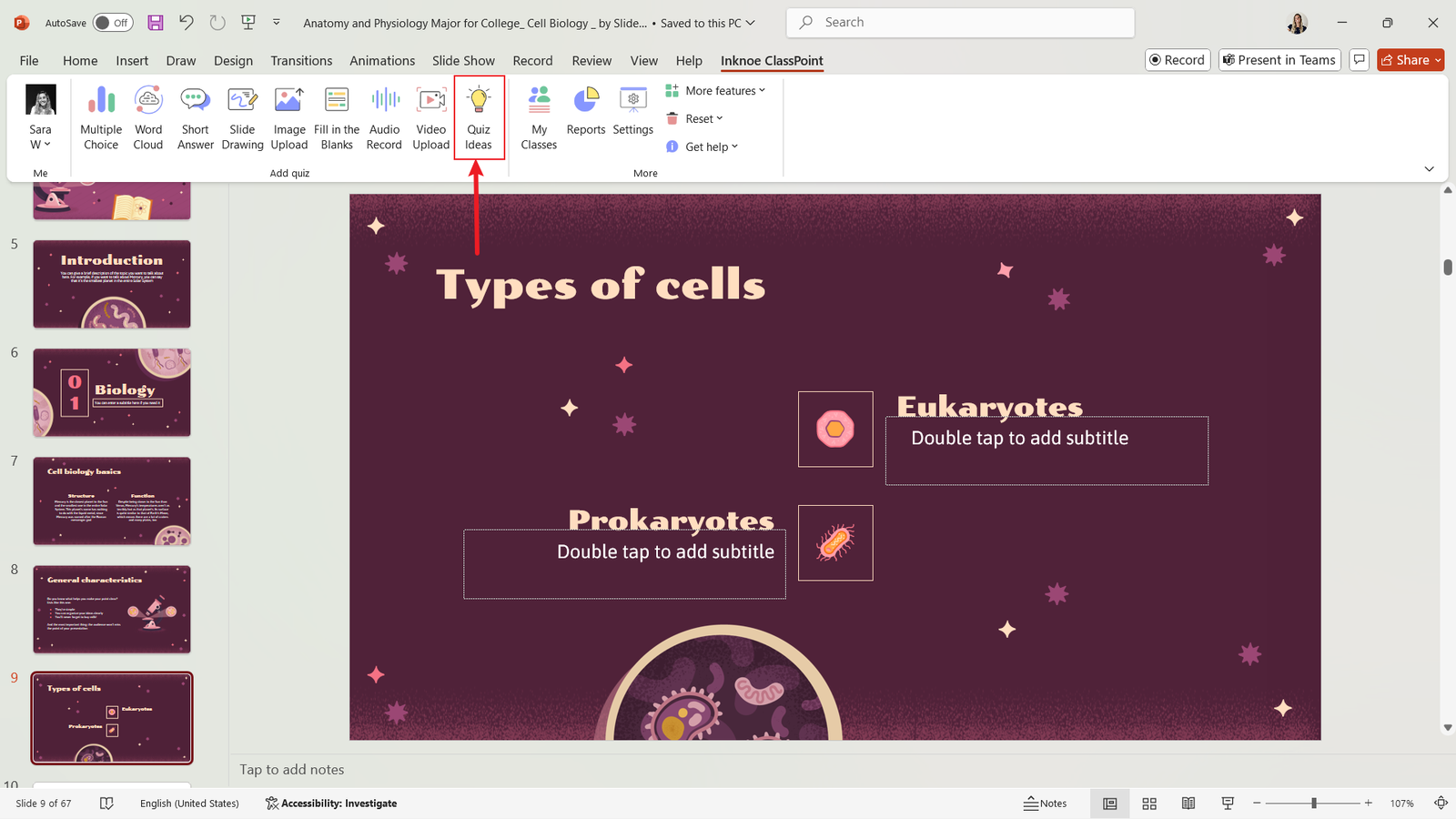
Browse templates by question type (Multiple Choice, Short Answer, etc.)
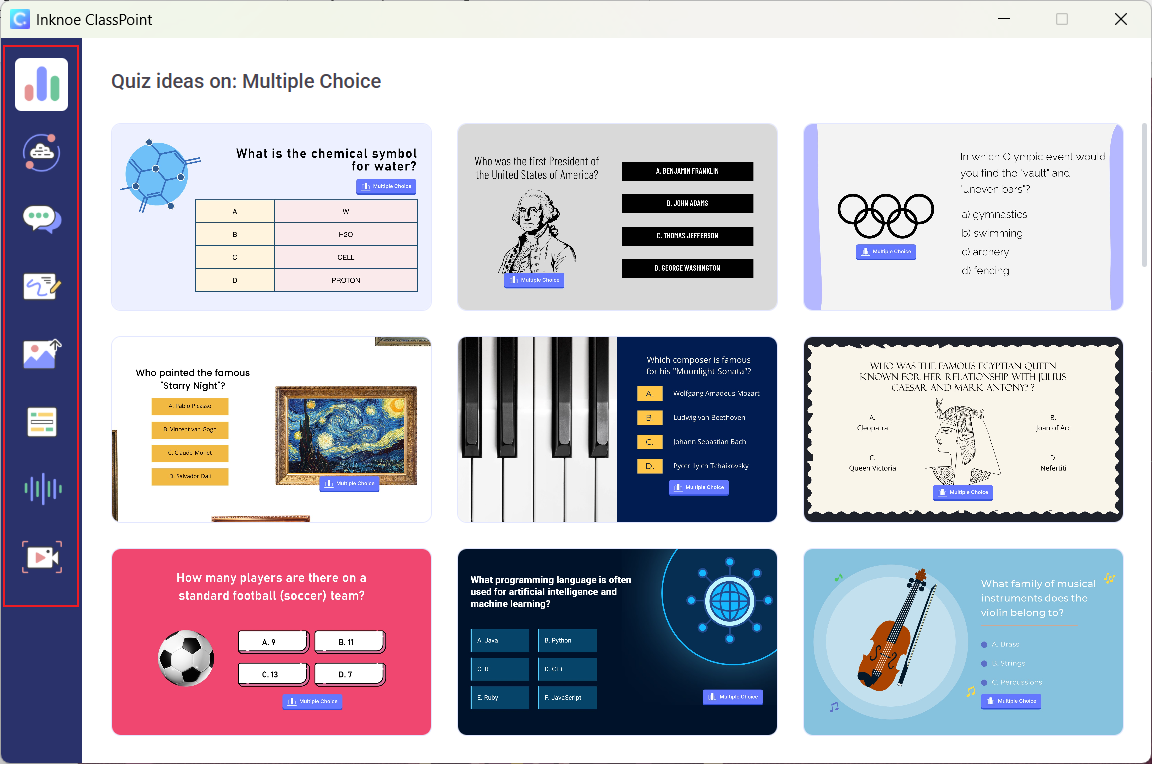
Once you find a design or question format you like, insert it into your presentation.
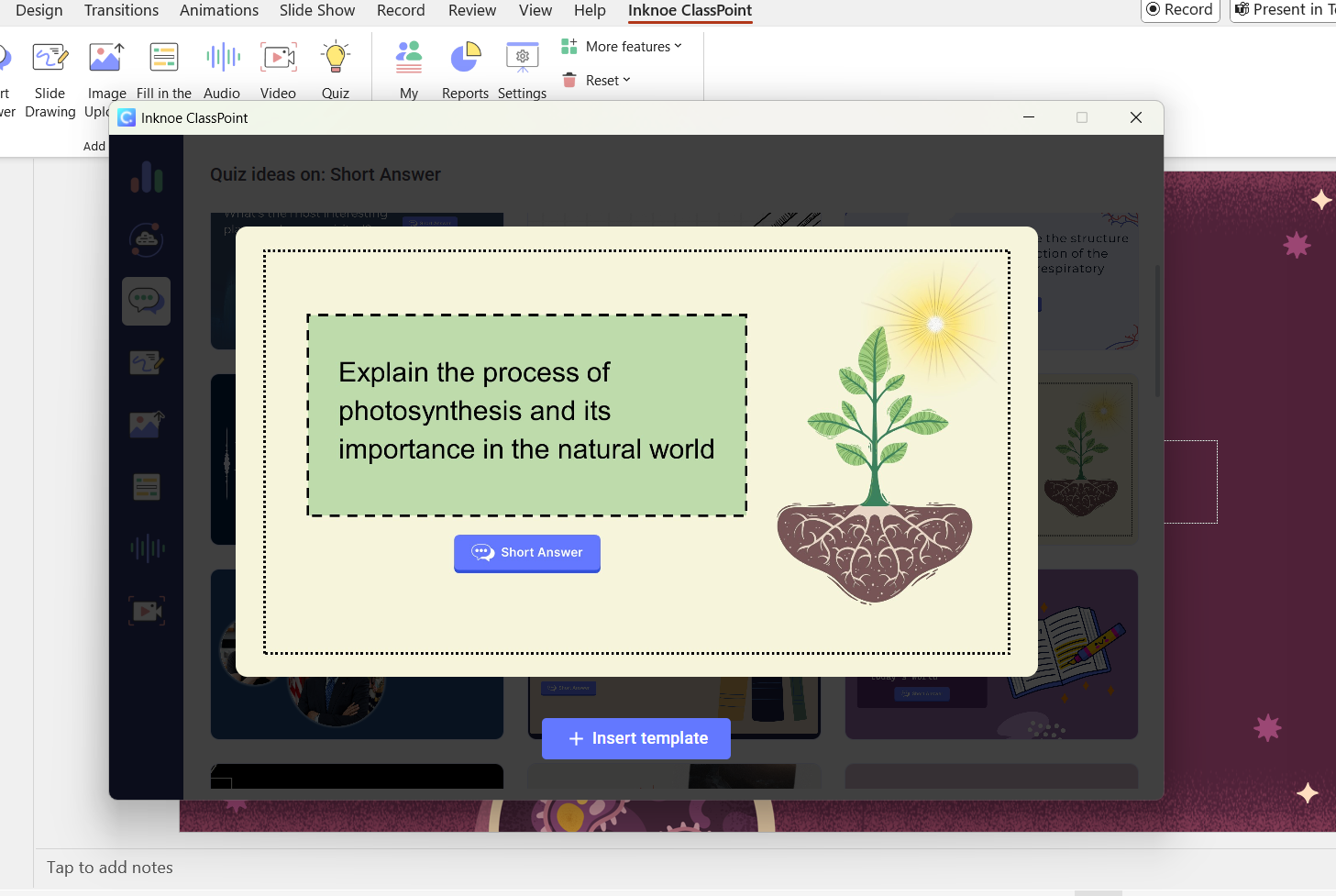
Customize the content to fit your specific lesson by adjusting the text and images on the slide if needed.
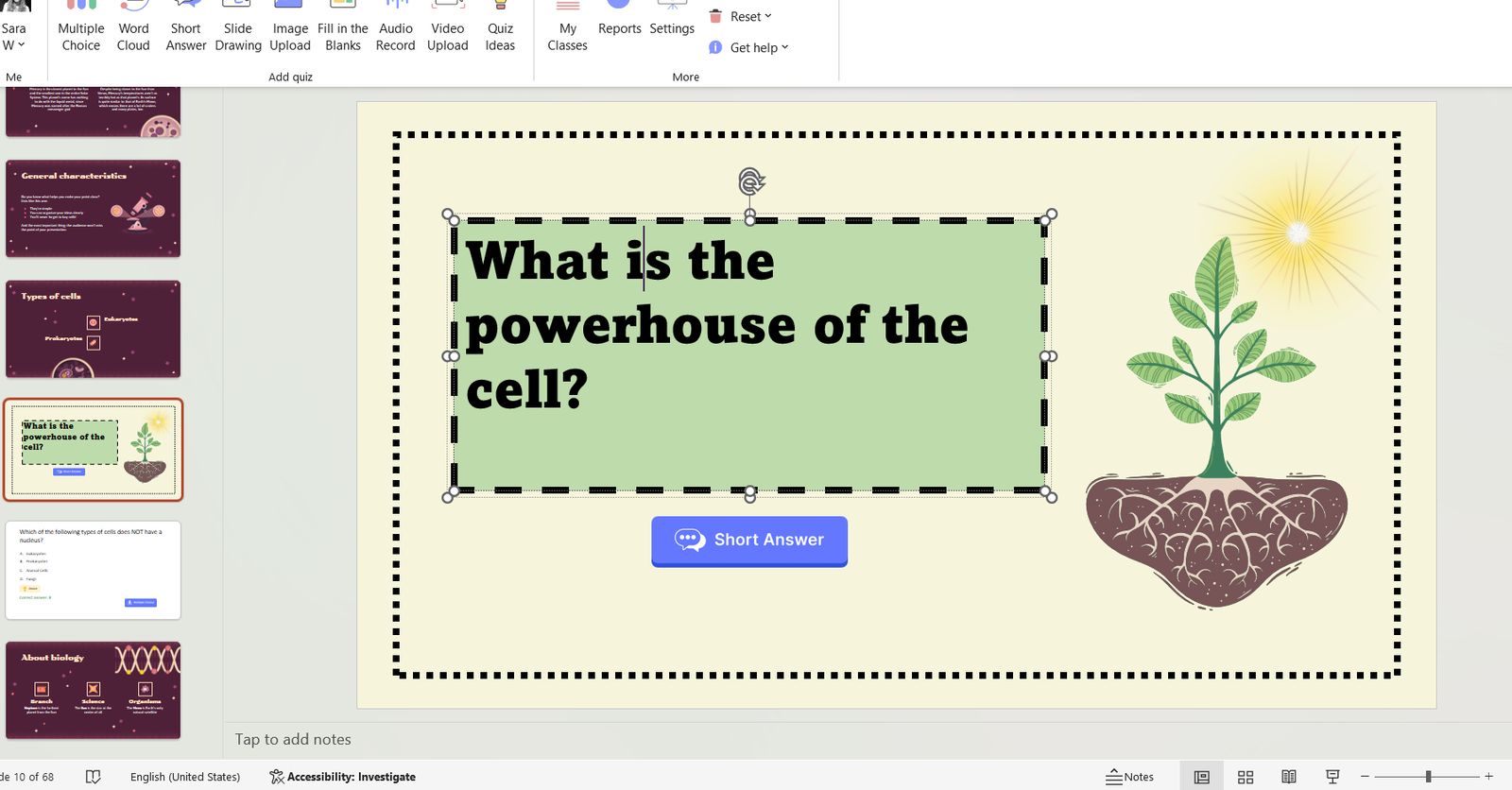
Use in class with your students!
Even if you don’t use the exact question from a template, the pre-designed layout can be a huge time-saver, allowing you to focus on content rather than formatting.
While in the topic of interactive PowerPoint making, Download our Interactive PowerPoint Playbook for more tips and tricks to master the art of interactive PowerPoint slides making.
Method 3: Create Custom Questions From Scratch
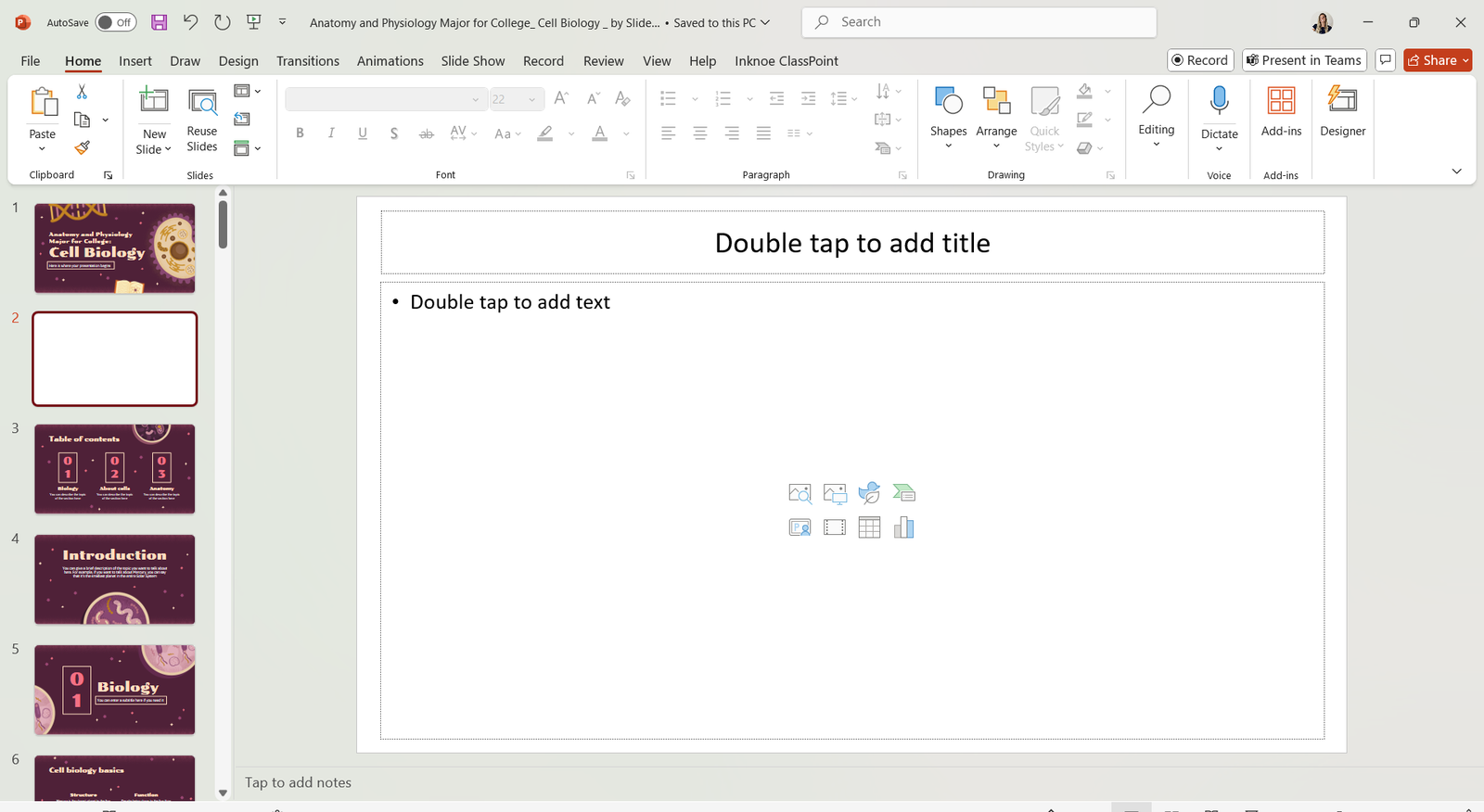
For complete control over your interactive elements, you can always create questions manually within your PowerPoint. Here’s how:
Add a new slide to your presentation.
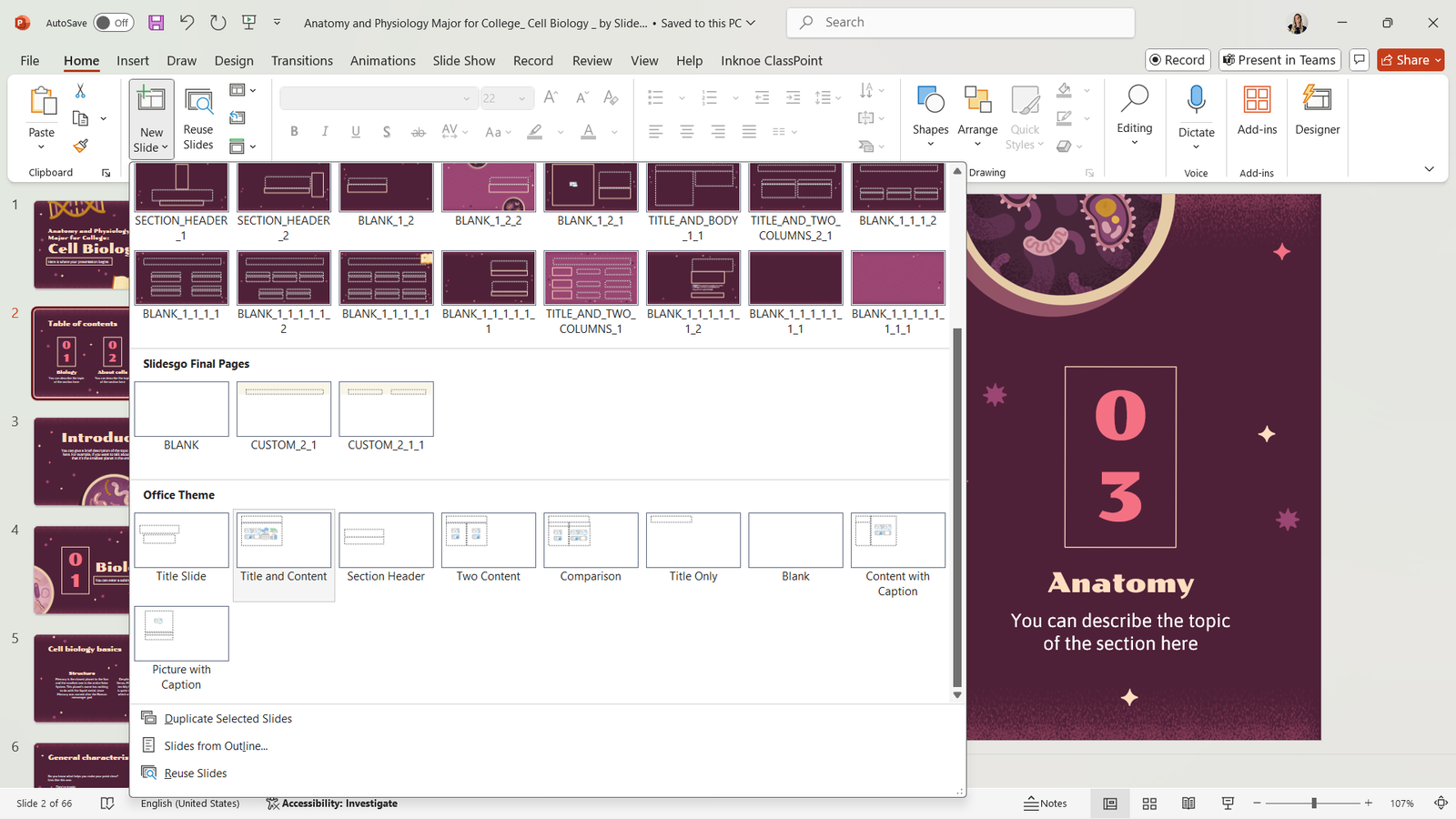
Type your question text and answer choices if you are asking a multiple-choice question.
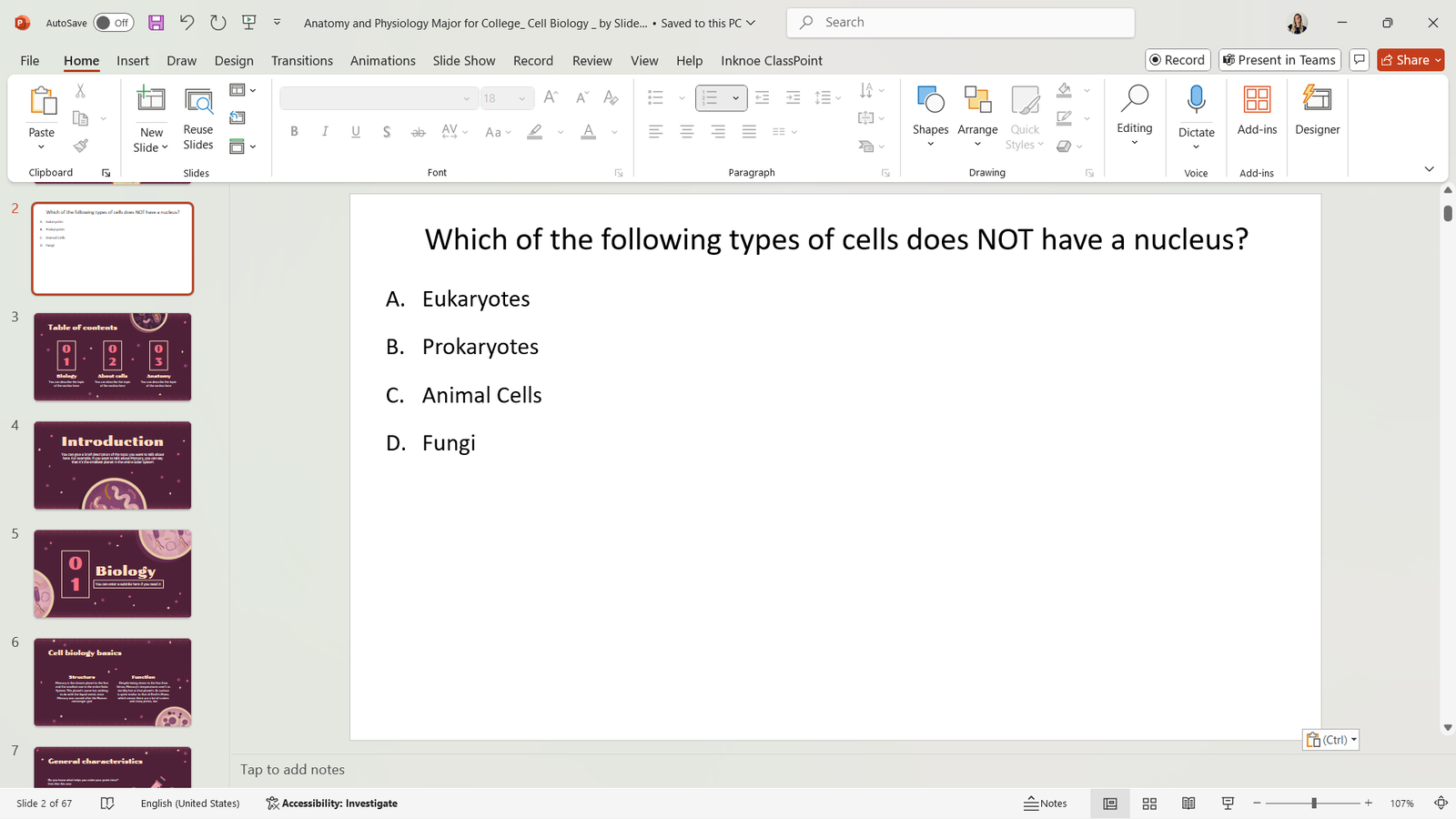
Click the appropriate question type button in the ClassPoint tab (Multiple Choice, Word Cloud, Short Answer, etc.) that matches the question on your slide.
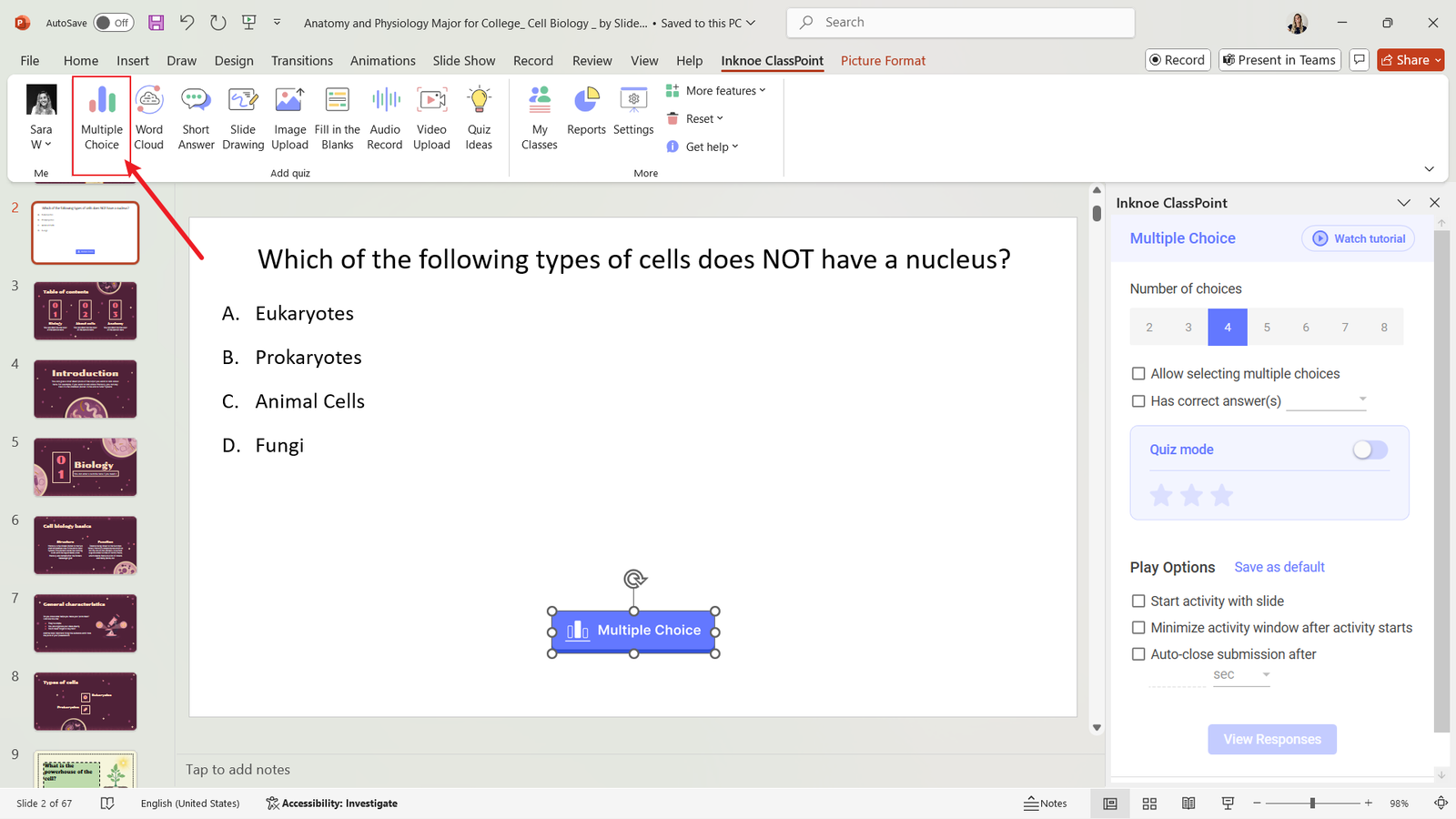
Use the side panel to customize settings (time limits, point values, etc.)
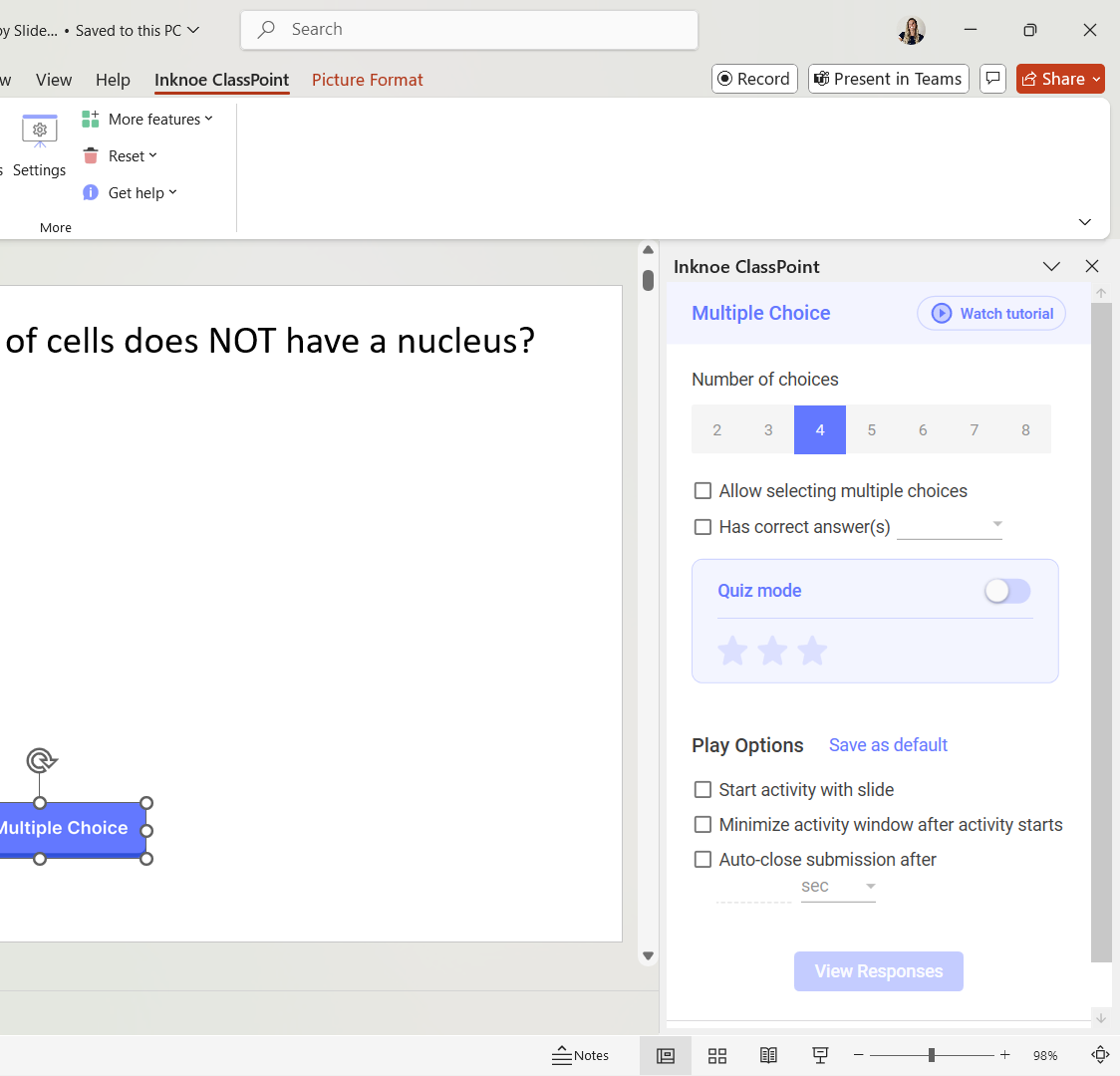
That is all the setup you need; then you are ready to ask your students questions and get them engaged during your lesson! Try using the stars, levels, and leaderboard to add some gamification to your lesson.
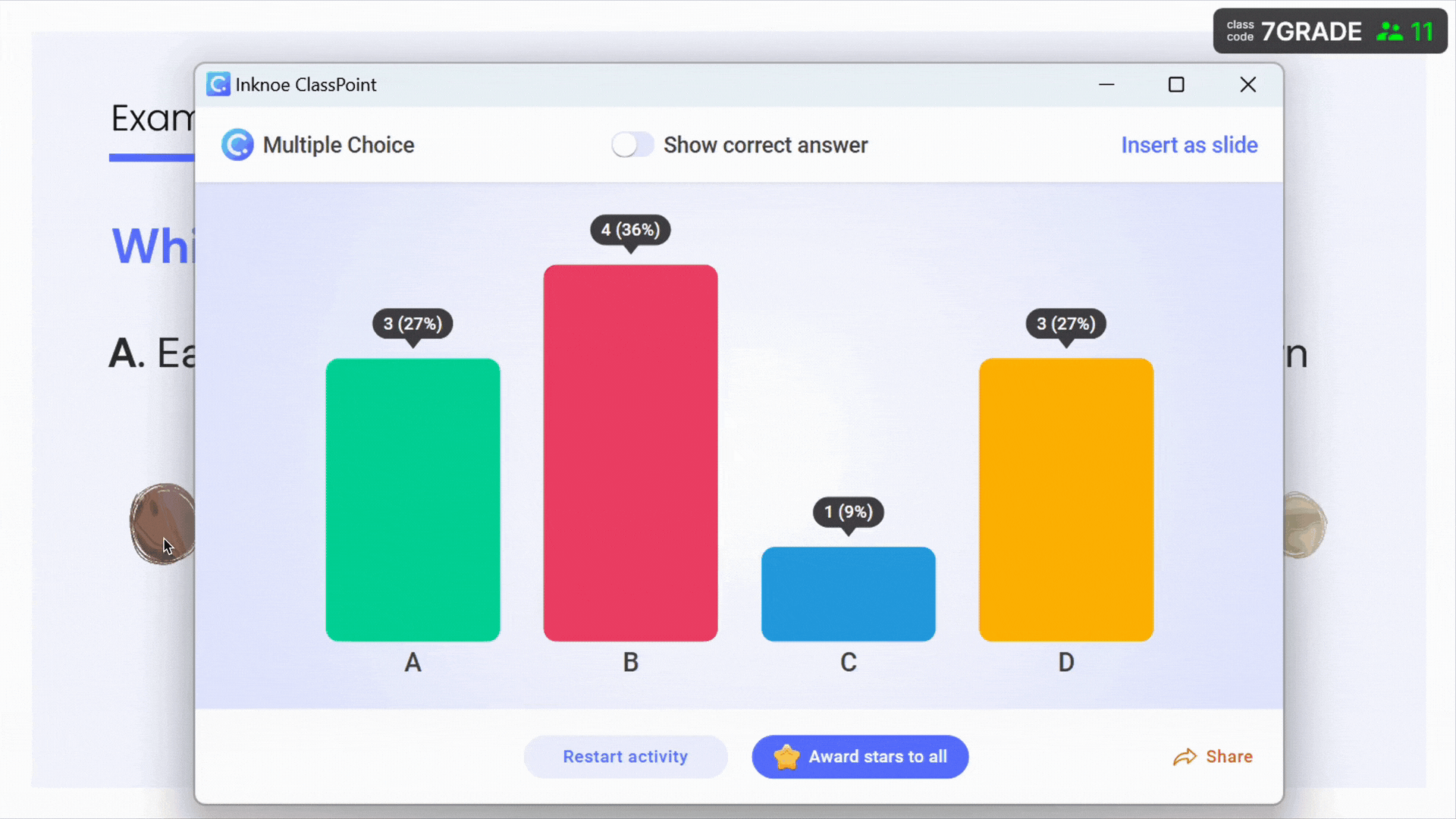
Get ideas on how to gamify your classrooms with our curated list of 10 Easy Ways To Gamify Lessons in PowerPoint.
BONUS: Supercharge Your Quizzes with Edcafe AI
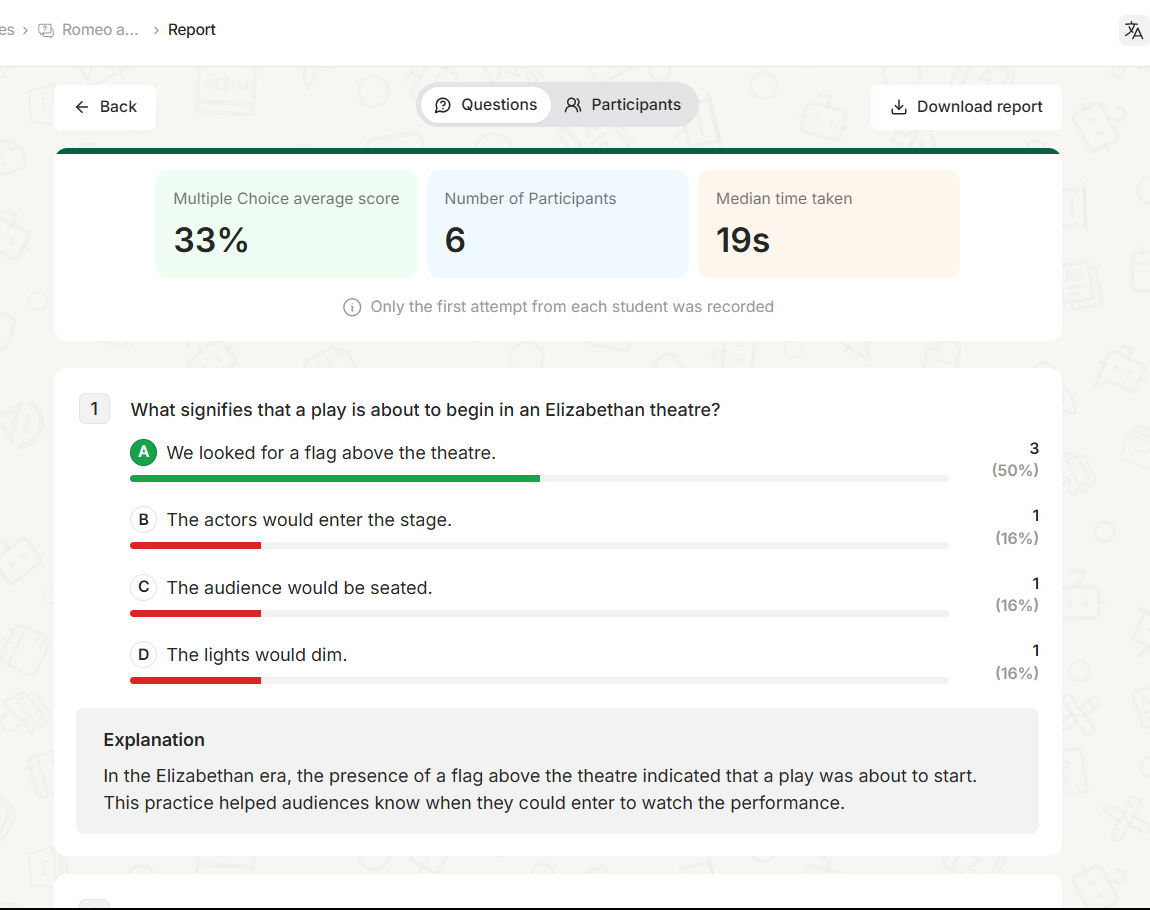
Want to generate multiple questions at once based on your teaching materials? Try Edcafe AI. Edcafe AI lets you generate complete quiz sets from your existing materials and export them directly as PowerPoint files that work instantly with ClassPoint. Let’s try it:
Visit the official Edcafe AI website, and create a free account.
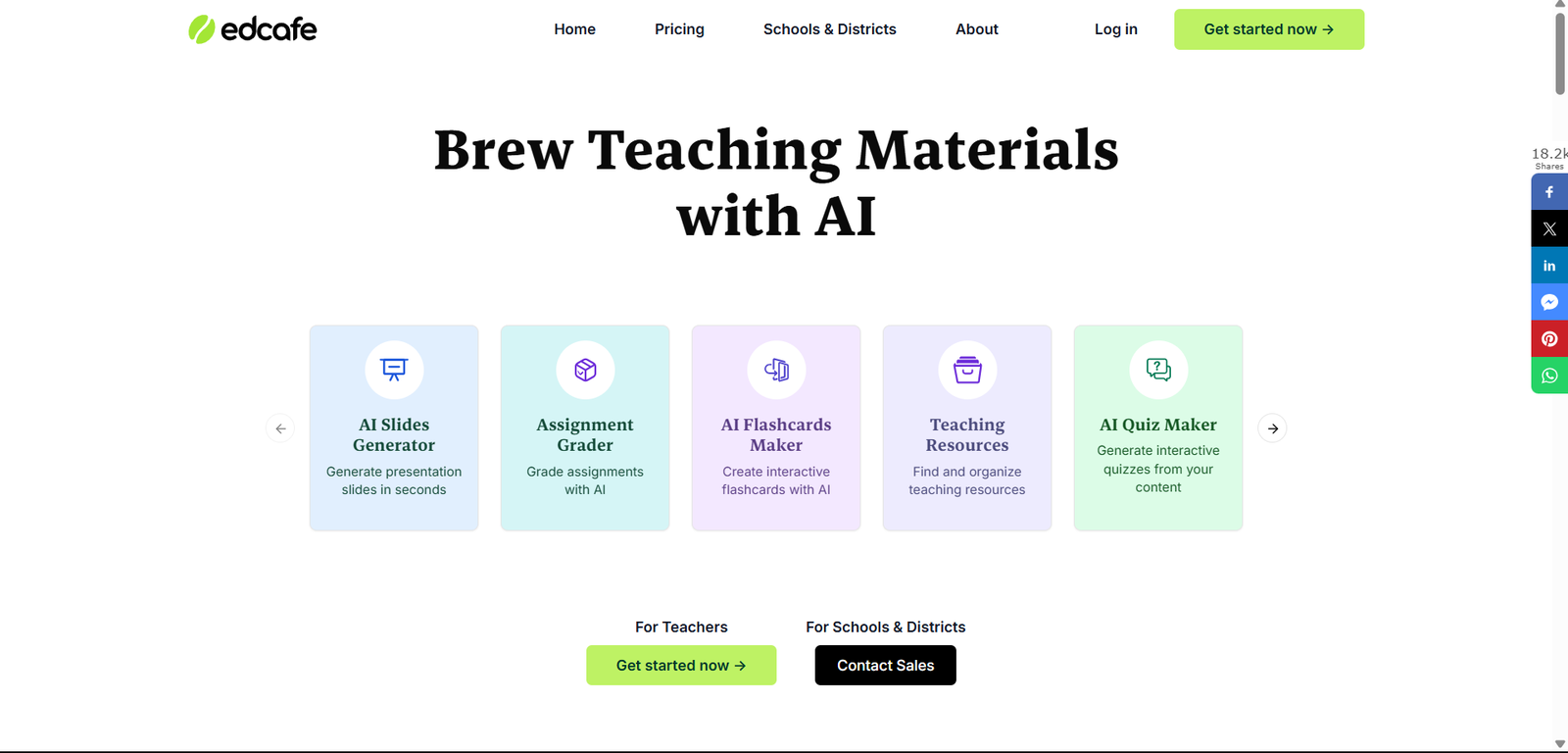
Click Create new, then select Quiz.
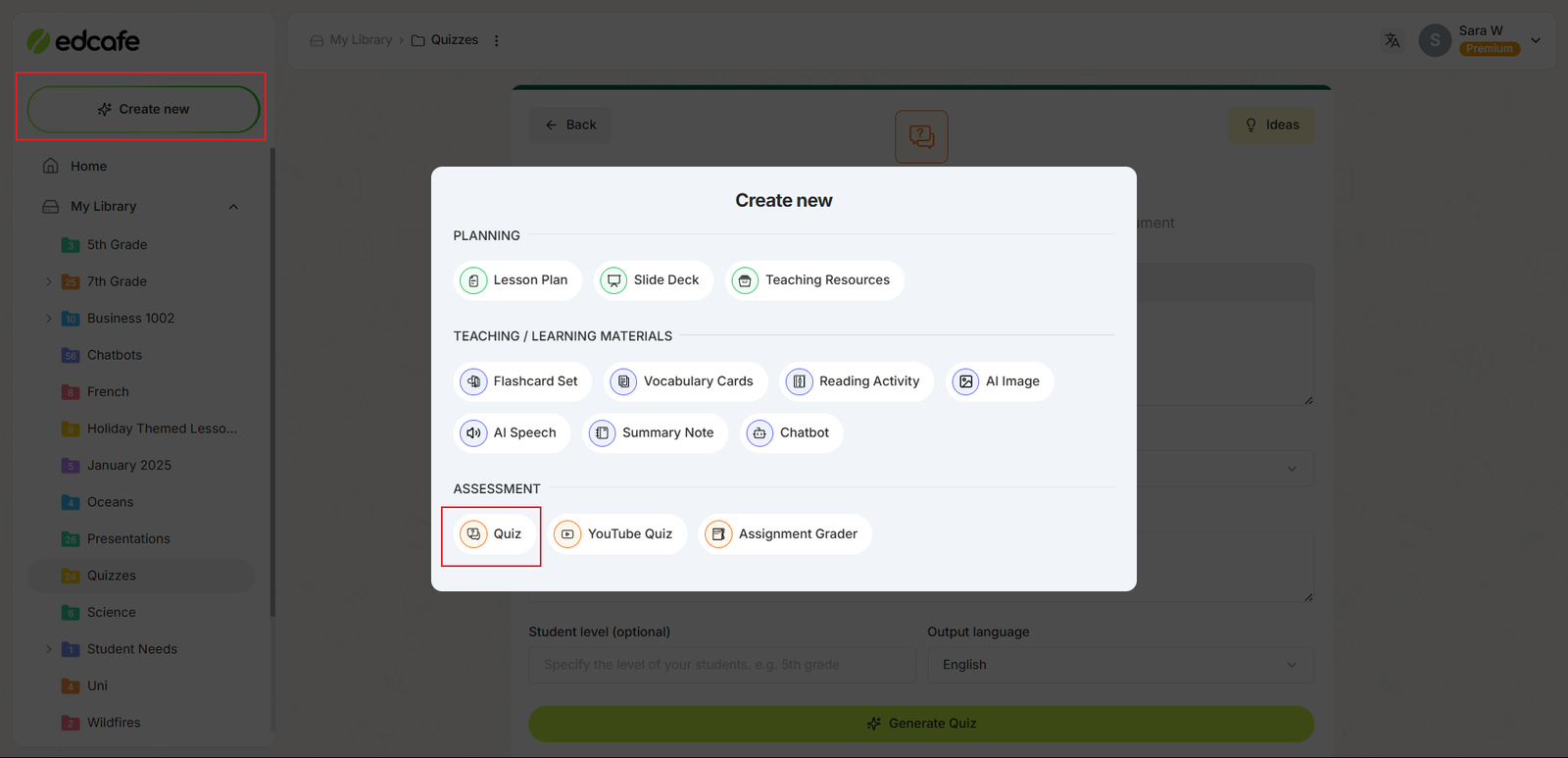
You can create the quiz based on any text, topic, webpage, or file. In our case, upload your PowerPoint file to get quiz questions based on the information. Adjust the settings to add any additional information like student level, aim of questions and more.
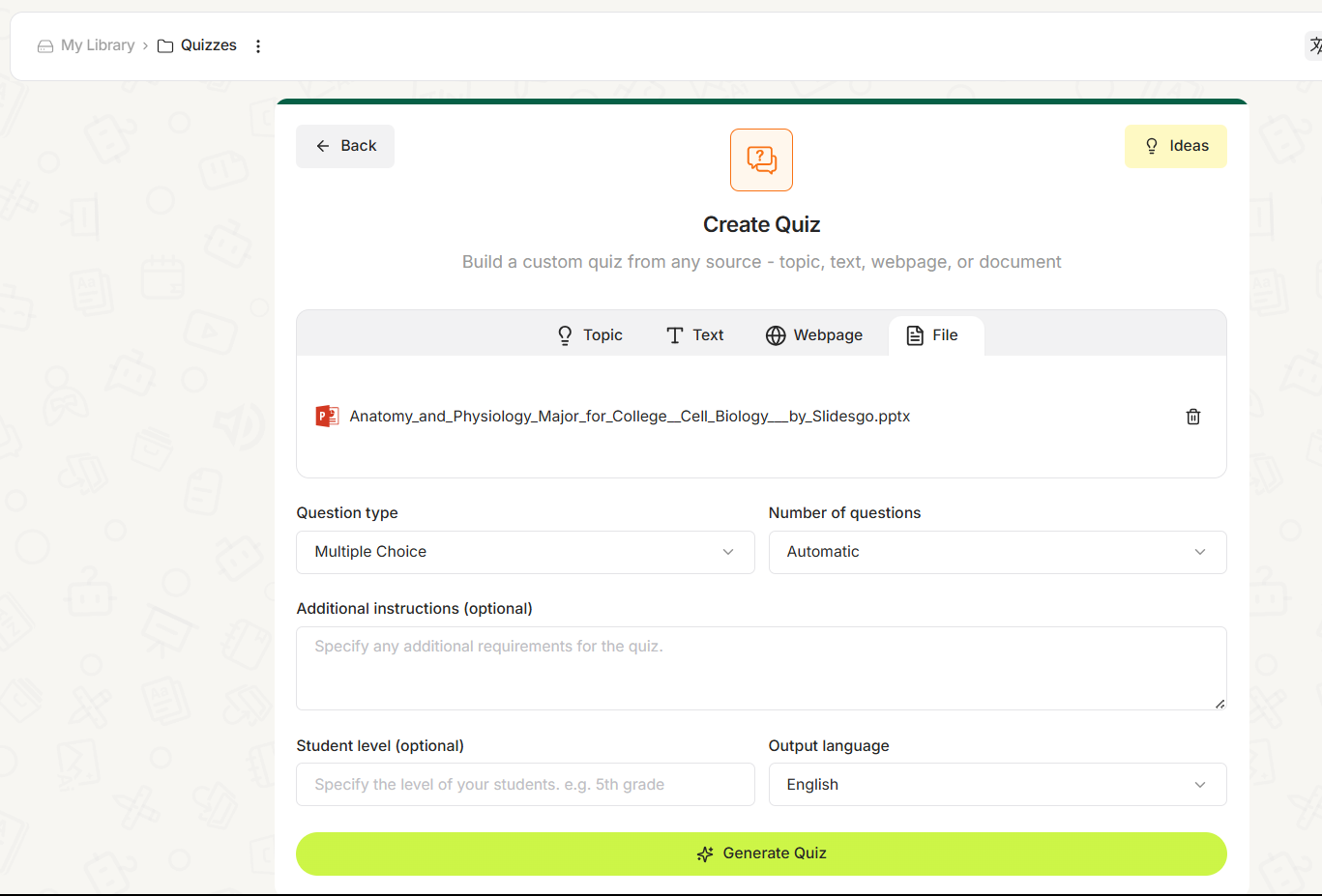
Click Generate and review the AI-generated questions as they are created. All these questions are editable.
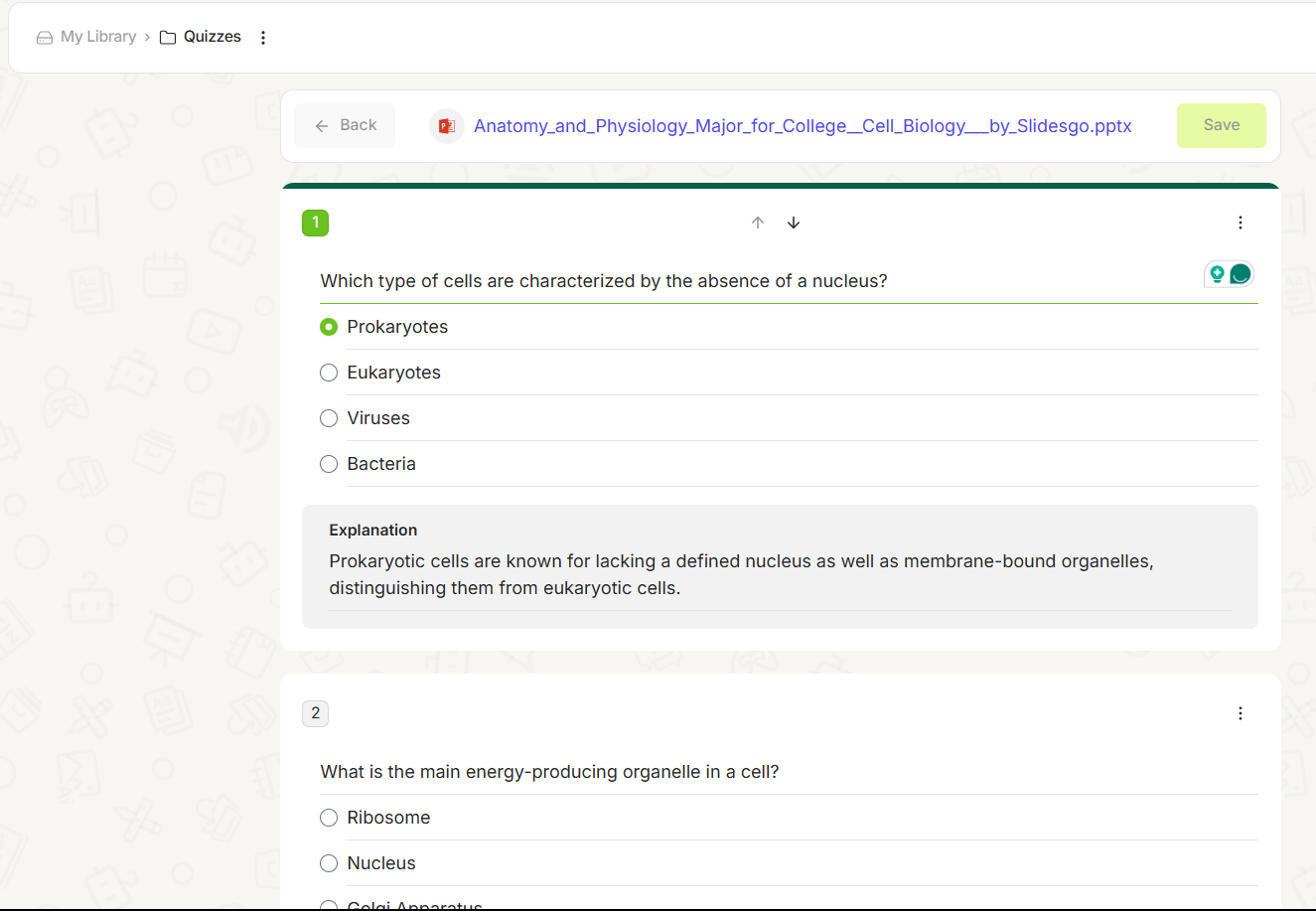
Save the file in your Edcafe AI library.
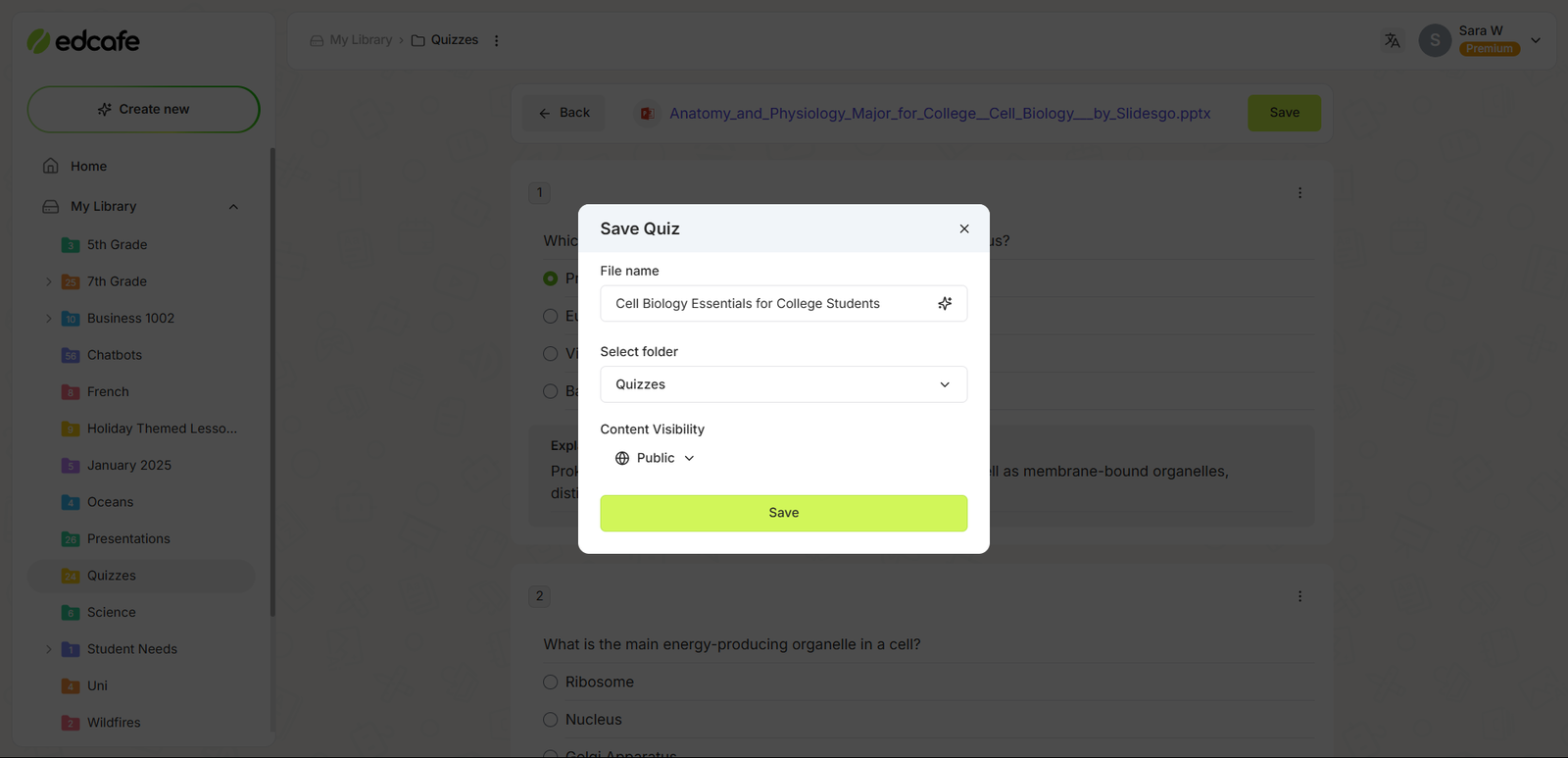
Export directly as a PowerPoint file. You can use it as a standalone review activity or copy-paste the question slides into your existing presentation and adjust the design of the slides if needed.
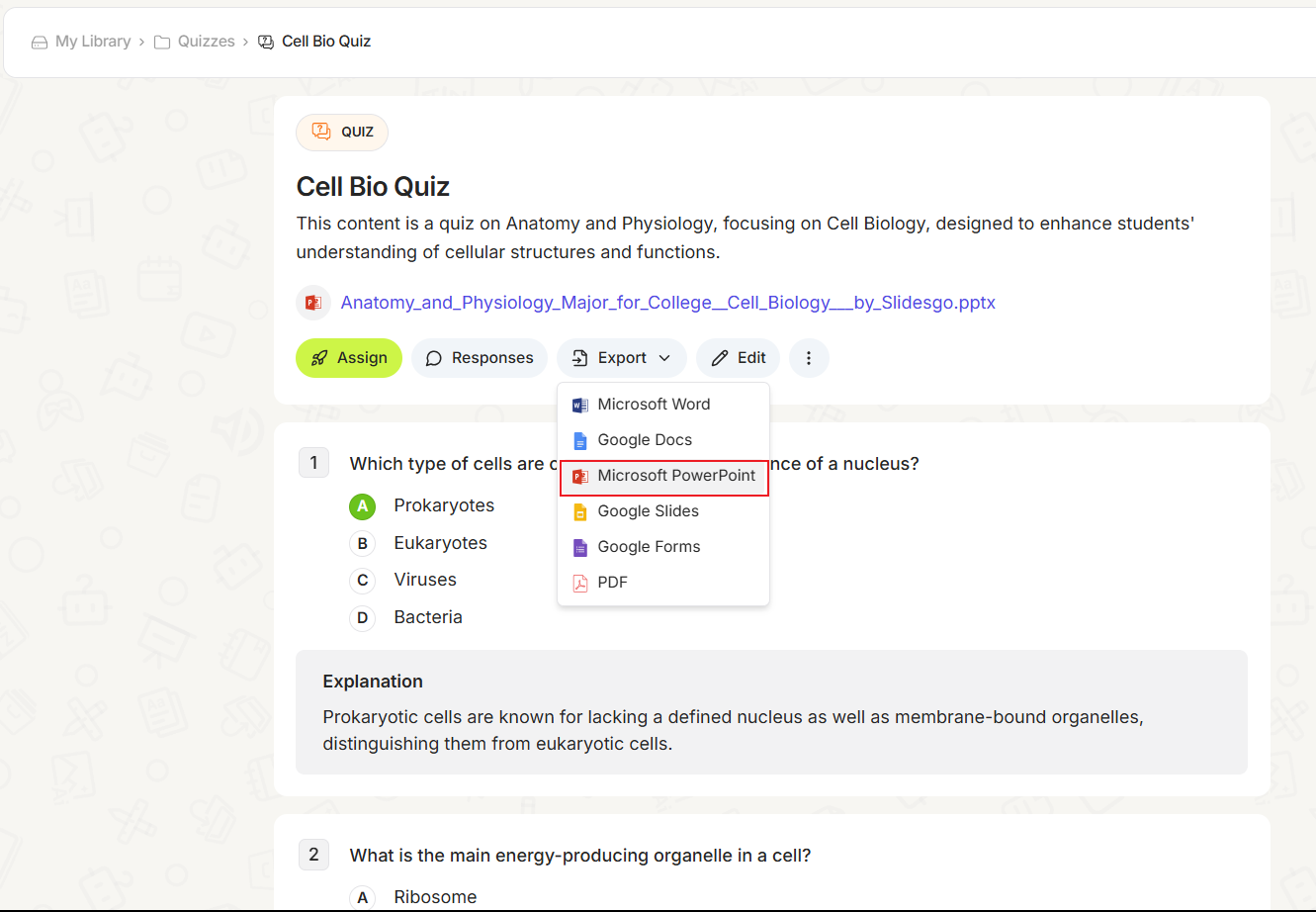
To spark further inspiration, here's more to Creating Assessments Made Easy With Edcafe AI: Turn Any Content Into Interactive Quizzes.
Opening up your exported Edcafe AI presentation, previously a simple quiz, start adding ClassPoint quiz buttons to the slides.
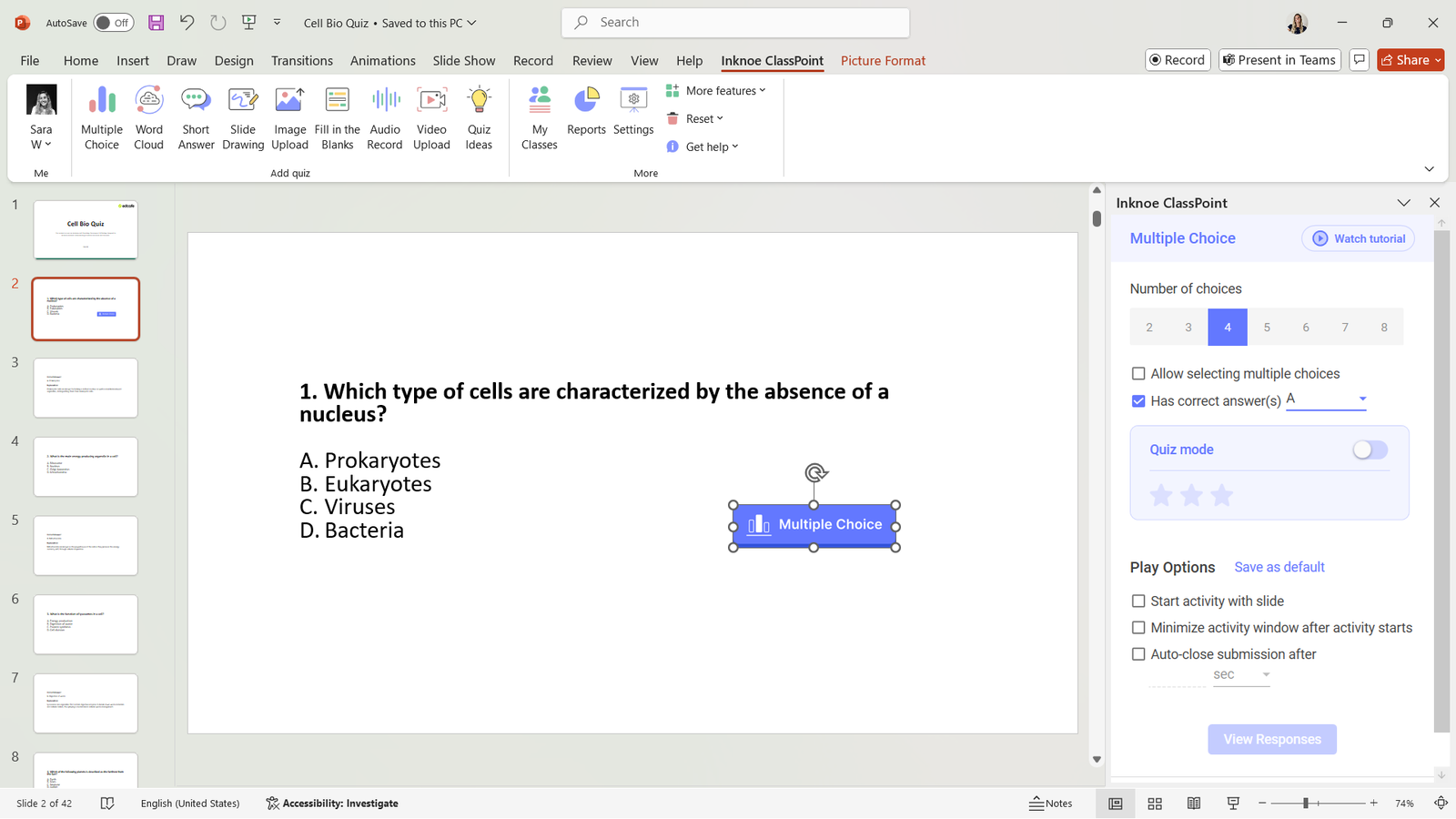
You are ready to go! This approach is ideal for creating review games or comprehensive assessments that cover your entire lesson content.
Transform Your Teaching Today
Interactive PowerPoint quizzes aren’t just about making your presentations look better—they fundamentally change how students engage with your content. By incorporating questions throughout your lessons, you can:
- Check understanding in real-time
- Identify misconceptions immediately
- Increase student participation
- Make learning more engaging and memorable
Whether you choose to use ClassPoint AI, Quiz Ideas templates, manual creation, or Edcafe AI, adding interactive elements to your PowerPoints has never been easier.
Ready to take your PowerPoint quizzes to the next level? Try combining all three methods to create the perfect blend of efficiency and customization for your classroom needs!
