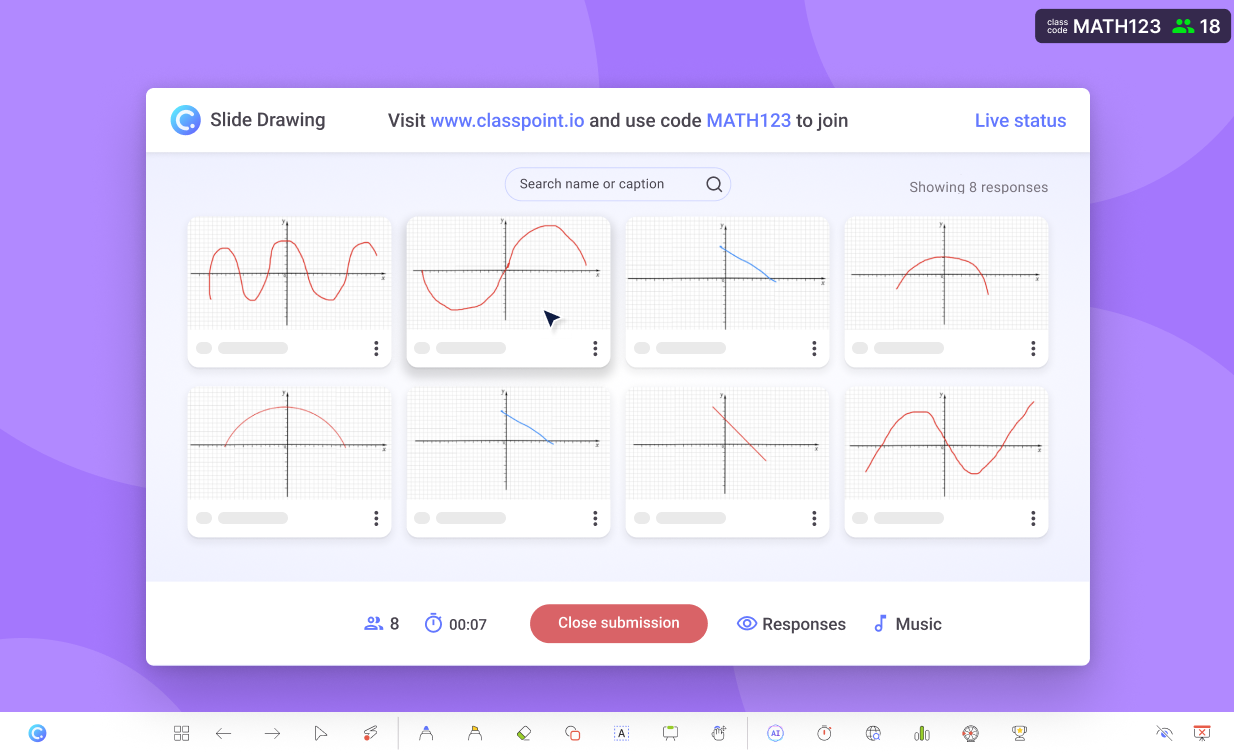Turn your slide into a student drawing activity in class!
Design drawing activities as slides and send it directly to students’ devices for them to draw on.
- Rich drawing tools
Students can draw with a variety of tools, including pen, highlighter and text.
- Anonymous submissions
Hide participant names to encourage honest and unbiased responses.
- Add as slide
Add the submitted responses as slides in your PowerPoint presentation.
Add activity button
Add a Slide Drawing activity in PowerPoint.
Add a Slide Drawing activity button to your PowerPoint slide. Design the slides with the question and instructions for your students to draw on.
Collect live responses
Launch it during your presentation to collect responses.
Launch the Slide Drawing activity during your presentation to collect responses from your audience. Check out the responses in real-time and award stars to the best responses.
Add as slide
One click to add the response as slide in your PowerPoint presentation.
Add a specific response or all the responses as a table in your PowerPoint presentation for further discussion or to save it for future reference. You can also download the responses as images to your local drive.
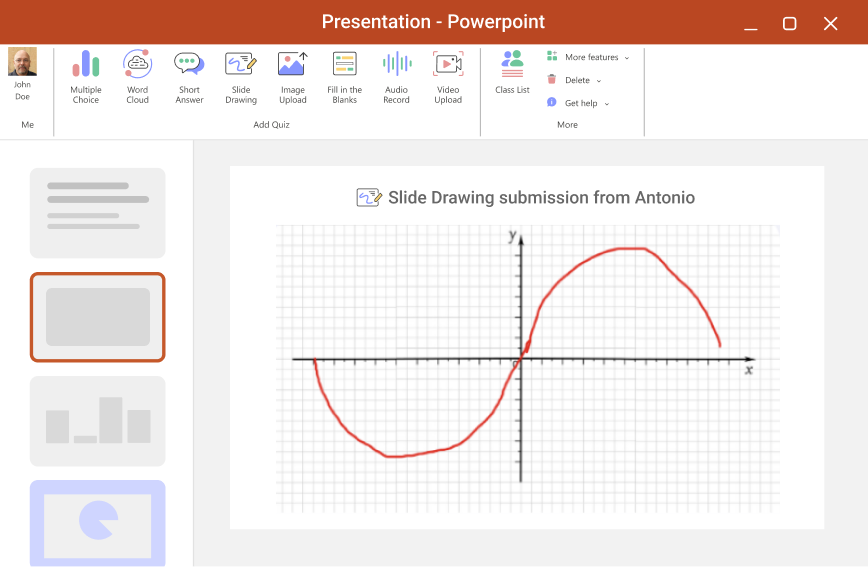
Review after class
Review student responses after class is easy.
The results are readily available for you to review after class. Take your time and dive deep into the results to understand your students better.
Slide Drawing activity in PowerPoint
5 Ideas to Use ClassPoint's Slide Drawing Activity in Your Classroom
Here are 5 ideas to use ClassPoint's Slide Drawing activity in your classroom.