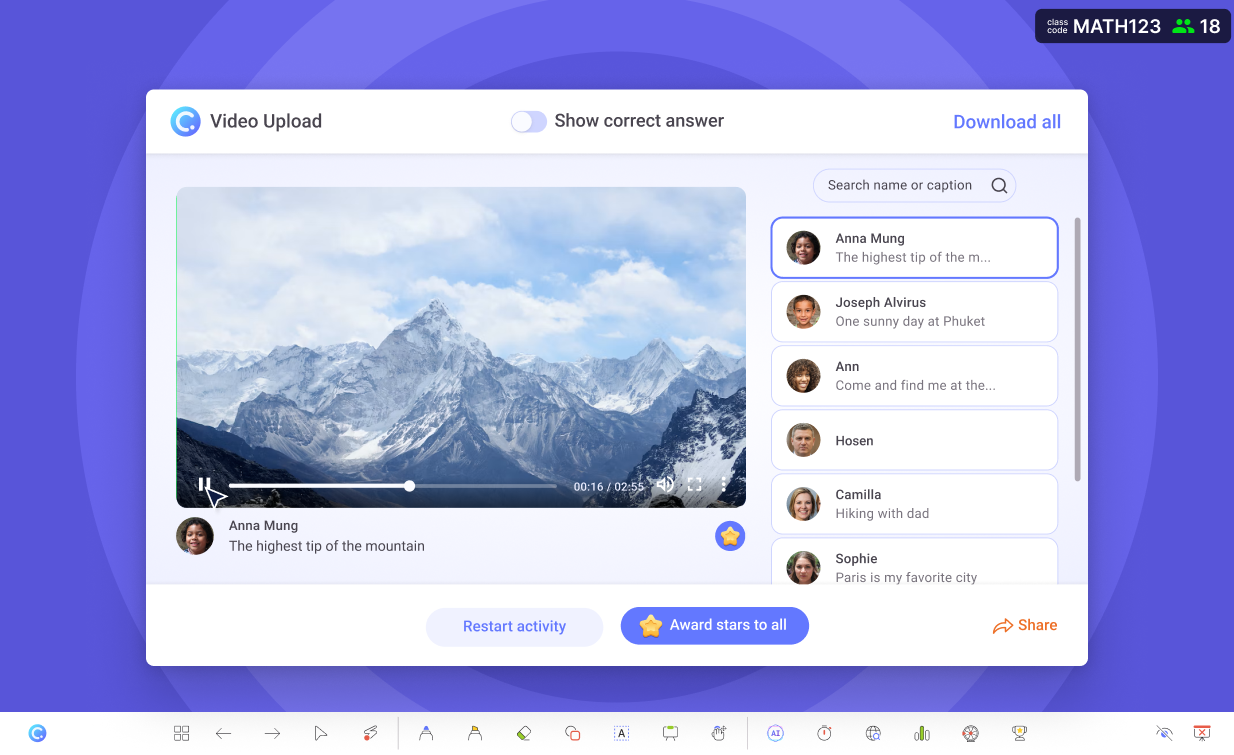Support the video sharing culture with Video Upload
Students can upload their videos to your slide, and you can play them live during your presentation.
- Record live or upload video file
Let students record a video live or upload a pre-recorded video file to your slide.
- Anonymous submissions
Hide student names to encourage participation and reduce bias in grading.
- Save videos locally
Save the video files locally for easy access and review after class.
Add activity button
Add an Video Upload activity to your PowerPoint slide.
Design your slide with any question or prompt, and add an Video Upload button to it.
Collect live responses
Launch it during your presentation to collect responses.
Collect live responses from your students during slideshow. Students can either record a video live or upload a pre-recorded video file to your slide. Play the videos live during your presentation to share with the class.
Save video files
Save video files locally for easy access and review after class.
Download all the audio files from your activity to your local computer for easy access and review after class.
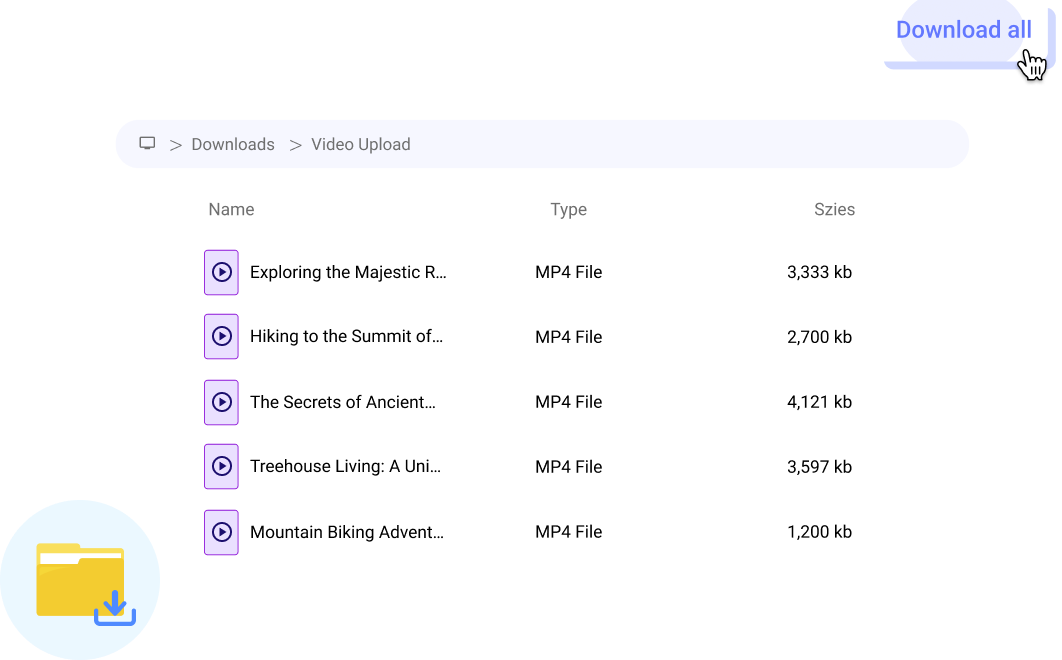
Review after class
Review student responses after class is easy.
The results are readily available for you to review after class. Take your time and dive deep into the results to understand your students better.
Why Video Upload?
Allow students to engage with media
Incorporate elements of fun and play in the classroom with Video Upload. See how you can enhance overall learning experience by involving a widely accepted culture of video sharing across sessions.
Video sharing activities can be a fun and engaging way for students to learn and express themselves. By creating videos, whether short-form and long-form that Video Upload allows, students can apply their knowledge and skills in a creative and interactive way.
Depending on specific activity requirements, creating and sharing videos can trigger the showcase of unique talents and perspectives. Students can use their videos to tell a story, present a topic, or demonstrate their skills in a way that is meaningful to them.
It’s not a ClassPoint session if it’s not collaborative! Create an avenue for students to team up and work together by letting them form groups to create a video that they can share with the class to spark feedback and discussion.
One classroom is a home to many kinds of learners. There are students who excel in written work, and there are some who shine through visual modalities. By providing students the option to create videos, you can make the learning experience more accessible and inclusive for all.
Video Upload in action
Embed videos in your PowerPoint slides with ClassPoint
Watch this video to see how you can use Video Upload to collect video responses from your students during your presentation.