If you’ve been presenting in PowerPoint for a while, you’ve probably read a dozen “PowerPoint mistakes” lists. You could rattle them off: no Comic Sans, don’t stuff slides with text, avoid cheesy animations.
But the mistakes that really separate beginners from pros aren’t the ones you’ve heard a hundred times. They’re the ones hiding in plain sight including habits that feel harmless, even smart, until you see how they quietly flatten your delivery and weaken your message.
Pros avoid these traps not because they memorised a design rulebook, but because they treat a presentation like a living conversation. If you’ve been making slides that feel “fine” but still fail to catch audience attention, it might be because of mistakes like these.
Let’s break down the PowerPoint mistakes you probably don’t even know you’re making.
PowerPoint Mistake 1: Making your slides do double duty
The real problem isn’t “too much text.” It’s trying to make one slide deck serve two completely different purposes: a live presentation and a detailed reference document.
When you design for both, you end up with slides that are too dense to present confidently and too thin to stand alone as a useful handout.
Pros create two versions:
- Live deck → stripped down to guide attention, highlight key points, and cue the speaker.
- Handout/reference deck → complete with full explanations, extra data, and sources, sent out after the presentation.
Best practices to avoid double-duty slides:
- Decide before you start designing: Is this for presenting or for reading later?
- In live slides, aim for “one main idea, one main visual” per slide.
- Use presenter notes or a separate doc for the full script, not the slides themselves.
- Build a clean exportable PDF or extra appendix slides for people who want more detail after.
- If you must give out slides ahead of time, create a separate “pre-read” version.
Before diving in further, you might want to bookmark our list of 30 PowerPoint Presentation Tips for Better Slides and Delivery.
PowerPoint Mistake 2: Quietly breaking the “visual contract”
By the first few slides, your audience has already learned your presentation’s visual language: how you use colour, where headlines appear, what kind of images you use, and how you highlight important points. This is your visual contract. It tells the audience, “This is how to read and follow me.”
The moment you change that language without reason, you break that contract. Even if the audience can’t pinpoint why, they’ll feel something’s “off” and your authority takes a hit.
Pros stick to their visual contract for the entire presentation.
| Style Element | Rule to Keep the Contract | Pro Recommendations |
|---|---|---|
| Fonts | Choose one family and stick to two weights (regular + bold) | Calibri, Segoe UI, Helvetica, or Lato — 28pt+ for body text, 36pt+ for titles |
| Colours | Define a small palette (primary, secondary, highlight) and apply it consistently | Use a light background with dark text for readability; add one bold accent colour (e.g., navy + white + orange) |
| Layouts | Stick to 2–3 base layouts for content, titles, and visuals | Use a consistent grid — e.g., title top-left, content aligned left, visuals right; keep margins equal |
Pro move: If you want to shift style to mark a turning point, do it boldly. Change the background, use a full-bleed image, or create an entirely different layout for that one moment. Subtle half-changes feel like mistakes; deliberate big changes feel like design choices.
PowerPoint Mistake 3: Jumping between slides without a narrative spine
One of the most overlooked PowerPoint mistakes lies within what happens between them. Beginners often build slides in isolation, treating each as a separate thought. Without a clear thread linking them, the audience feels like they’re flipping through random pages in a book instead of following a story.
Pros design with a narrative spine, a flow where each slide sets up the next. Several ways you can create a narrative spin include:
- End one slide with a question or teaser, then answer it on the next.
- Use recurring design elements (icons, colour cues) to signal a storyline.
- Group related slides into “chapters” with clear section titles.
- Avoid sudden jumps in tone or topic without a visual cue or brief transition sentence.
PowerPoint Mistake 4: Building slides without anchoring them to a purpose
Another subtle but costly PowerPoint mistake is creating slides because “this information needs to be in there” without asking why it’s there. If a slide doesn’t directly push the audience toward a decision, it’s simply a filler.
Start with the end in mind. Pros know the exact role each slide plays in the bigger picture, whether it’s to inspire, explain, convince, or get agreement. Anything that doesn’t serve that purpose either gets cut or moved to supplemental material.
Pro move: Use your slide title to signal the purpose clearly. For example, instead of “Q2 Overview,” use “Q2 Revenue Grew 18%” so the audience knows the point instantly.
PowerPoint Mistake 5: Hiding the takeaway in plain sight
One of the sneakier PowerPoint mistakes is assuming the audience will “spot” the key point on their own. You might have it buried in a chart label, lost in a bullet list, or tucked in the middle of a paragraph.
If you don’t make the takeaway impossible to miss, most people won’t catch it at all.
Pros design slides so the main message leaps out before anyone even starts reading. They use visual hierarchy, contrast, and deliberate placement to guide the audience’s eye exactly where it needs to go.
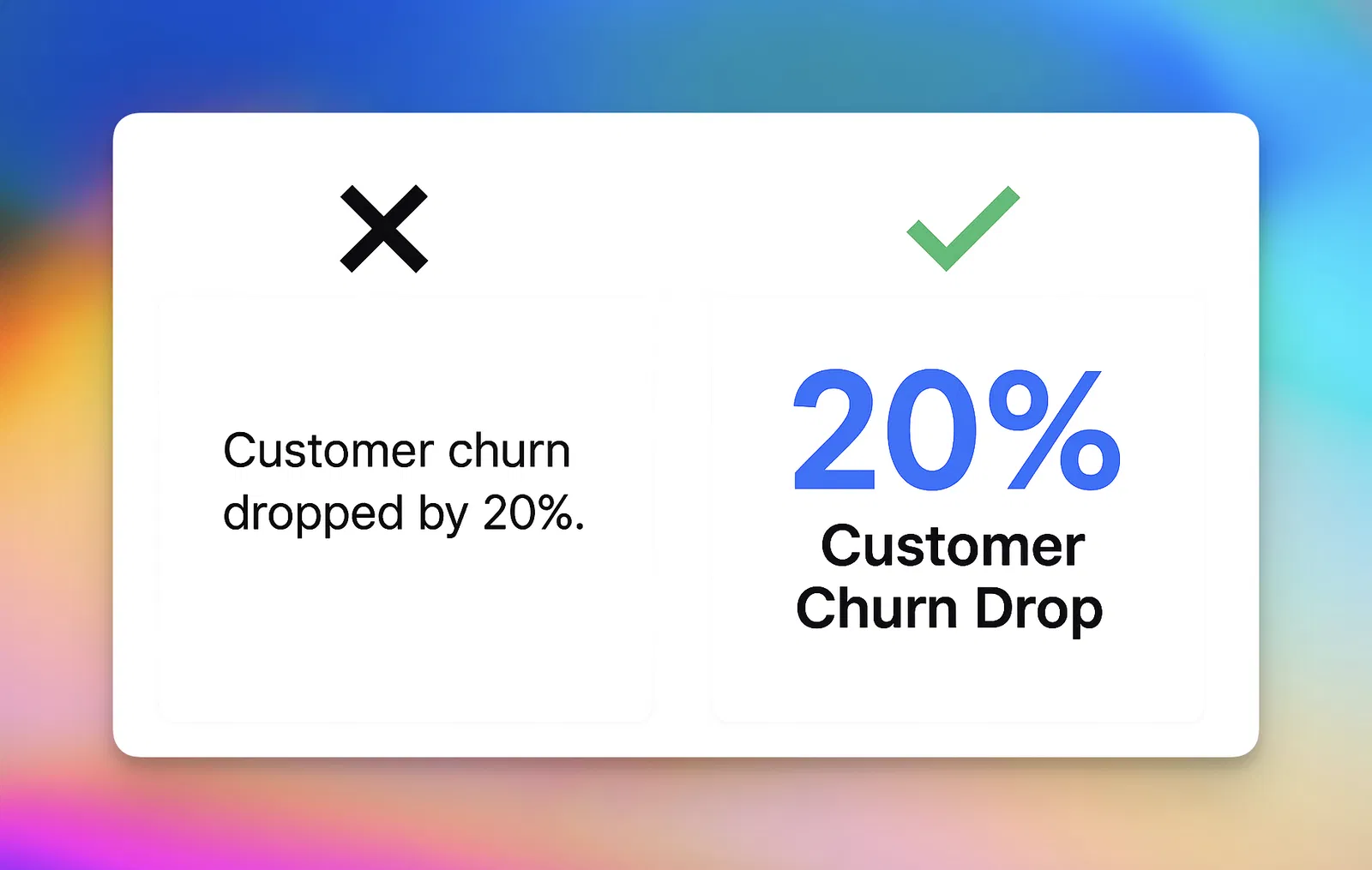
PowerPoint Mistake 6: Letting the audience watch instead of join
A slide deck can look flawless and still fall flat if all you do is talk at people. The best presenters treat their audience like participants, not spectators. They throw in quick polls, ask for a show of hands, invite guesses before revealing answers.
You don’t have to reinvent your slides to do it, either. A single question slide can shift the energy. Circling or highlighting something live can make a point land harder than a static graphic ever will. And if your tools let you run polls or annotate without leaving PowerPoint, it’s even easier to keep the flow going.
Come check out this list of 13 Best Audience Response Systems to get you started with the right tools.
Taking Your Presentation Beyond “Mistake-Free”
As we’ve concluded in #6, even the most polished presentation can fall flat if the audience is only watching instead of participating. Real engagement turns your slides into a shared experience, where people feel part of the conversation and not just bystanders.
That’s where ClassPoint stands as a perfect solution. It keeps you in PowerPoint while giving you tools that make interaction second nature. You can:
- Ask live questions and see answers instantly.
- Hand out stars or badges to encourage participation and spark friendly competition.
- Annotate directly on your slides to focus attention and adapt to audience reactions in real time.
- Use handy presentation tools like its in-built Name Picker to keep everyone on their feet and ready to contribute.
Because it lives right inside PowerPoint, you’re not juggling different platforms or breaking the rhythm of your talk. It’s the simplest way to keep your audience locked in from the first slide to the last.
