Are you tired of delivering presentations that put your audience to sleep? Do you want to create presentations that are not only informative but also interactive and engaging? Look no further!! In this blog, we will cover the best ways to create interactive & engaging PowerPoint presentations that will captivate your audience from start to finish.
Engaging PowerPoint presentations are a crucial part of any professional’s toolkit. And to those of you who’ve been on the other side of a boring presentation, it doesn’t have to be! You can captivate and impress your audience without needing to become a professional, TedTalk-level speaker. Here are five actionable tips that will help you create engaging PowerPoint presentations that leave a lasting impression.

Interactive Presentation material
One of the most effective ways to make your PowerPoint presentation engaging is to incorporate interactive elements into your slides, transforming a static presentation into a dynamic and engaging experience for your audience. This can include anything from animations and videos to interactive slide objects and hyperlinks.
Draggable slide objects
One tool that can help you create dynamic and interactive slides is draggable objects from ClassPoint. This PowerPoint add-in allows presenters to freely move their slide objects around during presentations, making their slide material interactive, dynamic, and engaging. By using ClassPoint’s draggable objects, you can create presentations that allow you to interact with your material, fostering a more engaging and memorable experience for your audience. Learn how to use draggable objects in PowerPoint here.
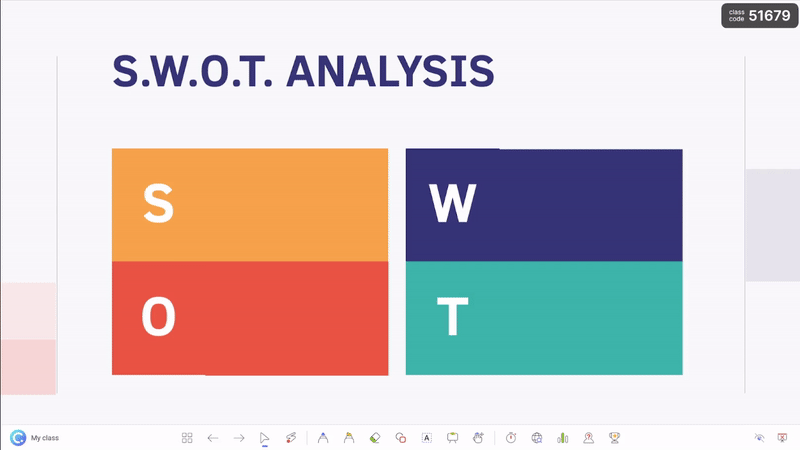
Hyperlinked slides
Another way to create interactive elements in your PowerPoint presentation is to use hyperlinks. Not web links that take you out of your PowerPoint, but hyperlinks to another slide in your deck. If your presentation isn’t perfectly linear, hyperlinks can be used to smoothly jump around your PowerPoint. You can use this flexibility to tailor the order in which you present based on your live audience’s sentiment, understanding, or requests. Or, you can even use it as a tool to make your PowerPoint interactive, giving your audience a choice on a decision path.
Embedded Internet Browser
In addition to the draggable slide objects, ClassPoint also offers an embedded internet browser into PowerPoint, that can be accessed on their toolbar at the bottom of your slideshow anytime. The browser is full-functioning, and allows you to search, pin, or navigate a webpage to aid your presentation without breaking your PowerPoint presentation session. This can be especially useful for presenting complex data or statistics, where visual aids can help to clarify your message and keep your audience engaged.
By using tools like hyperlinks, animations, draggable slide objects, and an embedded internet, you can create presentations that keep your audience engaged from start to finish.
Audience questions & polls
Running audience response questions & polls and getting them to participate in your presentation is an excellent, and really easy way to create engaging PowerPoint presentations.
Ask questions
Asking questions is an effective way to get your audience involved and interested in your presentation. Using questions as a warm-up can help activate your audience’s brains and get them engaged from the start. Throughout your presentation, you can continue to ask questions to keep your audience engaged such as sharing their ideas, experiences, or prior knowledge on your topic. If you’re conducting a training session, questions can double as engagement and understanding checks, helping you assess whether your audience is grasping the material.
How to ask audience questions throughout your presentation? There are many tools, but if you are presenting with PowerPoint, ClassPoint, is super easy, convenient, and great tool for running questions during presentations, with eight different question types & formats to choose from.
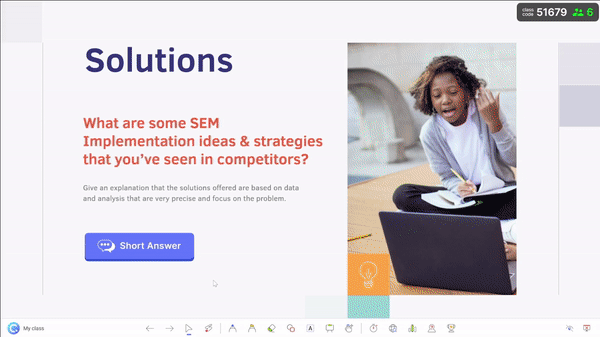
Poll your Audience
In addition to asking questions, running audience polls can be used to gather feedback, data, and opinions from your audience. This can be particularly useful if you’re presenting on data or statistics, as it allows you to gather real-time feedback from your audience and use it to make a point or to use audience-relative data in your presentation. Polls can also be used to gather opinions on topics related to your presentation, fostering engagement, encouraging audience participation, and deepening interest in your material.
Let them make decisions
Another way to make your presentation interactive is by creating different pathways that you let your audience decide on. This can be done by providing options and asking your audience to choose their preferred path, such as working through scenarios. This approach can be particularly effective for training sessions or workshops, as it encourages participants to take an active role in their learning.
You can use ClassPoint’s Quick Poll from the added toolbar to run a, well, quick poll for a group decision!
Gamify your questions
If your presentation has learning objectives, and your questions include correct answers, then you can gamify the questions into a competition to increase the fun and excitement for your audience! And without having to leave PowerPoint for a quiz game tool such as Kahoot, ClassPoint has a gamified point system that you can use to turn the questions into a quiz game by awarding stars to correct or excellent answers. Then you can reveal the leaderboard standings & podium to unleash the competitiveness that lives inside your audience members. This approach can be surprisingly fun for adults, and can help reinforce learning objectives while fostering participation, interest, and friendly competition. Tip: increase the steaks and participation by giving away a gift card to the leaderboard winner!
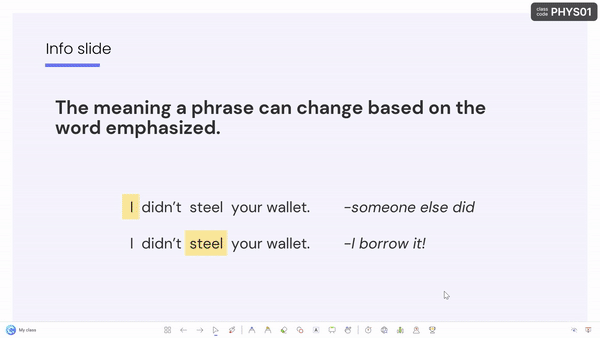
Use Visual cues
One of the best ways to capture & direct the attention and focus of your audience is by using visual cues such as annotations and animations.
Annotations
Annotations are a great way to draw your audience’s attention to specific parts of your slide. You can use arrows, circles, underlines, or other shapes to highlight important text or images. This can be especially useful in complex diagrams or charts where it’s easy to get lost in the details.
If you are presenting using PowerPoint, the add-in ClassPoint offers a bit more of an advanced, yet still simple toolbar with pen & highlighter colors and pen thickness as well as shapes and text for improved annotating.
Laser pointer
A laser pointer is a classic visual cue that can help you draw attention to specific points on your slide. You can use it to highlight key parts of a chart, graph, or image, or to emphasize a particular word or phrase. Just be sure to use it sparingly, as too much laser pointing can be distracting. If you don’t have a physical laser, ClassPoint’s toolbar also comes with a laser turning your curser into a laser pointer.
Additionally, if you write with the laser, it leaves disappearing marks, which are excellent for calling out points without creating a messy inked-up slide! And moreover, press the “S” key or middle click on your scroll, can you can unveil a spotlight and use it to really narrow in on a certain piece of information. Breaking this out will wow your audience and elevate your presentation game!
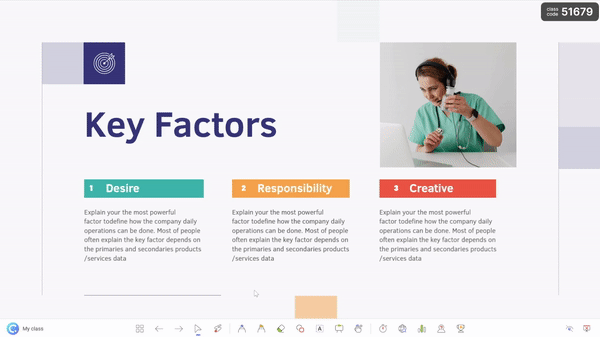
Transitions & Animations
There can’t be a blog about engaging PowerPoint presentations without at least mentioning animations. They are powerful, helpful, and they are there for you to draw in audience’s attention to specific content or help them follow along. Use them to introduce new slides, emphasize key points, or to create a sense of movement and energy throughout your presentation. Just be sure to use them tastefully and sparingly; check out more on the best PowerPoint animations here.
The next two tips aren’t as quickly easy to implement as the first three, but they are still very key to delivering an engaging presentation. Stay with me, and let’s dive in!
Use storytelling techniques
One of the most effective ways to create an engaging PowerPoint presentation is to use storytelling techniques. Here are three ways to use storytelling in your presentation to captivate your audience and leave a lasing impression.
Use a Model Storytelling Structure
One of the best ways to tell a story is to follow a model storytelling structure. There are many different models you can use, such as the Hero’s Journey or the Three-Act Structure. These structures provide a framework for your story, helping you to build tension, create a sense of climax, and deliver a satisfying resolution.
Include Humor
Humor is a powerful tool in storytelling, as it can help to break down barriers, build rapport with your audience, and keep them engaged and entertained. Try to find ways to inject humor into your presentation, such as through funny anecdotes, witty one-liners, or amusing visual aids. Just be sure to keep your humor appropriate for your audience and the context of your presentation.
Relate to Your Audience
One of the most important aspects of storytelling is being able to connect with your audience on an emotional level. To do this, you need to understand your audience and what motivates them. Try to find ways to relate your story to your audience’s experiences, interests, or aspirations. This will help to make your presentation more relevant and meaningful to them.
Use visually appealing designs
Another way to create an engaging PowerPoint presentation is to use visually appealing designs. A professional, visually stunning presentation design can command attention and enhance your message.
Choose the Right Color Scheme
The colors you use in your presentation can have a big impact on how your audience perceives your message. Choose colors that are visually appealing and complement your content. Stick to a consistent color scheme throughout your presentation to create a cohesive look.
Use High-Quality Images
Images can help to break up text-heavy slides and add visual interest to your presentation. Choose high-quality images that are relevant to your content and visually appealing. Avoid using low-quality images that can appear blurry or pixelated.
Use Consistent Fonts
Consistent fonts help to create a professional and cohesive look for your presentation. Choose a font that is easy to read and use it consistently throughout your slides. You can use different font styles and sizes to create visual interest, but be sure to use them sparingly.
Use Customized Templates
Customized templates can help to create a professional and visually appealing look for your presentation. There are many free and paid templates available online that you can use to create a unique look for your presentation. Check out this blog on how to design beautiful PowerPoint presentations.
Conclusion
In conclusion, creating an engaging PowerPoint presentation requires more than just good content. You need to think about the needs of your audience and use a variety of techniques to capture their attention and keep them engaged. By using interactive presentation materials like ClassPoint’s draggable slide objects, audience questions and polls, you can instantly increase your audience engagement. And by intentionally designing your presentation flow with storytelling and beautiful slides, you can elevate your presentation game.
Remember, the key to a successful presentation is to connect with your audience and keep them engaged throughout. So, use these tips to create a presentation that not only informs but also entertains and inspires your audience. With these actionable tips, you’re sure to create an engaging PowerPoint presentation that stands out from the rest.
And if you are a PowerPoint user, add ClassPoint’s toolbar to your presentation for readily available audience engagement tools. Designed specifically to increase engagement and presenter delivery & efficiency, ClassPoint adds a array of helpful tools in order to create engaging PowerPoint presentations. Check it out for free!

