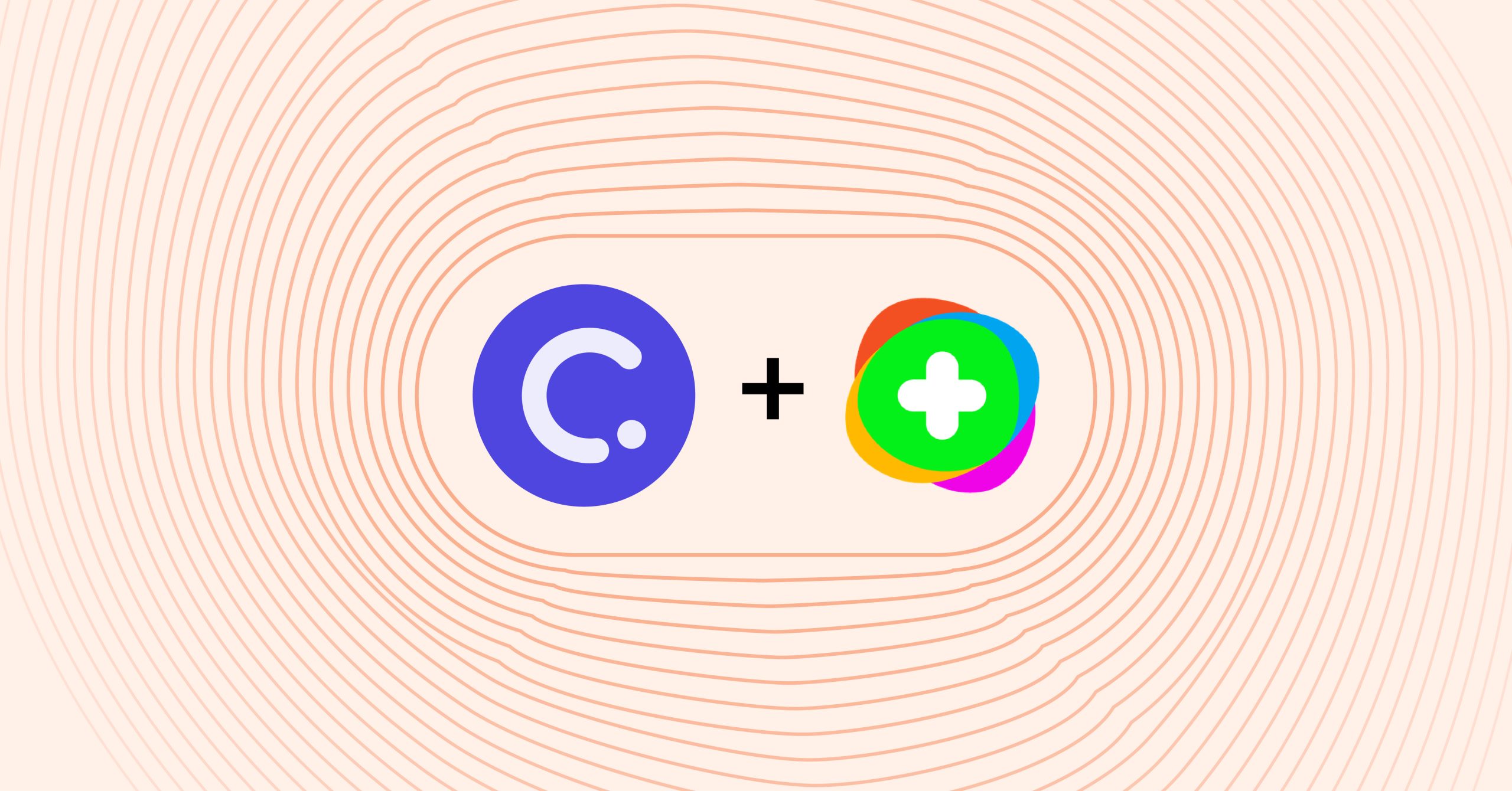Want to get students interested in what they are learning? Sparking genuine interest encourages learners to pay more attention and process information more efficiently. Providing activities that may foster their interest can give students that extra push in the classroom, but which activities? There are many activities, games, and fun interactive teaching tools that can help tap into students’ interests.
With so many EdTech tools and creative solutions for interactive teaching, it is no surprise if you and your students enjoy exploring and using multiple tools in your lessons! Even in one lesson, you can use a few tools to set up a sequence of activities to not only spark interest but also to help students develop connections and a deeper understanding of what they are learning.
So what tools should we pair together?! Flipgrid with ClassPoint.
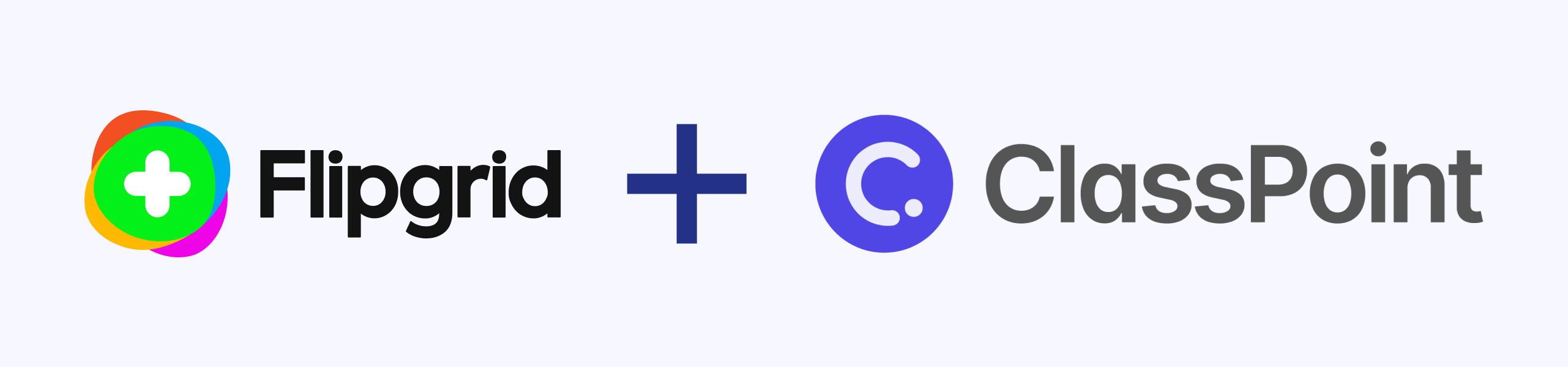
App Smash Flipgrid + ClassPoint
Flipgrid is a video-sharing tool while ClassPoint is an interactive teaching tool that integrates right into your PowerPoint presentation. These two tools work so well together because it allows students to problem solve and explain how and why they arrived to a solution in different formats. Each of these activities provides students with the chance to think in a different way to help promote their higher-order thinking skills.
If you already know about Flipgrid and ClassPoint, skip to Example 1 for some interactive and creative in-class activities ideas for hybrid or online teaching.
Flipgrid
Flipgrid is one of educators’ favorite tools because it gives each and every student the chance to share their voice. The 1-2 minute video responses help students get more comfortable presenting and speaking. Although they are not live presenting in class, students get to view and reply to each other’s videos -a native form of communication and sharing for students.
Teachers can create communities for their classes on Flipgrid’s website with topics that can act as a prompt for students to post their video responses. Students can use Flipgrid’s website or app to create their short videos using Flipgrid’s array of filters and simple editing tools. Whether or not you or your students are avid Snapchat, Instagram, or Tik Tok users, Flipgrid has mastered its simplified interface making it easy to use and master.
ClassPoint
ClassPoint allows you to interact with students during your lesson in an atypical way – instantly and directly with your presentations. ClassPoint has five different question types (Multiple Choice, Short Answer, Word Cloud, Slide Drawing, & Image Upload) that you can insert into your slides. Students can use their devices to respond immediately, and you can see their responses in real-time. In addition to live presentation engagement and understanding checks, you can turn some questions into Competition Mode and use the questions as a gamified quiz!
Along with different interactive questions, ClassPoint also has a live presentation toolbar filled with annotation tools, whiteboard backgrounds, and other question activities to help you deliver more engaging lessons. And similar to Flipgrid, this teaching tool is very intuitive and easy to use.
To get started with ClassPoint, download and install using the button in the top-right hand corner! Or read our Get Started Guide.
Flipgrid and ClassPoint are two great but differing EdTech tools, so here are a few great ways you can use the two tools together to create a super activity!
Example 1: Problem Solving without Memorization
The first way we can use Flipgrid with ClassPoint is to help students step away from ‘memorizing’ a problem.
We want to lead students to get in the habit of breaking a problem down, understanding the details provided, and noticing what details might be missing to help formulate their own solution, answer, or opinion. Fully understanding a problem is especially challenging in Math but is especially important. Students may memorize the steps of a problem, but have a hard time executing the same rules when the problem is altered.
To help with this, teachers can ask students a series of questions to help them visualize the various problems and complete the problem using different skills.
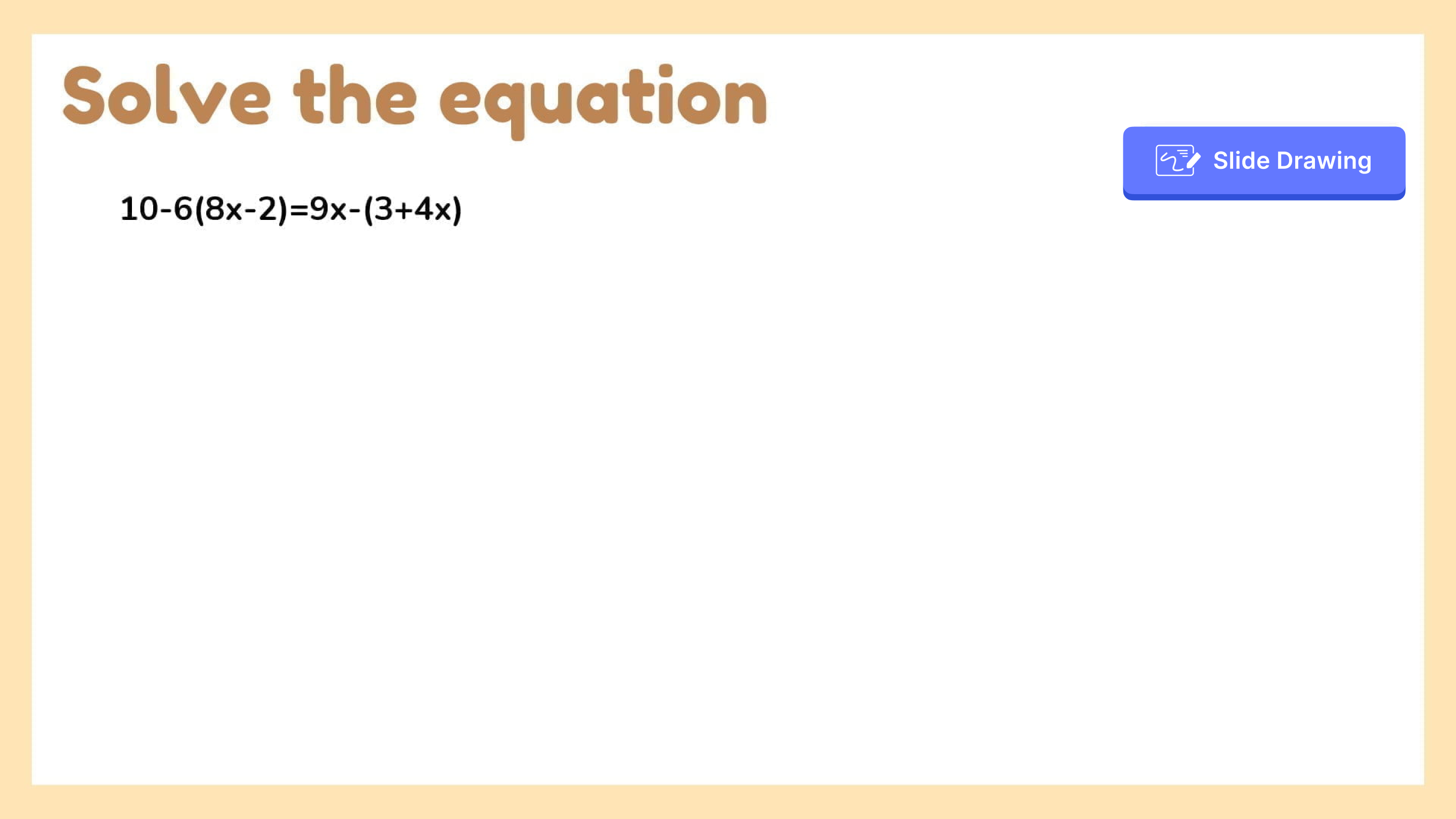
- Write solution, ClassPoint
For example, you can use ClassPoint’s Slide Drawing Question to ask students to solve a problem. Using the drawing tools provided, students can show their work to solve the problem, then submit it back to the teacher. Before discussing the results as a class, have students complete the next question.
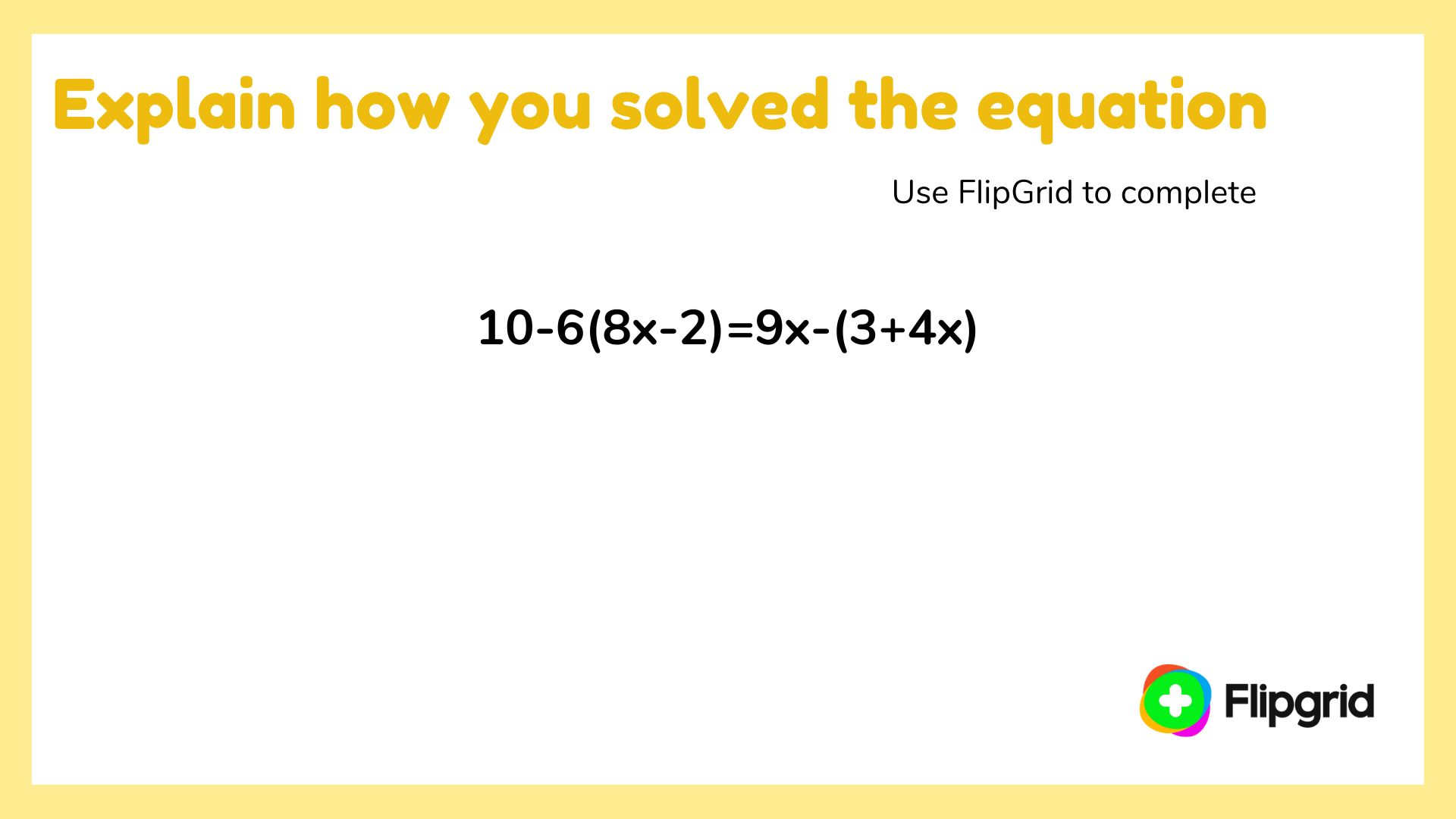
- Create video explanation, Flipgrid
Next, ask your students to explain their process and walk you through how they solved the problem using Flipgrid.
Students can record themselves explaining their steps, causing some to realize they made a mistake when trying to explain and/or helping students think more critically about the solution as they comb out their answers . This can bring questions to the surface that students might not have realized they had.
Call on, or use ClassPoint’s Pick-a-Name feature, to choose a student or two to give a summary of their Flipgrid response.
Example 2: Think in Different Ways
Another way that you can use these two tools together, is for activating different modes of thinking in students’ brains. There are many different types of thinking that help to activate both sides of the brain. Targeting different thinking types means there are various ways you can do this! This example helps students think critically and creatively.
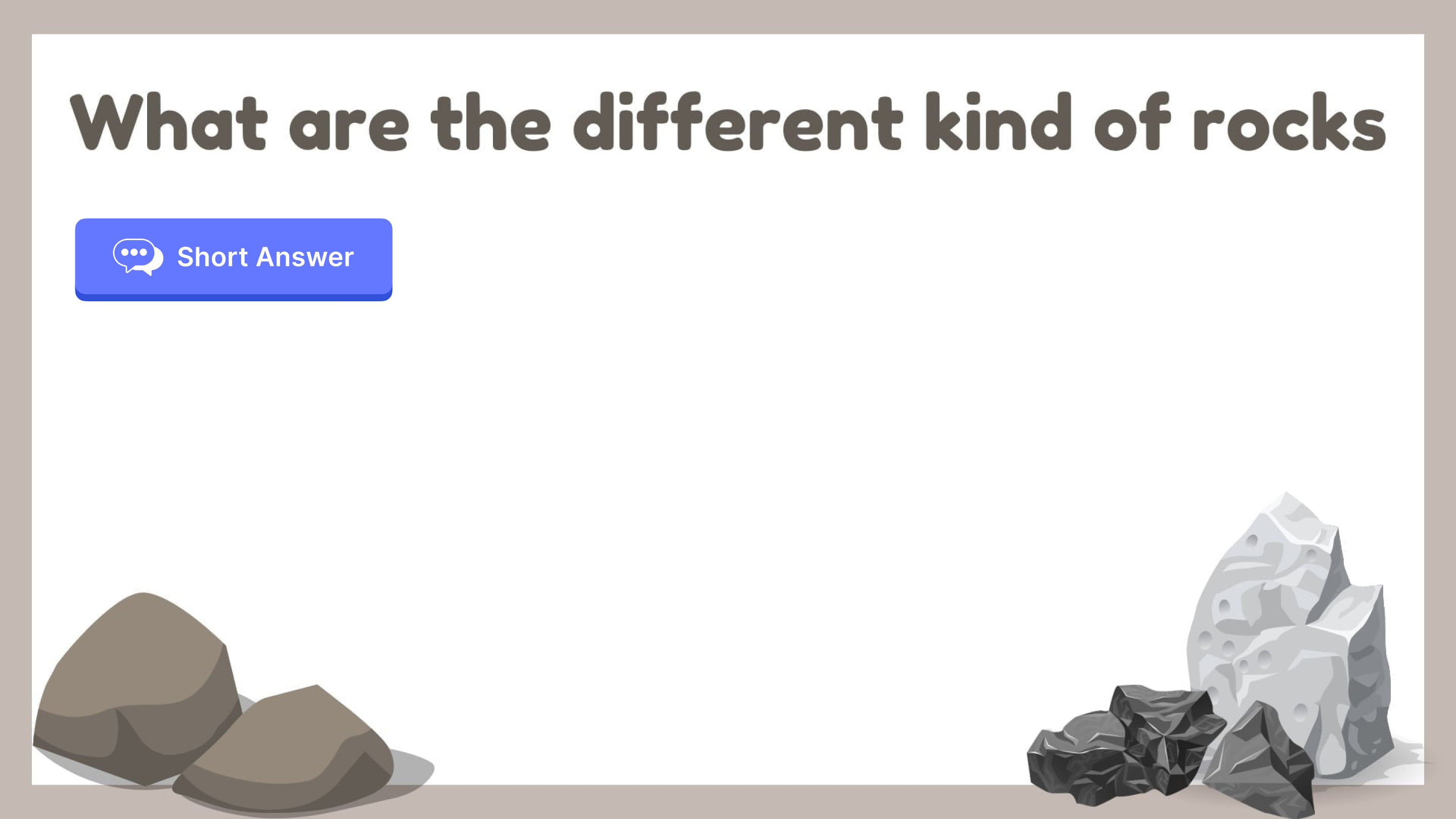
- Short Answer, ClassPoint
First, we can ask students a Short Answer question. In this example, students are learning about geology, rocks, and the rock cycle. The goal here is to have students think about what they have learned and remember, then be able to spell each type of rock correctly in their answer.
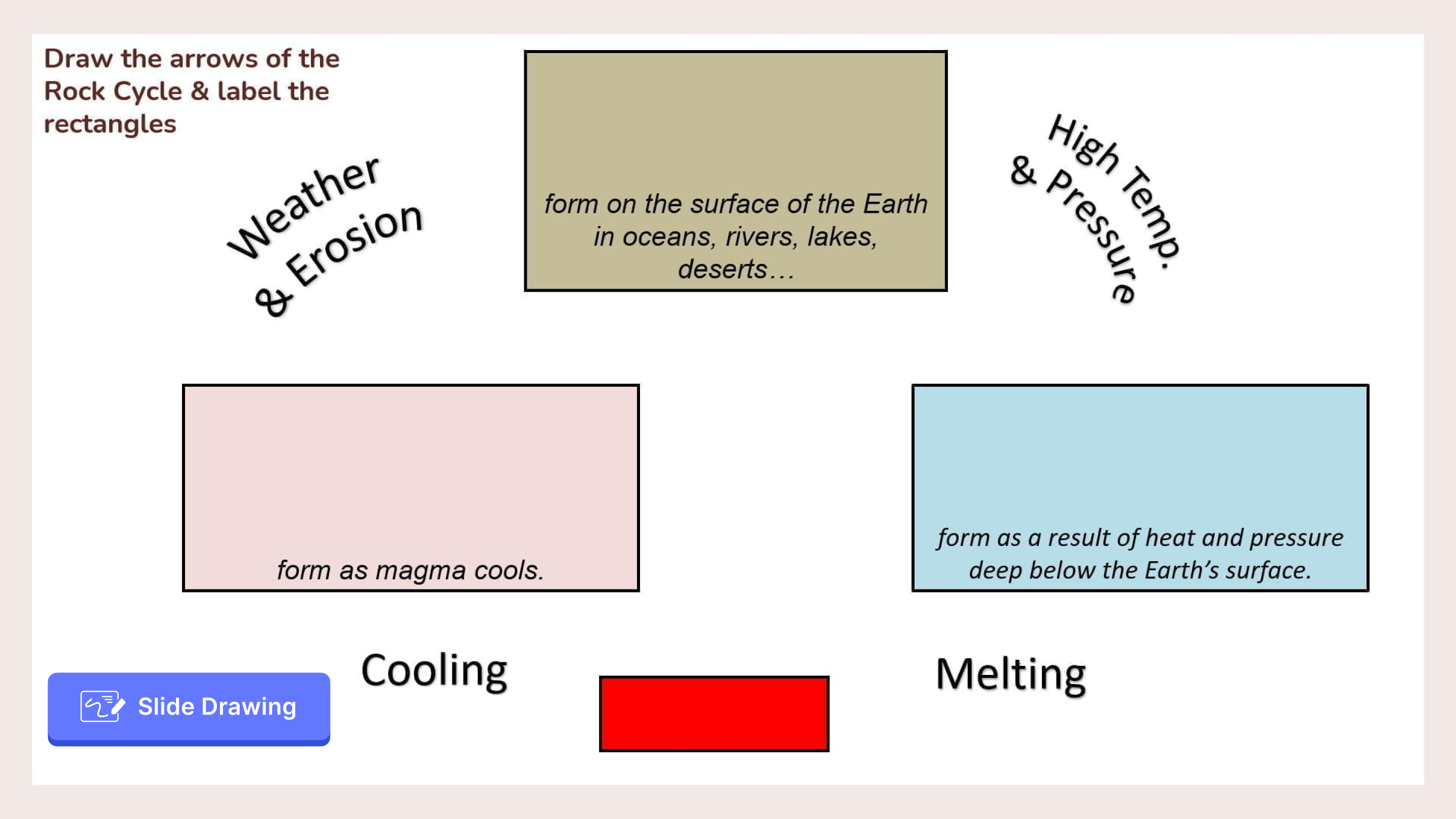
- Slide Drawing, ClassPoint
The next question in the sequence, Slide Drawing, gives students the chance to think critically. They must process what actions lead to the formation of each type of rock. Continuing to ask questions on the same topic, but in different fashions, helps students make those deeper connections.
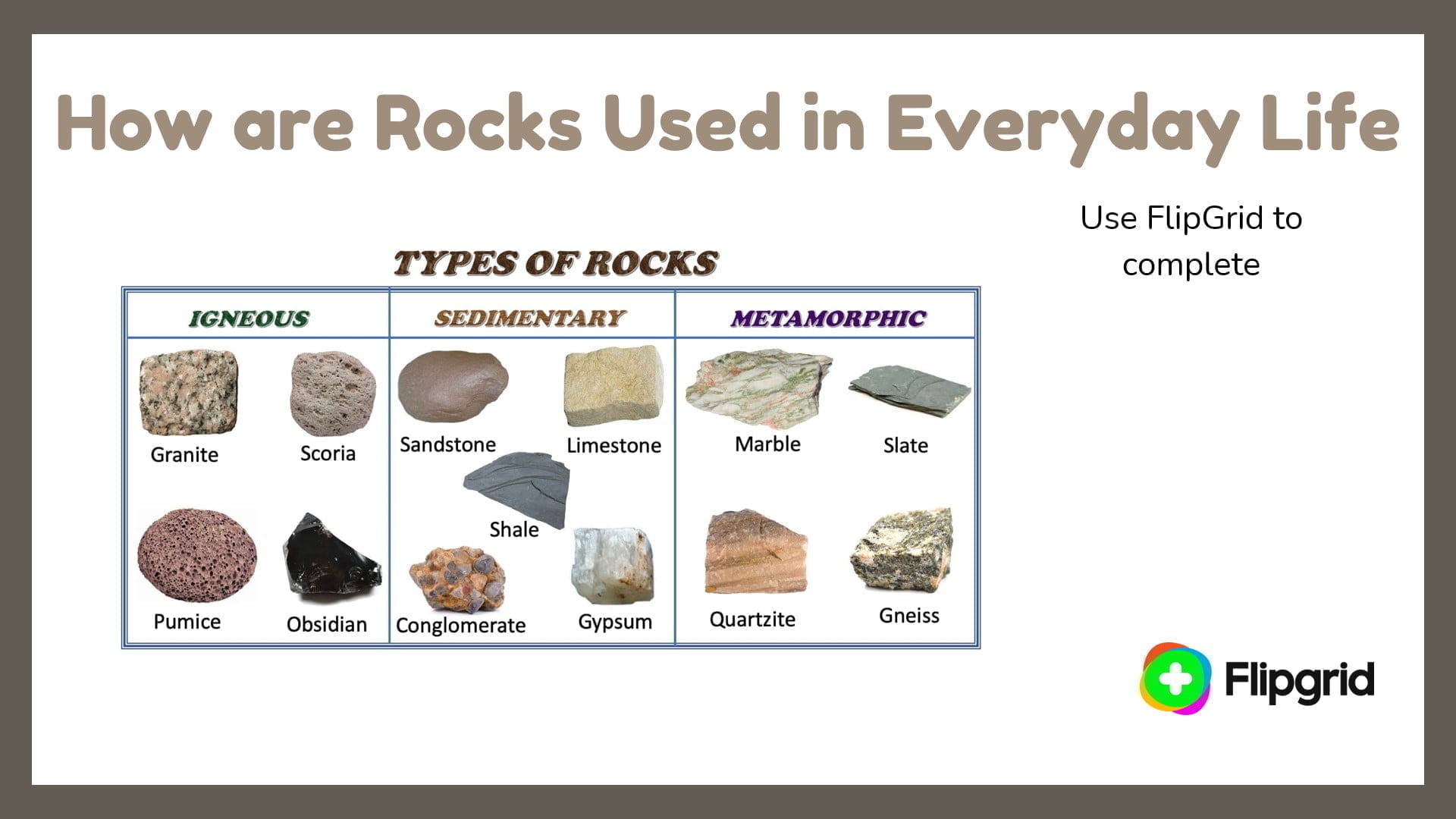
- Explain in your own words, Flipgrid
Then, the last question is a speaking activity to bring students into creative thinking. Using Flipgrid, students get the chance to explain their ideas in their own words.
Example 3: Build Communication
To improve both student communication and vocabulary, you can use Flipgrid and ClassPoint for a Speak, Listen, Draw activity. This activity can help with both oral and written communication skills.
Below is an example from an English Literature class; however, this activity is great for a variety of subjects such as in science classes to help students better write up instructions for labs, art classes to help give detail in describing, or even in math classes to help build up math vocabulary.
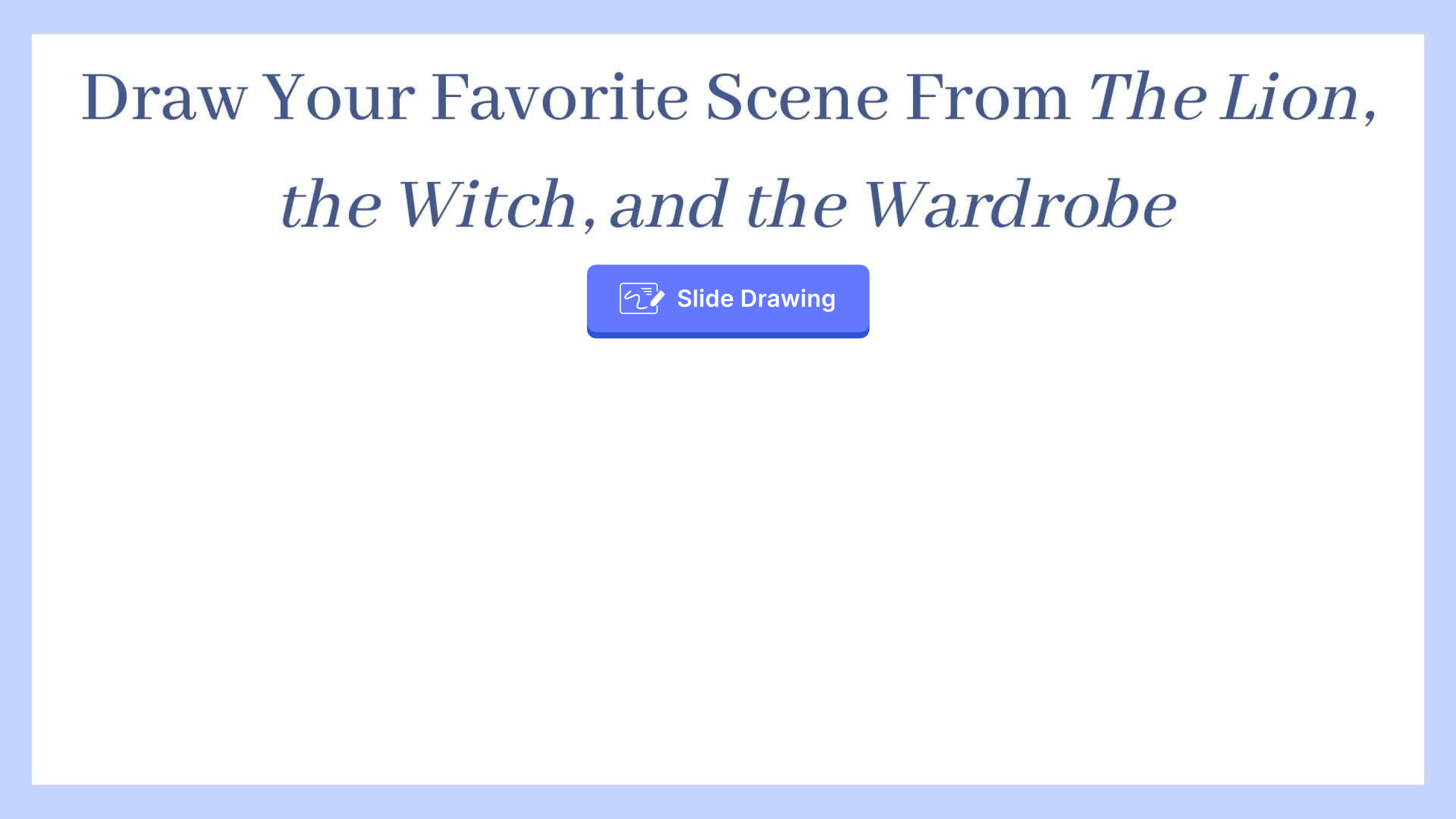
- Slide Drawing, ClassPoint
The activity itself is pretty straightforward. Students will first draw their own scene. But instead of reviewing the submissions as a class right away, keep their drawings stored in the question button to be reviewed later, after the second drawing is complete.
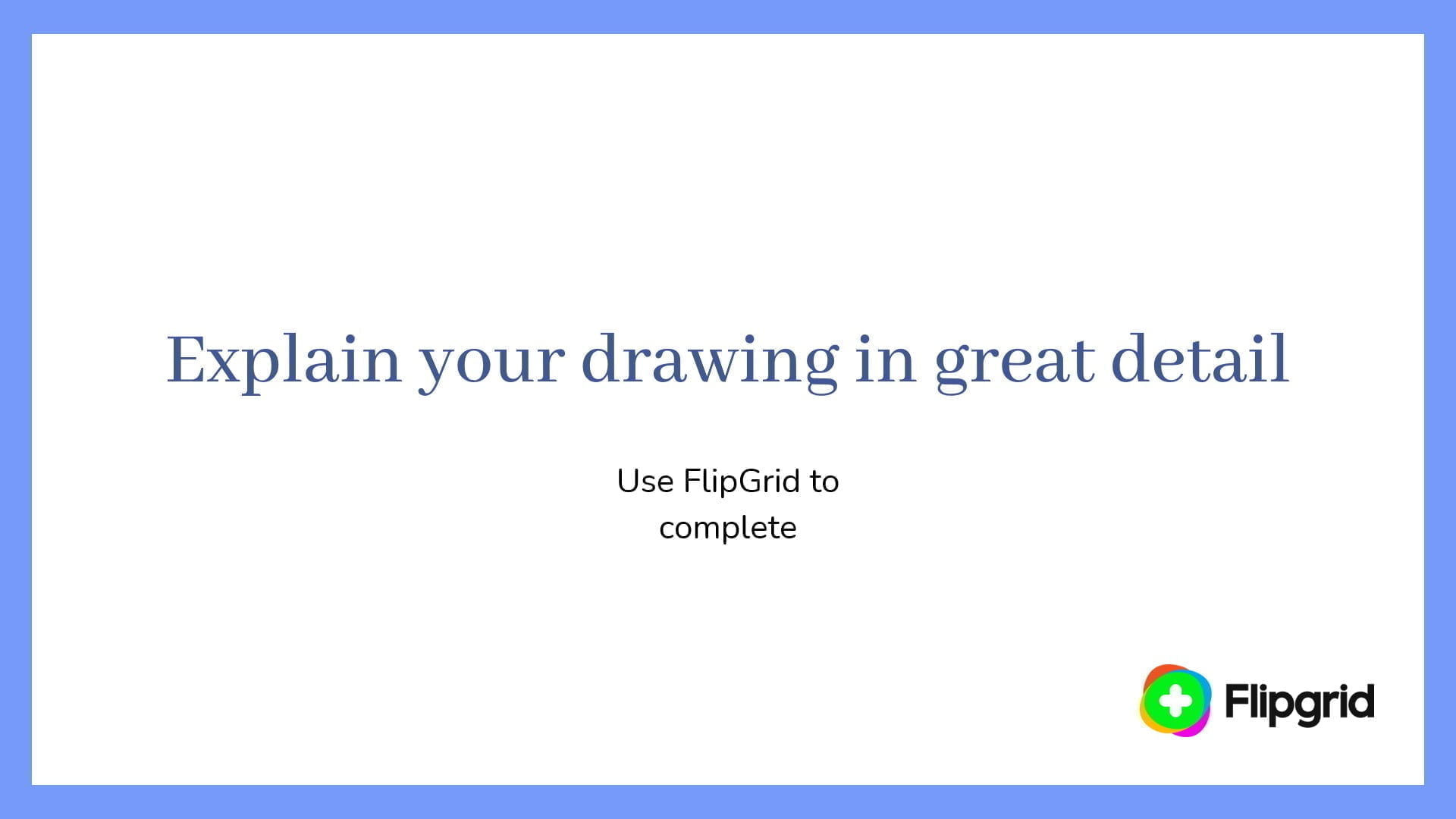
- Record explanation, Flipgrid
Next, students will use Flipgrid to record their instructions or explanations. In great detail, they can describe exactly what they drew.
- Assign Partners, ClassPoint
Then make this activity fun and exciting by using ClassPoint’s Pick-a-Name feature to pair up your students. Have the students watch and listen to their partners’ Flipgrid video.
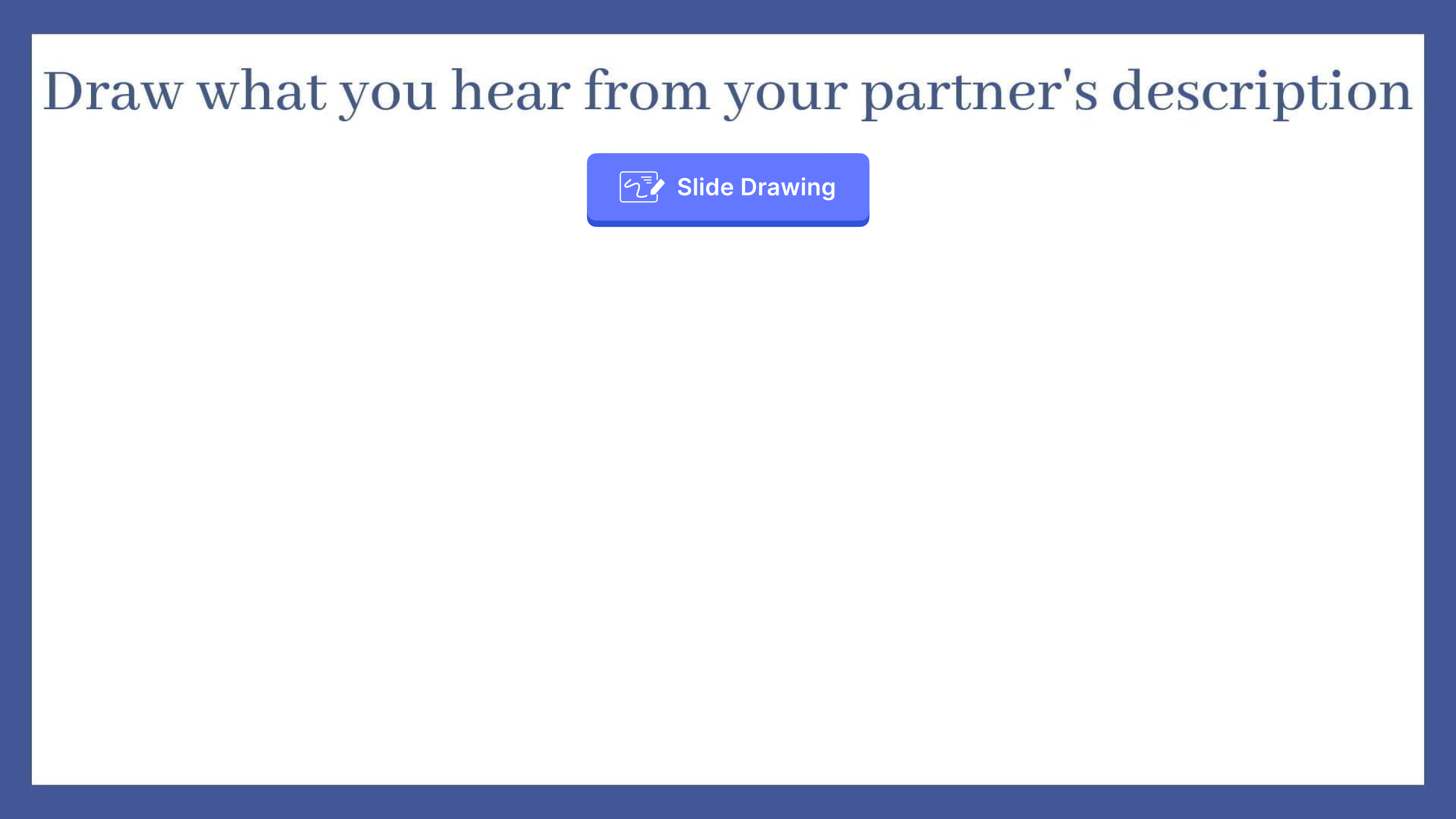
- Draw what you hear, ClassPoint
Lastly, after students listen to their partner’s explanation, ask them to draw what they heard with another Slide Drawing question type.
Now, you can all compare the partners’ drawings with each other to see how similar or different they look. The more detail and precision that is included in the speaking will help students complete the task – as long as they are listening closely! But either way, this is a fun and creative way to get students to reproduce what they are learning creating a more memorable lesson.
Example 4: Learning up the Bloom’s Taxonomy
ClassPoint and Flipgrid can even be used to help students move through Bloom’s taxonomy. Teachers do not want students to just simply remember the information they have provided to them. What shows teachers that students really know their information, is when they can develop their own work. Using a mix of ClassPoint questions and Flipgrid’s videos allows teachers, and students themselves, to see where they are in this hierarchy.
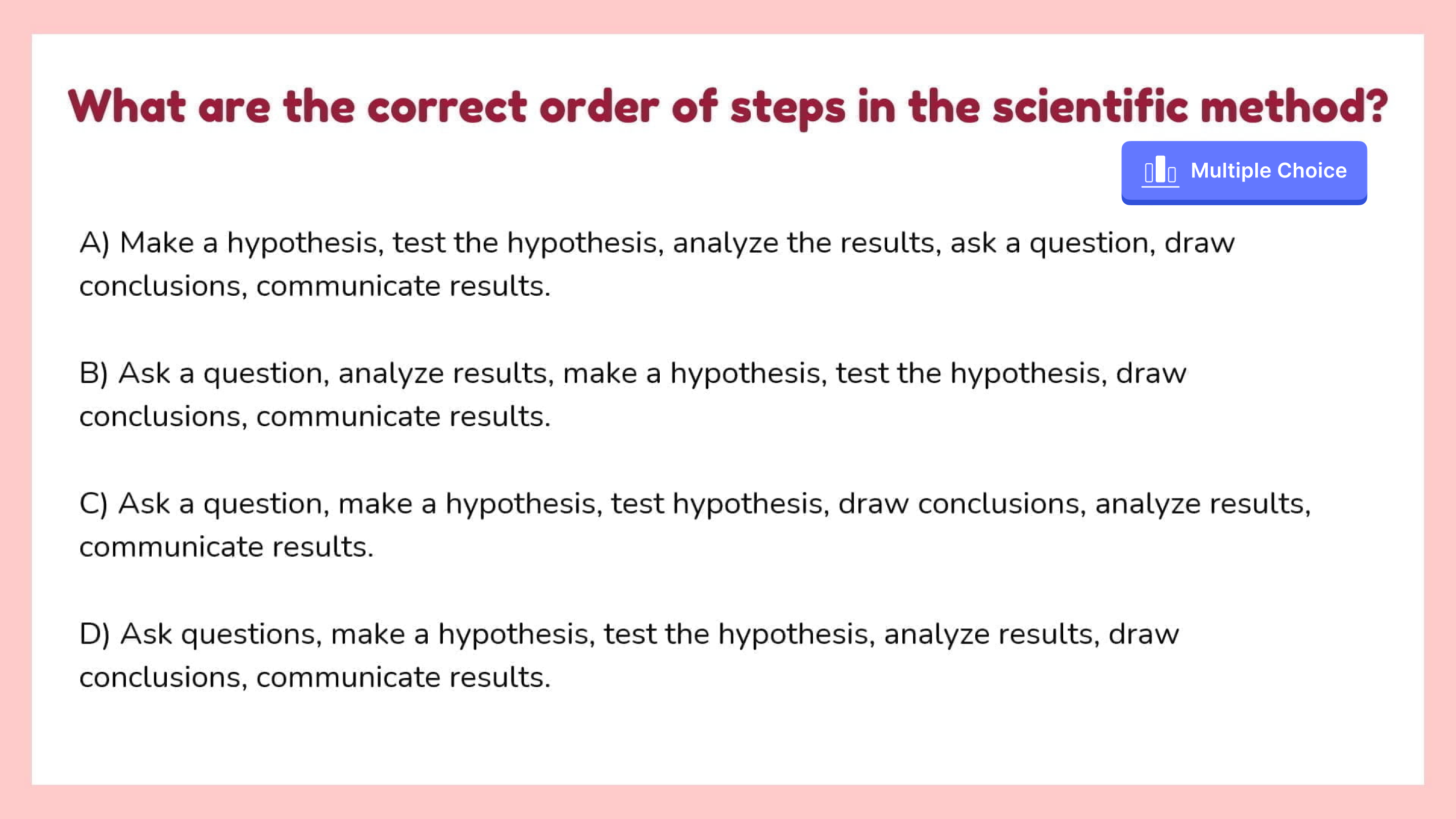
- Information Recall, ClassPoint
To start, begin with a warming information recall. You can use a simple Multiple Choice or Short Answer question to get students checked in before moving on to tougher questions.
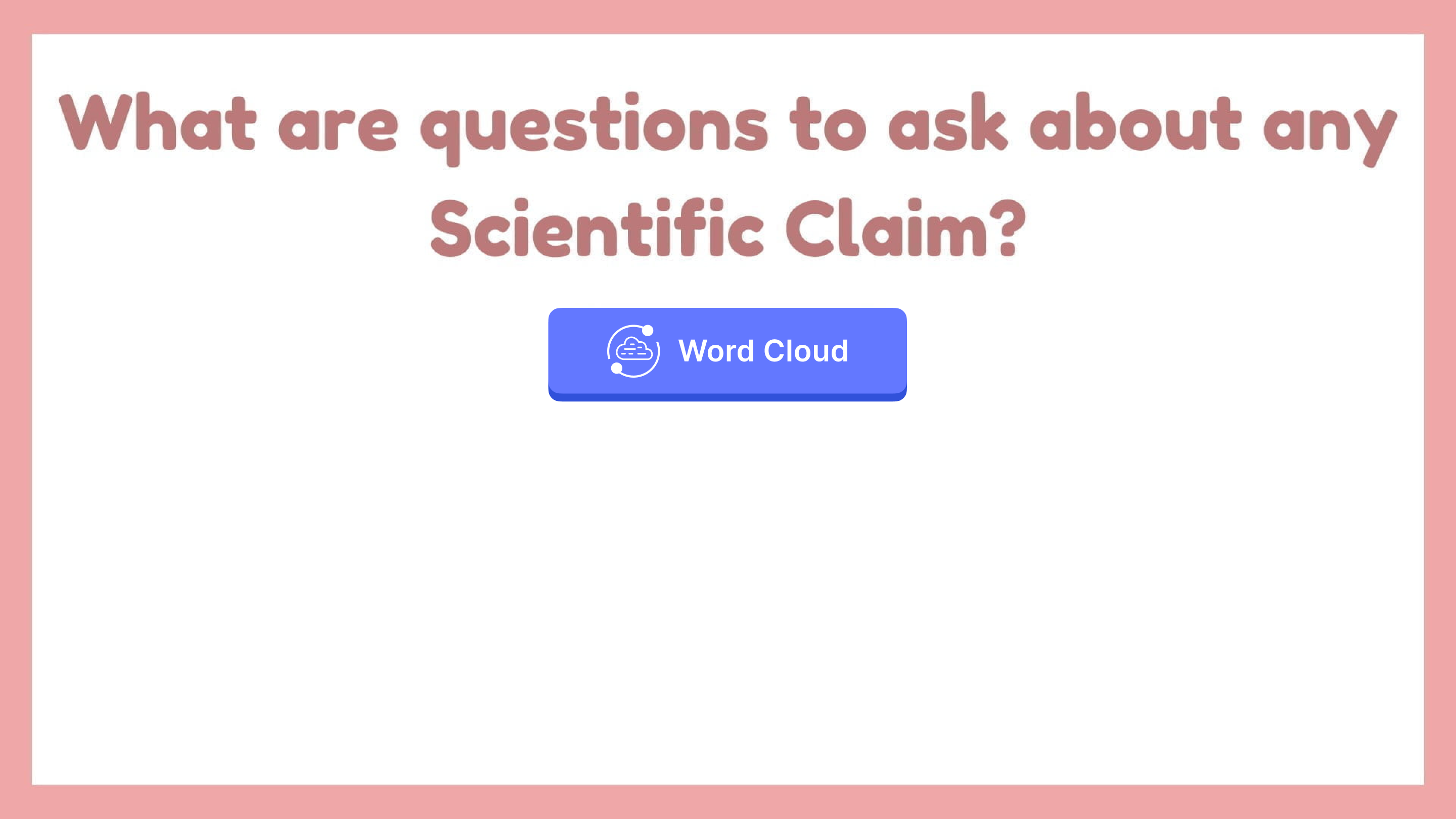
- Word Cloud, ClassPoint
Next up, ask students to brainstorm ideas and submit them in a Word Cloud. With word clouds, you can write creative questions looking for one or two-word answers that can allow students to think differently about what they have learned. In addition, the Word Cloud will allow them to see their classmates’ responses in a visual way to see ideas they might not have thought of.
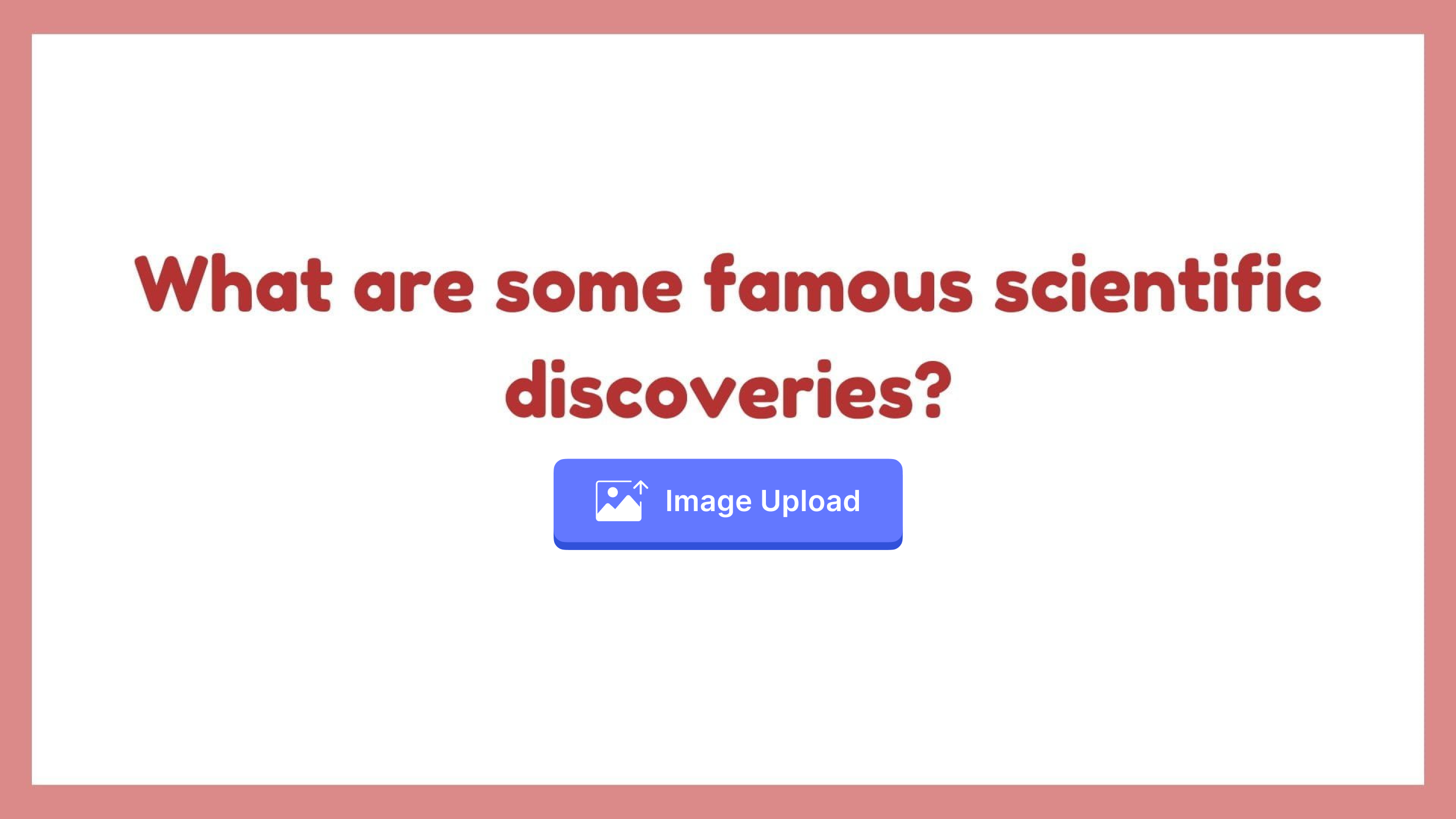
- Answer with a photo, ClassPoint
Continue to ask students questions to have them apply and analyze the information. Here, we have an example of asking the students to submit a photo using an Image Upload question of discoveries that were found because of the scientific method.
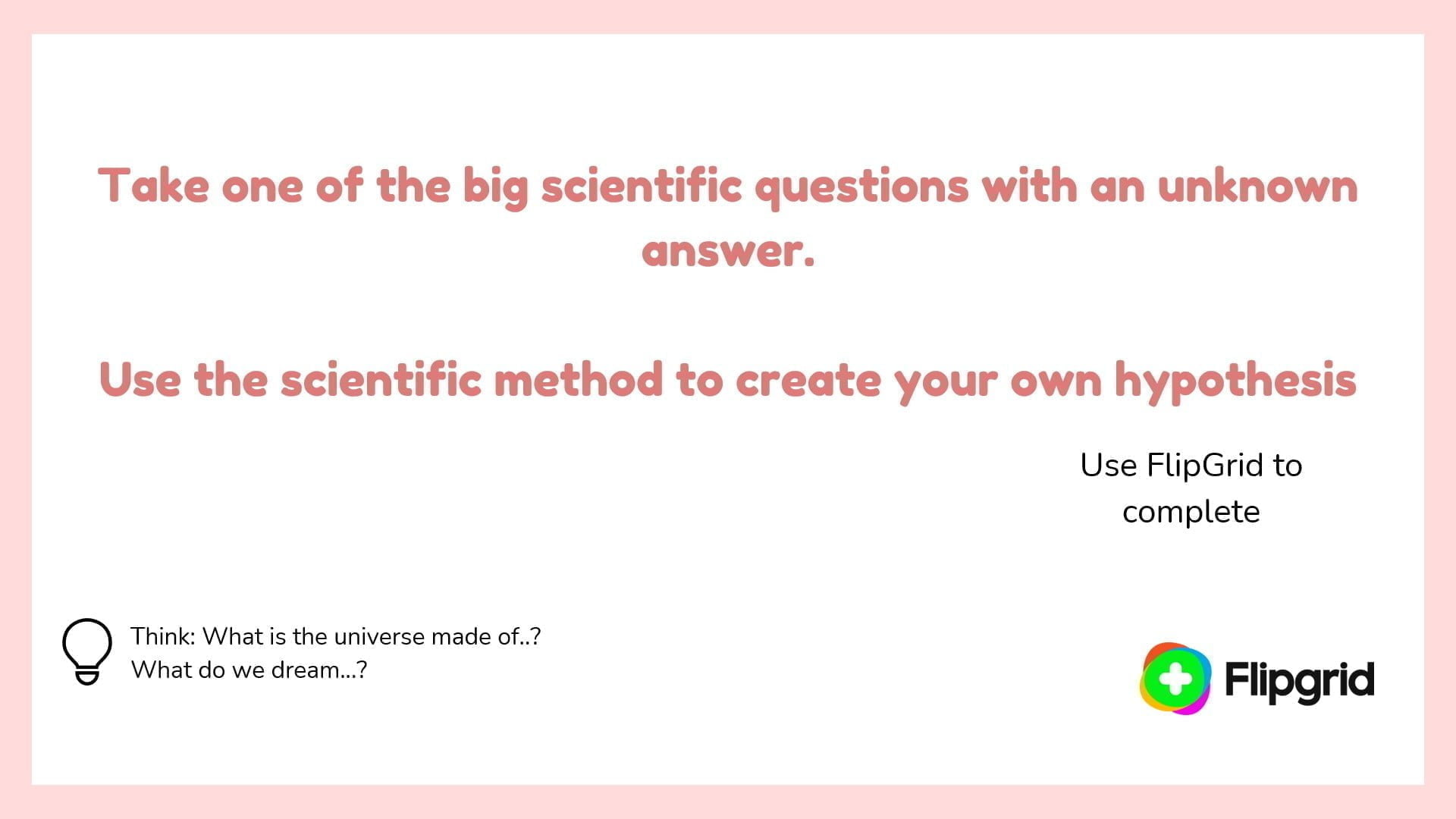
- Formulate a solution/opinion with a video, Flipgrid
And lastly, ask your students to take a position, then defend it and explain their reasoning. Students can evaluate what they know then, create their own thoughts based on that evaluation. They can do this explaining in Flipgrid with a short video to cover their main points.
Two Tools for exciting, engaging, and elevated learning
Although we only just touched on four ways you can app smash Flipgrid and ClassPoint, there are endless activities for each subject at any grade level to use these tools to encourage students to learn and reproduce their knowledge in different ways.
Beyond the multitude of question mediums, these interactive tools open the ability for students to connect to one another. Both platforms give students the chance and a space for open discussion, communication, and learning.
Enjoy using them in your classroom & get started with our template! Let us know if you have any other questions or ideas.