Every teacher knows how time-consuming it is to move from lesson planning to building presentations, delivering lessons, and managing follow-up activities. Without an integrated system, you often juggle classroom tools just to keep everything running smoothly.
What if you could streamline your entire workflow with just two powerful lesson planning tools for teachers?
Edcafe AI and ClassPoint are designed to help educators save time while increasing student engagement. Together, these tools provide a comprehensive teaching system, from planning lessons to delivering them interactively and extending learning beyond the classroom.
Keep reading to review the step-by-step process on how to plan lessons quickly, build dynamic presentations, engage students interactively in class, and extend learning outside of the classroom with digital resources and activities.
Step 1: Plan Your Lesson with Edcafe AI
The first step in creating a smooth lesson flow is planning. Edcafe AI makes lesson planning fast and efficient. In just a few clicks, you can generate a complete lesson framework, including learning objectives, activities for different student levels, and assessments.
Start by adding in a topic, text, webpage or even a file to generate a personalized lesson plan.
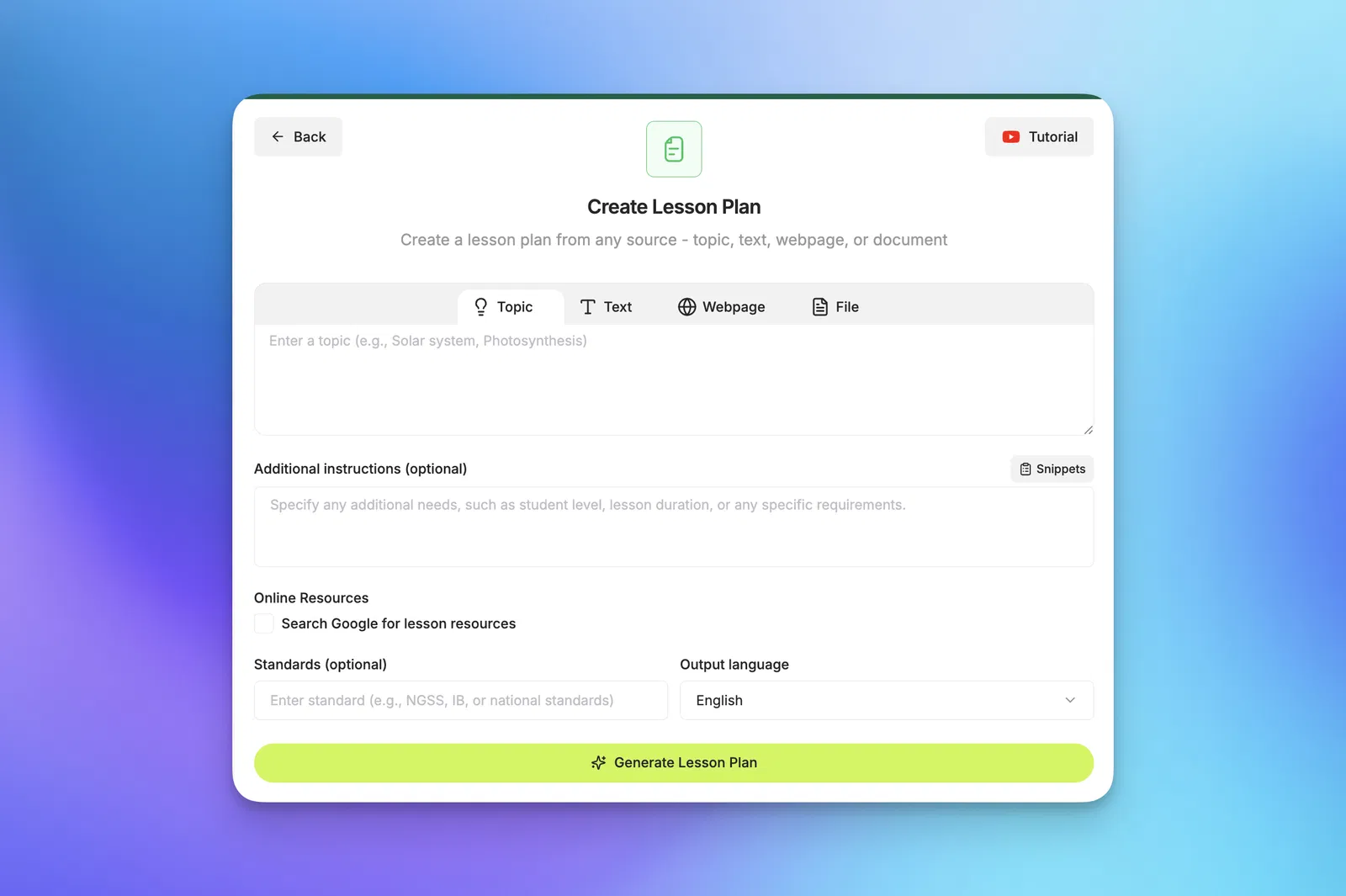
Continue on to add in any other information you want to be included in your lesson plan in the Additional Instructions box. This could be like ensuring there are differentiated activities, the grade level of your students, or adding in a specific task for homework or a group project.
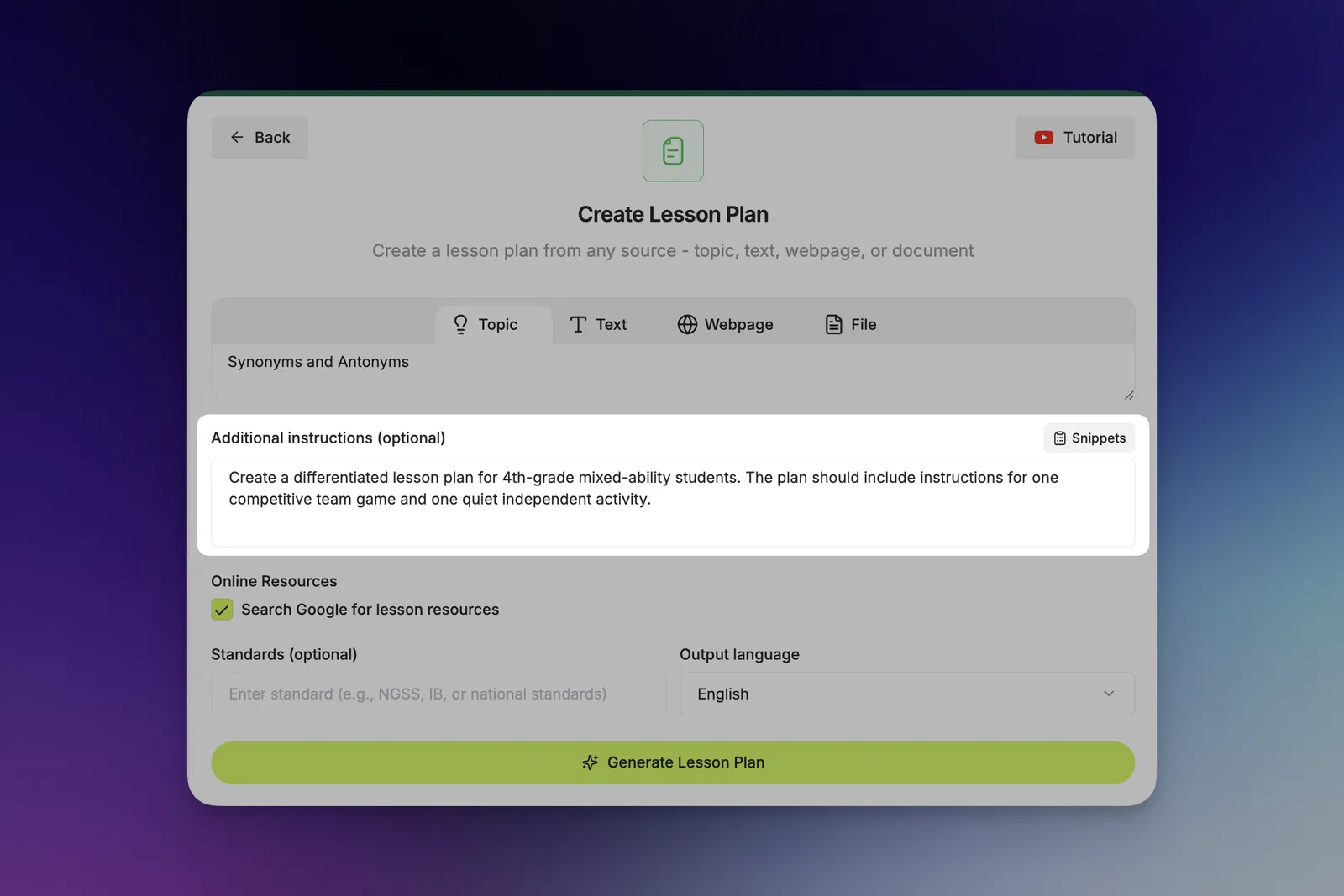
Add in any Standards that you want met, then generate! Your lesson plan is ready in seconds, allowing you time to review and edit quickly.
Don’t forget to save your file so you can refer back to it for our other classroom content, like creating a presentation for the lesson.
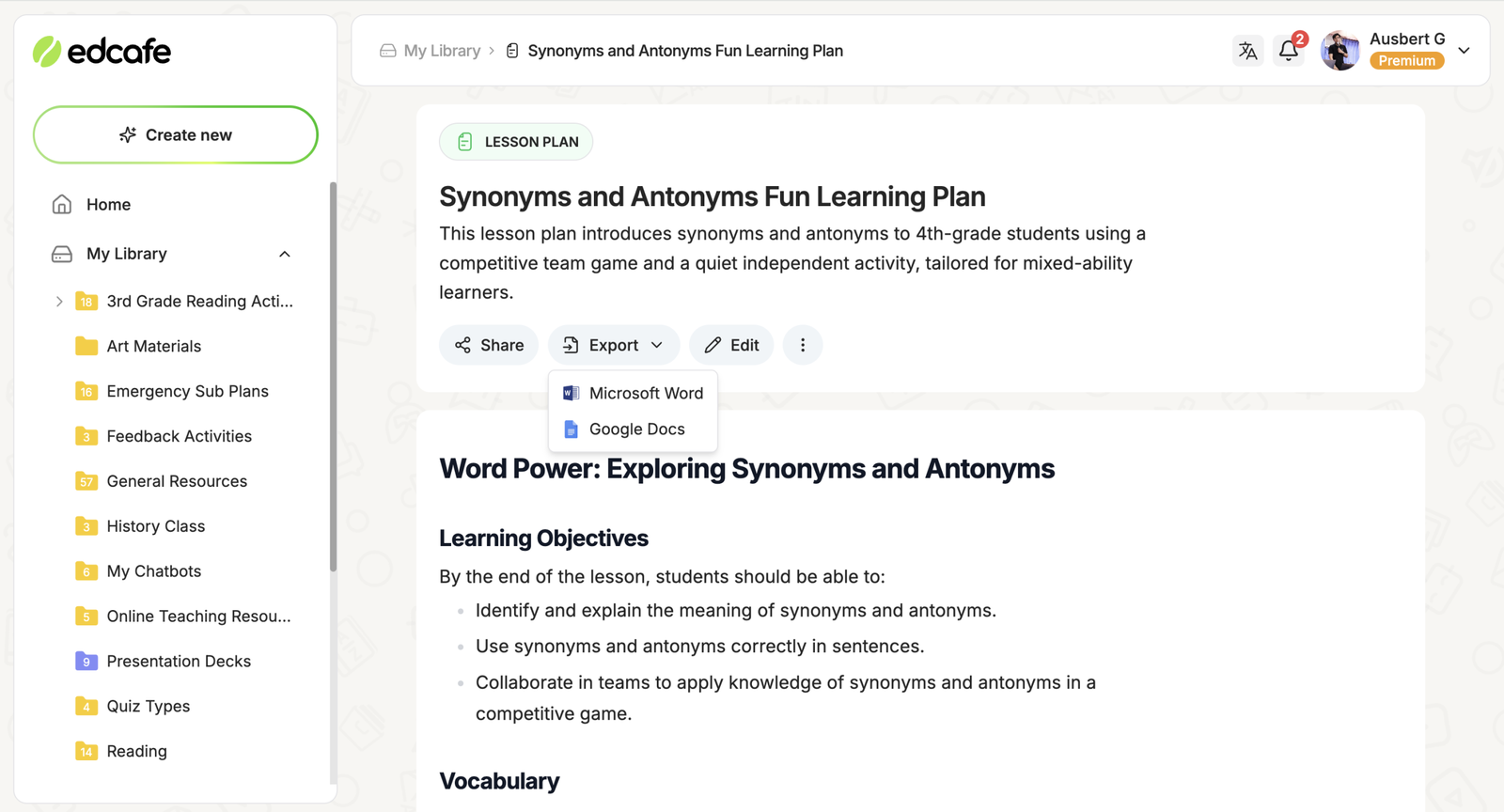
Step 2: Build Your Presentation
Once your lesson plan is set, Edcafe AI can continue to help you create a structured slide deck aligned to your objectives with all the info from your lesson plan.
Start by copying your lesson plan text. Then, click Create New and open the Slide Deck tool.
- From there, paste in your lesson plan text into the Text option.
- Just like with the Lesson Planner, add in any Additional Instructions. For example, this could be to add interactive elements like multiple-choice questions, short answers, and word clouds, so that you have some interactivity and can engage your students throughout the lesson.
- Choose your number of slides, theme, language, and generate!
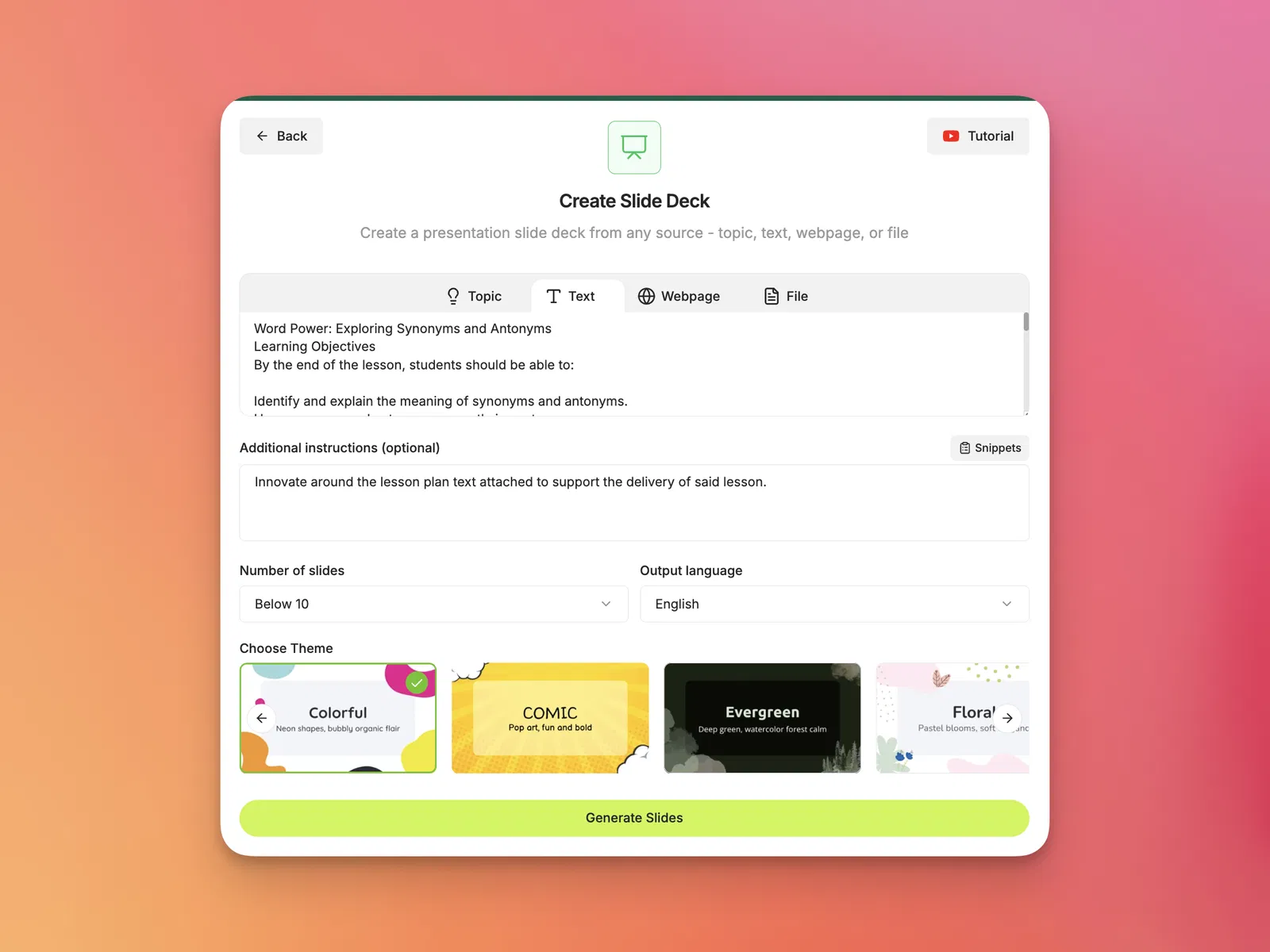
After generation, review and edit any content on your slides, layout, or add more slides for any missing information.
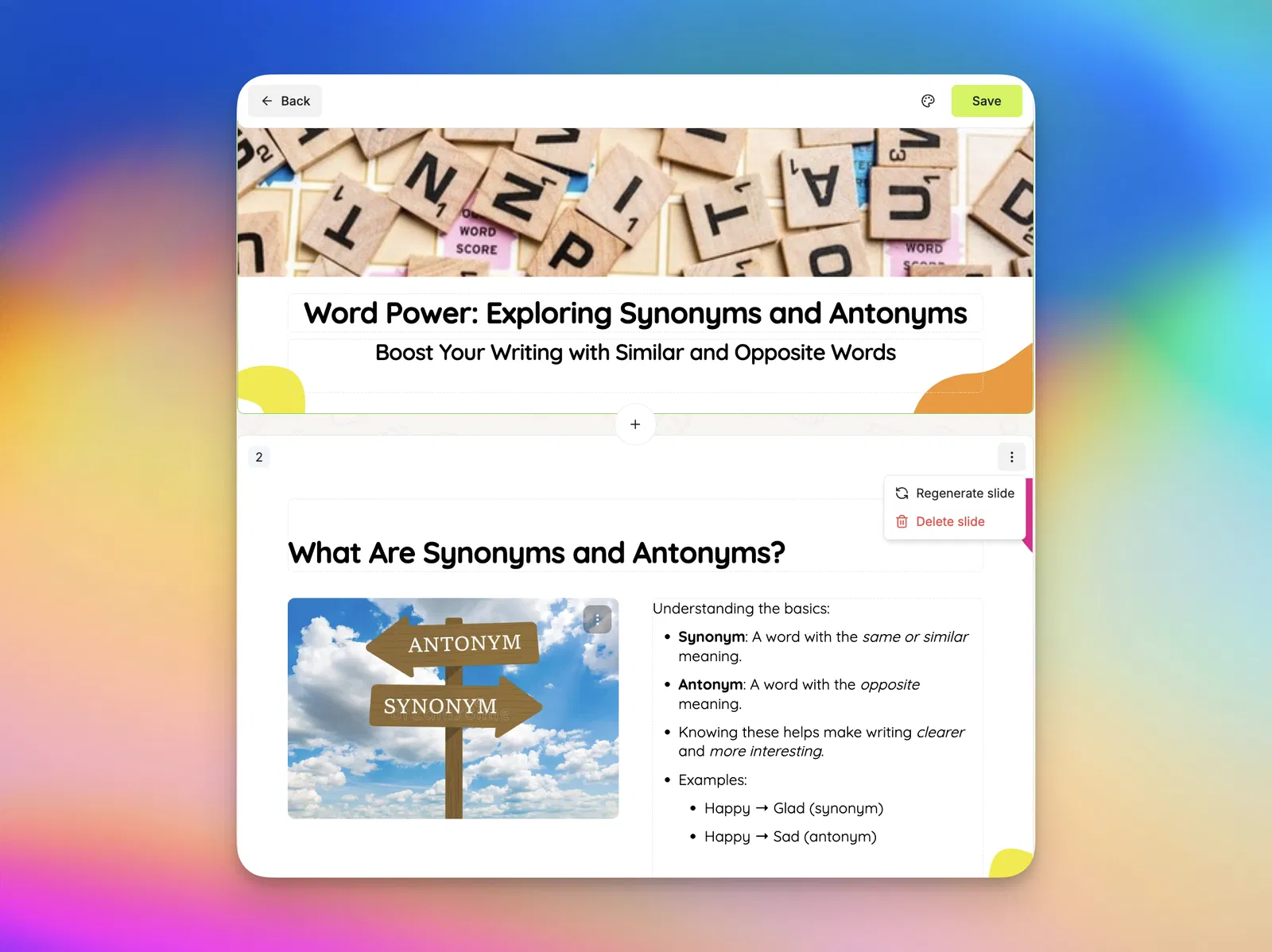
Now, you’ve got a teaching-ready slide deck that’s interactive and easy to use. Save it to export it as a PowerPoint or Google Slides. From there, you can make any final adjustments, like adding in the option to receive live student responses, and get ready to present!
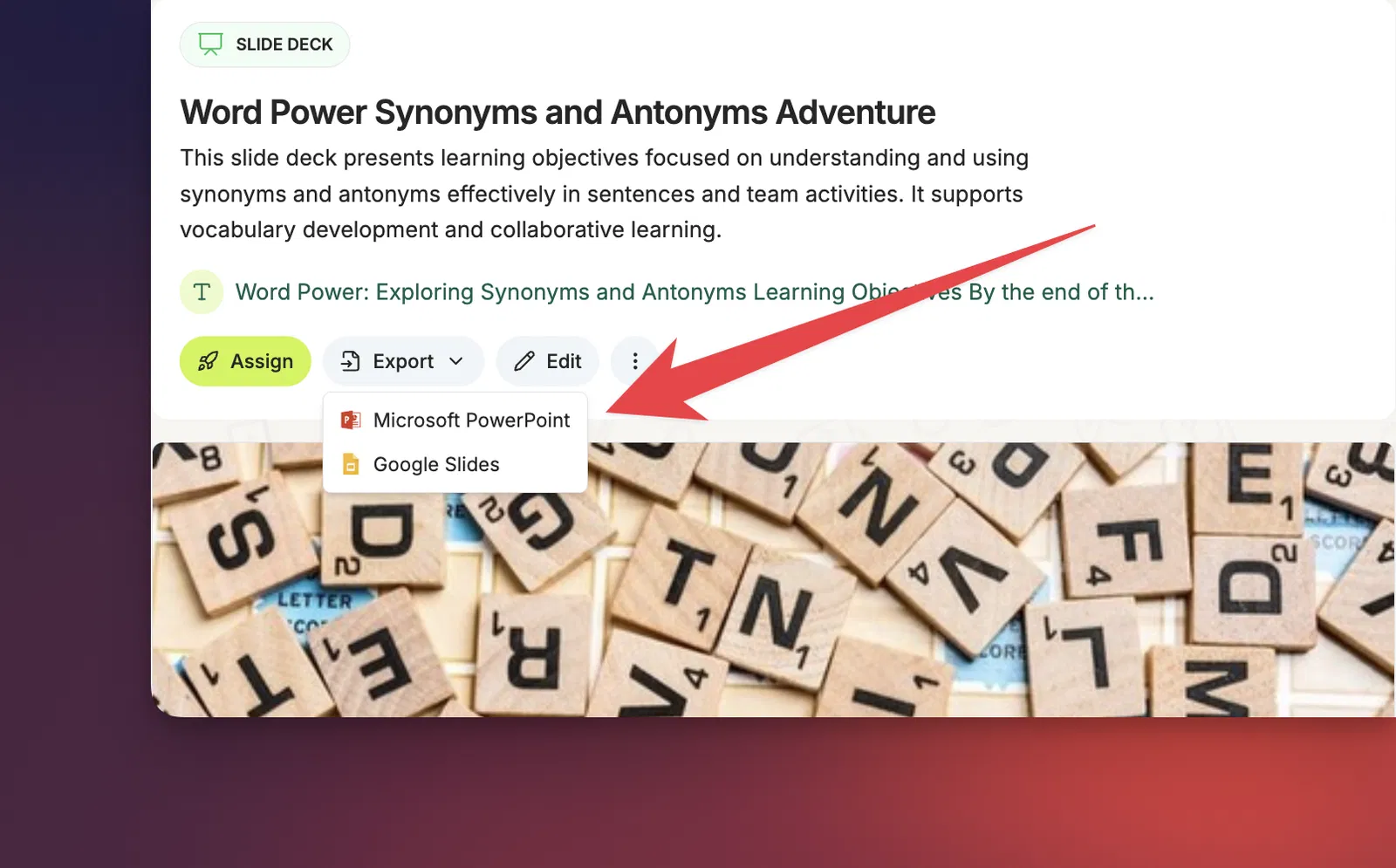
Step 3: Teach Live with ClassPoint
Your slides are ready, and now it’s time to engage your students. That’s where ClassPoint comes in. This free PowerPoint add-in allows you to add interactive features to your presentations.
Remember when we asked Edcafe AI to include questions for your students throughout the presentation? Now, we use ClassPoint to add interactivity so that we can receive students’ responses instantly in class.
Open your presentation in PowerPoint, then navigate to the slide with a question on it. From there, in your ClassPoint tab in the PowerPoint ribbon, select the Multiple Choice question type.
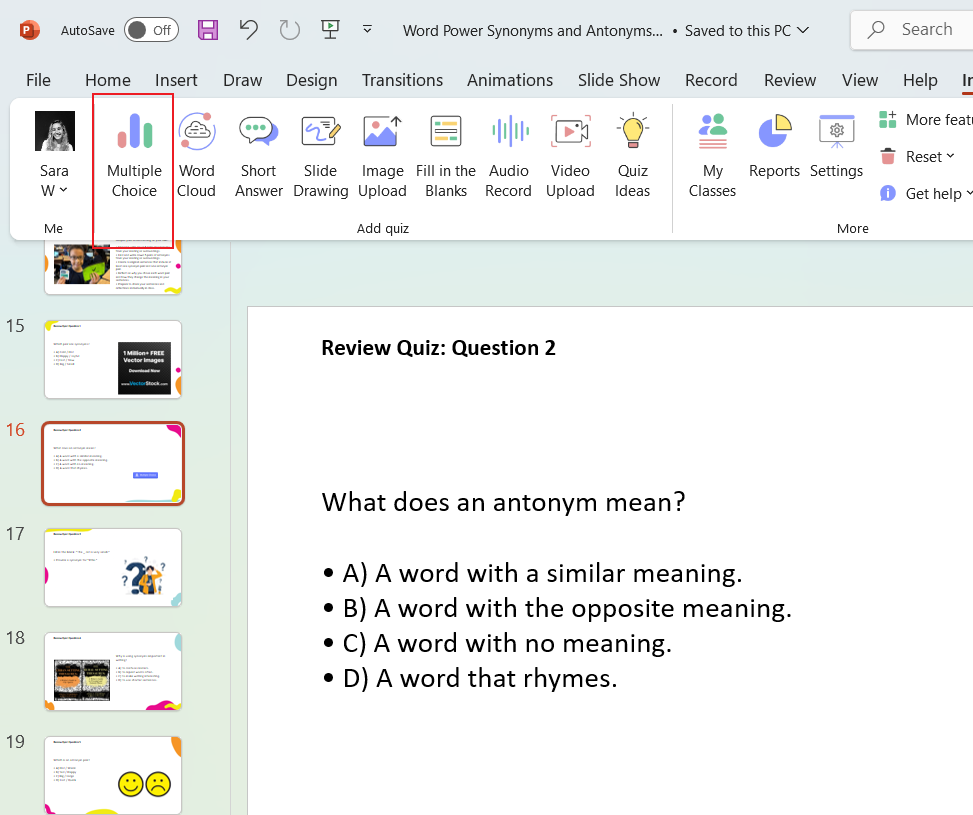
This will add an interactive button to your slide, and the Side Panel will open for any question customizations.
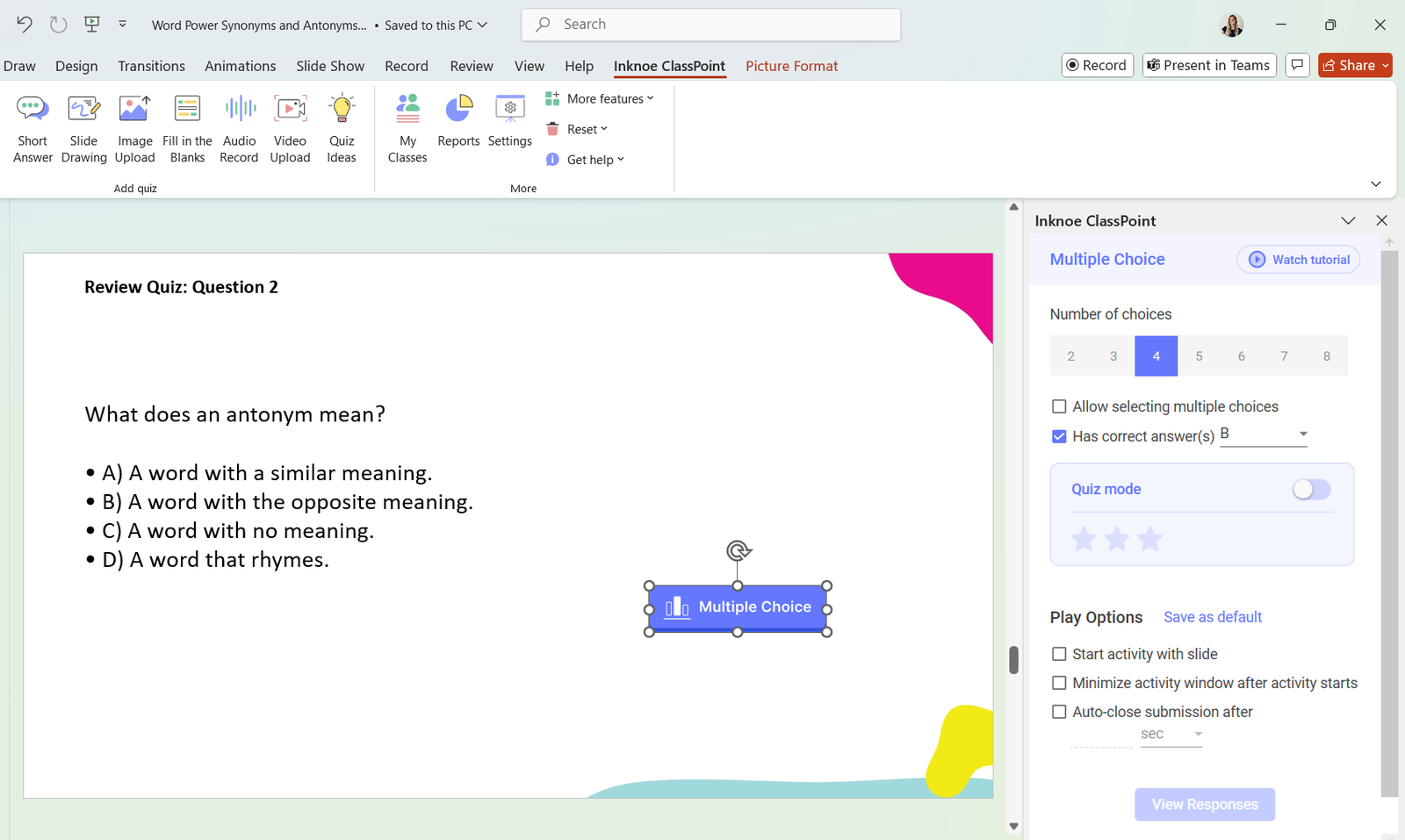
When you are ready to present, students can join your session via classpoint.app. Once the class code and their name are typed in, they can begin responding to the questions as they appear in your presentation!
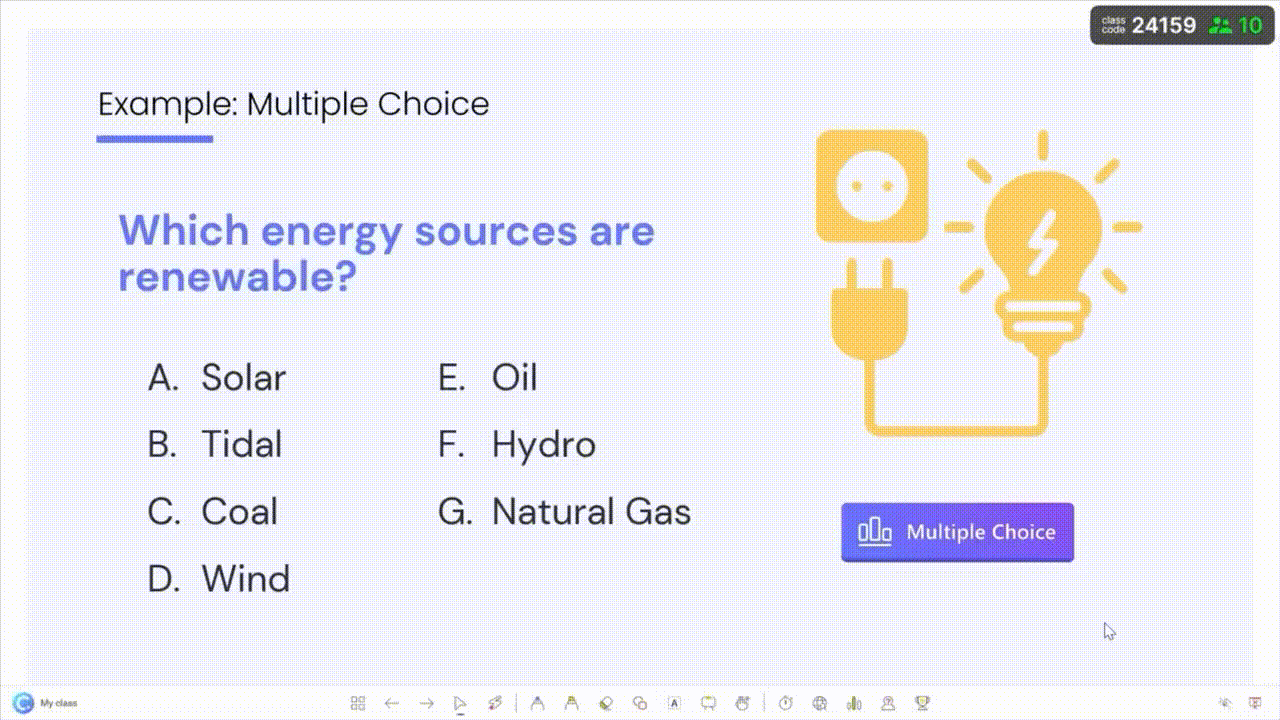
This turns your lesson into a dynamic, gamified experience where students actively participate rather than just listen. Next, let’s keep the learning going!
Step 4: Extend Learning with Edcafe AI
Learning doesn’t have to stop when the bell rings. Edcafe AI lets you extend the lesson with additional resources like:
- Flashcards for additional practice
- To create a set of Flashcards, copy the Vocabulary Words that were included in your Lesson Plan (Step 1) and paste them into the Text option in the Flashcard tool.
- From there, select the template of flashcards you wish to go with, and generate!
- Share with students so they can study the terms on their own time.
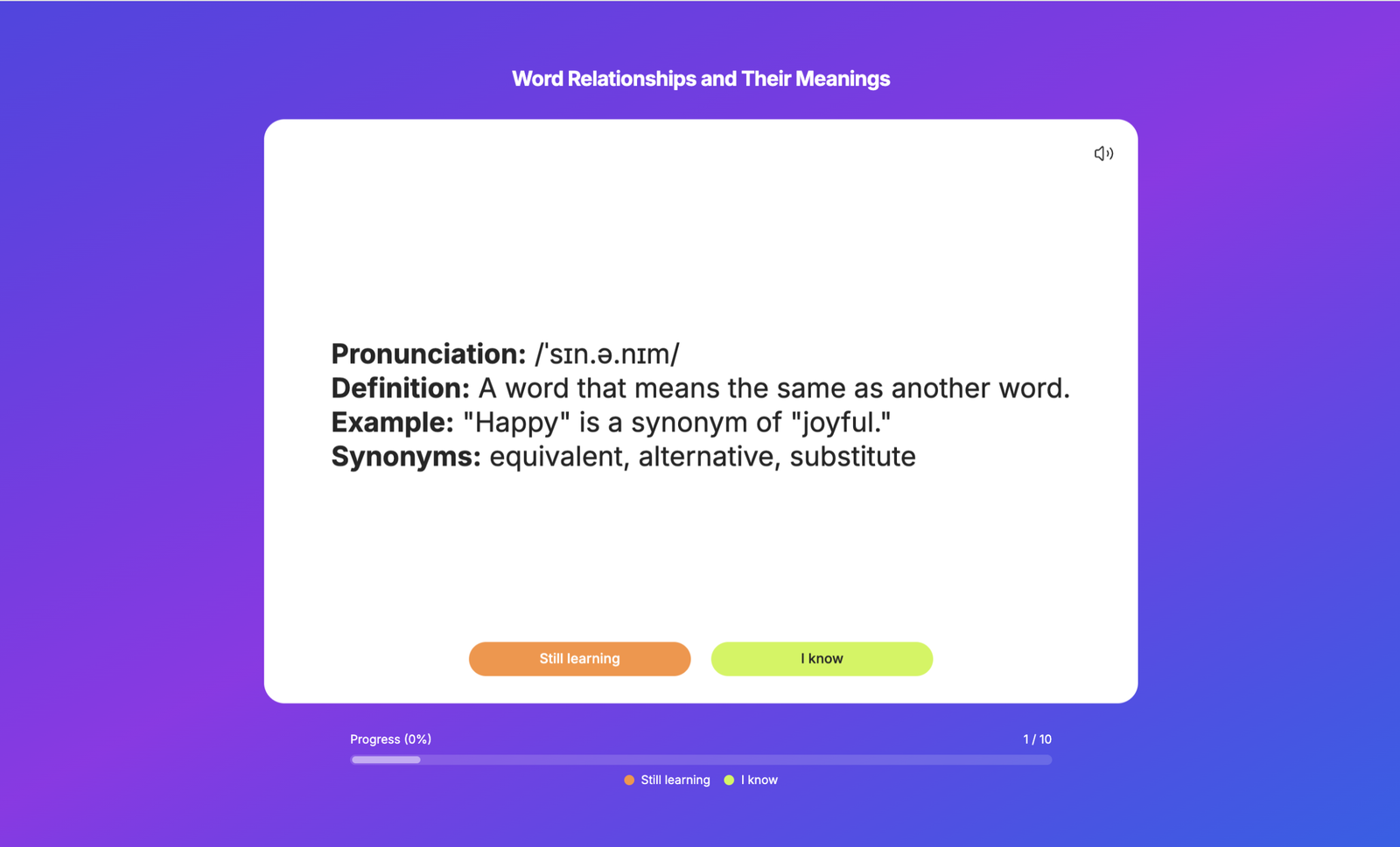
- Chatbots to help students with homework
- In the Chatbot tool, simply type in “Help students complete their homework“. Edcafe AI will help to generate a prompt, and you can further edit and review.
- Add the worksheet to its knowledge base for it to refer to. Back in your Lesson Plan, select one of the worksheet resources that was added. Add this worksheet to the Knowledge section of the chatbot. Edcafe AI will use this information to refer to when chatting with students.
- Once the chatbot is saved, share it with students, and they can begin asking all their questions. Teachers can monitor student chats and review all messages, documents, images, and audio sent.
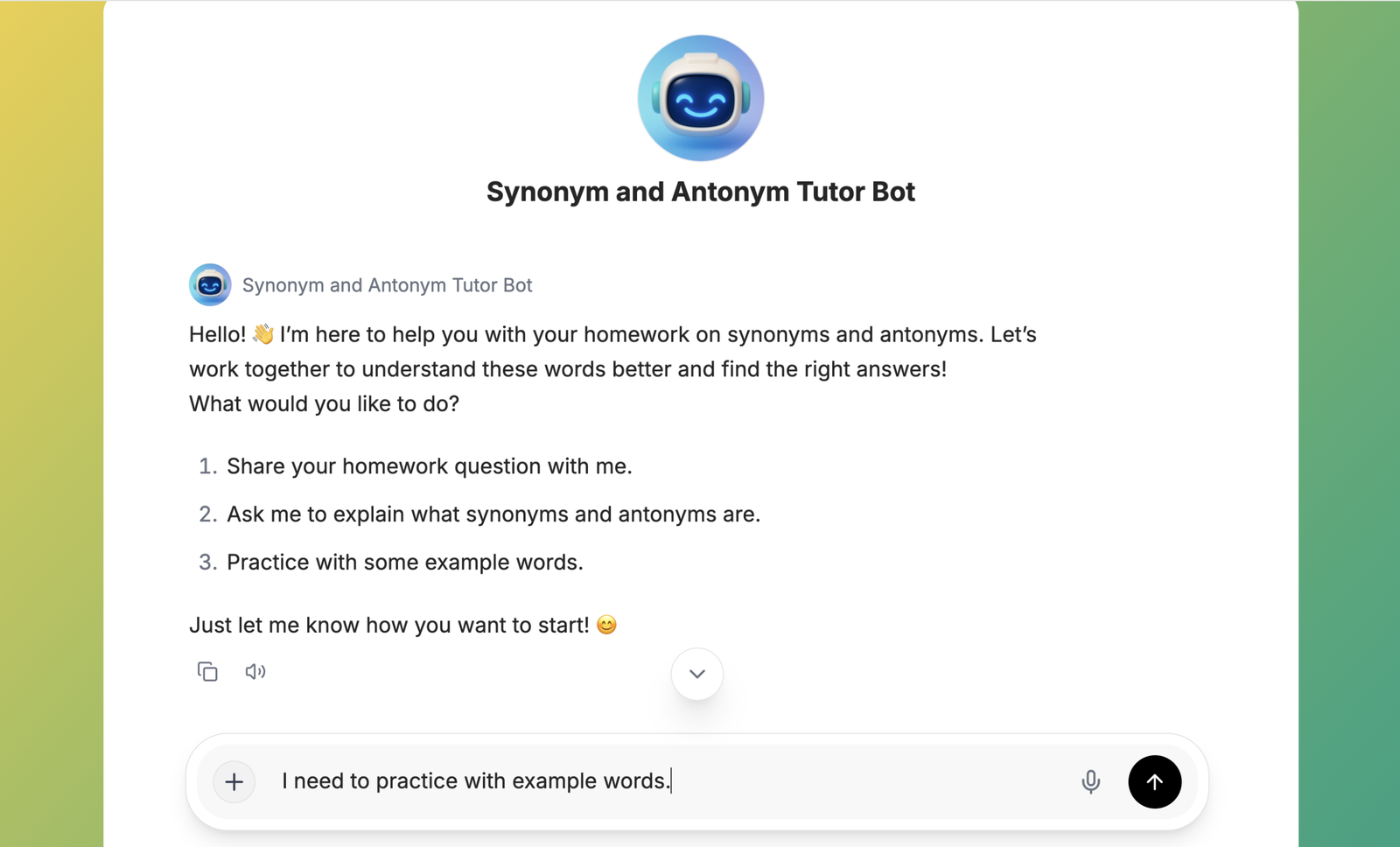
- Quizzes to assess what they’ve learned
- As with the other tools, edit and add more questions.
- Then, when it is saved, share it with students, and they can instantly take the quiz. You will be able to see an overview of their results and can use this information to adjust your teaching and cover any misunderstood topics.
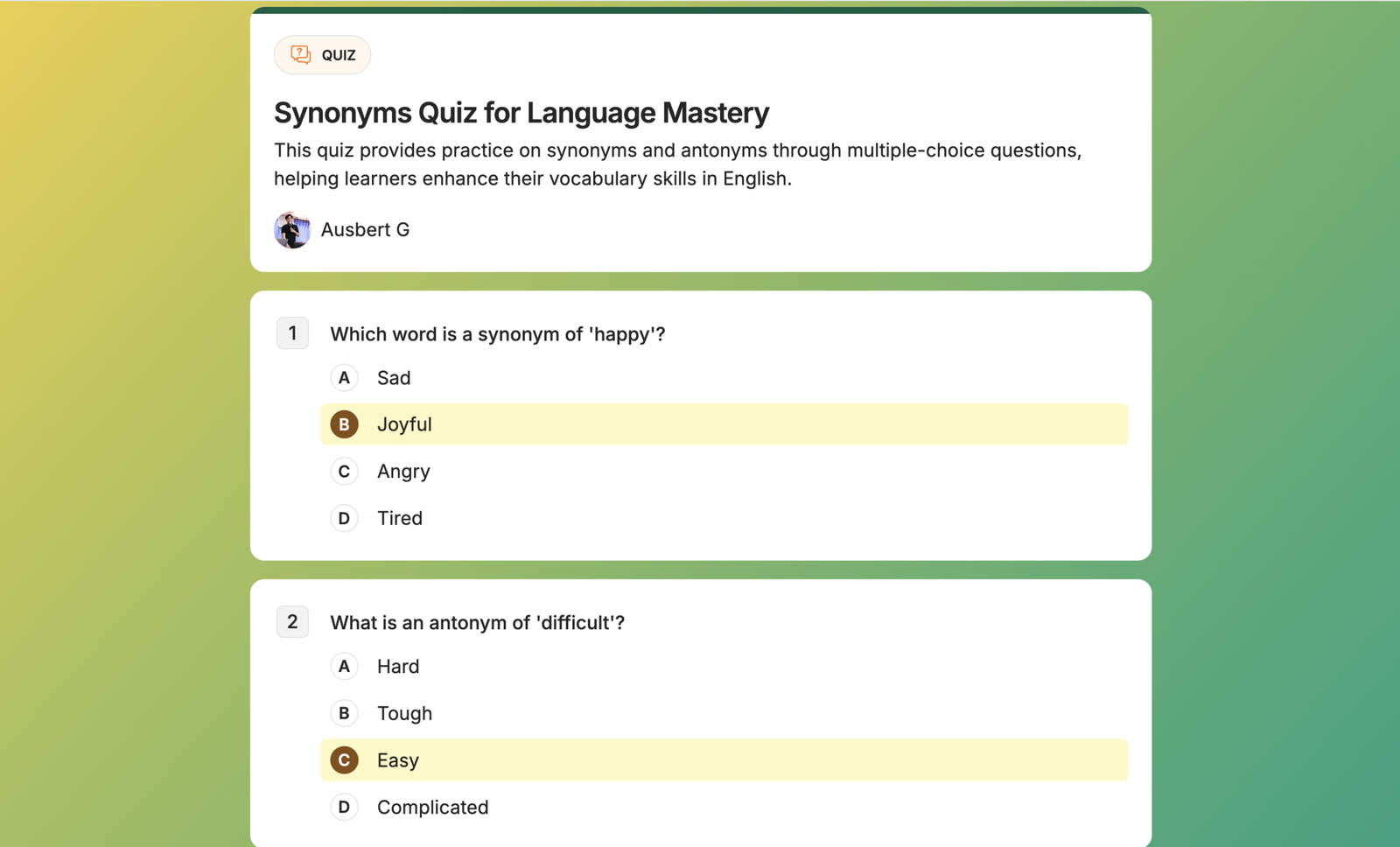
A Complete Teaching Flow
With Edcafe AI and ClassPoint, you have a comprehensive teaching solution that simplifies lesson planning, teaching, and extending learning:
- Plan your lessons with AI-generated frameworks
- Build interactive slides that align with your objectives
- Teach live with interactive PowerPoint features
- Extend learning through quizzes, flashcards, chatbots and so much more
By using these lesson planning tools for teachers, you save time and create a seamless, engaging learning experience for your students.
Tips for Success
Maximize the impact of Edcafe AI and ClassPoint in your classroom with these practical tips for success
- Start small by integrating one interactive element per lesson and build from there to avoid overwhelm.
- Customize questions and images to your students’ interests and needs for better engagement in Edcafe.
- Encourage students to participate by sharing the leaderboard so they can see standings in ClassPoint.
- Regularly review digital assessment results to identify areas where students may need extra support in both tools.
- Keep experimenting with Edcafe AI’s various features, like chatbot and assignment grader, to find what works best for your teaching style.
Integrating Edcafe AI and ClassPoint into your teaching routine saves you hours of prep work while elevating your classroom experience. These tools help you design everything from lesson plans to interactive presentations and engaging after-class resources seamlessly. Your students benefit from interactive lessons, personalized support, and greater motivation.
Give these tools a try to streamline your workflow and captivate your students every step of the way.
