An interactive PowerPoint presentation is one of the effective ways to engage your audience. Unlike oral discussion, using the combination of texts and visuals is a sure-fire way of getting the your audience’s attention.
However, many presenters make common PowerPoint mistakes. Some packs each slide with heavy text or overwhelming graphics. Some just let the audience watch the presentation instead of letting them join.
Additionally, studies show that in the digital age, humans now have an average attention span of just 8 seconds, which is 4 seconds shorter than it was 25 years ago. This not only leads to the audience losing focus during your PowerPoint presentation but also makes it harder for them to retain information in the long run.
Given these challenges, creating an interactive PowerPoint presentation may seem tough. But with this step-by-step guide, you’ll easily add engaging features that boost audience interaction.
Step 1: Start with a Clear Plan
Before you start, think about your PowerPoint presentation structure. What do you want your audience to learn? Which interactive elements will help them understand the content better?
Ask yourself:
- Do you want them to answer questions?
- Explore different topics based on their interests?
- Interact with content through quizzes or games?
Once you’ve got these questions answered, you can move forward with setting up your interactive PowerPoint presentation.
Beyond your PowerPoint presentation, you can also incorporate 5 Attention Getters that Work to hook your audience.
Step 2: Set Up Your Navigation (Non-Linear Structure)
Traditional PowerPoint presentation slides flow in a linear sequence, but an interactive PowerPoint presentation allows for non-linear navigation. This means your audience can explore content in whatever order makes sense for them, whether it’s based on their interests or progress.
How to Add Navigation:
1. Create a Menu Slide: Start with a slide that has clickable buttons or links to different sections of your PowerPoint presentation. Think of this like a “home page” for your lesson. Each button will take your audience to a specific topic or section.
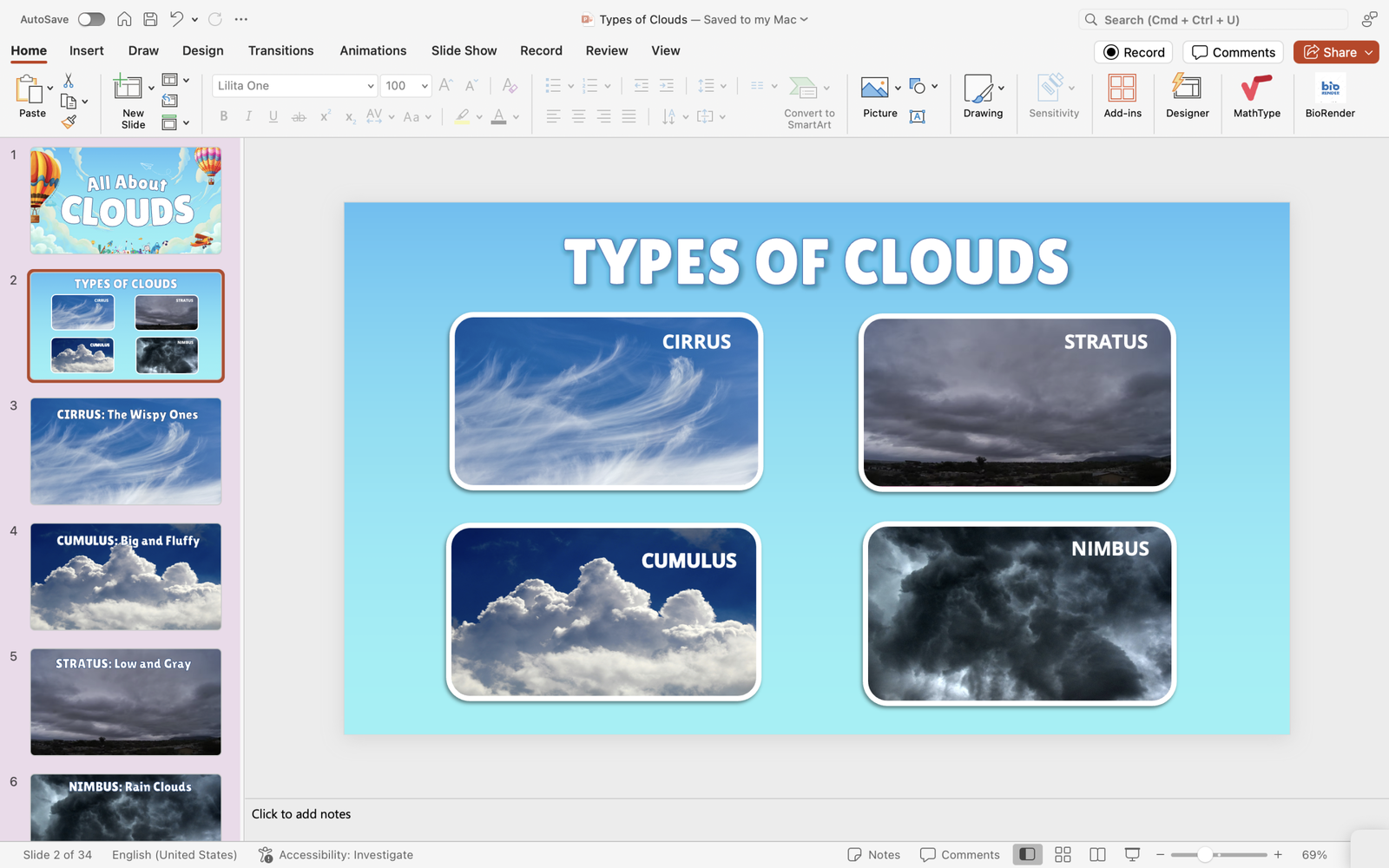
2. Use Hyperlinks: On your Menu slide, select any shape or text (e.g., “Topic 1,” “Quiz,” etc.) → go to Insert > Link→ select the slide it should lead to. This is how you create your interactive pathways!
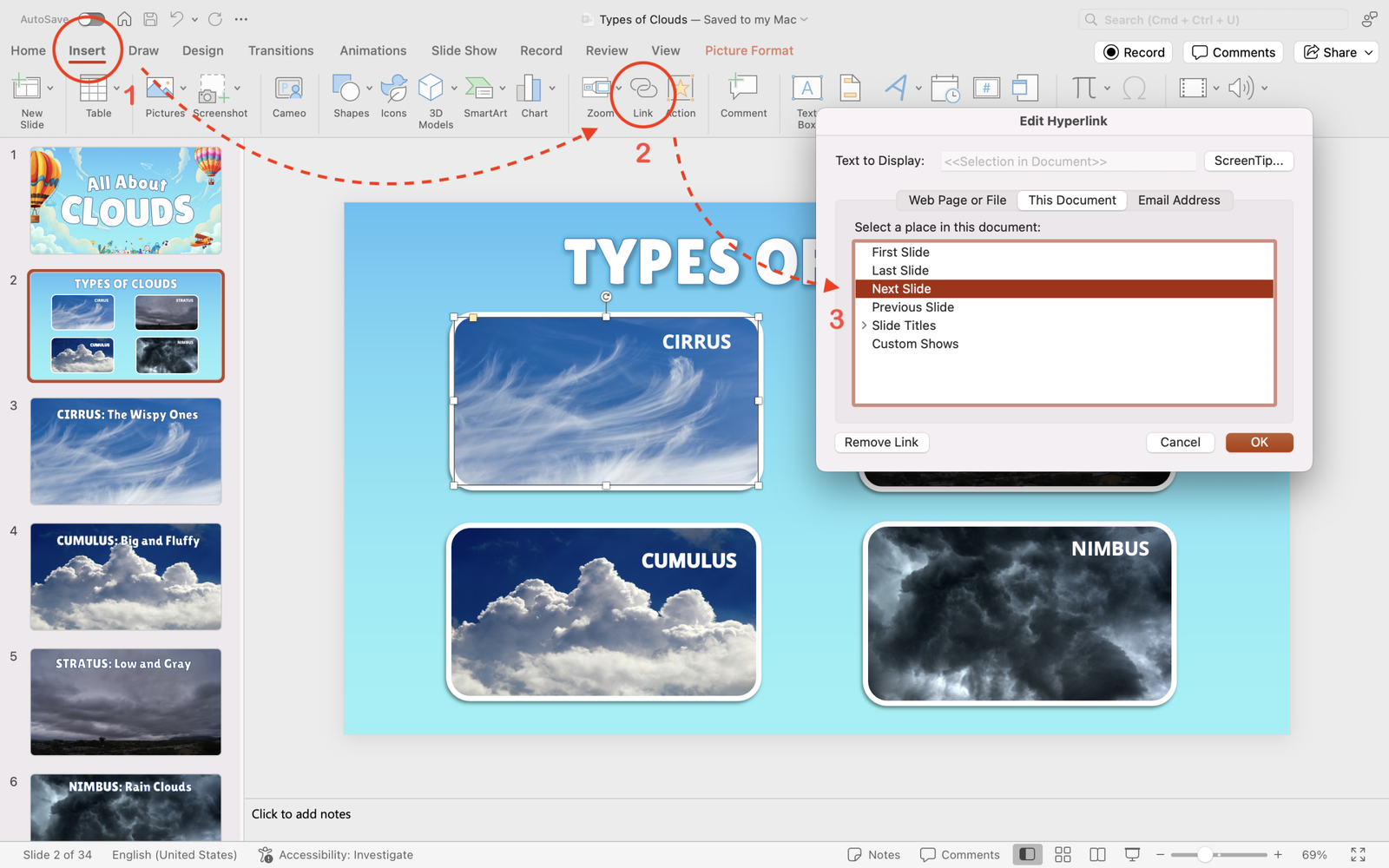
3. Action Buttons: Instead of hyperlinks, you can use Action Buttons for easier navigation. These are pre-configured shapes that, when clicked, will take you to a slide or even run a program.
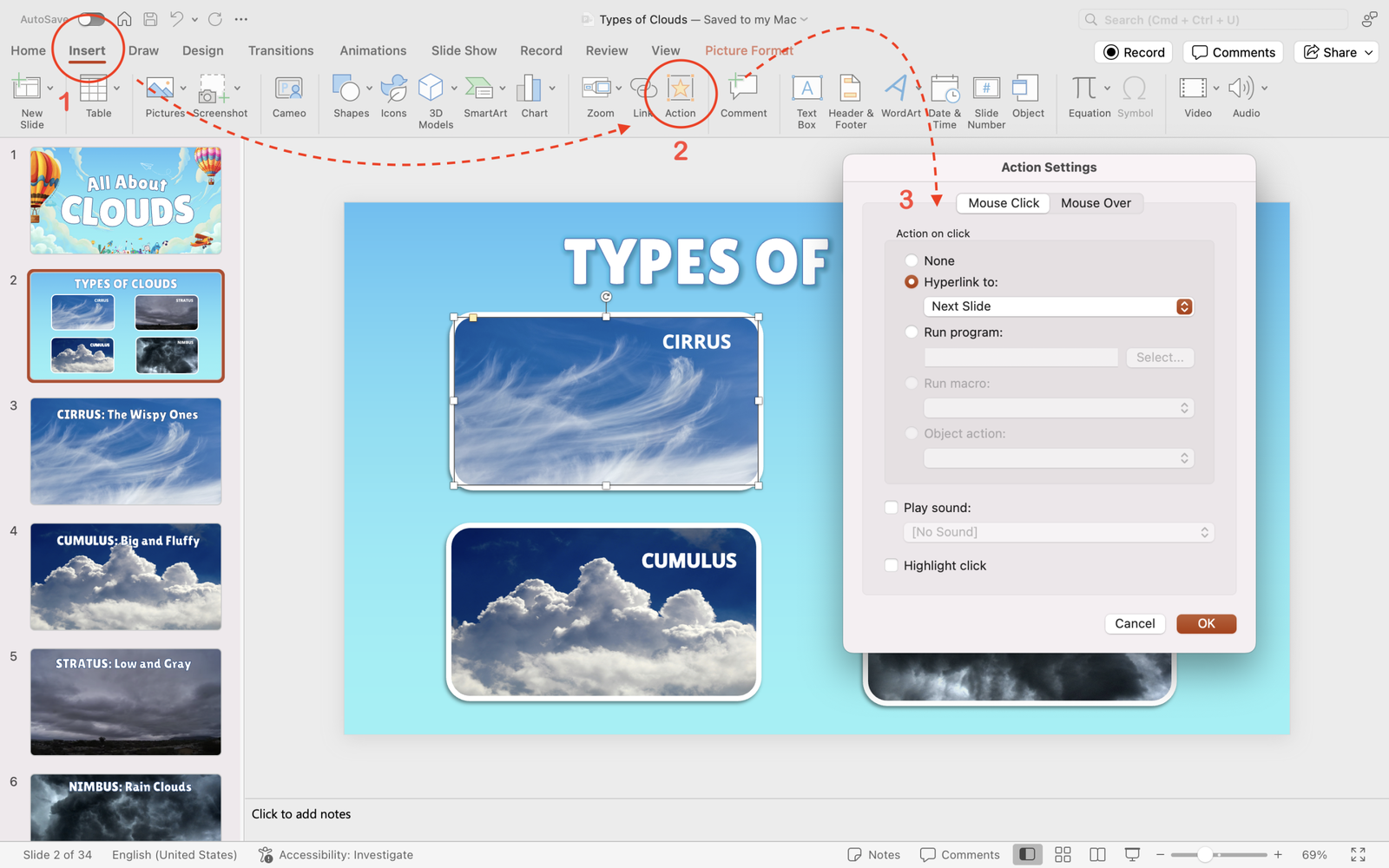
This is how it looks like in presentation mode:
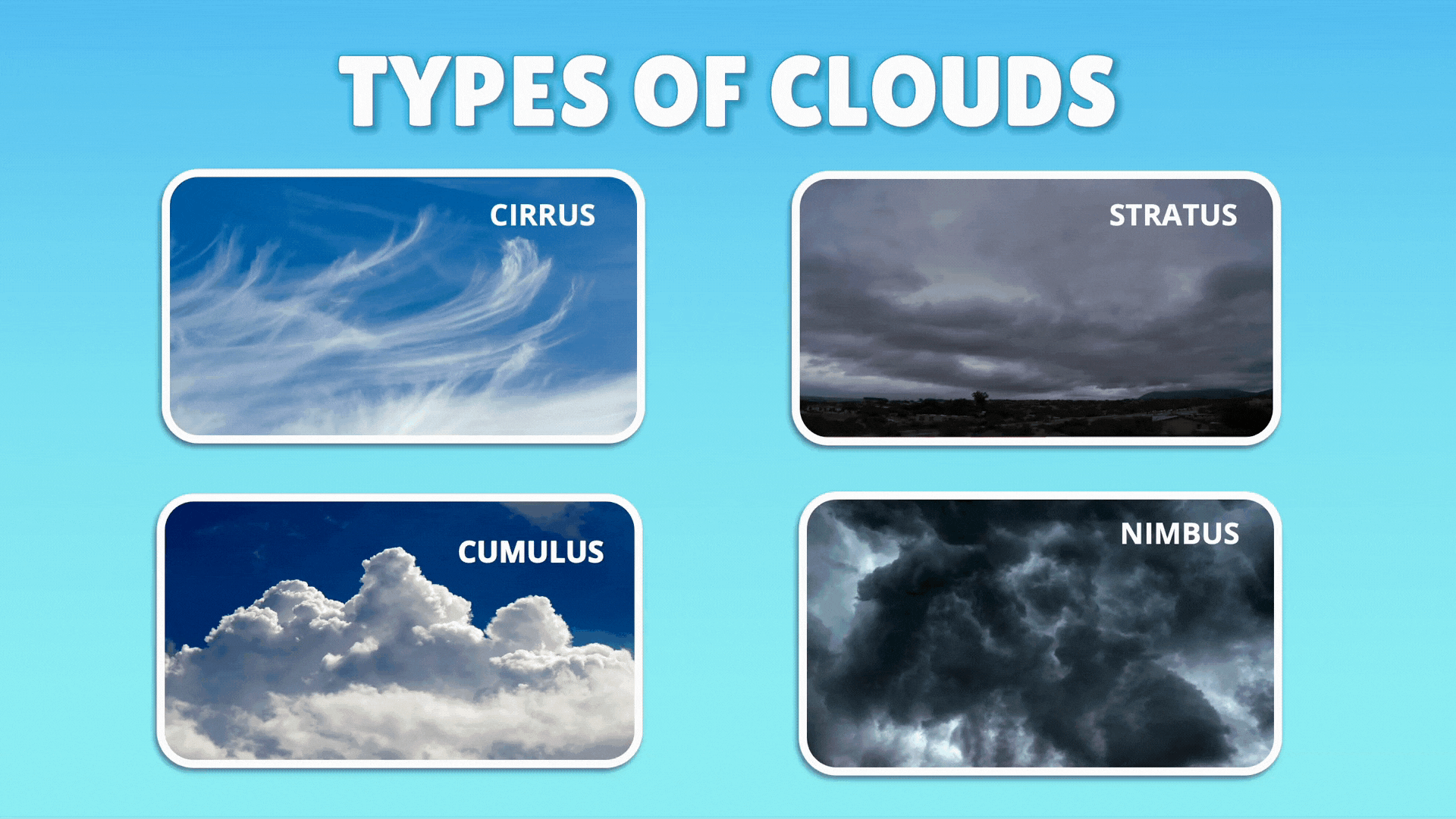
By setting up this system, your audience can choose their path in the presentation flow, exploring topics that interest them most. It’s like a choose-your-own-adventure!
Step 3: Incorporate Quizzes and Polls
One of the most powerful ways to make an interactive PowerPoint presentation is by adding quizzes or polls throughout the presentation. Not only does this increase engagement, but it also helps you assess audience understanding in real time.
How to Add a Quiz:
- Create a Question Slide: Write your question and provide multiple-choice answers. You can keep it simple with text, or add pictures for visual support.
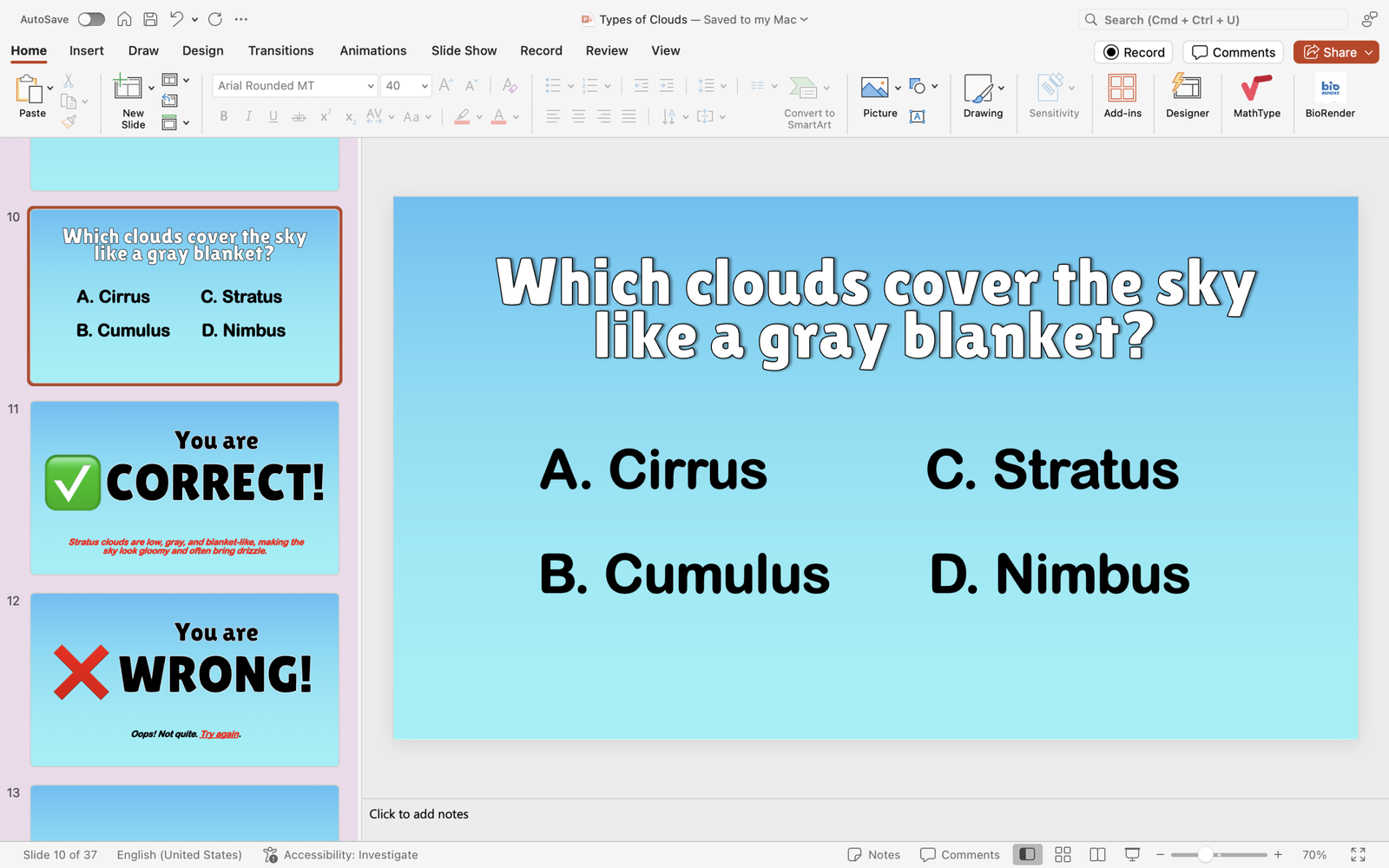
2. Link Answers: After your question slide, create feedback slides for each possible answer.
- Correct Answer: Use a slide that says something like, “Correct! 🎉 Well done.”
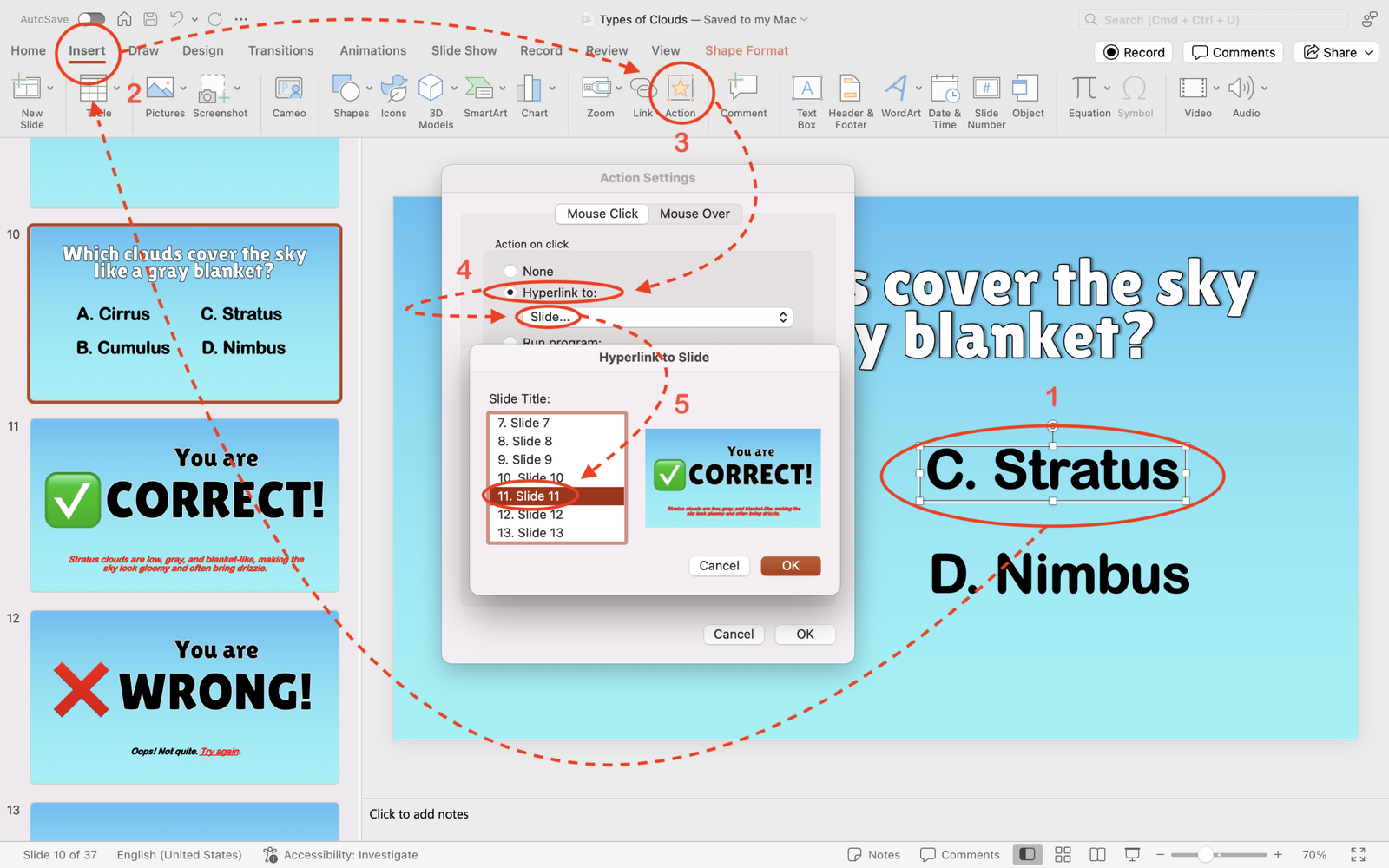
- Incorrect Answer: Use a slide that says, “Oops! Not quite. Try again.” You can also add a hint on the incorrect answer slides to guide students toward the right choice.
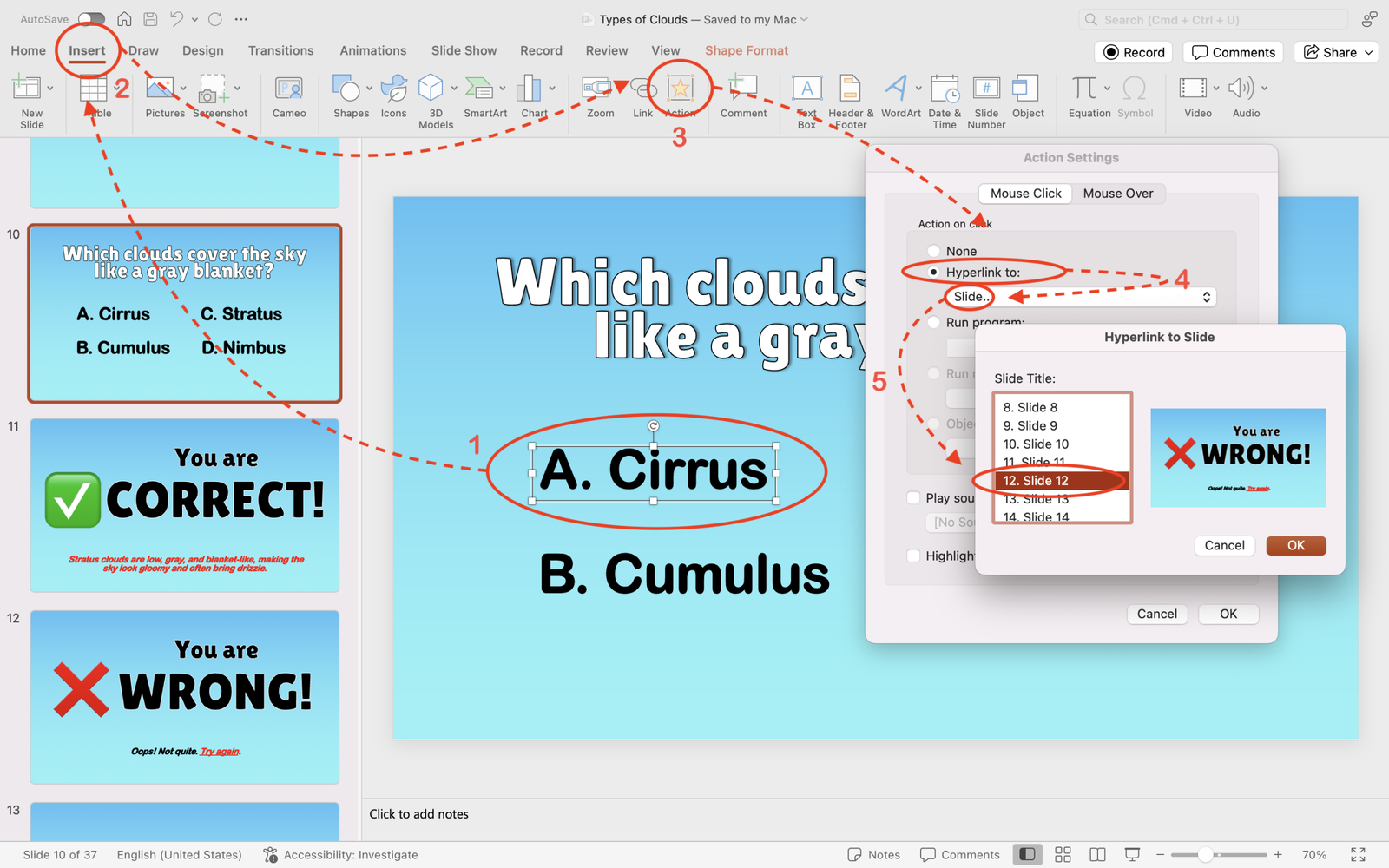
3. Hyperlink Answers to Feedback: For each answer choice, select the button or text → go to Insert > Link → link it to the correct feedback slide.
Here’s what it looks like in presentation mode:
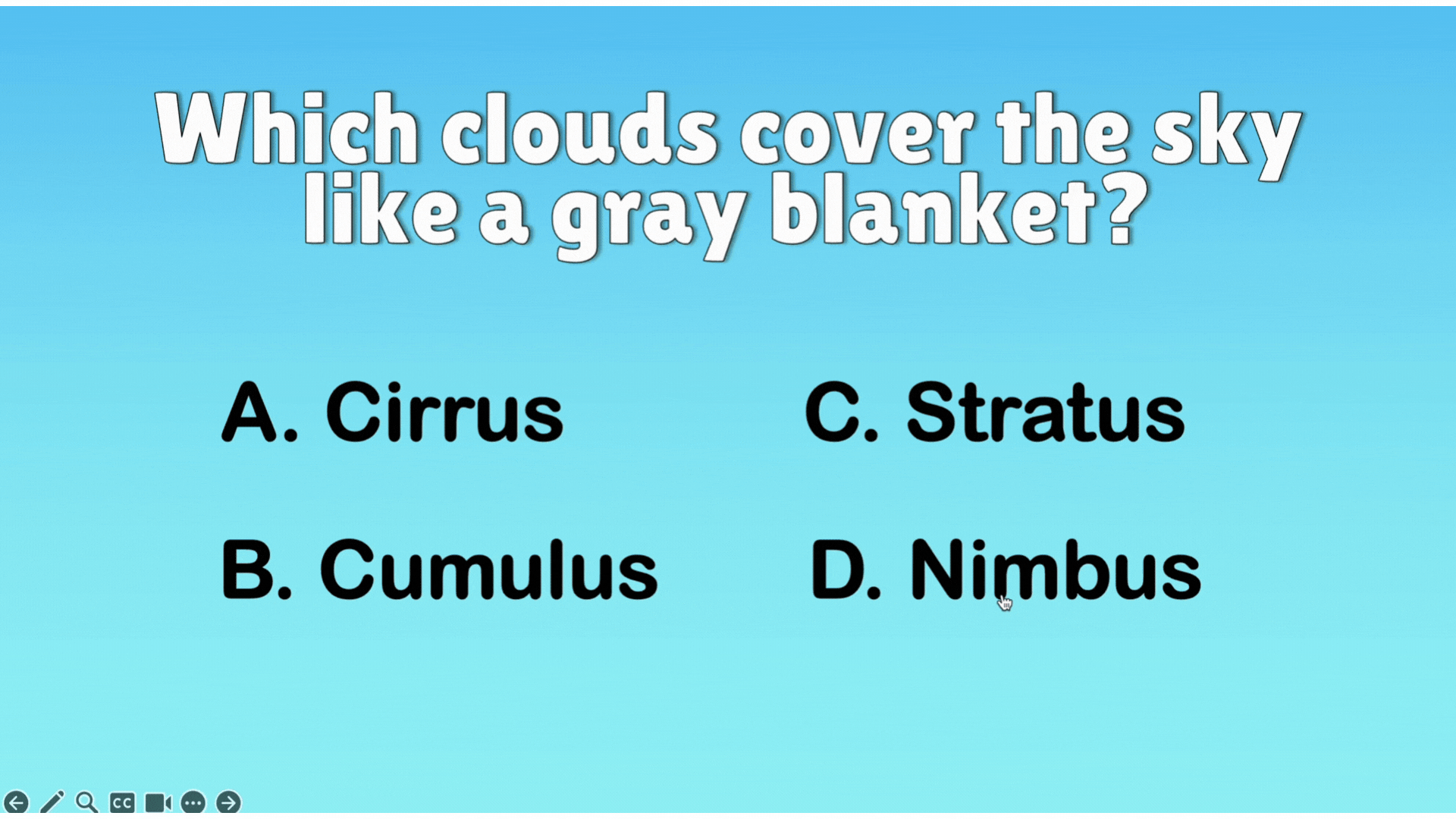
Be sure to stay until the end for a bonus hack on how to embed interactive quizzes directly to your PowerPoint presentations!
Step 4: Use Transitions, Triggers, and Animations
Transitions, triggers and animations are your best friends when it comes to adding a bit of drama to your presentation. These features allow elements to appear on the slide only when students interact with them.
How to Add Transitions:
Select the slide you want to animate, then go to the Transitions tab in the ribbon. You’ll see a variety of effects like Fade, Push, Wipe, and more.
Come check out our quick list of 5 Cool PowerPoint Transitions To Keep Eyes Glued to Your Presentation!
How to Add Animations:
Select the object you want to animate, go to the Animations tab, and choose an effect like Appear, Fly In, or Bounce. Use Effect Options to adjust direction or sequence, and set the timing to control when and how the animation plays.
Animations, however enticing, must remain simplistic. Here are 8 Quick & Easy PowerPoint Animations to Use in Any Lesson.
How to Add Triggers:
Select an element (like a button or shape) that will activate the content. Then go to Animations > Trigger > On Click and select which item will show up when clicked.
For example, if you have a quiz question, the answers can be hidden and only appear when you click the answer button.
Step 5: Embed Media for Extra Engagement
Adding videos, audio clips, or images can significantly boost the interactivity of your presentation. Students are more likely to stay engaged when they see varied content.
How to Add Media:
- Insert Videos: Go to Insert > Video. You can insert videos from your computer or embed YouTube videos directly into PowerPoint (make sure your internet connection is active for this to work).
- Add Audio: Go to Insert > Audio to add sound effects, background music, or a recorded narration.
- Use 3D Models: PowerPoint allows you to add 3D models for students to interact with. This is great for subjects like science, where students can rotate and explore models of molecules or planets.
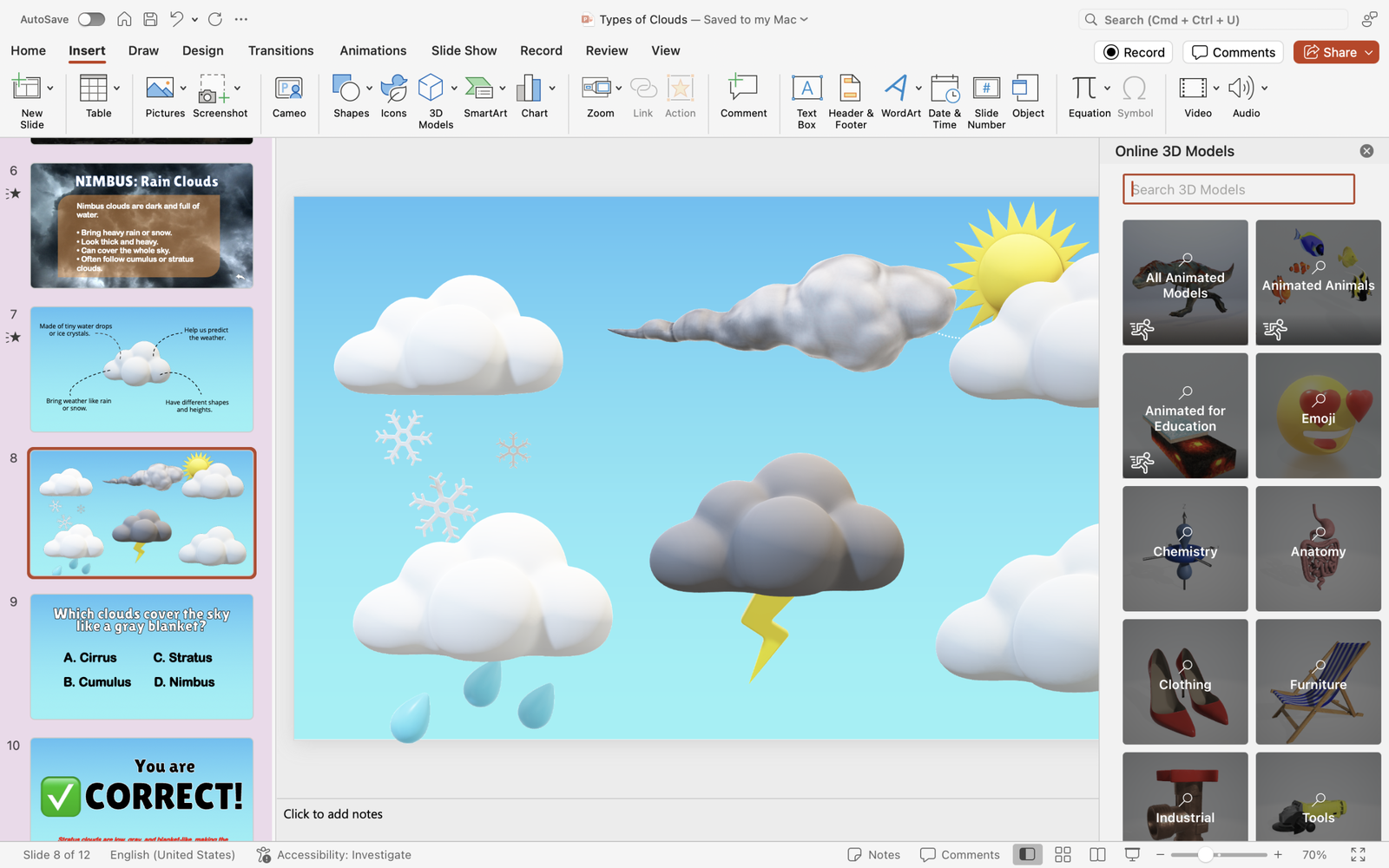
Step 6: Gamify Your Presentation
If you’re teaching a subject that lends itself well to games (like math, science, or history), why not turn your PowerPoint into a game show? Students can answer questions, earn points, and compete on a leaderboard.
How to Gamify Your Presentation:
- Create a Point System: After each quiz, you can add a “score” slide that tracks students’ correct answers. For example: “You earned 10 points for answering correctly!”
- Leaderboards: You can also create a leaderboard slide that updates after each round. Use hyperlinks to go to the score slide after each question.
- Timer: Add a countdown timer to give your quiz or game a time limit. You can add a simple countdown using animations or find timer templates online.
Need help in getting started with gamified PowerPoint presentations? Check out our downloadable templates inspired by popular game shows such as Wheel of Fortune, Jeopardy, and Family Feud!
Take Your Interactive PowerPoint PowerPoint to the Next Level with ClassPoint
Building interactivity slide by slide is possible, but it can quickly become time-consuming and clunky. Many presenters find themselves juggling hyperlinks, feedback slides, and add-ons that disrupt the flow. What if you could skip the workarounds and run everything directly inside PowerPoint?
That’s exactly what ClassPoint was designed for. It’s a lightweight add-in that extends PowerPoint with interactive features teachers and presenters actually need.
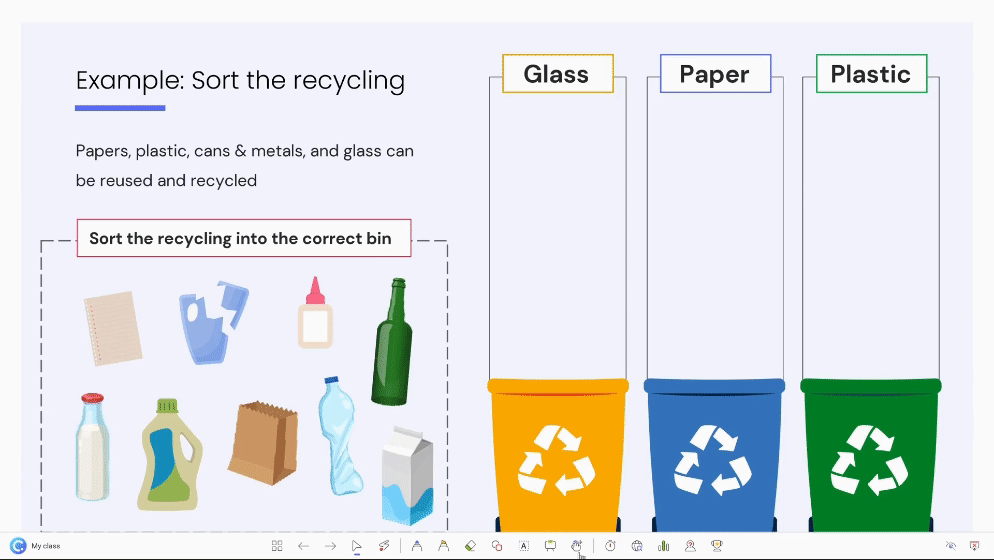
With ClassPoint, you can have access to:
- Live inking – Write, draw, or highlight key ideas directly on your slides in real time.
- Dynamic presentation tools – Use timers, name pickers, and whiteboards to keep the session flexible and engaging.
- Live polls – Gather instant input and visualize audience responses without leaving your deck.
- Interactive quizzes – Add multiple-choice, short answer, and word cloud questions to test understanding or spark discussion.
- Gamification – Award stars and display leaderboards to bring out healthy competition and boost participation.
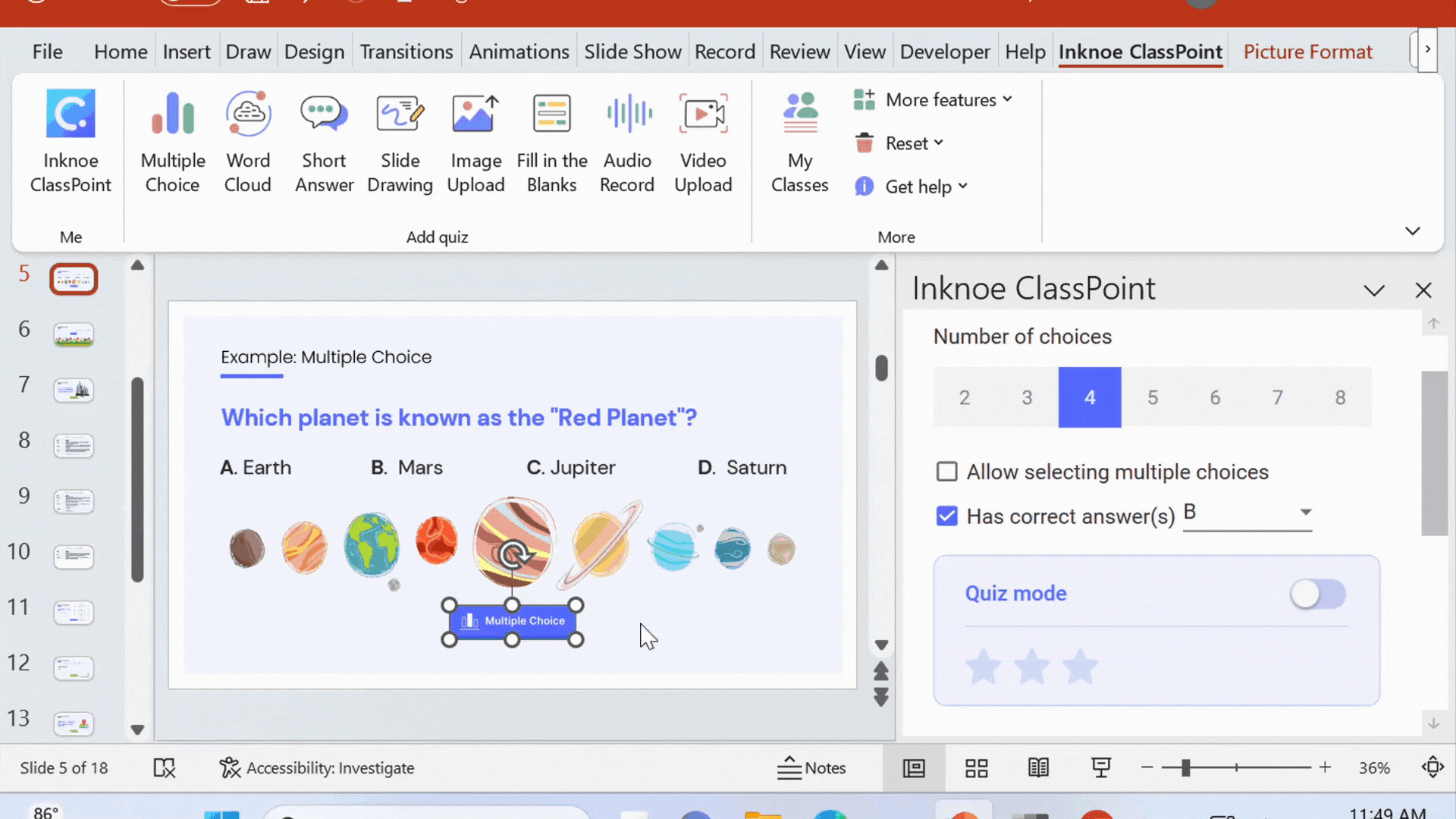
ClassPoint bridges the gap between static slides and fully interactive presentations. If you want your PowerPoint to capture attention, involve your audience, and leave a lasting impression, ClassPoint is the simplest way to make it happen.
