Teachers often face the challenge of creating effective study aids that truly engage their students without spending hours on prep.
Flashcards are a classic review tool, but making them personalized for their own classrooms and interactive without tedious manual work can be daunting. That’s why leveraging AI-powered platforms like Edcafe AI alongside interactive tools like ClassPoint matters.
These classroom technologies empower teachers to quickly generate personalized flashcards from any source and transform them into exciting, interactive review games your students will love.
In this article, we’ll explore how to create personalized flashcards using Edcafe AI and how to enhance student learning with ClassPoint’s interactive game features.
What is Edcafe AI?
Edcafe AI is a free, educator-friendly AI teaching assistant designed to help teachers create personalized study materials in seconds. From flashcards to quizzes, it uses AI to save you time and effort by automatically generating content based on any topic, text, website, or uploaded file.
Why it helps in the classroom: Personalized study tools increase student engagement and review effectiveness. Edcafe AI makes this process fast and easy without requiring teacher tech expertise.
How to Use Edcafe AI to Create Flashcards
Edcafe AI streamlines the process of generating educational flashcards through an intuitive, AI-assisted interface. This guide provides a detailed walkthrough of each step, enabling educators to efficiently create high-quality flashcard sets:
Step 1: Create an Account
Begin by registering for a free account on the official Edcafe AI website.
Navigate to the website and complete the sign-up process using your institutional or personal email address. Account creation grants immediate access to all core features, including the flashcard generator.
Step 2: Initiate a New Flashcard Project
Once logged in, click on the Create new button from the side panel.
From the appearing tools, choose Flashcards to launch the flashcard builder interface. This workspace is designed for both efficiency and precision, allowing users to generate study materials with minimal prep.

Step 3: Input Your Source Material
Edcafe AI supports multiple methods for importing content, ensuring flexibility based on your source format:
- Text Input: Paste raw text, lecture notes, or study outlines directly into the editor. The AI will analyze the content to extract key terms and concepts.
- Webpage Import: Enter a valid URL to allow the system to scrape and interpret educational content from online articles, wikis, or course pages.
- File Upload: Attach documents in common formats (PDF, DOCX, PPTX) for automated parsing. The AI identifies salient information and structures it for flashcard conversion.
Step 4: Select a Flashcard Template
Choose from a selection of preconfigured templates optimized for different learning objectives. It includes:
- Term and Definition: Ideal for vocabulary, terminology, or factual recall.
- True/False: Useful for reinforcing conceptual understanding and self-assessment.
- Custom Template: For advanced users, this option permits full control over card structure, including flexible fields, prompts, or contextual cues.
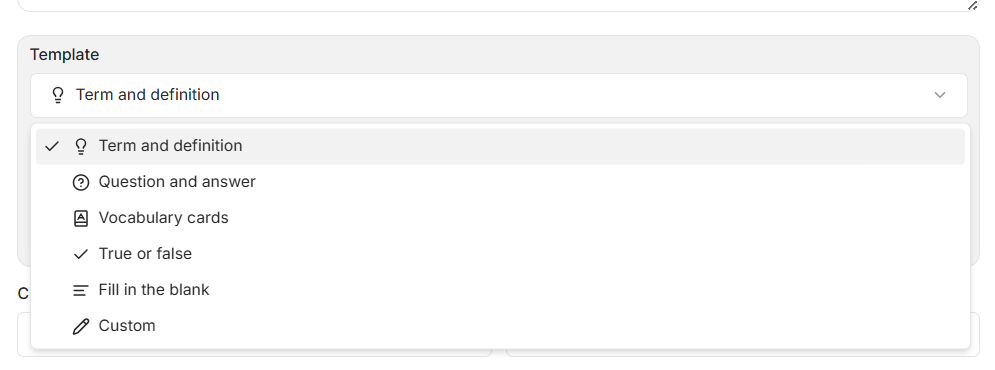
Step 5: Customize Card Content and Media
Before generation, each flashcard can be refined to meet specific instructional needs:
- Edit Text: Modify wording for clarity, accuracy, or alignment with curriculum standards.
- Insert Visuals: Upload relevant images, diagrams, or charts to support visual learning and retention.
- Apply Levels: Tag cards by student level to facilitate leveled reviews.
These customization options ensure that flashcards are not only accurate but also pedagogically sound and inclusive.
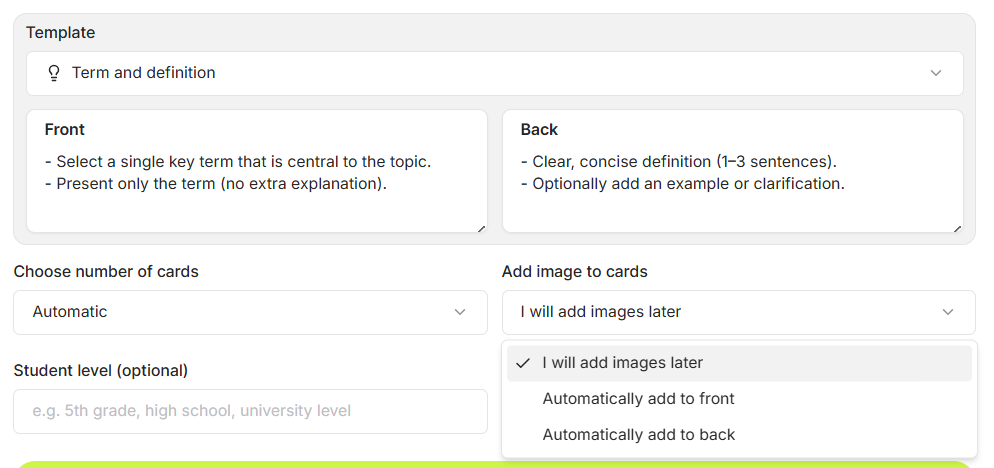
Step 6: Generate and Review Flashcards
Click Generate to produce your initial flashcard set.
Take time to review each card for content accuracy, and relevance. The AI provides a strong foundation, but human oversight is essential to ensure educational quality and contextual appropriateness.
Step 7: Save to Your Library
Once satisfied with the set, save it to your personal library built right inside Edcafe AI.
Assign a descriptive title and organize the set within folders or collections for easy retrieval. Saved sets can be revisited, duplicated, or modified for future use.
Step 8: Distribute or Assign Flashcards
Edcafe AI offers multiple methods for sharing flashcard sets with learners:
- QR Code: Generate a unique code for students to scan right from their devices
- Direct Link: Copy and distribute a secure URL via email, messaging platforms, or learning portals.
- LMS Integration: Embed sets directly into supported Learning Management Systems (including Google Classroom) using provided embed codes.
These distribution options support both synchronous and asynchronous learning environments, enhancing accessibility and engagement.
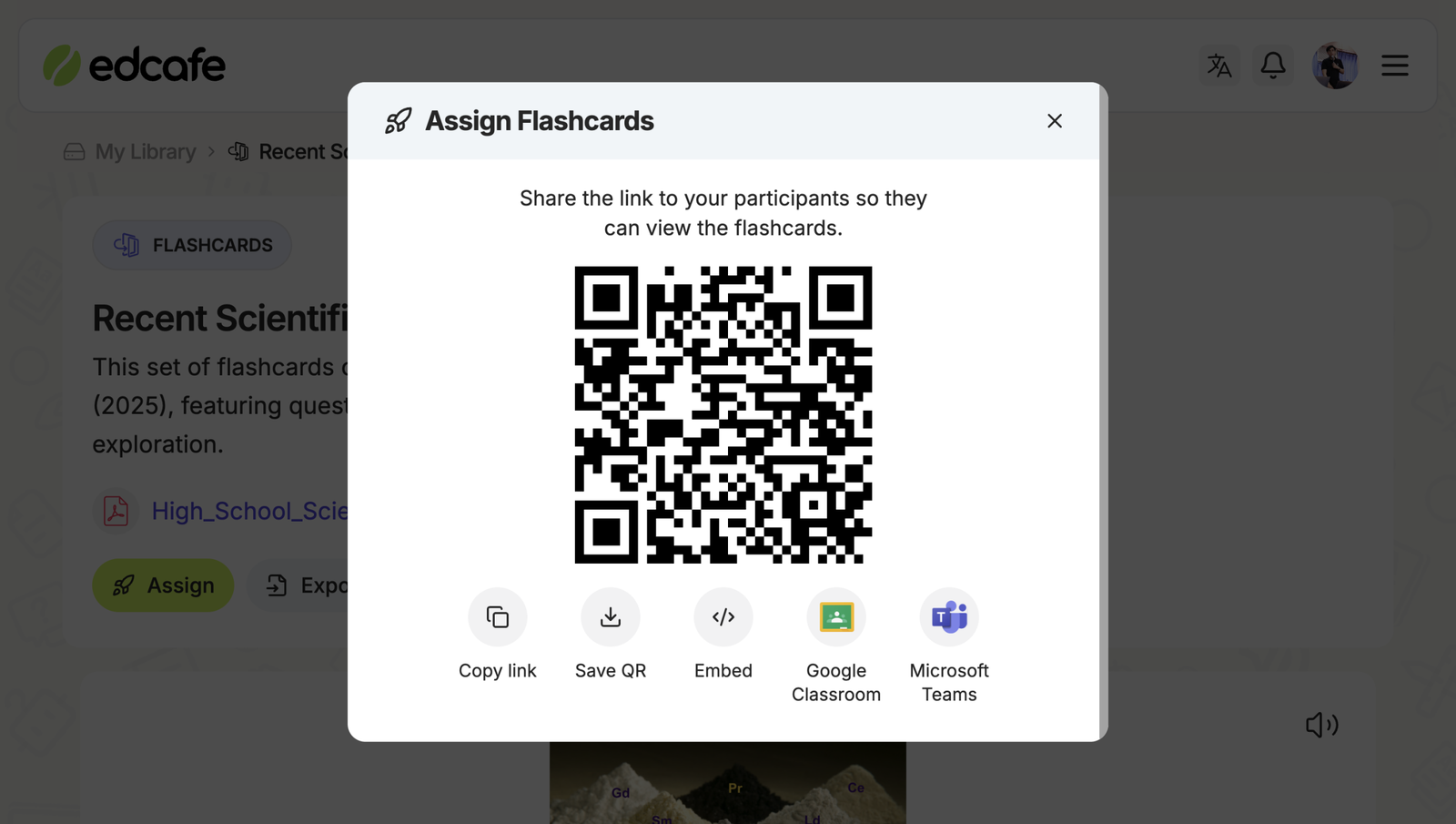
How to Turn Flashcards into a Review Game Using ClassPoint
Another way to share these flashcards with students is to export them! You can export these cards as a PowerPoint file and use the interactive PowerPoint add-in, ClassPoint, to make a fun review game for class!
Step 1: Export Flashcards from Edcafe AI
From your saved flashcard set in Edcafe AI, select the Export option and choose PowerPoint (.pptx) format. The system will automatically generate a slide deck, with each flashcard represented as slides.
Step 2: Install and Launch ClassPoint
Open the exported PowerPoint file. If the ClassPoint tab is not visible in the PowerPoint ribbon, download and install the free add-in from the official ClassPoint website.
Once installed, restart PowerPoint. The ClassPoint ribbon will appear, granting access to interactive question tools, quiz settings, and live session controls.
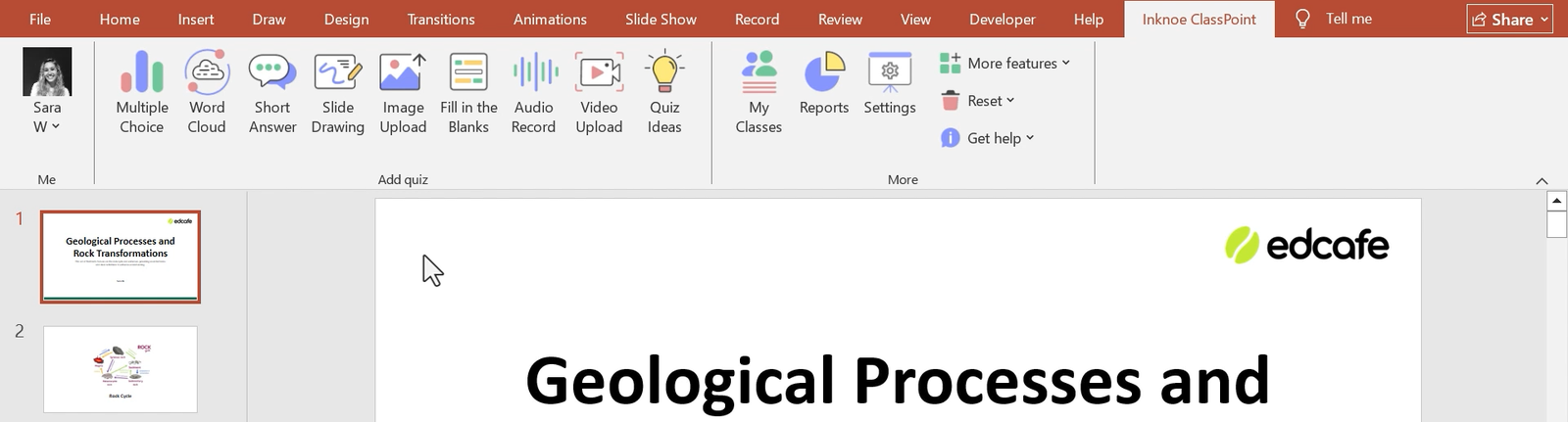
Step 3: Embed Interactive Questions
Navigate to each slide containing a flashcard and use the Inknoe ClassPoint tab to insert an appropriate interactive question type:
- Multiple Choice: Ideal for term-definition or factual recall flashcards.
- Short Answer / Fill-in-the-Blanks: Suitable for open-ended or conceptual prompts.
Customize answer options, point values, and time limits per question to align with your presentation.
For a more in-depth guide, check out our quick tutorial on How to Make an Interactive Quiz in PowerPoint Using ClassPoint!
Step 4: Configure Quiz Mode and Scoring
If you’re going with the Multiple Choice question type, you can enable Quiz Mode from the question settings panel. This activates automatic scoring, powered by ClassPoint’s built-in gamification.
When enabled, you may configure number of points automatically awarded per correct answer.
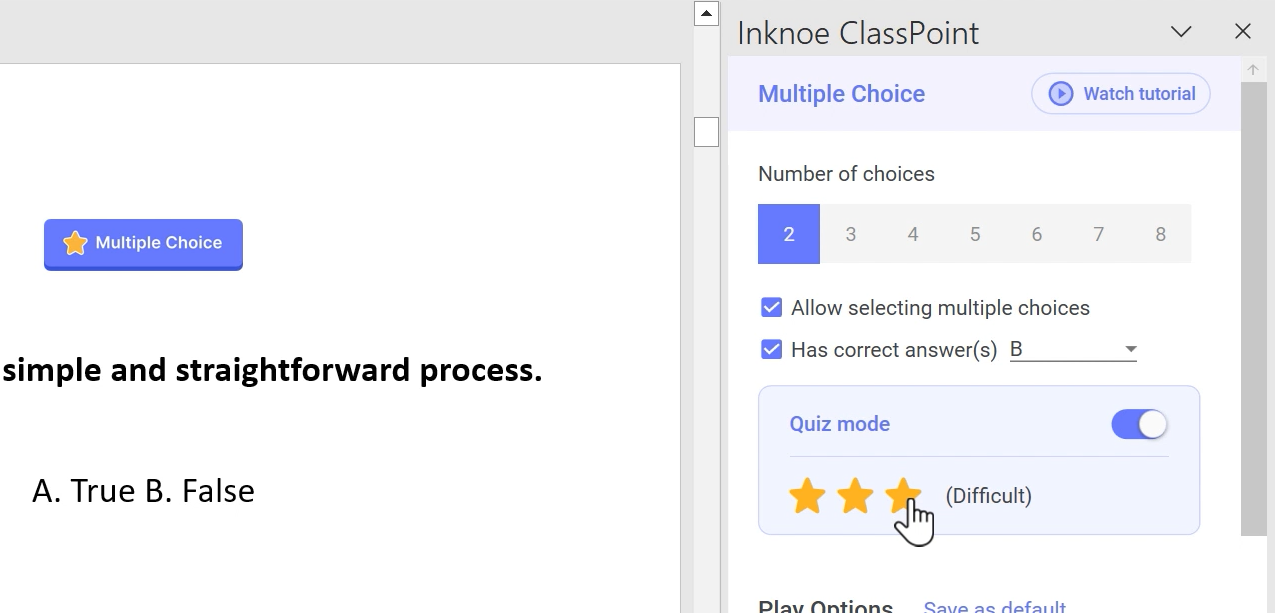
Step 5: Launch the Session and Invite Students
Begin your slideshow presentation. ClassPoint will generate a unique class code visible on-screen. Instruct students to visit classpoint.app on their devices and enter the code to join the live session.
Students can participate using smartphones, tablets, or laptops. Responses are collected in real time and displayed by name back to your presenter screen.

Step 6: Monitor Engagement with the Live Leaderboard
During the session, activate the Leaderboard feature to display top-performing students based on accumulated points. The leaderboard updates dynamically after each question, fostering healthy competition and sustained attention.
Use the leaderboard strategically:
- Recognize effort, not just accuracy.
- Reset periodically to give all students a fair chance.
- Deactivate if competition becomes counterproductive to learning goals.
To help spark ideas, here are Easy Gamification Examples in the Classroom for Busy Teachers.
Flashcard and Review Game Ideas with Edcafe AI and ClassPoint
Here are a few ideas to get you started:
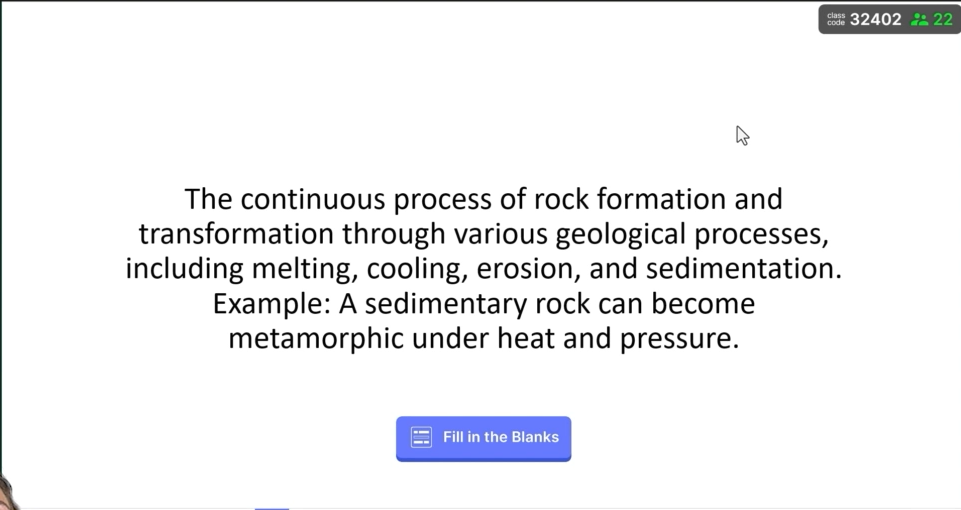
- Term and Definition Mastery: Create pairs of terms and definitions with examples and images on the cards. Then export the file as a PowerPoint and add in ClassPoint fill-in-the-blank questions so that students must input the matching term/definition that matches the image.
- True/False Quick Check: Generate flashcards that challenge student misconceptions, then use ClassPoint multiple-choice questions to turn review into a fun quiz. Add the statement and A. True B. False to your slide.
- Language Learner Audio Support: Add audio pronunciations to flashcards to support ELL students. Then practice further with a review game by using ClassPoint’s Audio Record question type.
- Interactive Short Answer: Export flashcards to PowerPoint and use ClassPoint to add Short Answer questions for hands-on review, and have students add longer terms or definitions in their own words.

Pro Tip: After the game, re-share the original Edcafe AI flashcards so students can continue reviewing at home before quizzes or exams.
Tips for Successful Flashcard Use and Review Games
- Customize flashcards to include real-world examples students can relate to.
- Include images and audio to support diverse learning styles and language needs.
- Use the sharing options to let students access flashcards for self-paced review anytime.
- Make review games interactive and competitive with ClassPoint to motivate participation.
- Regularly update your flashcard sets to keep content fresh and aligned to your curriculum.
Before You Go
Creating personalized flashcards and transforming them into interactive review games has never been easier thanks to Edcafe AI and ClassPoint. This combo allows teachers to save time while providing students with engaging, effective study tools that support diverse learning needs.
By integrating AI-powered flashcards with interactive game elements, educators can boost student motivation and help them retain content more confidently.
Ready to transform your classroom review sessions? Create your free Edcafe AI account now to start generating personalized flashcards in seconds. Then, download your flashcard PowerPoint and bring it to life with ClassPoint’s interactive games. Visit Edcafe AI and ClassPoint to see how easy effective student review can be!
