Working on a presentation sounds simple. You prepare your content, plan the flow, and then deliver it.
But that does not always mean the presentation will be great.
There are rules to follow, mistakes to avoid, and small details that can make or break the experience for your audience.
Presentation aids fill the gaps you may not even notice. They make ideas easier to follow and give the audience a reason to lean in. They also open the door for participation that feels natural, not forced.
In this blog, we will look at the best presentation aids you can use to keep your audience focused and involved from start to finish.
1. Slides & Visuals
Slides are often the first thing people think of when they hear the words ‘presentation aids’. They give your audience something clear to look at while you explain your points. Well-designed slides make ideas easier to follow and keep your talk moving at a steady pace.
The danger comes when slides are overloaded with text or crowded with images. Instead, think of slides as a guide for your story, not a replacement for it. Simple, clean visuals let your message shine and prevent your audience from tuning out.
- Keep text short and easy to scan
- Use images that connect directly to your point
- Limit one key idea per slide
- Choose fonts and colors that are easy to read
- Balance space so the slide feels open, not stuffed
Explore further with our curated list of 30 PowerPoint Presentation Tips for Better Slides and Delivery.
2. Charts & Graphs

Charts and graphs are powerful because they can turn complicated numbers into something people understand at a glance. A good chart lets your audience see comparisons, or patterns in seconds. They are especially useful when you want to build trust, since they back your points with clear data.
But not every chart works the same. The right one makes your message stronger, while the wrong one can confuse or distract. Following some firm rules keeps your charts sharp and credible.
✅ Label every axis and data point clearly
✅ Always start the baseline at zero when possible
✅ Keep colors consistent and purposeful
✅ Never add 3D effects that distort values
✅ Avoid clutter by focusing only on the most relevant data
✅ Pick the chart type that matches your purpose, not just what looks pretty
To help spark ideas, here are 4 Insanely Simple Ways to Create a Flow Chart in PowerPoint (Step-by-Step Tutorial)!
3. Infographics
Infographics combine visuals and text in a single layout. They are great when you need to explain a process, timeline, or comparison in a way that is both quick and memorable. Instead of asking people to read long paragraphs, you let them see the story at a glance.
These presentation aids work best when you match the type of infographic with the kind of information you want to share. Here are a few useful options:
| Type of Infographic | What It Is | Best Use Case |
|---|---|---|
| Timeline | A sequence of events shown along a line | To show history, progress, or steps over time |
| Comparison | Side-by-side visuals of two or more options | To highlight differences or pros and cons |
| Flowchart | A step-by-step map with arrows and boxes | To explain a process or decision-making path |
| Statistical | Key numbers shown with icons or bold visuals | To draw attention to data highlights |
4. Videos & Audio Clips
Sometimes the best way to make a point is to let people see or hear it directly. Videos and audio clips can add real voices, emotions, or examples that bring your message to life. They give your audience a short break from only listening to you while reinforcing the key idea.
The trick is to know when to use which. Videos are perfect when you want to show action or tell a story. Audio clips are better for voices, sounds, or short bursts of information. Think of it this way:
Video → use it to show movement or context
Audio → use it to add a voice, quote, or mood
Then smoothly return to your main talk → so the aid supports rather than takes over.
If you're using PowerPoint to present, and YouTube videos as video material, here's a quick guide on How to Embed a YouTube Video in PowerPoint (5 Easy Methods + Bonus Hack).
5. Whiteboards & Flipcharts

Whiteboards and flipcharts are simple, but they remain some of the most effective presentation aids. They allow you to write, sketch, or map ideas in real time while your audience watches the thought process unfold. This immediacy keeps people engaged because they are part of the build-up.
They are especially useful in workshops or classrooms where brainstorming and collaboration matter. A whiteboard or flipchart makes your session feel live and personal, rather than pre-set and untouchable.
6. Interactive Tools
Interactive tools are modern presentation aids that bring your audience into the conversation. Instead of just watching, people can click, vote, draw, or respond in real time. This shift from passive to active makes presentations more memorable and keeps attention steady.
These tools work across classrooms, boardrooms, and training halls. They also give you instant feedback so you can adjust your pace or focus. A few good ones to explore include:
- Interactive Presentation Tools – turns your slides into a two-way exchange by letting participants answer questions or contribute ideas on the spot.
- Audience Response Systems – handy when you want to quickly gather opinions, check understanding, or run short surveys during your session.
- Polling Apps – simple tools that let you ask a question and collect answers instantly, whether your audience is in the room or online.
And make sure to stick around until the end of this blog, where we’ll share a powerful tool that brings all of these interactive features right inside PowerPoint!
7. Handouts & Printed Materials
Handouts give your audience something they can take home or refer to during your talk. They work best for information that is too detailed to show on slides or needs to be reviewed later. With handouts, your message does not end when the presentation ends.
The key is to keep handouts clear and purposeful. They should add value, not distract from listening to you.
- Keep design simple and easy to read
- Highlight the main takeaways, not every detail
- Include space for notes so people can make it personal
The All-in-One Presentation Aid Inside PowerPoint
All the presentation aids we’ve covered can make your talk more clear and engaging. But if you are presenting with PowerPoint, there is a way to take everything one step further. ClassPoint combines many of these aids into a single tool, built right inside the slides you already use.
Instead of switching between apps or juggling different platforms, ClassPoint turns PowerPoint into an interactive stage. With it, your slides become more than visuals. They become a space where the audience can join in, respond, and stay engaged throughout your talk.
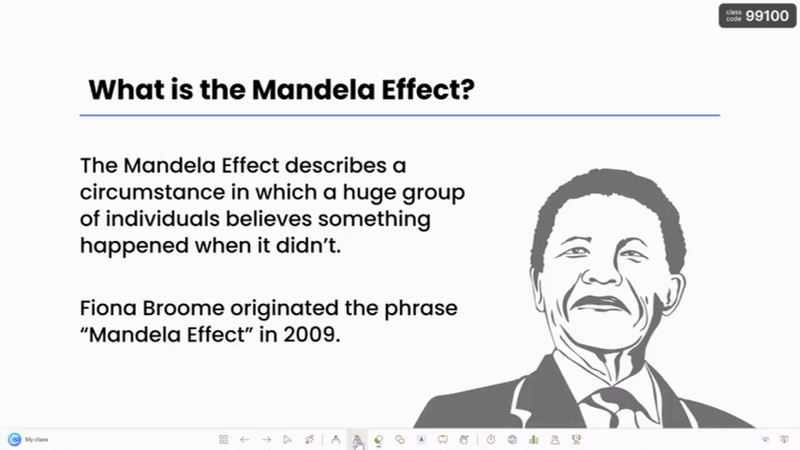
Here is what ClassPoint adds to your presentation toolkit:
- Live Presentation Tools – Draw attention exactly where you want it with live inking, whiteboards, and a built-in laser pointer. These tools let you explain concepts in real time and adapt to the flow of your audience, making your slides feel alive rather than static.
- Engagement Boosters – Keep energy levels high with tools like the name picker and quick poll. These features turn one-way delivery into two-way participation, giving everyone a chance to be part of the session without feeling pressured.
- Interactive Quizzes – Check understanding on the spot with quizzes that work right inside PowerPoint. Multiple-choice, short answer, and word cloud formats make it easy to collect responses. And with the AI quiz generator, you can create questions instantly, saving prep time while still challenging your audience.
- Gamification – Award points, track scores, and celebrate winners to bring a healthy sense of competition into your presentations. Gamification adds excitement and motivates learners or attendees to stay tuned until the very end.
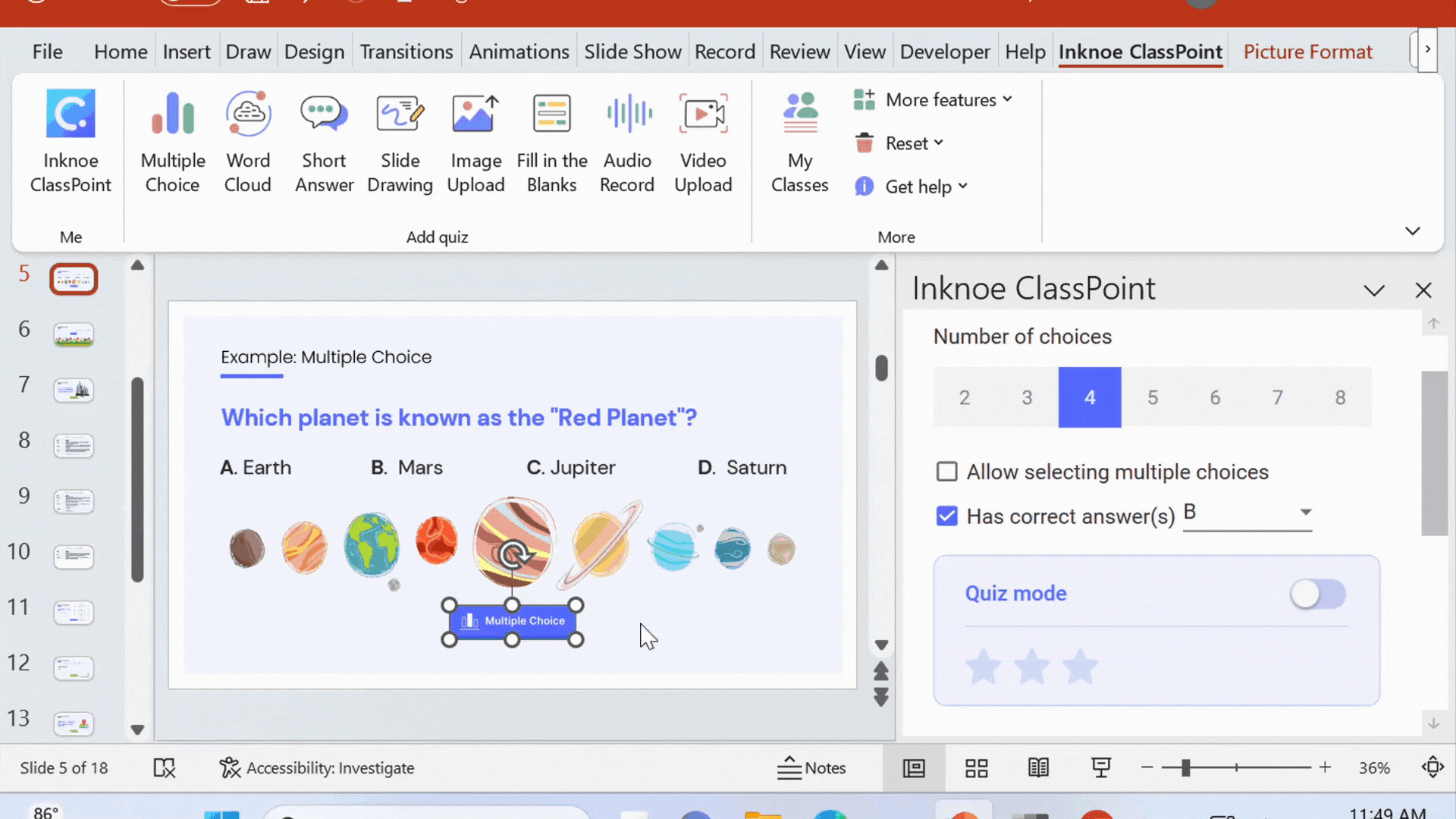
With ClassPoint, presentation aids are no longer separate tools you have to manage. They live inside PowerPoint itself, ready the moment you start presenting.
