Ever found yourself staring at a blank PowerPoint slide, wondering how to kickstart your presentation with an impactful welcome PowerPoint slide? You’re not alone.
Crafting the perfect welcome PowerPoint slide can be a daunting task, with the pressure to captivate your audience right from the get-go. But fret not, because in this guide, we’re about to dig into a few practical ways to designing a memorable welcome PowerPoint slide that would surely catch attention from your audience.
Ready to transform your opening slides from mere placeholders to powerful attention-grabbers that command the room’s focus from the moment you hit “start slideshow”? Read along.
Why Visual Design Matters in a Welcome PowerPoint Slide
It’s important to understand why visual design is a crucial component of your welcome PowerPoint slide. Your opening slide sets the tone for the rest of your presentation. It’s the first thing your audience will see and it’s your opportunity to make a strong first impression.
A well-designed welcome slide can grab your audience’s attention, engage them, and make them excited for what’s to come. Here’s why it matters:
- Immediate Impact: So, you’re about to kick off your presentation, and your cover slide pops up. Wouldn’t it be nice if it were like an opening scene of a movie— setting the mood and grabbing attention. That’s the power of visual design—it hooks your audience from the get-go.
- Clarity and Understanding: Think of visual elements like colors and fonts as your secret weapons for getting your message across. More than just space fillers, they help organize your ideas and guide your audience through your presentation. When your slides are clear and easy to follow, your audience stays engaged and actually remembers what you’re saying.
- Emotional Connection: Did you know that colors and images can stir up emotions? It’s true! By choosing the right visuals, you can create an emotional connection with your audience. Whether it’s excitement, curiosity, or inspiration, tapping into emotions makes your presentation more memorable and impactful.
- Professionalism and Credibility: Let’s face it—first impressions count. A well-designed welcome PowerPoint slide shows that you’ve put thought and effort into your presentation. It adds a touch of professionalism and credibility, making you look like a pro in front of your audience.
Pro Guidelines to Follow in Designing a Welcome PowerPoint Slide
Let’s set the stage with some essential tips to ensure your welcome PowerPoint slide does not turn into a design nightmare. Here are specific by-the-book tips that you can follow:
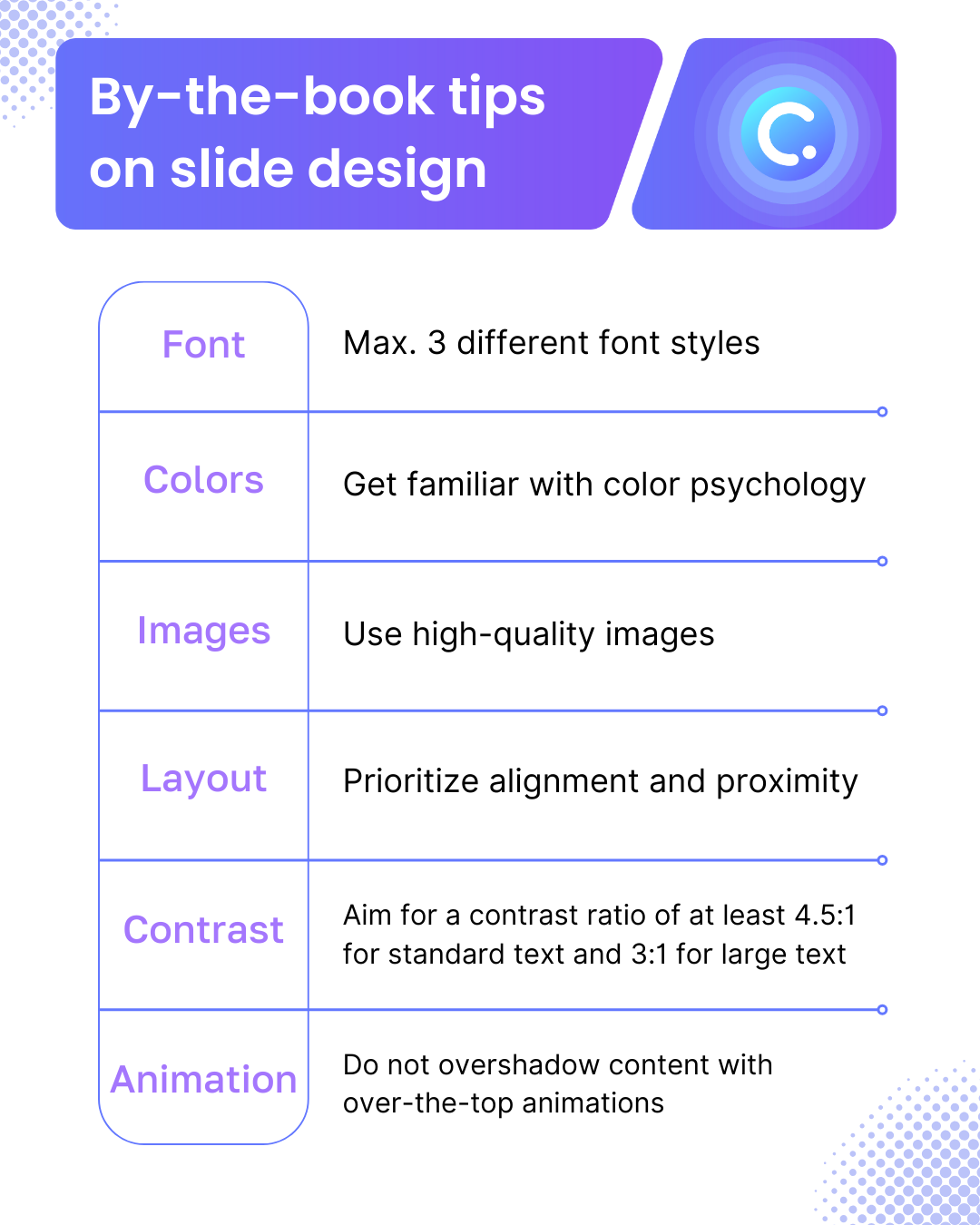
- Fonts
- Limit the number of fonts used to maintain consistency and readability. Stick to two or three complementary fonts at most.
- Ensure fonts are legible, especially from a distance. Avoid overly ornate or intricate fonts that may be difficult to read.
- Colors
- Choose a color scheme that aligns with your message. Consider using contrasting colors to make important elements stand out.
- Be mindful of color psychology. Different colors evoke different emotions and associations, so select colors that support the tone of your presentation.
- Images
- Use high-quality, relevant images that enhance your message and capture audience attention.
- Pay attention to image placement and size to create visual balance and hierarchy on the slide.
- Layout
- Keep the layout clean and uncluttered to prevent visual overwhelm. Embrace white space to allow elements to breathe.
- Use alignment and proximity to create visual cohesion and guide the viewer’s eye through the slide.
- Contrast
- Ensure sufficient contrast between text and background colors to maintain readability. Aim for a contrast ratio of at least 4.5:1 for standard text and 3:1 for large text.
- Use contrast to highlight important elements such as headings or key points. Bold fonts, bright colors, or increased size can help draw attention to these elements.
- Animation
- Choose animations that complement your message and help convey information effectively. For example, subtle entrance animations can draw attention to key elements without overshadowing the content.
- Time animations carefully to coincide with your presentation narrative, ensuring they enhance rather than detract from your message. Thoughtful animation can add dynamism and engagement to your slide, capturing audience interest from the start.
Interactive Puzzle PowerPoint Templates
Master the tips and tricks used by PowerPoint Pros now!
3 Creatives Ways to Design an Impactful Welcome PowerPoint Slide
#1 Animated Video Text
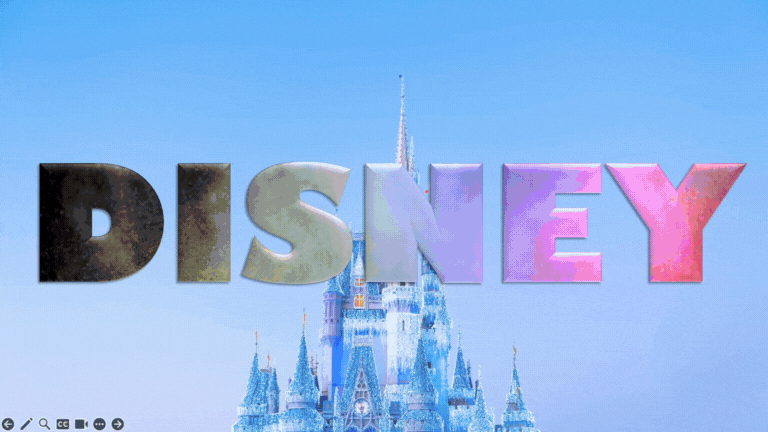
- Insert a video that you want to go into your text
You can try free video resource websites like Vecteezy for high-quality, free to use videos.
- On top of the video, type in your main text
- Select the video first > Hold Shift > Select the text next
- Go to the Tell Me search button up top your PowerPoint ribbon
- Search for “Merge Shapes” > From the expanded selection, select Intersect
- Now that the video and text are merged, go to the Playback tab
- Tick the checkbox for “Loop until stopped”
- Select “Automatically” from the “Start:” dropdown
- Optionally, you can:
- Add shadows and textures to your video text via Video Format
- Add a striking background image to make your video text pop
Pro Tip: Try PowerPoint Morph and PowerPoint Zoom for epic welcome slides!
#2 Animated Background Image
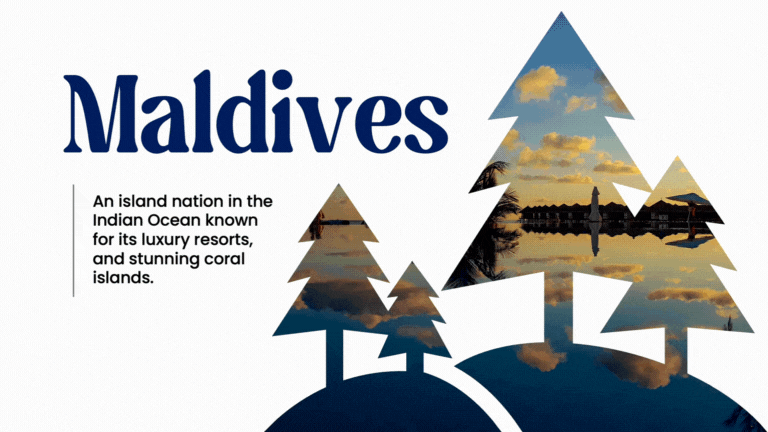
- Insert the main photo of your title slide
- Cover it and the entire slide with a rectangle
- On top, insert an icon or any graphic you wish your to-be-animated image to peek through
- Just so you wouldn’t have to leave PowerPoint, use icons from PowerPoint’s built-in library by going to Insert > Icons
- Once an icon from the PowerPoint library is selected and inserted, ensure that you convert it to shape via Graphics Format > Convert to Shape button
- Select the icon > Hold Shift > Select the shape next
- Go to Shape Format > Merge Shapes > Select Combine
- Fill the merged shape with your preferred color
- Select the image in the background you previously pasted > Go to Animations tab
- Select the Path Animation dropdown > Select Lines
- Then, Effect Options > Select Right
- Go to Animation Pane, still within the Animations tab and:
- Tick the checkbox for “Auto-reverse” under “Effect Options”
- Under the “Timing” dropdown:
- Start: With Previous
- Duration: Custom > 6 seconds
- Repeat: Until End of Slide
- Lastly, enter your main title text
Try these PowerPoint animation tips to make your presentation pops!
#3 Transformed Hyphens as Frame

- On a blank slide, enter hyphens using the font Arial Bold
- Go to Shape Format and:
- Click on the “Text Effects” dropdown
- Select Transform
- From the expanded menu, select Stop
- Adjust its size to your liking (Keep in mind that this is going to be the frame of your main photo)
- Right click on it > Format Shape
- Go to the Text Options tab from the side panel > Picture or texture fill > Insert / paste your main photo
- For an added effect, you may opt to add shadows and textures from the format options
- Lastly, add your main title slide text
Learn how to end your PowerPoint presentation on a high note!
Food for Thought
Designing a welcome PowerPoint slide doesn’t have to be a daunting task. The key is to understand your audience, what they expect, and how to capture their attention right from the start. With the right combination of creativity and best practices, your welcome PowerPoint slide can set the stage for a compelling and interactive presentation that engages and resonates with your audience.
Now that you have learned the art to create compelling welcome PowerPoint slides, further elevate your PowerPoint presentation experience with interactive quizzes as well as gamification!
It’s time to leave behind bland, forgettable welcome slides and start crafting opening slides that truly wow your audience. Happy designing!
