Ever wished your presentations could capture the same excitement as your favorite Netflix series? Well, we got the perfect Netflix PowerPoint template (that’s completely editable!) for you to use on your next presentation!
Table of Contents
Let’s first unpack a couple of things, so be sure to read until the end so you can get the download link!
7 Pro Tips When Designing a Netflix PowerPoint Template (Or Any Other Themed Presentations)
1. Find the right transitions and animations
- As much as Morph is a crowd-favorite, you are free to dive beyond the ordinary and explore a variety of animations that seamlessly enhance your themed presentation.
- Using Netflix PowerPoint template as an example, you can experiment with slide transitions that mimic the smooth flow of a Netflix binge, ensuring your audience stays engaged from start to finish.
Try a less commonly know transition called Slide Zoom to enhance the professionalism of your presentation. Explore a list of transition and animation templates and examples for interactive PPT here.
2. Use HD, free-for-commercial-use images
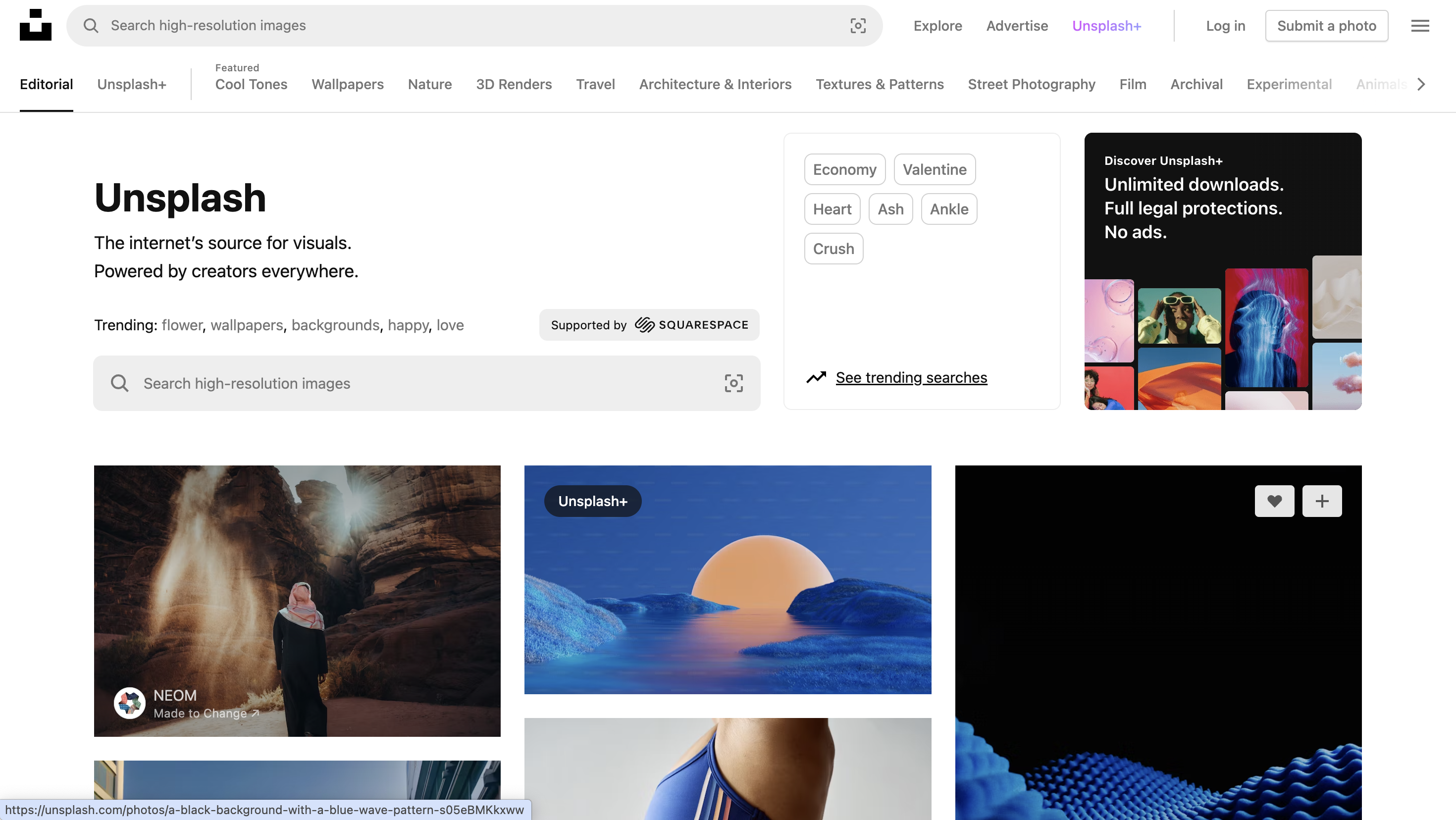
- Source high-quality images from trusted platforms like Unsplash or Freepik, ensuring they are licensed for commercial use.
- This helps with navigating the legal aspects of incorporating images into commercial presentations, particularly when replicating the aesthetic of a brand such as Netflix, to mitigate potential copyright issues.
3. Mirror the Netflix (or any other themed) experience as close as possible
- Familiarize yourself with the intricacies of the Netflix app’s interface or themes you are trying to replicate.
- We recommend designing side by side with the actual Netflix app or take inspiration from references to replicate the look and feel of the theme, paying attention to typography, color schemes, and other distinctive elements.
4. Take your own spin on it by customization
- Balance aesthetic with personalization. Remember, the goal is to copy the aesthetic, not the entire Netflix interface.
- Likewise, take inspiration from various sources when designing themed presentations, but don’t copy everything.
- Tailor the text and graphic elements to align with your presentation’s goals, maintaining professionalism while not losing individuality.
5. Save and embed fonts for seamless viewing
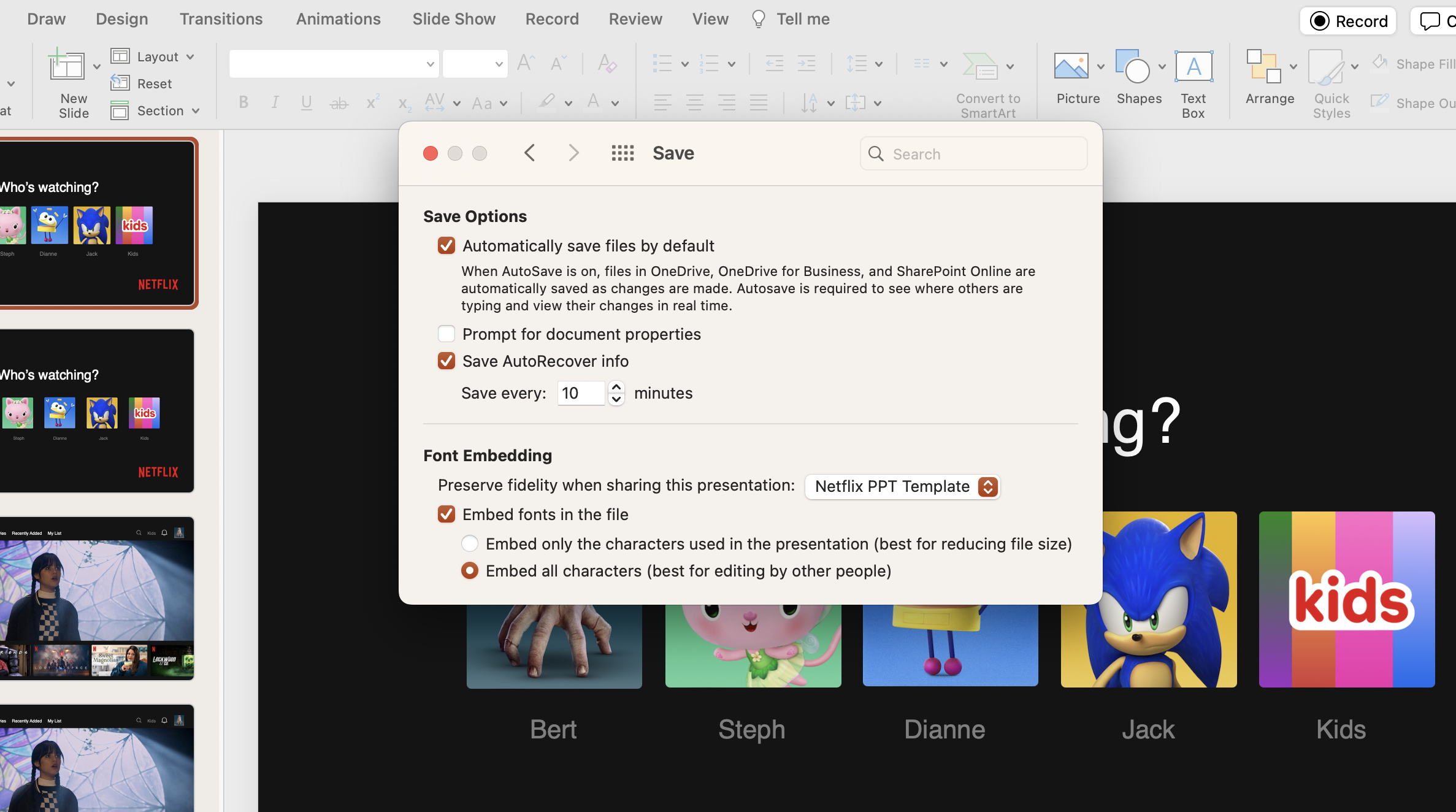
- Save your fonts within the PowerPoint file to maintain design consistency across devices.
- Embedding fonts safeguards your template’s originality, preventing unintended alterations when viewed on different platforms.
No idea how to embed fonts into PowerPoint? Read our blog on the 27 hidden PowerPoint tips and tricks you probably do not know about!
6. Be consistent with branding and align well with your message
- Extend your theme beyond visuals by aligning the template with your brand’s messaging.
- Ensure that the chosen theme, inspired by Netflix or any other source, complements the overall tone and objectives of your presentation.
7. Make it interactive!
- Incorporate interactive PowerPoint elements that mimic the engaging nature of Netflix.
- Consider clickable links, embedded videos, or interactive graphics to enhance audience participation and understanding.
Access our free interactive PowerPoint playbook here for tips and examples on how to make your PowerPoint interactive.
Explore interactive features with the #1 audience engagement tool in PowerPoint, ClassPoint! Add interactive quizzes, make slide show dynamic, and even gamify your presentation without having to leave PowerPoint ever.
5 Surprisingly Common Mistakes to Avoid in Designing Themed Presentations
- Overloading the slides with information
- Strive for clarity over complexity. Overloading your slides with excessive information can overwhelm your audience and dilute the impact of your message. Prioritize key points, allowing for a more focused and effective presentation.
- Using more than 3 font styles
- Embrace simplicity in typography by restricting yourself to no more than three font styles. This design principle fosters a clean and professional appearance, promoting visual harmony throughout your presentation.
- Not considering text-background contrast
- Striking the right balance between text and background contrast is essential for readability. Avoid overly flashy color combinations that may hinder legibility. Opt for visually appealing yet readable color palettes that align with your overall theme.
- Accidental disproportionate images
- Maintain the integrity of your visuals by avoiding image distortion. Stretching or altering image proportions can compromise the professionalism of your presentation. Keep images true to their original form for a polished and cohesive look.
- Ignoring alternative text
- Consider the accessibility of your presentation by providing alternative text for images. Design with inclusivity in mind, ensuring that your content is accessible to a diverse audience, including those with visual or auditory impairments.
Unwrapping the Netflix PowerPoint Template! (Download at the Bottom)
1. Who’s Watching?” Profile Page
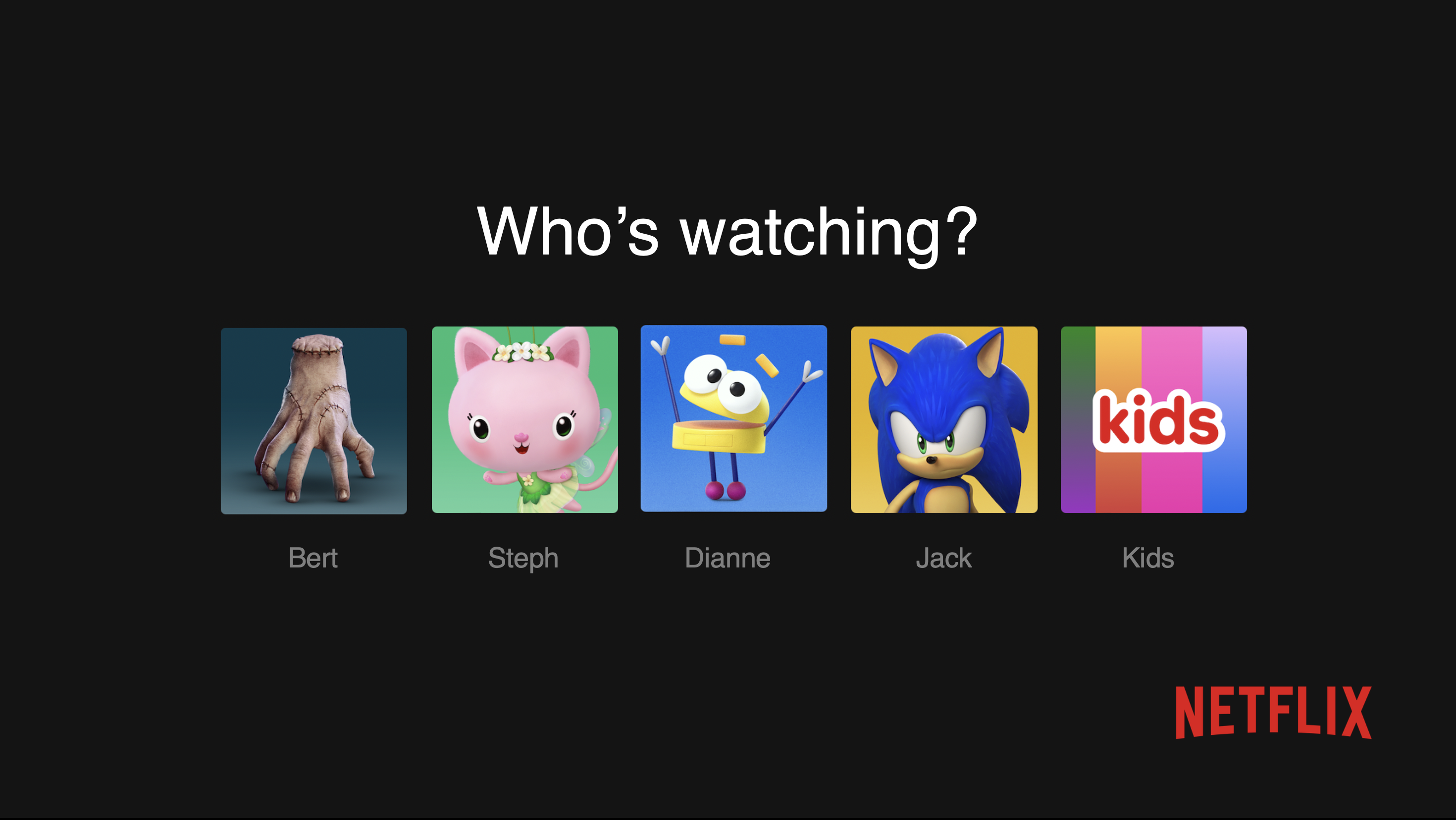
Immerse your audience in the Netflix experience right from the start with the “Who’s Watching?” profile page. Made alive using the dynamic Float In animation, this section mirrors the user profiles page on Netflix.
Personalize the Netflix PowerPoint template by replacing names with your audience or co-presenters, creating an immediate sense of connection. The animation adds a touch of intrigue, setting the stage for an engaging presentation.
2. Netflix Homepage
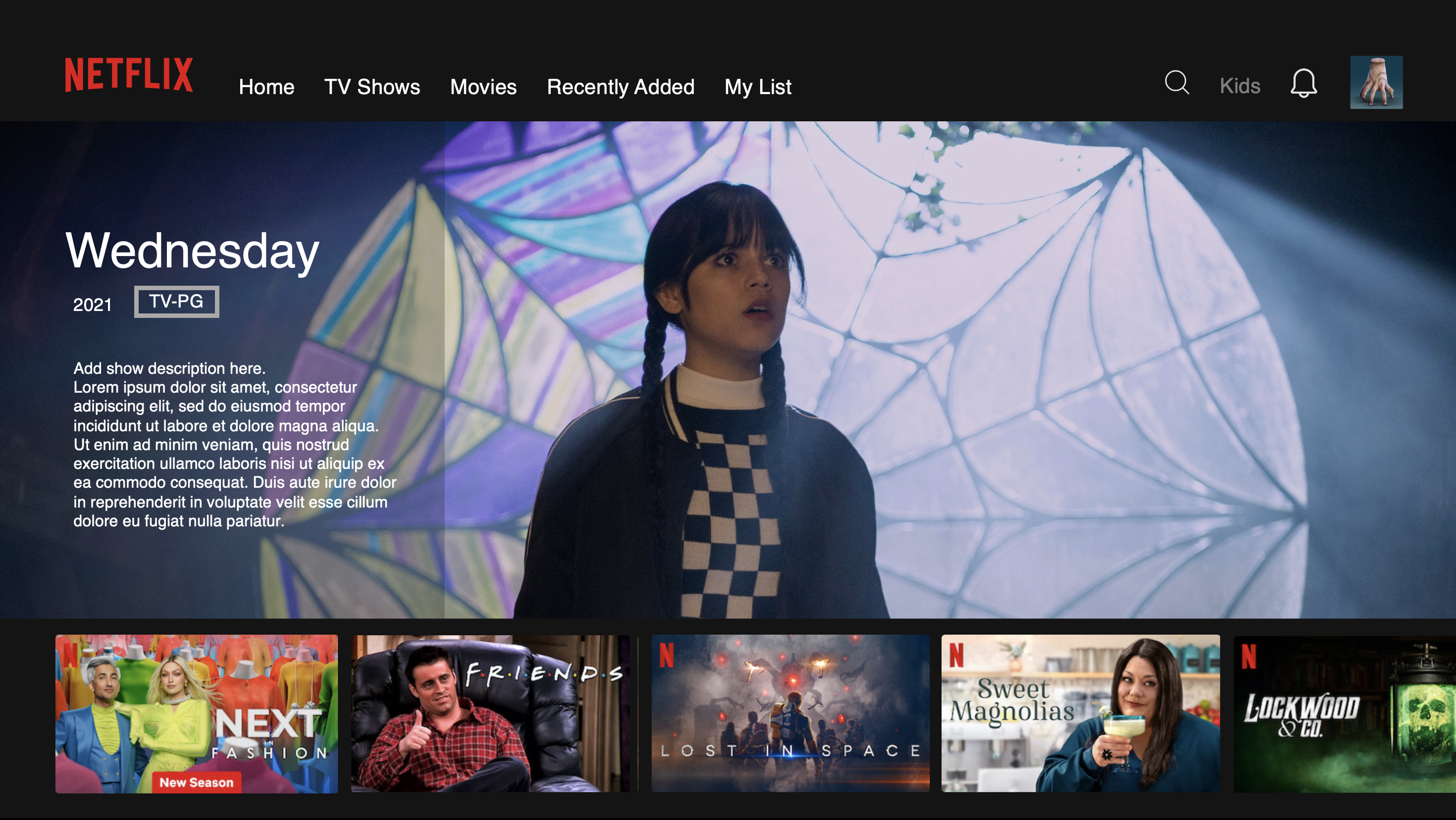
Transition seamlessly to the Netflix homepage-inspired slide, a focal point of your presentation.
Using the Morph transition to create a scrolling effect of movie titles, this section replicates the familiar interface. The customizable text boxes offer flexibility, allowing you to fill in new information.
Change the main picture of the featured title and update scrolling titles, tailoring the content to your specific narrative.
Learn 3D Morph animation here.
3. Movie Title Individual Homepage
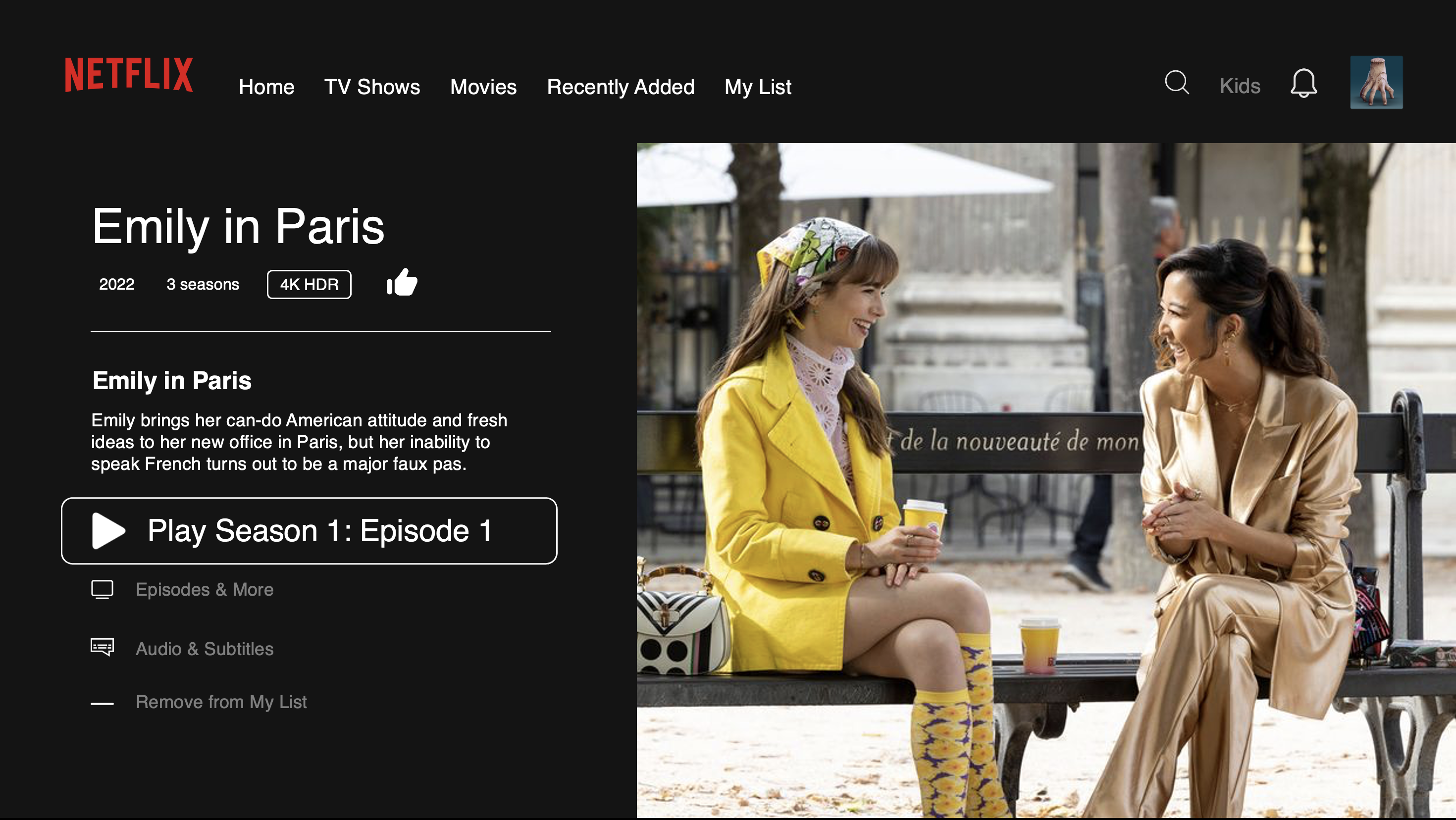
Dive into the heart of your content with the individual movie title homepage. This section, reminiscent of Netflix’s detailed movie pages, showcases title details and episode numbers.
Utilize the scrolling pointer and highlight text to emphasize key information, all customizable to suit your presentation’s focus.
This slide provides a structured yet visually appealing way to present detailed content, ensuring clarity and engagement.
4. Episodes Page
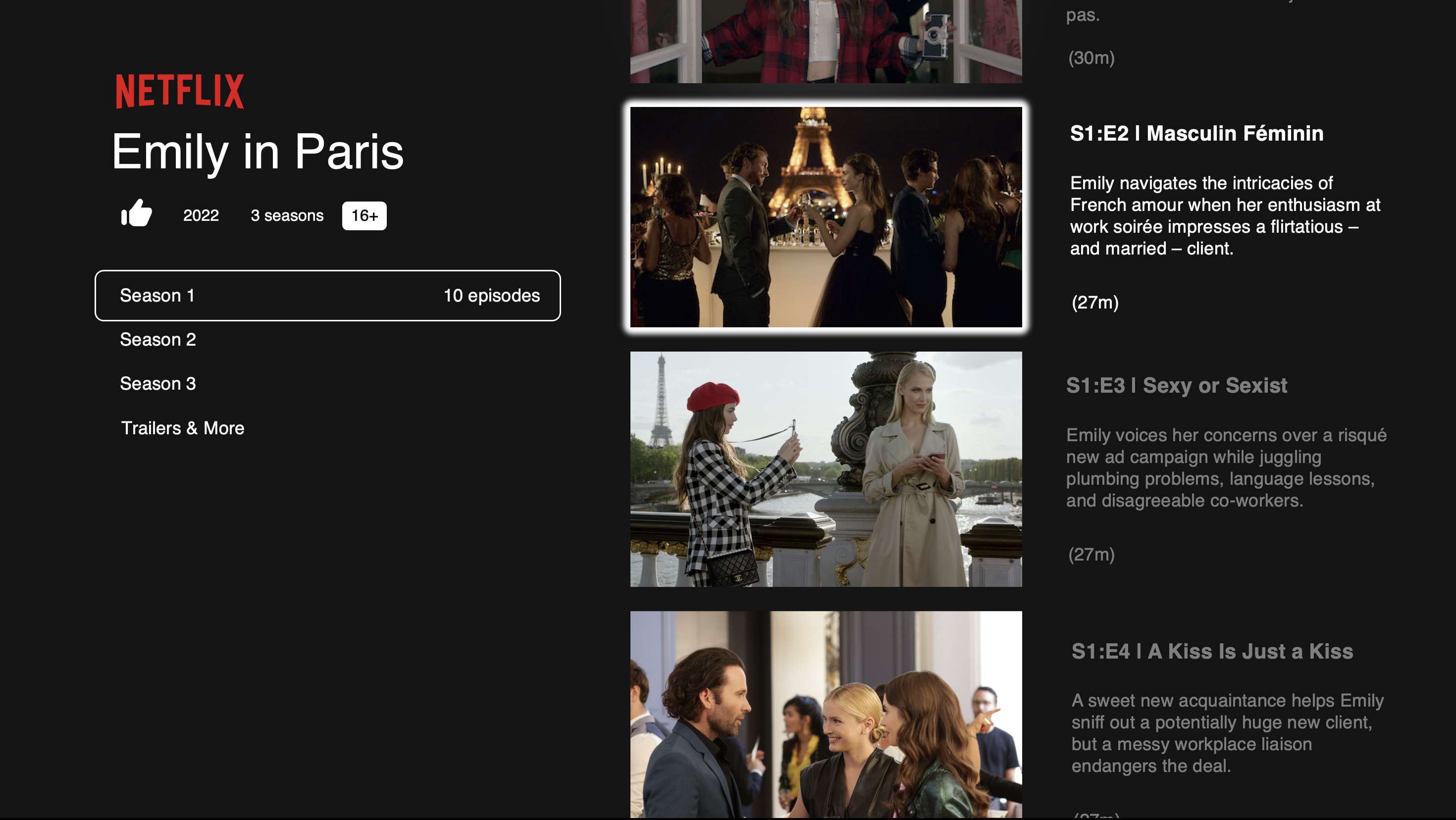
The Episodes Page could be your handy alternative to bullet lists. Acting as a creative substitute, this section allows you to incorporate images and specific descriptions for each element.
Break away from traditional formats by using visuals to convey information effectively. Whether showcasing project milestones, key points, or sequential steps, this slide injects vibrancy into your presentation, tied in with an animated scrolling effect using Morph.
Ready to dive in? Get a hold of our exclusive Netflix PowerPoint template below.
Netflix PowerPoint Template
Make heads turn with this cinematic Netflix PowerPoint template!
Final Thoughts
Whether you’re presenting to colleagues, clients, or a broader audience, this Netflix- PowerPoint template offers a truly entertaining experience. As you incorporate these elements into your presentations, remember that the key lies not only in emulation but in personalization.
Feel free to tailor each section to suit your narrative, making the template a canvas for your ideas and stories.
Netflix and chill? 😉
