Online assessment tools are everywhere these days. Chances are, you’re already using a couple.
But the thing is, just because you know a few doesn’t mean you’re getting the most out of them.
Have you ever stopped to break down what each tool actually does best? Or whether it’s the right fit for the kind of assessments you’re trying to run in your own classroom?
The truth is, not all online assessment tools are built the same. Some shine during live lessons. Others help with peer feedback, test prep, or quick checks for understanding. And if you’re not matching the tool to the task, you might be missing out on something that could truly save you time.
Below, you’ll find 15 online assessment tools that real teachers use, not just recommend, across different grade levels and use cases. Each one serves a specific purpose, and many do things you might not expect.
| Online Assessment Tool | Best For | Summary of Key Features | Pricing |
|---|---|---|---|
| ClassPoint | Real-time, interactive quizzes | Built into PowerPoint; gamified with stars and leaderboards; AI-powered quiz generator; instant results; no student login needed | Free basic; Pro \$8/mo; Custom Premium |
| Edcafe AI | AI-powered, interactive quizzes | Turns content into quizzes, flashcards, chatbots; customizable; QR code access for students; response tracking | Free Starter; Pro $8/month; Premium $15/month |
| Kahoot! | Gamified quizzes and reviews | Live quiz games with music; team mode; self-paced options; student analytics | Free for 50 players; Silver ~$96/year; Gold ~$156/year |
| Quizlet | Flashcard study and quick checks | Create flashcards with text, images, audio; practice modes; team games; usage tracking | Free basic; Pro ~$35/year |
| Mentimeter | Live polls and word clouds | Embed polls in any presentation; real-time visual feedback; works across platforms | Free (2 Qs/pres); Teacher $10/mo; Pro $16/mo |
| Pear Deck | Interactive slide presentations | Add questions to Google Slides; live responses; draw, drag, type; anonymous display | Free basic; Premium $149.99/year |
| Socrative | Quick quizzes and exit tickets | Live results; auto-grading; exit tickets; fun Space Race mode | Free (50 students); Essentials ~$120/year; Pro ~$200/year |
| Edpuzzle | Video-based formative checks | Add questions to videos; tracks watch time; integrates with Google Classroom | Free basic; Pro $12.50/month |
| Peergrade | Peer review and collaborative feedback | Anonymous student feedback using rubrics; teacher oversight; LMS integration | $2–$5 per student/year |
| Floop | Quick teacher feedback on assignments | Pin-drop feedback on student uploads; comment bank; students can respond | Free basic; Premium $120/year |
| Plickers | Device-free, on-the-spot quizzes | Printed cards scanned by teacher; instant tallies; no student devices needed | Free (core features); optional paid cards |
| Poll Everywhere | Embedding live polls in any presentation | Multiple formats including Q\&A; live updates; easy slide integration | Free basic; Plans ~$12–$84/month |
| Slido | Interactive Q\&A and polling | Live polls and Q\&A; students upvote questions; Teams/Zoom integration | Free (100 participants); Paid from €10/month |
| Pear Assessment | Standards-aligned, high-stakes quizzes | Common Core-style questions; auto-grading; secure quiz options; classroom data | Free core; Premium ~$100/year |
| EasyTestMaker | Printable/online tests | Auto-formatted tests; supports many question types; randomized versions | Free basic; Plus $59.95/year; Premium $79.95/year |
1. ClassPoint – Best for real-time, interactive quizzes
Great for: K–12 and college instructors using PowerPoint
If you use PowerPoint in your classroom, (and let’s face it, most of us do) you might appreciate a tool that works quietly alongside it instead of asking you to switch apps.
ClassPoint is an add-in for PowerPoint that brings live quizzes and polls directly into your PowerPoint slides. During a lesson, you can pause on a slide and ask a question, whether that be multiple choice, short answer, or even a word cloud. Students respond using their own devices, and results show up live on your screen.
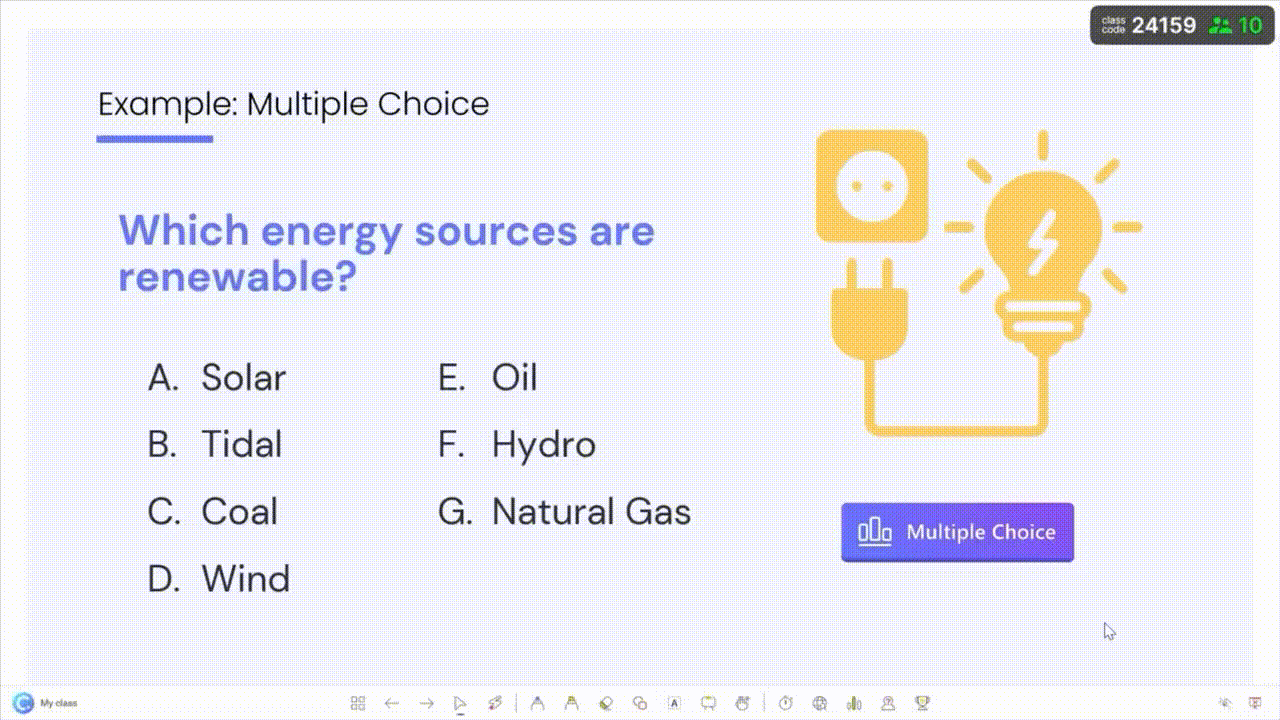
There’s also gamification built in with stars, badges, and leaderboards, which classes enjoy without it feeling forced. And if you’re ever short on time, the AI quiz generator can pull questions straight from your content. Not magic, but pretty close when you’re in a pinch!
Key Features:
- Interactive questions (MCQs, short answer, polls, etc.) built into PowerPoint.
- Gamification: Leaderboards, badges, stars to boost participation.
- AI-powered quiz generator: Auto-creates quiz questions from your slides.
- Real-time results: Instant display of student answers and analytics.
- No-install client: Students join via web on any device, no student accounts needed.
Pricing: Free basic plan (for up to 25 students); Pro $8/month (billed $96/yr) and a Custom Premium tier for districts.
2. Edcafe AI – Best for AI-powered, interactive quizzes
Great for: All grades (especially middle, high school and higher ed)
If you’ve ever spent an evening staring at your screen trying to write quiz questions from scratch, Edcafe AI might feel like a breath of fresh air.
Edcafe AI is an AI-powered, web-based tool built with teachers in mind. The main draw for online assessments? Its Quiz Maker. Just paste in a lesson topic, some text, a webpage link, or even upload a file, and in seconds, it generates ready-to-use quiz questions based on your material.
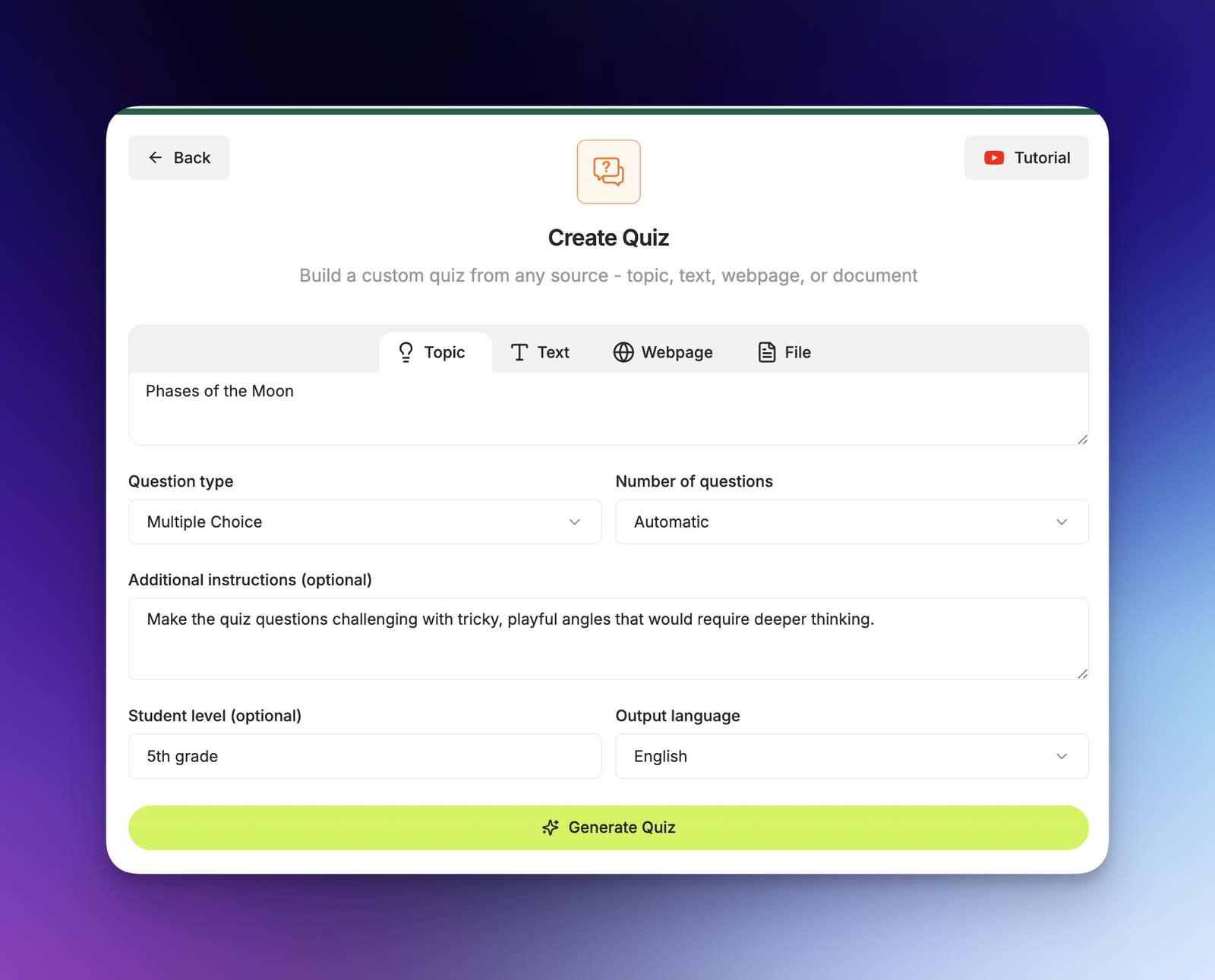
Students take the quiz by scanning a QR code, which makes it easy to assign on the fly, being one step ahead of just another generative AI.
Teachers tend to love how much time this saves during planning. If you already have notes, readings, or slides prepared, Edcafe AI helps turn that content into something interactive whether that be quizzes, flashcards, even chatbots or slide decks customized to your needs.
Key Features:
- AI Quiz Maker: Instantly turns your text or video into interactive quiz questions.
- Instructional Materials: Auto-generates classroom materials for everyday needs from.
- Chatbots: AI tutors that answer student questions and provide hints.
- Personalization: Teachers can edit AI-generated content and control creation.
- Data & Tracking: Collects response data to gauge student understanding.
Pricing: Free Starter tier available; Pro $8/month (per teacher) and Premium $15/month with advanced features, both billed annually.
3. Kahoot! – Best for gamified quizzes and reviews
Great for: All ages (K–12 and college)
There’s a reason Kahoot! has stuck around in so many classrooms: it makes review time feel less like work and more like play.
Here’s how it works: you build a quiz using multiple-choice questions, either ones you create or pull from their huge public library. Then you launch it, share a PIN, and students jump in live using any device.
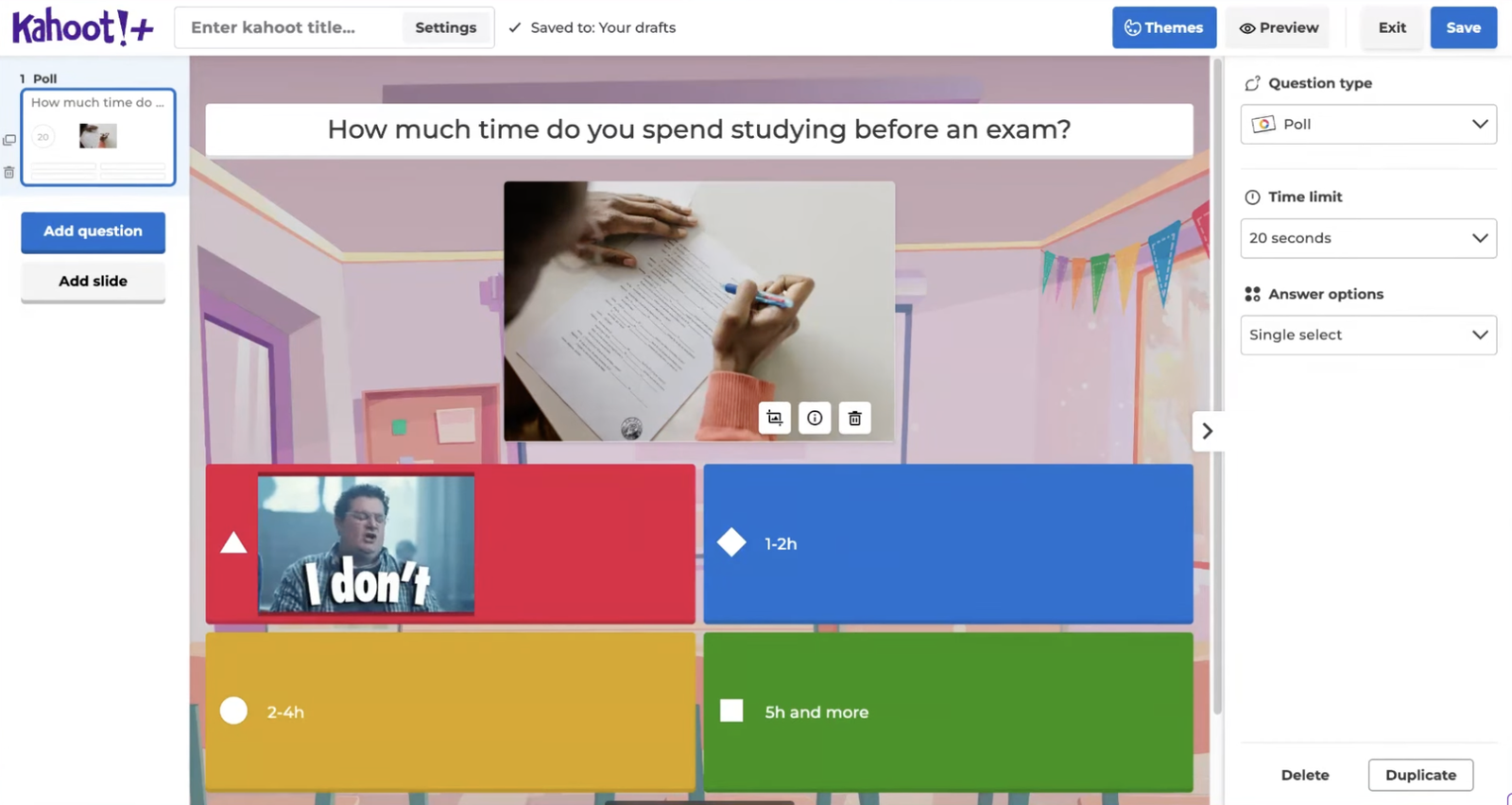
The vibe is upbeat and competitive, like a classroom game show. You can set time limits, add music, and even run team-based games so students work together. It’s especially handy when you want to break up a heavy lesson or give the class a chance to relax while still reviewing key concepts.
Key Features:
- Game-based quizzes: Live multiplayer quizzes with music and points.
- Team Mode (Space Race): Students compete in teams to answer quickly.
- Question types: Multiple choice, true/false, puzzles (audio/visual).
- Homework & Preview: Assign kahoots as self-paced practice.
- Reports & Analytics: After a game, see class performance breakdown.
Pricing: Basic (free) allows up to 50 players. Kahoot+ Silver ~$96/year and Gold ~$156/year for expanded features and larger games.
4. Quizlet – Best for flashcard study and quick checks
Great for: K–12 vocabulary and concept practice
At its core, Quizlet is a flashcard platform. Teachers build sets, adding terms, definitions, images, even audio, and students can use them to study on their own or in teams. But what makes Quizlet especially handy is how flexible it is. Once you’ve got a set built, your students can turn it into a practice game, a test, or even a live quiz session using Quizlet Live.
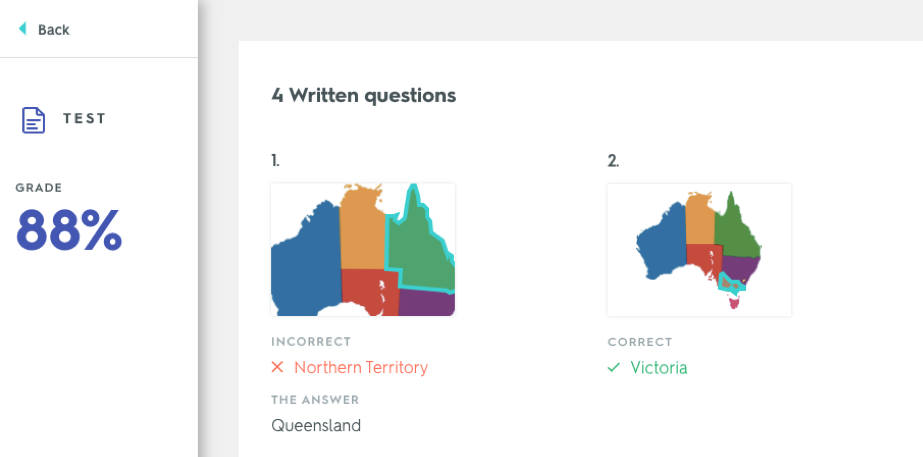
It’s great for review days or letting students work at their own pace. Some kids like racing through Match mode. Others prefer taking a low-stakes test to see what they know. Either way, it gives them a chance to check their understanding without the pressure of a formal quiz.
Key Features:
- Digital flashcards: Create cards with text, audio, and images.
- Quizlet Live: Team-based live game mode for classes.
- Practice Modes: Learn, Write, Spell, Test and Match for self-study.
- AI Study Suggestions: Adaptive quiz questions generated by AI.
- Class Analytics: (Pro version) Track student usage and scores.
Pricing: Free basic account (ads in app); Quizlet Pro ~$35/year for teachers.
5. Mentimeter – Best for live polls and word clouds
Great for: Secondary, higher ed, and professional development
Mentimeter offers a similar kind of in-the-moment interaction like ClassPoint. It lets you embed live questions (multiple choice, word clouds, scales, and more) into your lesson, and students respond using their own devices. The difference? Mentimeter works with any presentation platform, so it’s a good fit if you’re not tied to PowerPoint.
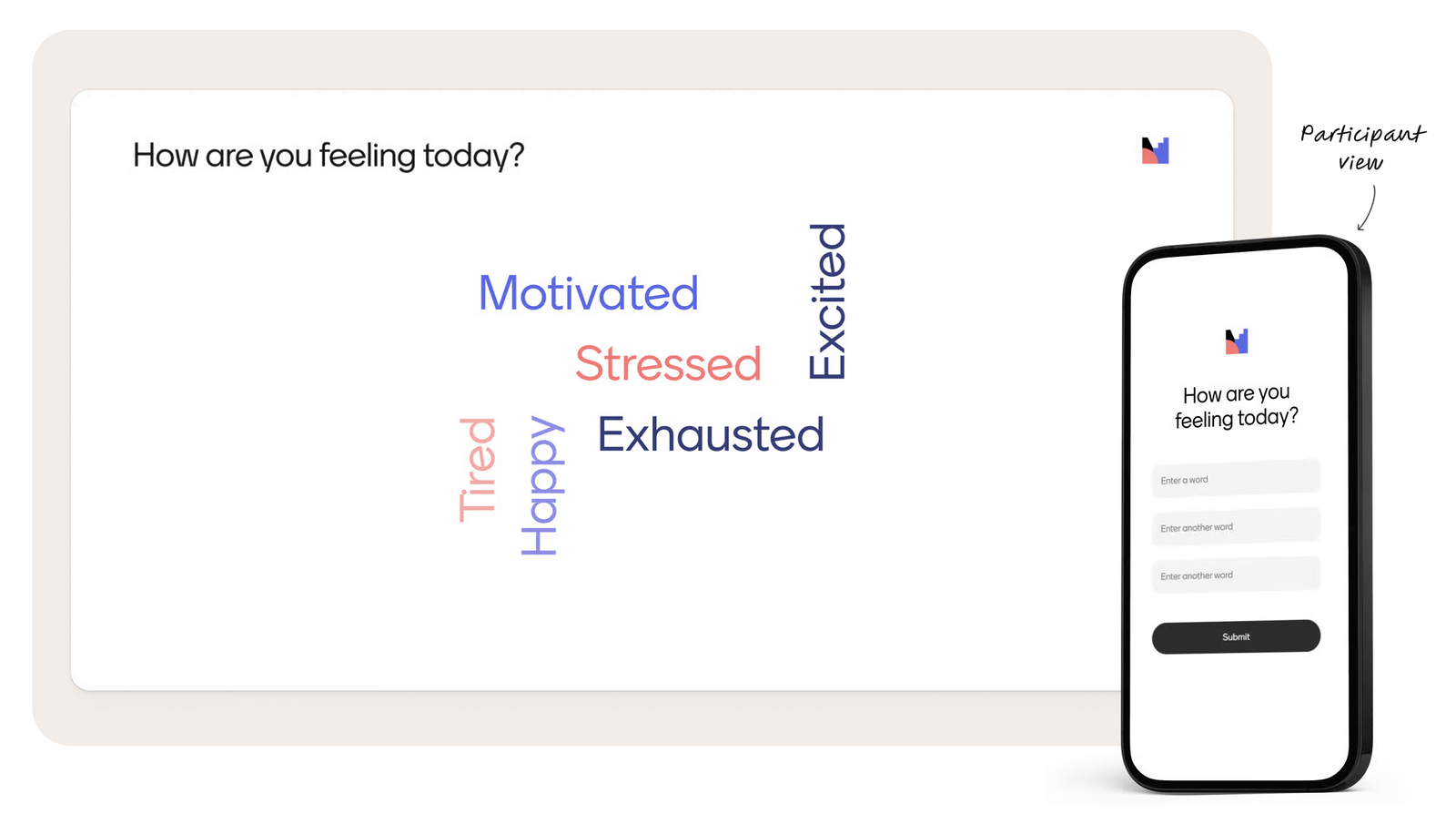
Both tools give you real-time feedback and help keep students engaged, but they each have their own strengths. ClassPoint is ideal if you want everything tightly integrated into your slideshow and don’t want to leave your comfort zone. Mentimeter is great if you like having that same interactivity, but with a bit more flexibility in how and where you use it.
One thing they share, though, is the ability to read the room quickly and adjust your teaching on the fly.
Key Features:
- Live question types: Polls, multiple-choice, scales, word clouds, Q&A.
- Real-time results: Instant chart or cloud of student answers.
- Anonymous feedback: Students can answer without revealing names.
- Integration: Works via web, and can be embedded in PowerPoint or Teams.
- Exportable Data: Download response data and reports for analysis.
Pricing: Free basic plan (up to 2 questions/presentation). Teacher plans from $10/month (billed $120/yr) for unlimited questions; Pro $16/month ($192/yr).
We've put Mentimeter and ClassPoint side by side. Check out our unbiased review of ClassPoint vs Mentimeter: The Ultimate Showdown for Interactive Presentations.
6. Pear Deck – Best for interactive slide presentations
Great for: Elementary through college (especially Google Slides users)
Pear Deck is an add-on that transforms Google Slides presentations into interactive lessons. As the slide show runs, teachers can insert formative questions (MCQs, short answer, draggable or draw responses) on the side. Students answer on their devices in real time, and the teacher’s dashboard shows progress.
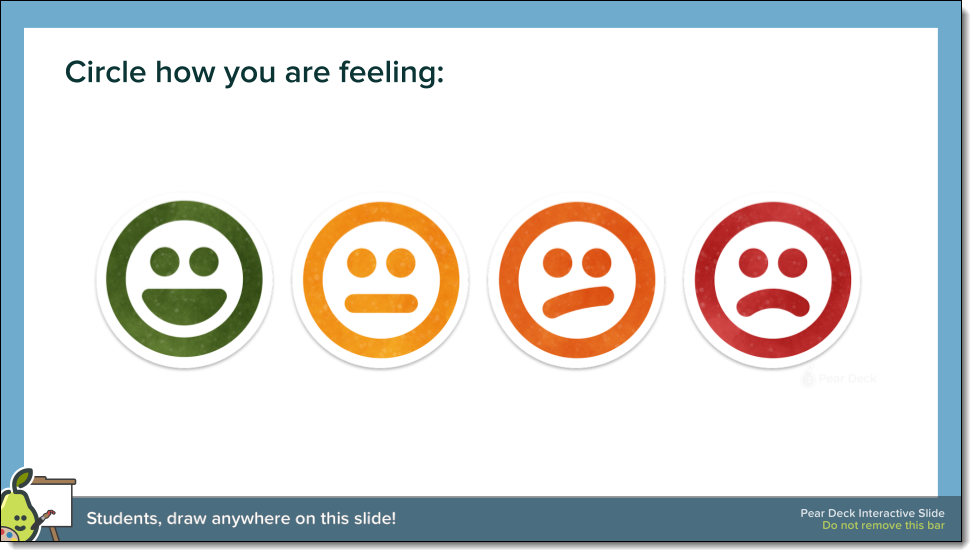
In practice, teachers praise it for being intuitive: you add questions into Slides via the Pear Deck sidebar and launch the session. Because it’s built into Slides, students don’t need to leave Google, and even young learners can respond with a single tap.
Key Features:
- Slide-based questions: Multiple choice, short-answer, drawing, draggable responses .
- Student-paced & instructor-paced modes: Let students work at their own speed or sync to the teacher.
- Live View: Project student responses on the board anonymously.
- Integration: Works directly within Google Slides or PowerPoint.
- Review & Feedback: “Takeaways” send student work to Docs for review after class.
Pricing: Basic (free) includes core features; Individual Premium $149.99/year with advanced question types and review tools.
7. Socrative – Best for quick quizzes and exit tickets
Great for: All K–12 grades (and even training sessions)
If you’re looking for an assessment tool that gets out of its own way and just works, Socrative might be your match.
One of the best things about Socrative is how clearly it shows who’s getting it, and who isn’t. As students answer, you see live results on your screen. You can spot trends right away: which questions are tripping up the class, or which students are flying through with confidence.
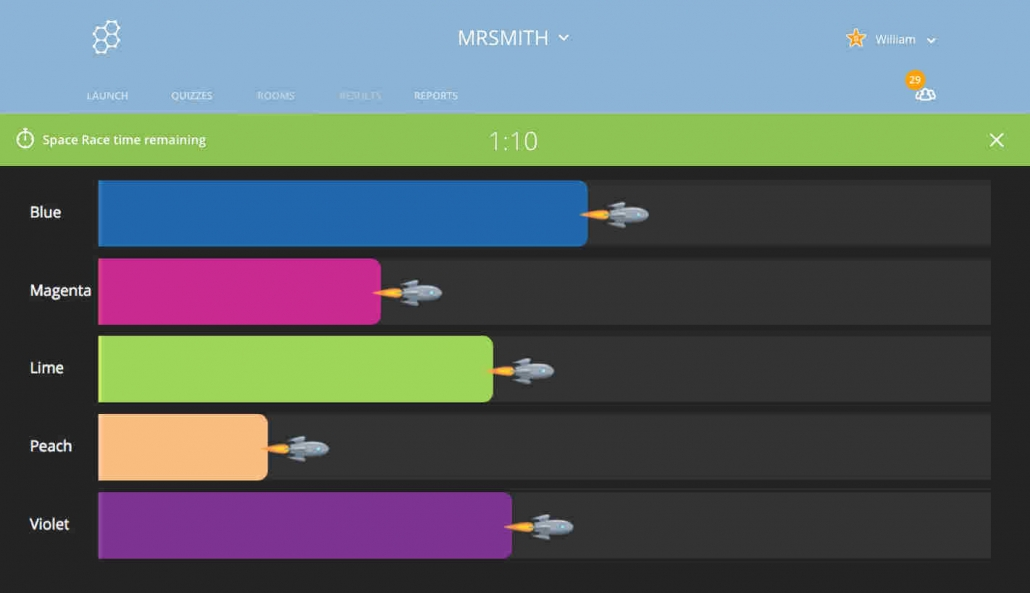
And if you want to mix in a little fun without losing instructional time, the Space Race mode is a a fun option.
Key Features:
- Quiz and poll types: Multiple-choice, True/False, Short Answer, and exit ticket modes.
- Space Race game: Two-team races based on quiz answers.
- Instant grading: Immediate scoring and individual result view.
- Reports & export: Downloadable summaries of each session.
- Anonymous login: Students join with a nickname (no account needed).
Pricing: Free plan (up to 50 students/quiz); Essentials ~$120/year per teacher; Pro ~$200/year.
8. Edpuzzle – Best for video-based formative checks
Great for: All grades (especially middle/high school and flipped classrooms)
A lot of teachers use video in their lessons. But how do you know if students are really watching and understanding?
Edpuzzle lets you take any video and turn it into an active learning experience by adding questions throughout. You upload or search for a video, then insert multiple-choice or short-answer prompts at key moments. As students watch, the video pauses and asks them to respond before they can keep going.
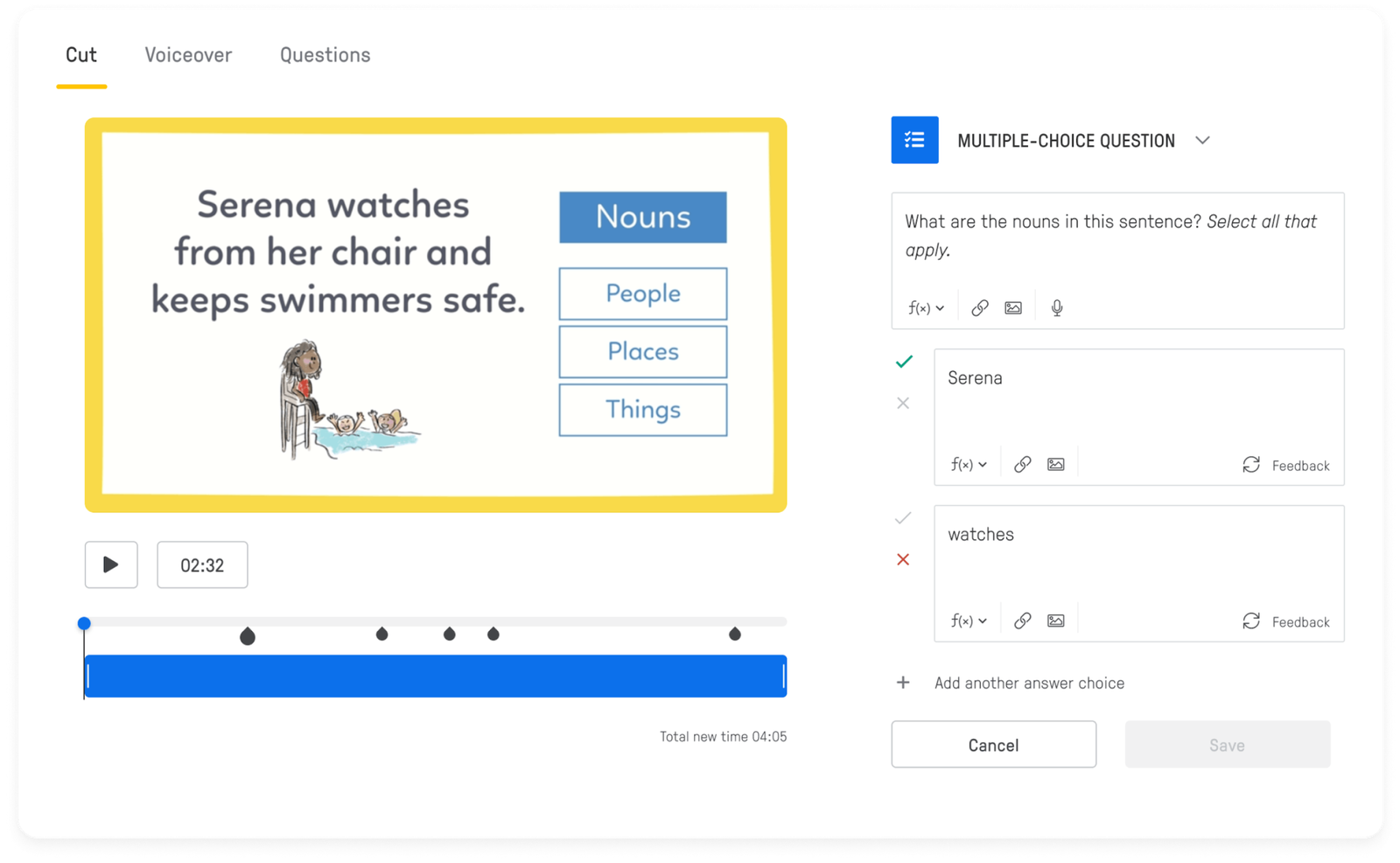
It’s simple to set up and integrates well with tools like Google Classroom. If you want your videos to do more than just play, Edpuzzle is worth a look.
Key Features:
- Interactive video quizzes: Insert questions (MCQ, short answer, even drawing answers) into videos.
- Closed-captioning and voiceover: Add audio notes or subtitles to videos.
- Auto-grading: Multiple-choice answers are graded automatically; open responses reviewed after.
- Student tracking: See video watch-time, answer patterns per student.
- LMS integration: Links to Google Classroom, Canvas, etc.
Pricing: Basic (free) includes core features; Pro Teacher $12.50/month; custom school/district plans available.
9. Peergrade – Best for peer review and collaborative feedback
Great for: Middle school, high school, and college (all subjects)
When you’re knee-deep in grading, it’s easy to wish your students could see what you see. The patterns in their writing, the common mistakes, the subtle differences between a strong argument and a weak one.
Peergrade is an online assessment tool designed to help students give meaningful feedback to their classmates using a structured rubric. Teachers upload assignments, set the rubric, and let students evaluate anonymized peer work. It’s a powerful way to offload some of the grading load while helping students grow their critical thinking skills at the same time.
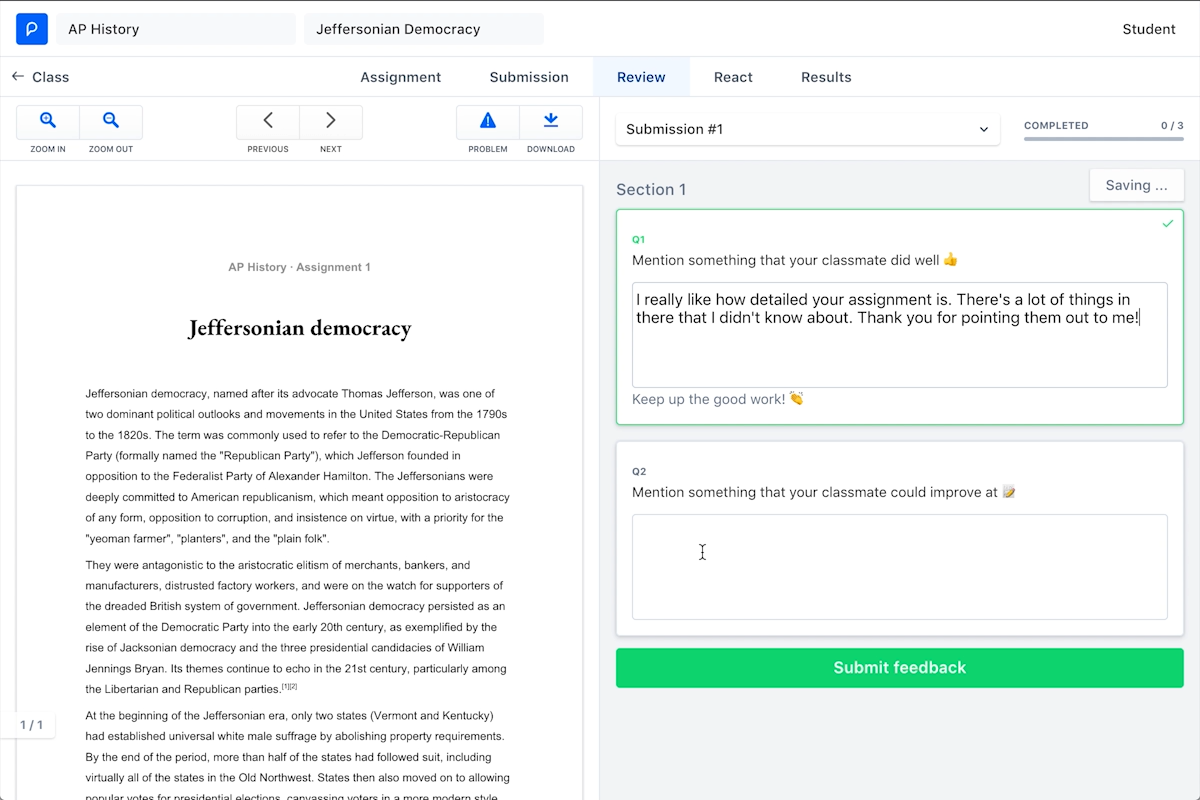
From an assessment standpoint, Peergrade gives teachers flexibility. You can review every comment students leave, guide the process, and even factor peer scores into your final grade if you choose. And because everything happens digitally, it tracks participation and saves time compared to collecting paper-based peer reviews.
Key Features:
- Anonymous peer review: Students give feedback to classmates without knowing identities.
- Rubric-based scoring: Teachers define criteria; peers score accordingly.
- Teacher monitoring: Instructors see all peer comments and can grade or moderate.
- Feedback reminders: Students can reply to feedback to clarify or improve.
- Integration: Works standalone or can link with LMS.
Pricing: Free demo available; then $2–$5 per student per year.
10. Floop – Best for quick teacher feedback on assignments
Great for: K–12 (especially writing and design projects)
Grading takes time, but feedback doesn’t have to be.
With Floop, teachers can give targeted, visual comments on student assessments fast. Students upload their work as images or PDFs, and you respond by dropping pins directly on the page, just like leaving notes on a map.

What makes Floop stand out among online assessment tools is how it allows students to respond. They see your feedback in real time, ask questions, and even revise their work based on what you’ve shared. That kind of loop (pun intended) helps turn grading into learning.
Key Features:
- Fast annotation: Pin-drop comments on student submissions (images/PDFs/Docs).
- Peer & self assessment: Built-in mode for guided peer feedback or self-reflection.
- Comment bank: Save common feedback comments for quick reuse.
- Audio comments: Speak feedback directly if desired.
- Grade export: Export grades and feedback logs to CSV.
Pricing: Free Essential plan (unlimited students/assignments) with core feedback tools; Premium $120/year adds advanced features (custom feedback prompts, data export, co-teachers).
While in the topic of grading, here's our list of 3 Best AI Grading Tools for Teachers.
11. Plickers – Best for device-free, on-the-spot quizzes
Great for: K–8 and any class with limited tech
Plickers is one of those clever little tools that makes you go, “Why didn’t I think of that?”.
With Plickers, each student gets a unique card with a square code and letters A through D on the corners. When you ask a multiple-choice question, students hold up their card with their chosen answer at the top. You scan the room with the Plickers app, and there goes instant results from every learner, all in seconds.

Teachers use Plickers when tech isn’t reliable. It’s a low-barrier, high-value tool in the world of online assessment tools because sometimes, the best tech is the one that works without it.
Key Features:
- Paper clickers: Students answer with pre-printed cards – no devices needed .
- Quick scanning: Teacher’s app reads all student responses with one sweep.
- Immediate results: See class tallies live, plus option to show charts to students.
- Offline mode: Works even without internet once questions are created.
- Free for teachers: Create unlimited classes and download card PDFs .
Pricing: Free (all essential features included) – optionally buy durable plastic cards.
12. Poll Everywhere – Best for embedding live polls in any presentation
Great for: Middle school through university (and corporate training)
Poll Everywhere isn’t a full assessment system. Think of it more as a live pulse-check.
A lot of teachers use it to break up lectures or check understanding mid-lesson. And its whole point is how little setup it needs. You can plan polls ahead or make them up on the spot, which is a rare flexibility in the world of online assessment tools.
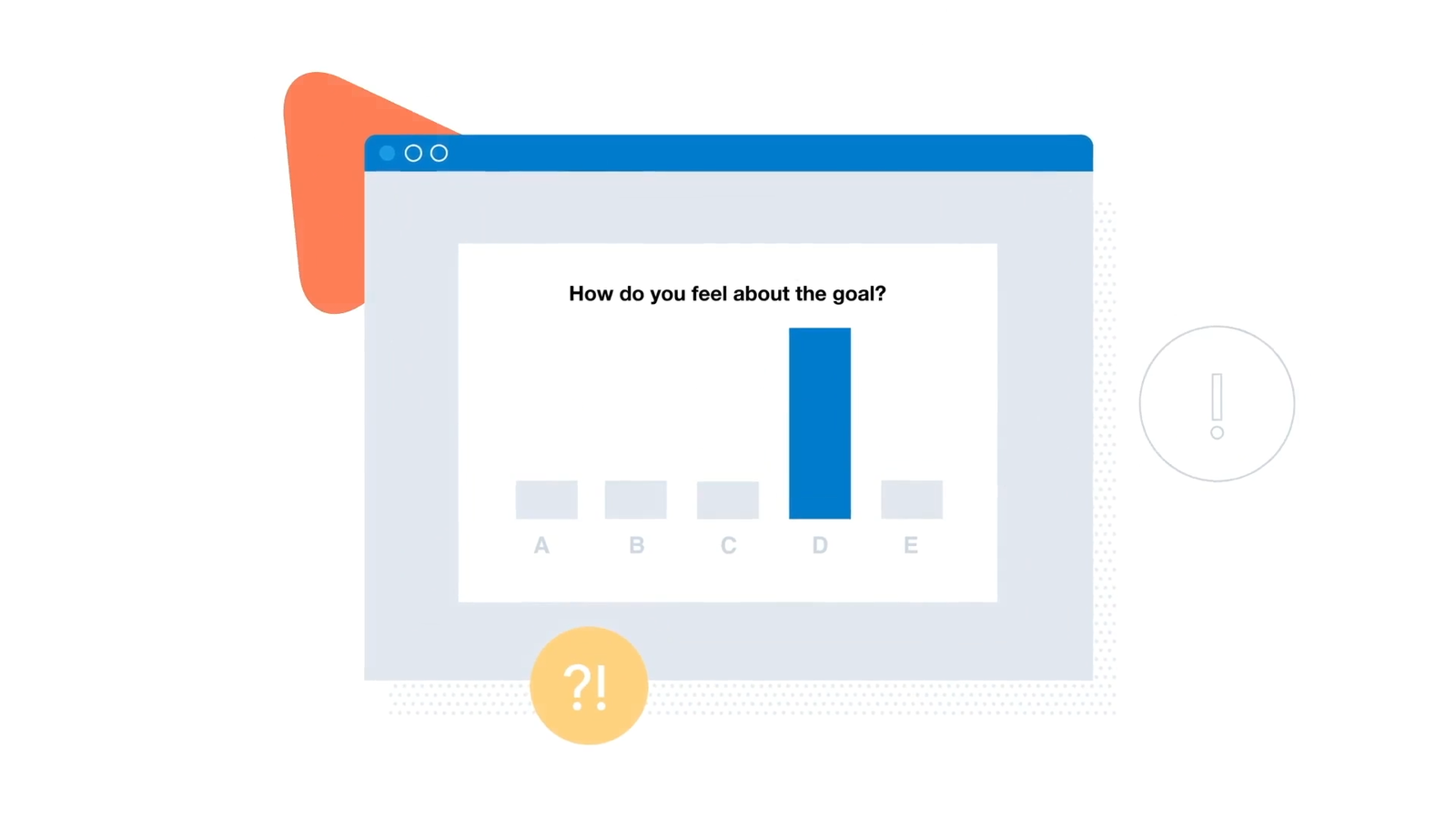
And if you teach older students or in settings where discussion matters, the open-ended and Q&A features are especially useful.
Key Features:
- Wide question formats: Polls (MCQs, open response), word clouds, clickable images, Q&A sessions.
- Anywhere integration: Embed polls in PowerPoint, Google Slides, or present from the web.
- Live updates: See answers populate charts in real time.
- Anonymity options: Let students respond anonymously to encourage honest input.
- Reporting: Download responses and reports after sessions.
Pricing: Free plan (small classes, basic features); Education plans from ~$12–$84/month depending on class size (school licenses available).
Dive deeper into polling tools with our list of 7 Free Polling Apps for Classroom Engagement and Instant Feedback.
13. Slido – Best for interactive Q&A and polling
Great for: Higher ed, conferences, and engaging large classes
Not every tool is made specifically for classrooms, but sometimes, the best ones slip in from the side door.
Slido is one of those. Originally designed for conferences and big meetings (you might’ve seen it used in staff trainings or webinars), it actually works really well for older students or lecture-heavy settings.
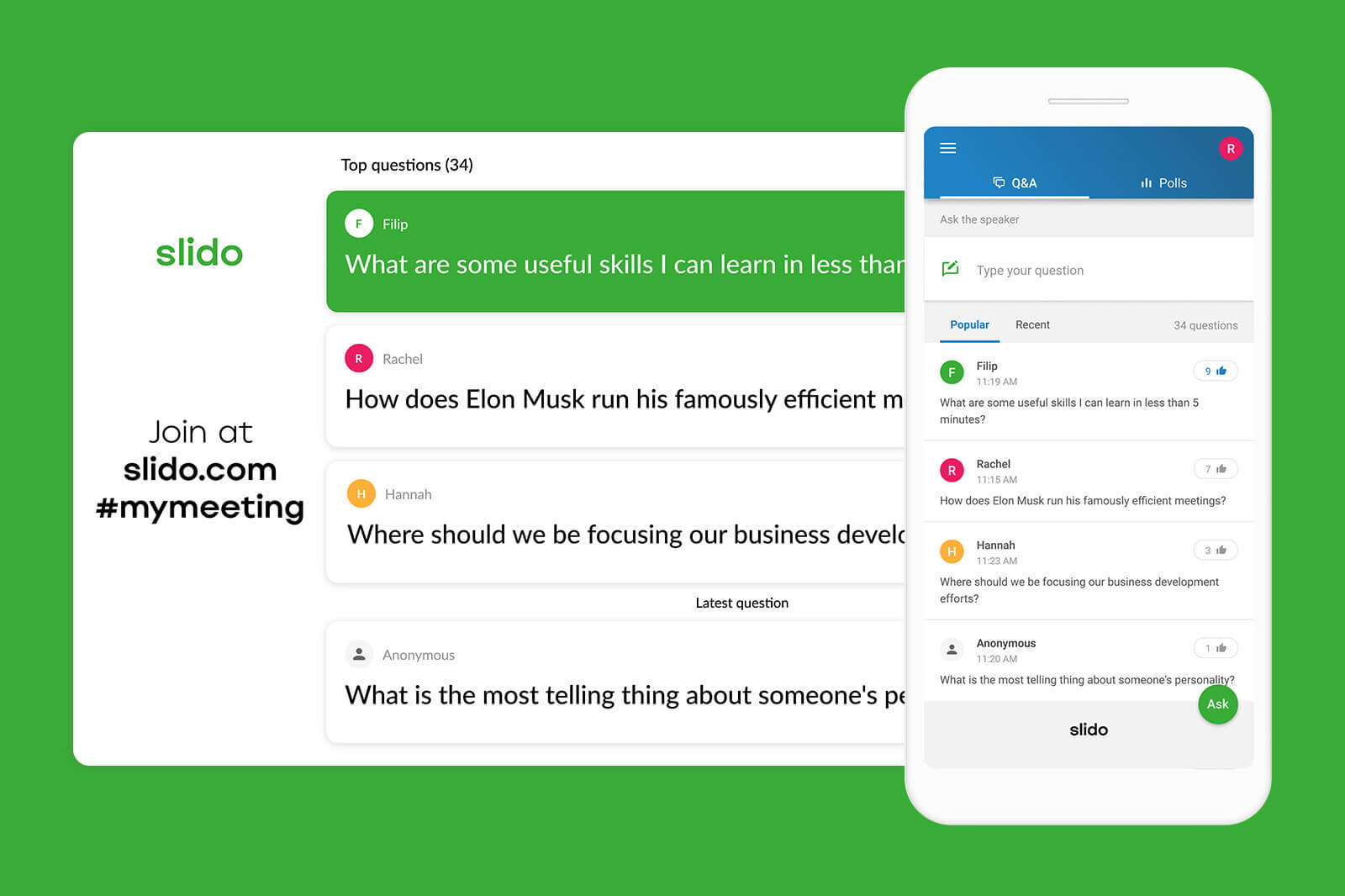
At first glance, it looks familiar: you can launch live polls, multiple-choice questions, word clouds, all the usual suspects. But where Slido stands out is its Q&A feature. Students can submit anonymous questions at any time, and others can upvote the ones they want answered next. As the teacher, you see everything come in live and can choose which ones to address, and when.
It integrates smoothly with Zoom, Teams, and PowerPoint, so if you’re teaching online or mixing formats, there’s no extra tech to wrangle.
Key Features:
- Live polls and quizzes: Similar to other tools for quick feedback.
- Audience Q&A: Participants submit questions live; peers upvote the best ones.
- Word cloud & ratings: Similar to Mentimeter-style features.
- Analytics and moderation: See poll results and moderate submitted questions.
- Easy setup: Free for up to 100 participants, no app needed for students.
Pricing: Basic free version (100 participants); Paid plans start at €10/month (Engage) and go up to €150/month for large events.
To help you find more tools along the similar vein as Slido, check out the 8 Best Slido Alternatives to Make Your Classroom More Interactive.
14. Pear Assessment (formerly Edulastic) – Best for standards-aligned, high-stakes quizzes
Great for: K–12 (esp. math and ELA, standardized test prep)
If you teach in a state that gives annual standardized tests, you know how hard it is to prep students without drowning them (or yourself) in practice packets.
Pear Assessment, formerly Edulastic, is an online assessment tool built around standards-based testing. Meaning, the questions actually match what students will see on those year-end exams. You can assign assessments as diagnostics, exit tickets, or full-blown quizzes. All are auto-graded. All sync with Google Classroom. And all come with data dashboards that show exactly where students are hitting snags.

Key Features:
- Standards-aligned content: Over 300,000 pre-made questions tied to national and state standards
- Tech-enhanced items: Drag-and-drop, graphing, drawing, audio, video, and more
- Accommodations: Tools like read-aloud, calculators, video questions, and high contrast
- Auto-grading & analytics: Get instant feedback and in-depth student performance data
- LMS integration & secure mode: Sync with Google Classroom or Canvas and enable browser lockdown
Pricing: Free teacher plan with core features; Premium upgrades and district licenses available (approx. $100/year per teacher)
15. EasyTestMaker – Best for quickly creating printable/online tests
Great for: Any grade level needing offline or online quizzes
Tired of spending more time formatting quizzes than writing them?
EasyTestMaker is a straightforward test generator that helps teachers create clean, organized assessments in minutes. You enter your questions, and the tool formats them into a neat printable or digital test.
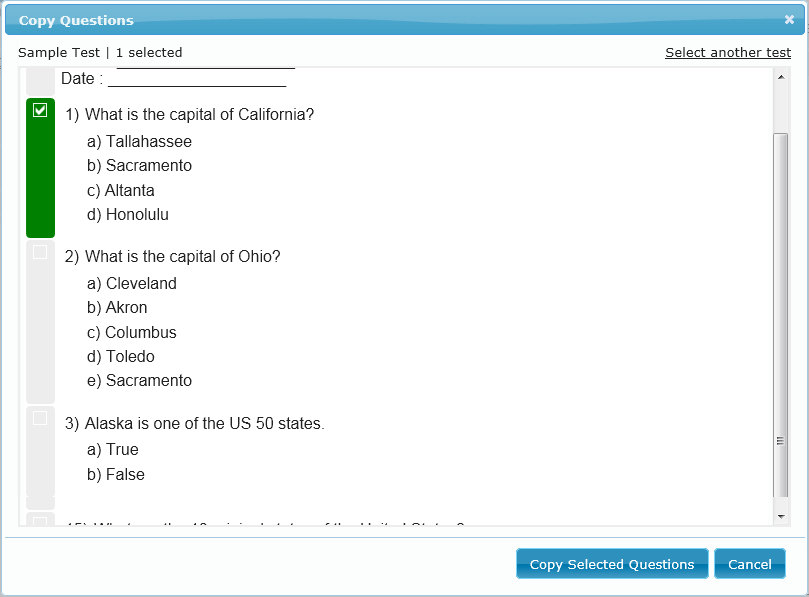
You can even generate multiple versions by randomizing question order or answer choices, perfect for reducing copying without extra work.
Key Features:
- Test formatting: Auto-formats questions and answer keys for you .
- Multiple question types: MCQ, fill-in-the-blank, matching, true/false, short answer.
- Question bank: Save reusable questions and randomize them across versions.
- Printing & publishing: Option to print tests or give students a web link.
- Answer analysis: View response statistics (percent correct/incorrect) after administration.
Pricing: Free basic plan with limited features; Plus plan $59.95/year; Premium $79.95/year.
FAQs
What are online assessment tools and why should I use them?
Online assessment tools are digital platforms that help teachers create, deliver, and analyze assessments, from quick checks for understanding to formal tests. They often include features like auto-grading, real-time feedback, and data tracking, which make it easier to monitor student progress and adjust instruction on the fly.
Unlike traditional paper-based assessments, these tools allow for more flexibility, faster results, and deeper insights, especially when used consistently throughout the learning process.
How do I know if an online assessment tool is actually helping my students learn, not just keeping them busy?
A solid online assessment tool does more than just collect answers. It gives you insight into student thinking and helps drive instruction forward. If you’re using a tool that shows you trends over time, highlights misconceptions as they happen, or encourages students to reflect on their responses, then it’s doing more than just filling time. The best tools help you make decisions in real time and give students a chance to act on feedback, not just receive it.
Should I be worried about student data privacy with online assessment tools?
Yes, absolutely. With so many platforms collecting student data, it’s important to be mindful of what information you’re sharing and how it’s being stored. Always check whether the online assessment tool follows student data protection laws like FERPA or COPPA. Many tools have education-specific versions that don’t require personal logins or third-party tracking, which can help reduce risk. When in doubt, reach out to your school’s tech team before rolling something out to the whole class.
Can online assessment tools replace traditional assessments altogether?
Not entirely. While some online assessments offer great flexibility and speed, there are still times when a pencil-and-paper test or a teacher-created rubric gives you better insight into student understanding. Online assessment tools work best when used alongside other methods, not as a total replacement.
What’s the biggest mistake teachers make when choosing online assessment tools?
One of the most common mistakes is picking a tool based on its bells and whistles instead of its fit for the task. Teachers often get excited about flashy features or gamification, only to find the tool doesn’t actually support the kind of assessment they need most. Start with your goal: Are you checking for understanding? Building skills? Reviewing content? Once you’ve got clarity there, choose the tool that supports that purpose, not the one with the coolest intro video.
