Most people prepare for a presentation by fixing their slides. The best ones prepare by shaping the experience.
Learning how to prepare for a presentation is about knowing what makes information stick and what makes people care. When you plan for both, your slides start working for you instead of against you.
The following steps will help you prepare with focus and intention. They’ll guide you from idea to delivery, showing how strong preparation can turn even a simple topic into something memorable.
1. Pitch your topic in one sentence
Start your preparation by writing one sentence that explains your presentation clearly and completely. If you can describe what you’re talking about in one clean line, it means you understand your message well enough to share it.
Keep shaping that sentence until it shows both what you’ll talk about and why it matters. When that line feels strong, every part of your presentation will have direction.
If you can’t say it in one sentence, it’s not a strong presentation topic.
2. Map your emotional arc
Before making your content, decide how you want the audience to feel at each stage. This is what keeps attention steady from beginning to end.
Here’s how to plan it:
💡 Interest – Open with something that draws attention. A fact, a story, or a question that sets the tone.
😮 Surprise – Add one moment that changes what people think they know. It keeps the room alert.
🧠 Clarity – Use simple examples or visuals that help connect ideas.
🔥 Drive – Link your message to a clear action. Let them feel a reason to care.
❤️ Closure – End with a moment that feels complete. A statement that brings the topic back to its core.
Mapping emotions this way makes your presentation more focused and easier to follow.
Be more guided in your presentation prep with our expert list of PowerPoint Mistakes Beginners Make (And Pros Avoid).
3. Set slides for recall
Every slide should help people remember, not just show what you are saying. Good design supports memory by giving each idea its own visual space. Keep your layout clean, consistent, and free of distraction.
When reviewing your slides, use this checklist to make sure each one helps recall:
☑ One key message per slide
☑ Visuals that explain ideas rather than decorate them
☑ Consistent colors or symbols that connect to your main theme
☑ Text short enough to read in three seconds
☑ Clear transitions that signal what’s next
☑ Each slide can stand alone and still make sense
Slides built with these checks make your message easier to retain.
4. Practice, refine, and time yourself

Practicing is about noticing what needs to change. Every run should bring small improvements in pace, and overall delivery.
Try this simple method after your first rehearsal. Label each part of your talk with one of three marks.
✅ Keep – Works smoothly and sounds natural
🔁 Adjust – Needs clearer wording or shorter phrasing
❌ Cut – Repeats another point or adds little value
After editing, record yourself once. Listen for points where your energy drops or where sentences feel too long. Refine again until the flow sounds easy and confident.
5. Prepare your environment and materials
Your setup affects your delivery more than most people realize. Preparing for a presentation means checking not only your content but also the space, tools, and materials you’ll use. A smooth environment lets you focus on connection instead of correction.
Run through these checks before your presentation day:
- Equipment – Test your laptop, remote, and cables. Keep a copy of your slides on a drive or cloud storage.
- Audio and visuals – Make sure the sound, display, and lighting match your presentation setup.
- Backups – Bring printed notes or a version that works offline.
- Positioning – Check where you’ll stand, where your audience sits, and how they’ll see the screen.
- Timing – Arrive early to test transitions, media, and flow in the actual setting.
Your presentation prep is complete only when the environment supports what you planned to say.
Check out our curated list of 7 Best Presentation Aids for Engaging Your Audience to prep in advance.
6. Build micro-interactions into your slides
Good presenters know that attention fades fast. Smart presentation prep includes small, well-placed moments of engagement that reset focus. These micro-interactions strengthen it.
Here’s how you can structure them:
| Interaction Type | When to Use It | Example Application |
|---|---|---|
| Prediction | Early in a section | Ask your audience what they think will happen before revealing the result |
| Reflection | After sharing key information | Invite them to note one insight or question |
| Poll or Quiz | Midway through longer content | Collect quick responses to keep energy up |
| Live Annotation | When explaining visuals | Write or draw directly to highlight a point |
| Quick Recap | Before closing | Let the audience recall main ideas in one sentence |
You can integrate these naturally into slides with tools or cues. The goal is not to fill space but to guide focus through interaction.
To help spark ideas, here's a guide on How to Make an Interactive PowerPoint Presentation.
7. Manage nerves and body language
Nerves are not the problem. The problem is letting them take control.
The best way to prepare is to practice composure. Begin your presentation with a pause, take one steady breath, and start at your natural pace. This signals calm before you even speak a full line.
Throughout your talk, keep your movements intentional. Stand tall, but stay relaxed. Let gestures serve your words. Maintain consistent eye contact, and allow moments of silence between key points. These habits help your audience trust that you are in command of your message.
Starting a presentation can make or break your entire flow. Here's How to Start a Presentation and Win Over Any Audience.
8. Anticipate questions and prepare answers
Presentation prep doesn’t end when the slides do.
Anticipating questions is part of mastering your material. Before the session, list a few questions that a curious listener might ask. Review your content from an outsider’s view and identify where uncertainty could appear. Craft responses that are concise, and most importantly, grounded in your key points.
During the presentation, treat every question as a sign of interest. Listen completely, pause briefly, and answer with clarity. If you need to revisit data or confirm details, say so confidently. What builds trust is not knowing everything instantly, but showing that you handle every question with poise and purpose.
9. Bonus: Make it interactive with ClassPoint
Good presentation prep is about how you plan to hold attention once the presentation begins. Even the clearest slides can lose impact if your audience has no part in them. Interaction turns attention into participation, and that’s what makes your message last.
If you’re presenting with PowerPoint, ClassPoint gives you simple ways to build this into your prep. You can plan engagement directly on your slides, so interaction feels natural instead of improvised.
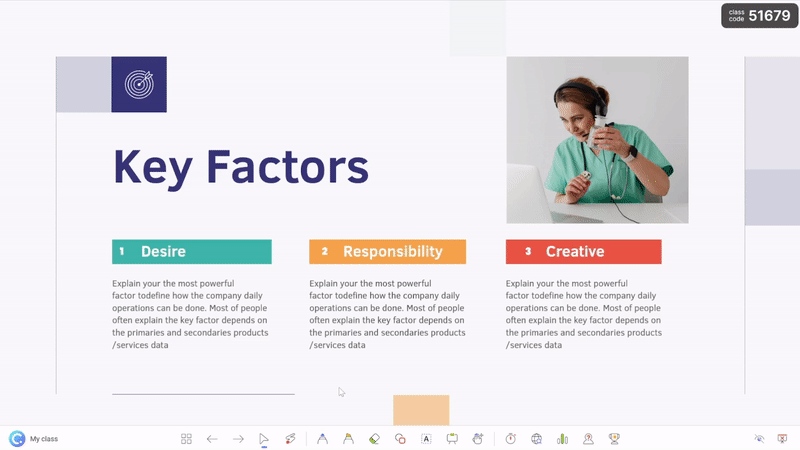
Here’s how you can prepare your slides with ClassPoint:
✅ Interactive quizzes and polls – Add question buttons before the session to check understanding or gather quick opinions.
✅ Live presentation tools – Use timers to pace segments, drag and drop elements to make visuals dynamic, or open an embedded browser to show examples.
✅ Live slide show inking – Plan where to write, circle, or spotlight important details using the laser pointer or inking tools.
✅ Engagement builders – Use the name picker to involve participants or award stars to recognize answers and contributions.
