Are you looking for captivating and interactive PowerPoint games to spice up your classroom activities or game nights? Imagine bringing a slice of the popular game show “Family Feud” experience to your family gatherings or classrooms using PowerPoint. How much fun does that sound?
With our easy-to-follow, step-by-step tutorial and a free downloadable Family Feud PowerPoint template below, you can transform any lackluster game session or presentation into an unforgettable gaming experience. This experience comes complete with interactive quizzes, leaderboards, and gamification tools. The true essence of the game lies not in the cash prizes and rewards you might receive, but in the laughter and fun that you can create. Our Family Feud PowerPoint template guarantees just that.
Are you ready to elevate your game session to the next level? Let’s dive into the world of Family Feud and unleash the excitement!
What is Family Feud?

“Family Feud” is a popular television game show created by Mark Goodson in 1976 that involves two families (typically represented by five members each) competing against each other to guess the most popular answers to a list of survey questions. The show is currently hosted by Steve Harvey, a popular American TV host and comedian.
The survey questions posed in the game were previously administered to a group of 100 individuals. They typically have multiple possible answers, and can be presented in the format of multiple choice or fill in the blank questions.
Understanding Family Feud Game Mechanics
The show consists of 5 rounds. The game round commences with a “face-off” question played by one representative from each family. The host presents a survey question, for instance, “What is the most common item people often forget to pack when going on vacation?” Concealed on the board are several responses, ranked according to their popularity in the survey.
The contestant who buzzes in first provides an answer, and if their response ranks as the most popular, their family wins the face-off instantly. Conversely, if the opponent’s answer ranks higher, their family wins the face-off. When neither contestant guesses a valid answer, the remaining eight contestants take turns responding until a correct response emerges. The winning family can choose to play the question or pass control, and if they choose to play, they work together to guess the remaining unrevealed answers on the board, taking turns to provide responses.
Wrong answers or not responding result in a strike, with three strikes allowing opponents to “steal” points by guessing remaining answers. If the steal attempt fails, the controlling family keeps the points.
The number of points given typically correspond to the number of people who responded with the survey answer. The first team to surpass a predetermined point threshold, often 300 points, wins the game.
Fast Money Round
The winning family makes it to the final round, known as “Fast Money“. In this bonus round, one contestant is on stage with the host, while the other is backstage, unable to hear the initial round. The first contestant answers five quick survey questions with a time limit. Then, the second contestant faces the same questions with a longer time limit and must avoid duplicating the first contestant’s answers. If the combined score of both team members is 200 points or more, they win a cash prize.
Benefits of Playing Family Feud
- Team Building: The game promotes teamwork and collaborative problem-solving, fostering engagement and camaraderie.
- Fun Learning: The entertaining game format makes learning more enjoyable and memorable, encouraging better understanding and retention.
- Friendly Competition: A little healthy rivalry spices things up and pushes everyone to do their best, be it in a family or classroom setting.
- Critical Thinking and People Reading Skills: Players analyze questions, predicting the most popular responses based on their understanding of people.
- Words Galore: Exposure to a range of new words and concepts, enriching participants’ vocabulary bank.
- Versatility: And perhaps the best among all, Family Feud is a highly versatile game that is adaptable for various topics, occasions, and age groups.
Family Feud PowerPoint Template Step-by-Step Guide
How to Make Family Feud on PowerPoint?
Playing a Family Feud game in PowerPoint is different from how you would play it in an actual game show. While the game fundamentals are the same, the game rules can adapt based on the setting and the host and contestants’ preferences. For instance, in a classroom setting, teachers can consider replacing cash prizes with stars or other non-monetary rewards, as well as simplifying the game mechanics to remove any bonus rounds, as well as using prompts that are relevant to the lesson or subject.
To make a Family Feud Game in PowerPoint, first, download our free Family Feud PowerPoint template (with sample Family Feud questions and answers) to follow along!
Family Feud PowerPoint Template
Turn your PowerPoint into a fun Family Feud game experience now!
What you need
- PowerPoint
- ClassPoint
- ClassPoint’s draggable objects
- ClassPoint’s interactive quizzes, especially Word Cloud and Fill in the Blanks
- ClassPoint’s gamification features
- ClassPoint’s timer
How to Make Family Feud on PowerPoint?
Step 1: Create the Question Slides for the Regular Rounds
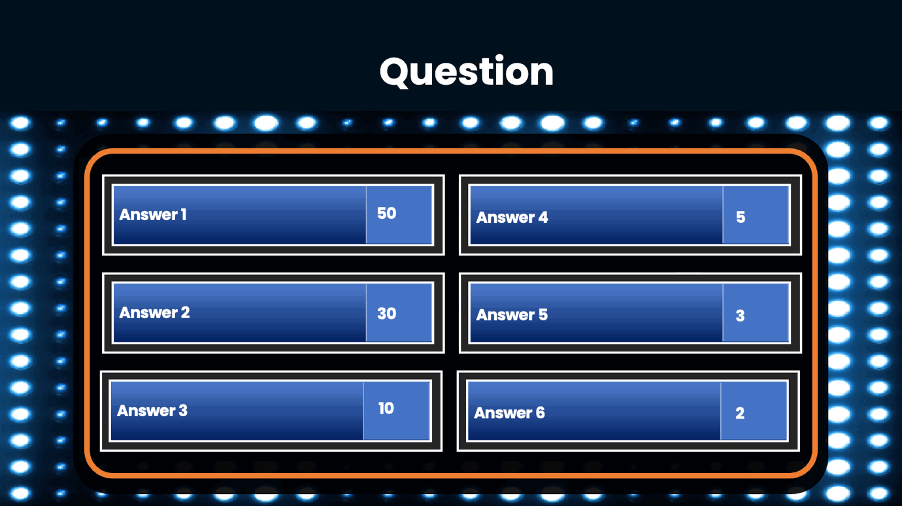
Create the question slides, or use the template we have provided. Each question slide should consist of a table with survey question and a list of answer options.
Step 2: Add Questions and Answers
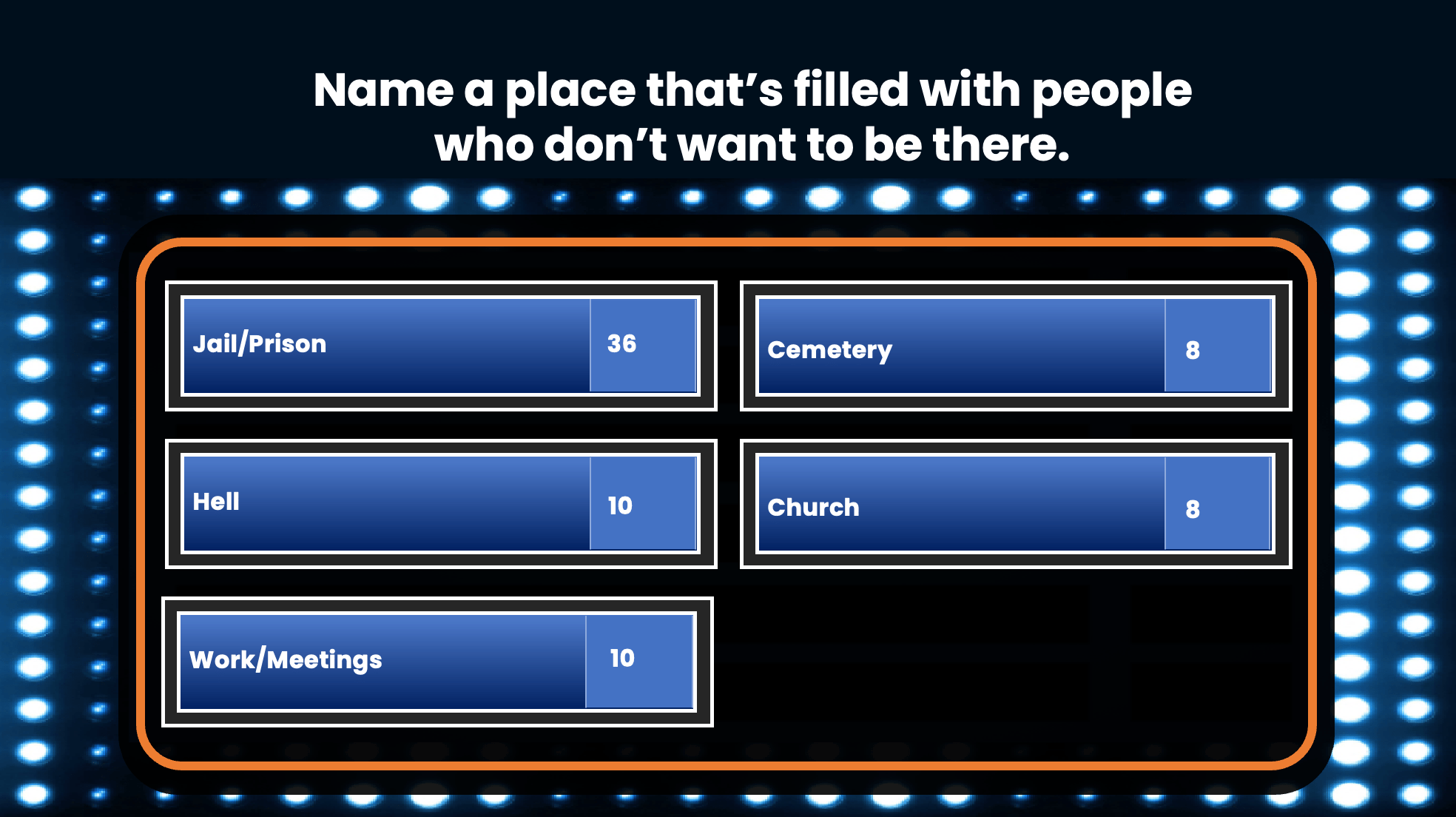
Fill in your survey questions in each game board slide. Enter the possible answers in the answer columns. You can use the list of sample survey questions and answers in our template, or create your own.
💡 Pro tip: If you are creating your own questions and answers, you can include the correct answer and a few distractors to make the question more challenging.
Step 3: Create the Face-Off Slide
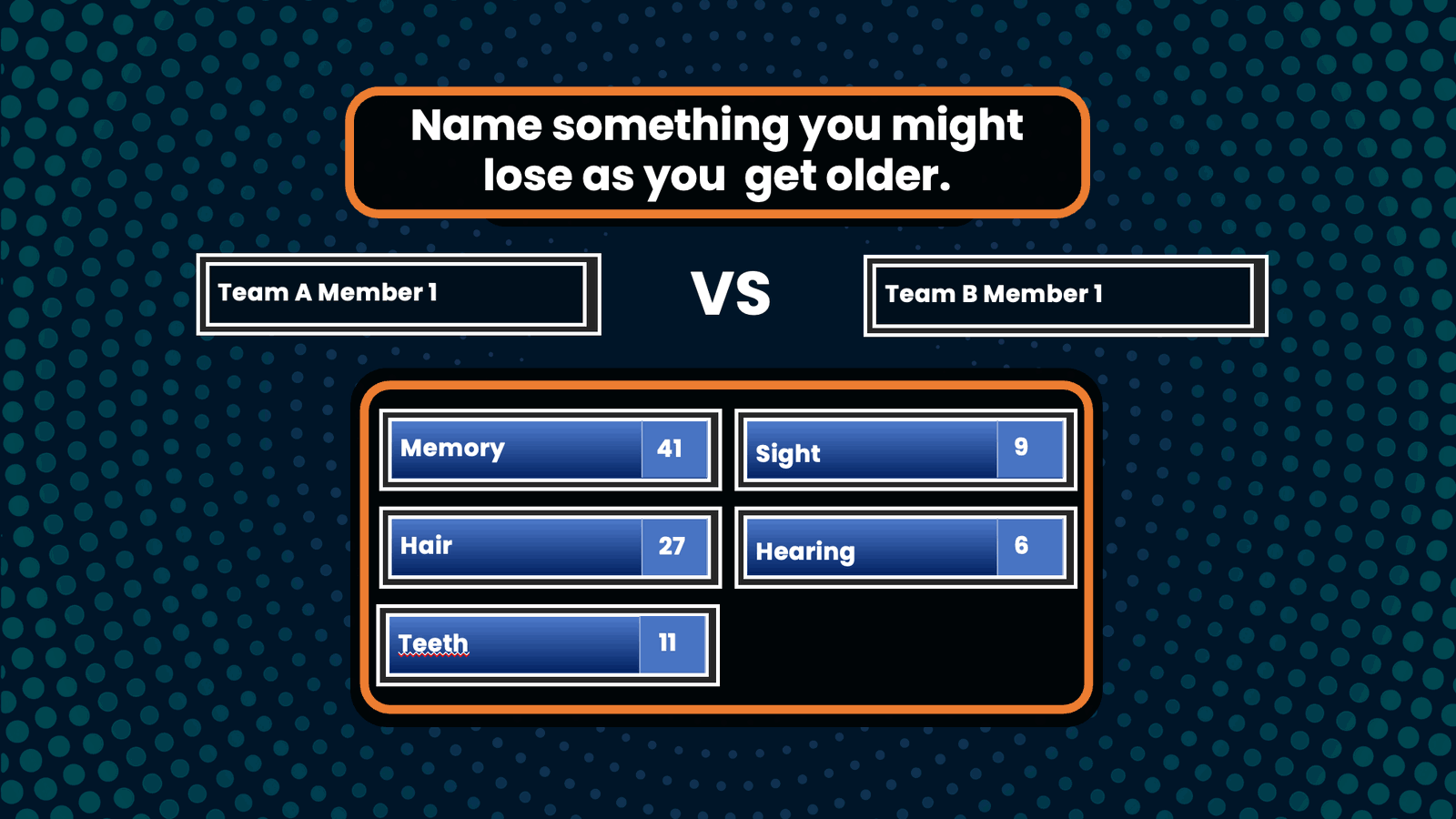
Insert a new slide for the face-off round. Add a question prompt at the top. And include 2 text boxes for the opposing contestants’ names.
Step 4: Create the “Fast Money” Round (optional)

Create a slide for the “Fast Money” round. This is an optional round that you can choose to play depending on your team’s preference and setting. If “Fast Money” round is played, create an additional question slide for the round, or simply use our template. Use a timer to limit the contestant’s response time to 20 seconds for the first contestant and 25 seconds for the second contestant.
Step 5: Add Interactive Quiz Buttons (optional)
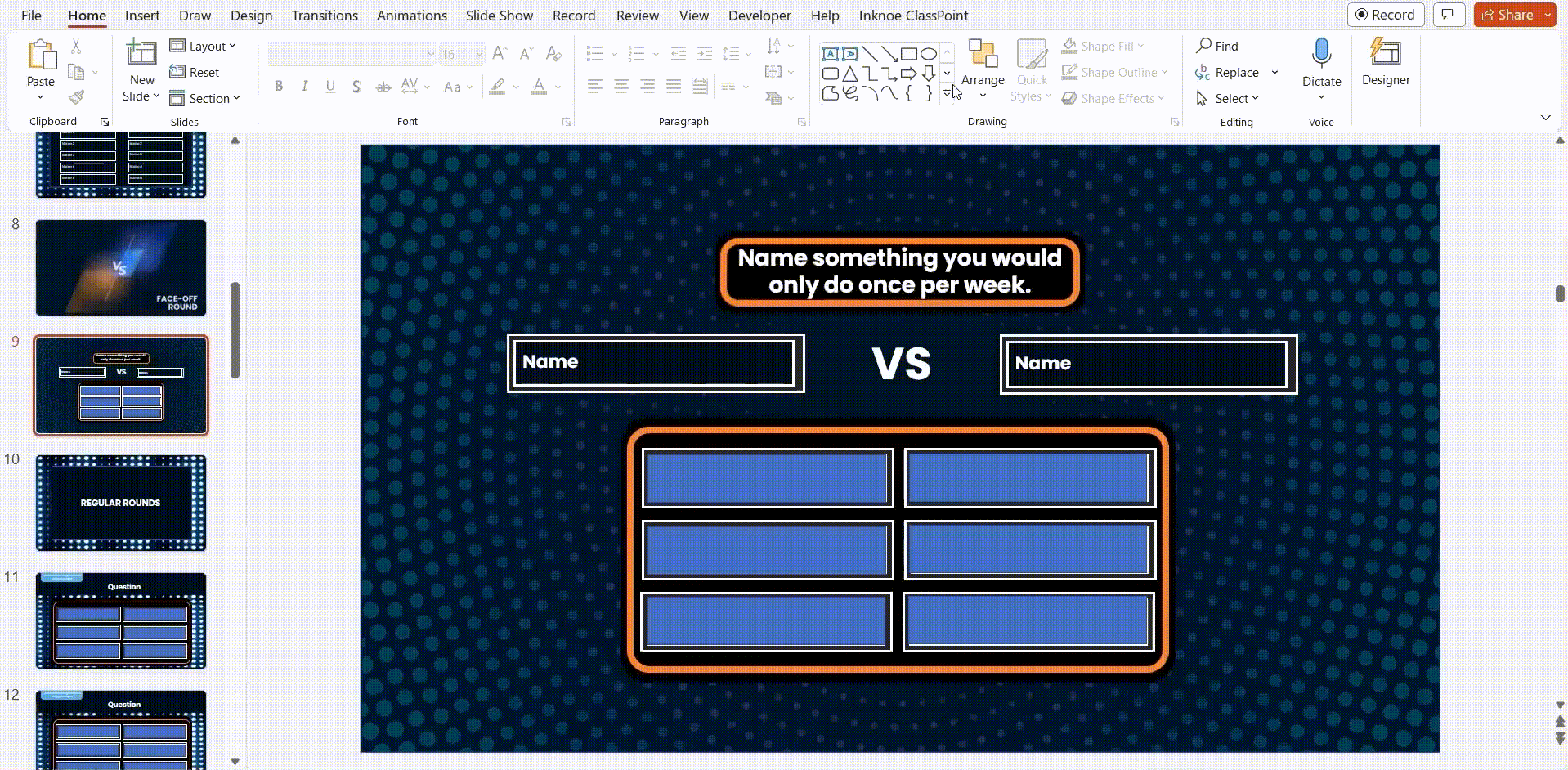
This is an optional step but we strongly recommend it if you wish to transform your PowerPoint Family Feud presentations into an interactive experience. By incorporating ClassPoint’s interactive quiz buttons, contestants can promptly participate in the Family Feud Game and interact directly your PowerPoint presentation. Here is how:
1. First download ClassPoint for free.
2. Choose from a wide selection of ClassPoint interactive quiz buttons at your PowerPoint ribbon and add them to your clue slides. (We recommend using Word Cloud and Fill in the Blanks for Family Feud games!)
3. Enter slide show mode to start playing. To start the quiz, simply click on the ClassPoint’s quiz button you just added to your slide. Invite participants to join using their devices at www.classpoint.app to start collecting responses.
⚡️ Note: Our free Family Feud PowerPoint template has been enhanced with interactive quiz buttons. You can start using them right away after you have downloaded ClassPoint for free.
Playing the Family Feud game without utilizing ClassPoint’s interactive quiz buttons would require contestants to verbally respond to the question prompts. Meanwhile, the game’s moderator or host would need to keep track of the responses using PowerPoint slides or a physical piece of paper.
Step 6a: Revealing the Answers Using Drag and Drop
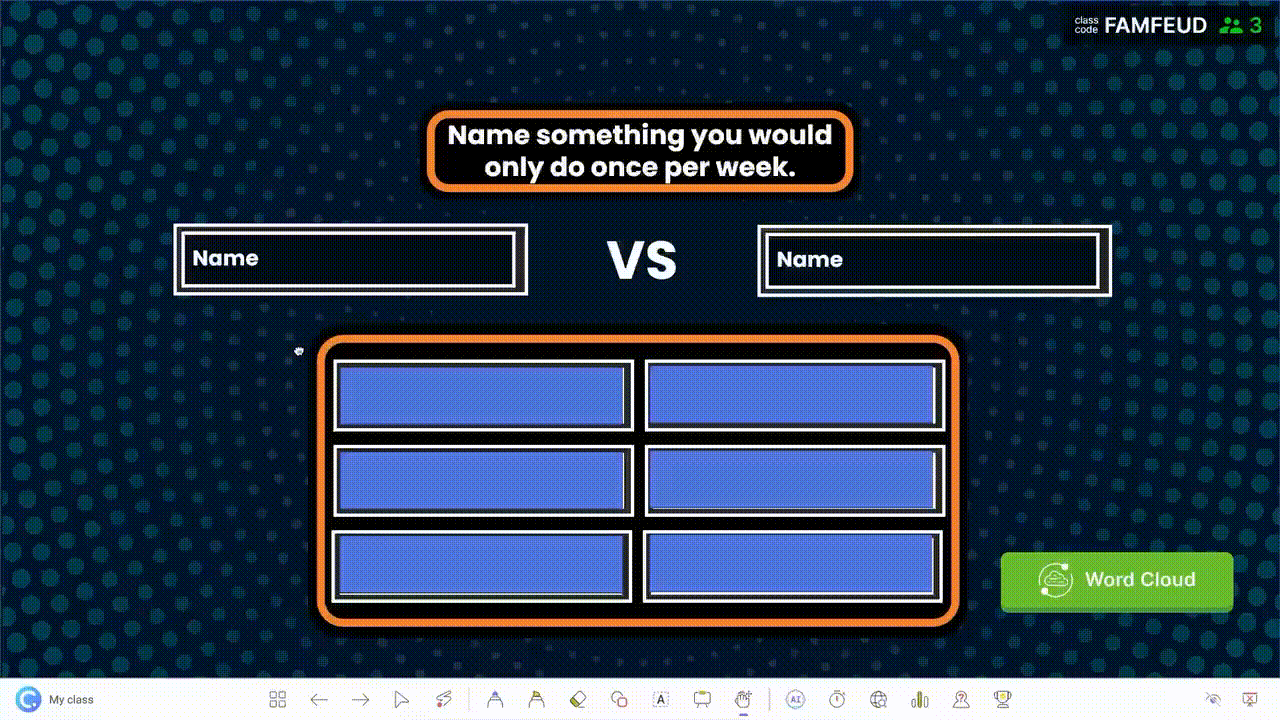
There are 2 ways to go about revealing the answers. You can reveal the answers one by one after contestants’ responses by using ClassPoint’s Draggable Objects, or PowerPoint animations.
To use ClassPoint’s Draggable Objects to reveal the answers,
1. First download ClassPoint for free.
2. Click “Draggable Objects” on your PowerPoint ribbon.
3. Add rectangular boxes on top of each answer option.
4. Select all the rectangular boxes used to cover the answer options and click “Drag enabled” on the side panel.
5. To drag and reveal the answers: Enter slide show mode and click on the Draggable Objects icon at the ClassPoint toolbar to start dragging and revealing the answers underneath the rectangular boxes!
Step 6b: Revealing the Answers Using PowerPoint Animations
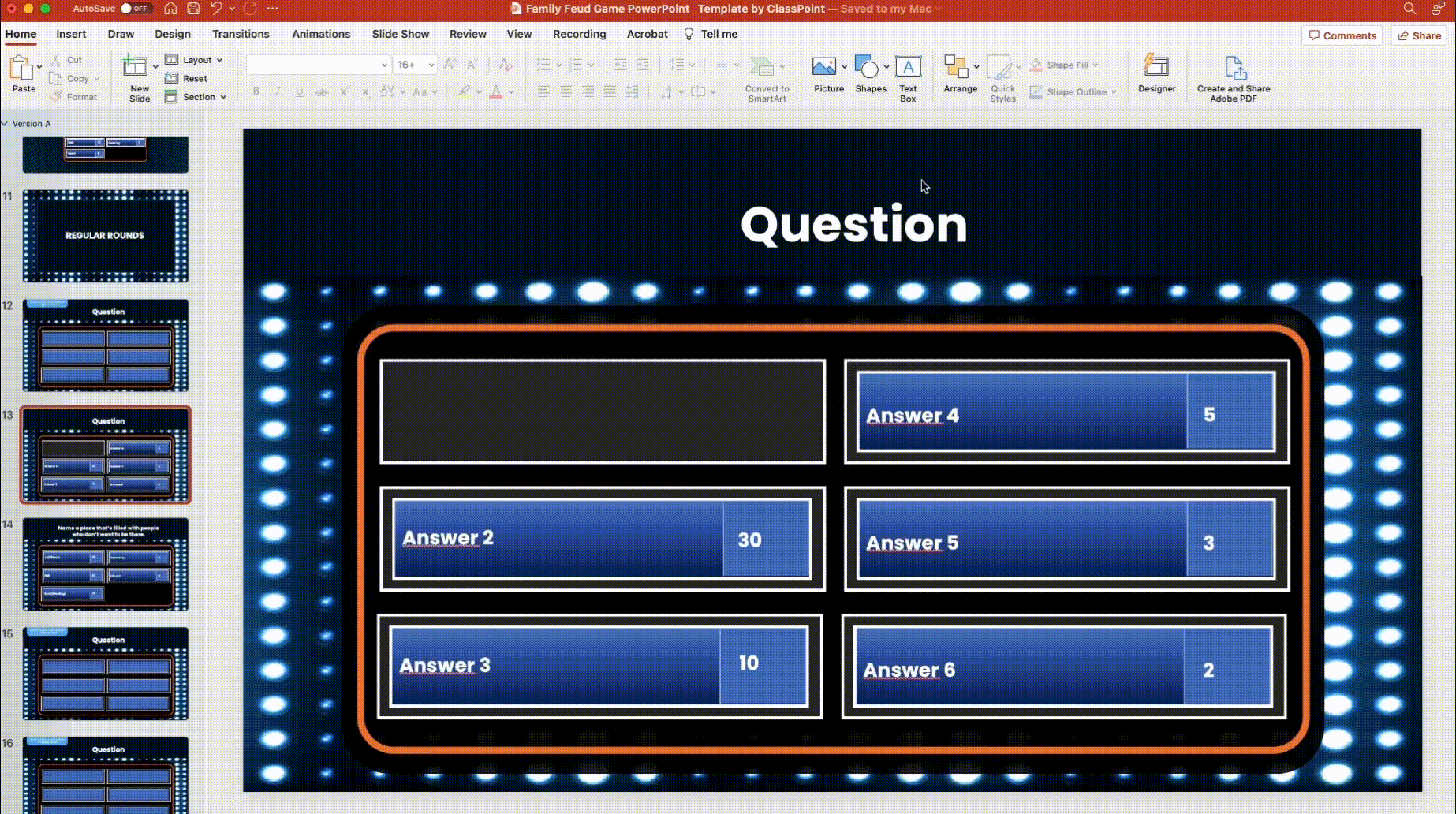
To use PowerPoint animations to reveal the answers,
1. Add a rectangular box underneath each answer option.
2. Select the answer and set the animation effect you like (for instance, “fly in”).
3. Set the trigger to “on click of” the rectangular box underneath the answer option.
Step 7: Add Gameplay
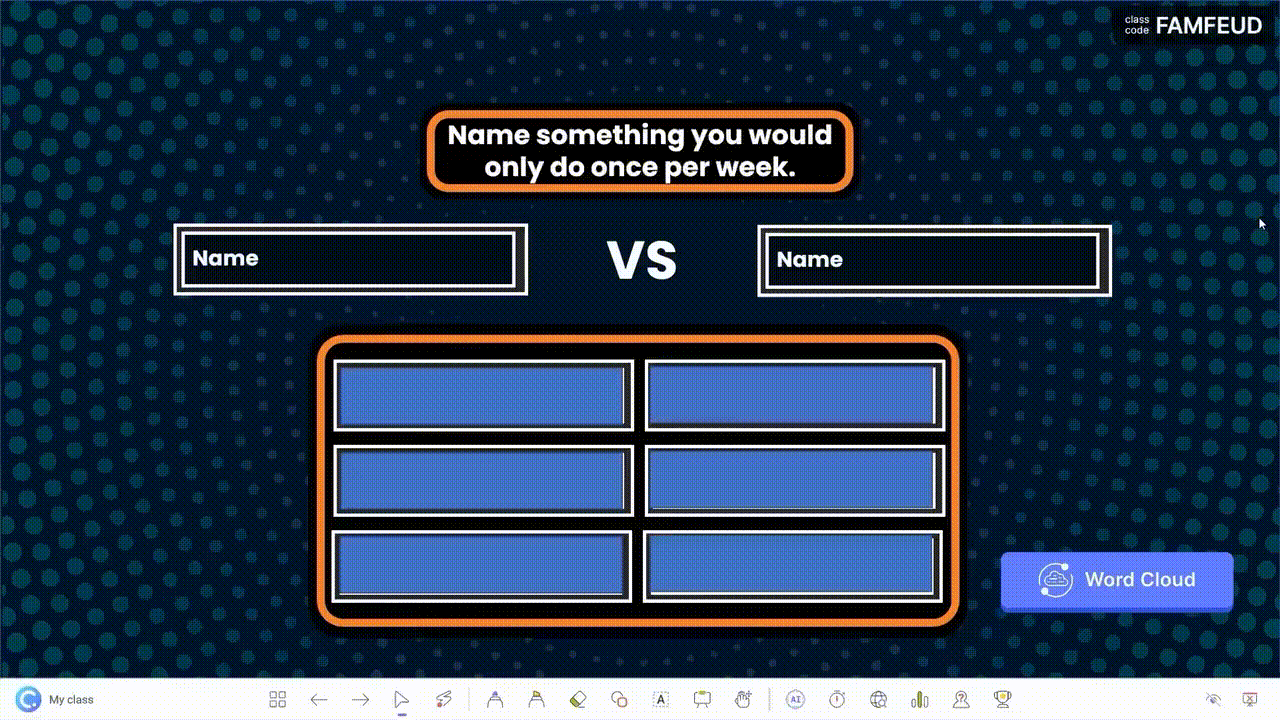
You can keep track of the scores manually by assigning a scorekeeper and include a manual scoring board in PowerPoint.
Alternatively, you can leverage on ClassPoint’s built-in gamification features in PowerPoint to award points and access to a leaderboard. Here is how:
1. Before you start your Family Feud game, go to Class List at your PowerPoint ribbon.
2. Add the contestants’ names/teams’ names.
3. Award Points – During each Family Feud game round, award stars to the contestants/contesting teams by going to “My Classes” or “Name Picker” tab at the ClassPoint toolbar during PowerPoint slide show mode.
4. Leaderboard – You can access the leaderboard feature at the ClassPoint toolbar at the bottom of your screen during PowerPoint slide show mode to keep track of the scores during the game.
Step 8: Assign A Host/Moderator
Finally, assign a host or moderator to read out the questions and perform administrative tasks such as revealing the answers and, if necessary, keeping track of the scores.
That’s it. Congratulations! You have created an interactive Family Feud game in PowerPoint!

Download our free Family Feud PowerPoint template (available above) to begin playing right away. For a wider range of Family Feud question options, explore this extensive collection of Family Feud survey questions and answers for your next game!
Pro Tip: Here is how you can easily upgrade and transform any PowerPoint presentation into a gaming experience with ClassPoint.
Conclusion
With our easy-to-follow tutorial and free Family Feud PowerPoint template, you have got all the tools you need to create a Family Feud game that is actually playable in PowerPoint!
Whether you are eager to transform your classroom teaching, or simply just looking for a good time with your family, it is time to jazz things up and create memorable experiences together with this highly versatile and adaptable Family Feud game!
For more game night ideas and templates, try Jeopardy or Trivia Quiz, or over 200 PowerPoint night ideas we have prepared.
Family Feud PowerPoint Template
Turn your PowerPoint into a fun Family Feud game experience now!
