Getting students to participate can be tough.
Some voices dominate discussions, while others stay silent, leaving teachers guessing about who’s following along.
But when you are using a student response system in your class, every learner gets the chance to engage. Whether it’s answering a quiz, joining a poll, or sharing questions anonymously. The result is a classroom that feels more inclusive, interactive, and data-informed.
Let’s dive into what student response systems are, why they matter, and the best tools to use in 2025.
Speaking of inclusive classrooms, here are 7 Proven Ways to Foster an Inclusive Classroom Environment.
What Are Student Response Systems?
A student response system (SRS) is a digital tool that allows students to answer questions, polls, or prompts during class. Responses are collected instantly, giving teachers real-time insights into student understanding.
Why do Teachers Love Using Student Response Systems
Teachers love student response systems because they make lessons more engaging and inclusive. They encourage even the shyest students to participate, give teachers instant feedback to adjust lessons on the spot, and provide equity in participation so every student has a voice. They also generate valuable data-driven insights that reveal learning trends and highlight where extra support is needed so teachers can quickly make adjustments right in class.
Key Features and Benefits of Student Response Systems
Student response systems bring interactivity into everyday lessons, giving teachers simple ways to check attendance, spark engagement, encourage collaboration, and assess learning in real time.
- Track attendance with quick check-ins.
- Encourage peer instruction with polls and revotes.
- Run low-stakes assessments to gauge understanding without pressure.
- Provide data-driven insights to identify trends and gaps.
- Reinforce learning and improve retention with interactive practice.
- Support differentiated instruction by highlighting who needs extra help.
- Work seamlessly across in-person, hybrid, and online classrooms.
How to Get Started with Student Response Systems in Your Classroom
Bringing student response systems into your lessons doesn’t have to be complicated. Follow these steps to be up and running in just a few minutes.
1. Pick your tool
Start with one platform that fits your classroom setup and teaching style. Consider class size, student devices, LMS integration, and budget when making your choice. We’ve rounded up some of the best student response systems in the next section to help you get started.
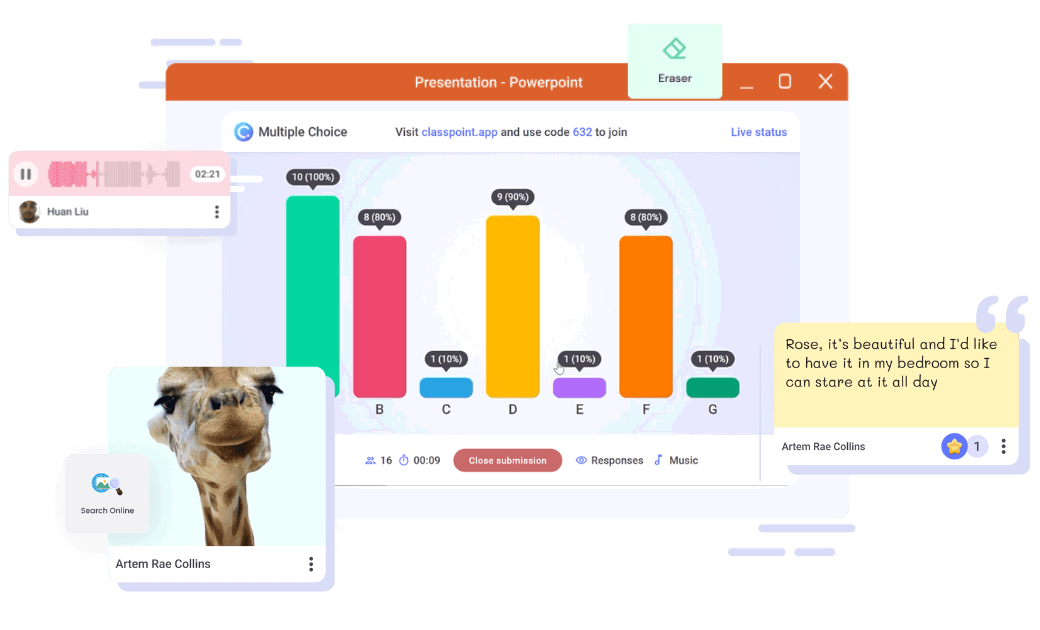
2. Set up questions or polls
Depending on your tool, this step is usually very straightforward.
For example, in ClassPoint, you can add a multiple-choice question directly to your PowerPoint slide with one click. In Kahoot!, you can type in your questions and answers, then save them as a game. Most platforms walk you through this in minutes.
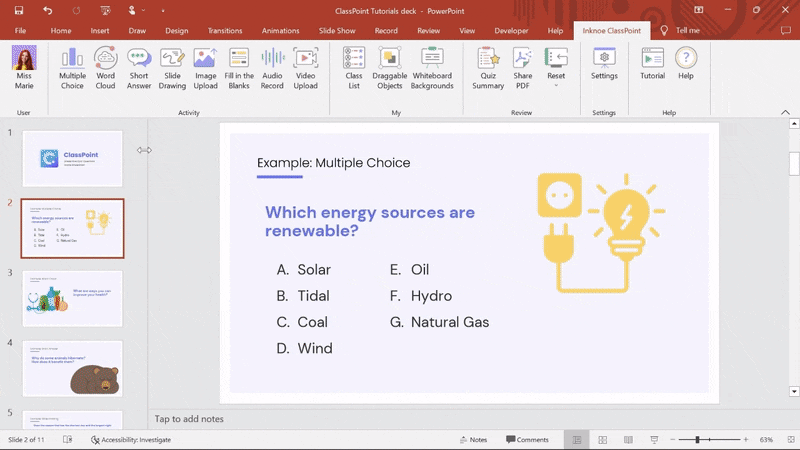
3. Invite students to join
Nearly all tools generate a code or link for students. Share it on your slide, whiteboard, or in a class chat so everyone can connect quickly. Students can usually join using any browser, on any device, but double-check your own platform.
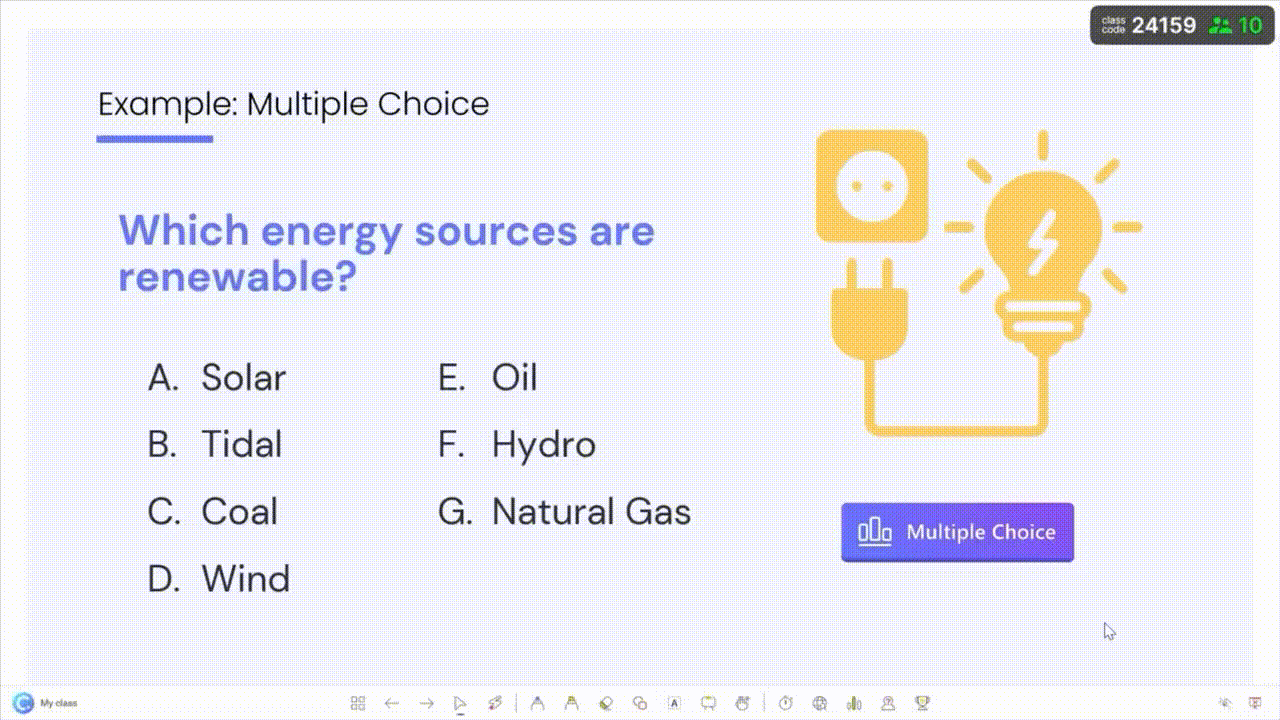
4. Display results live
Responses usually appear instantly on your screen, keeping students curious and engaged. With ClassPoint, for example, you can review responses without leaving PowerPoint and can have anonymous submissions. This makes it easy to check understanding, spark class discussion, or highlight different perspectives without singling anyone out.
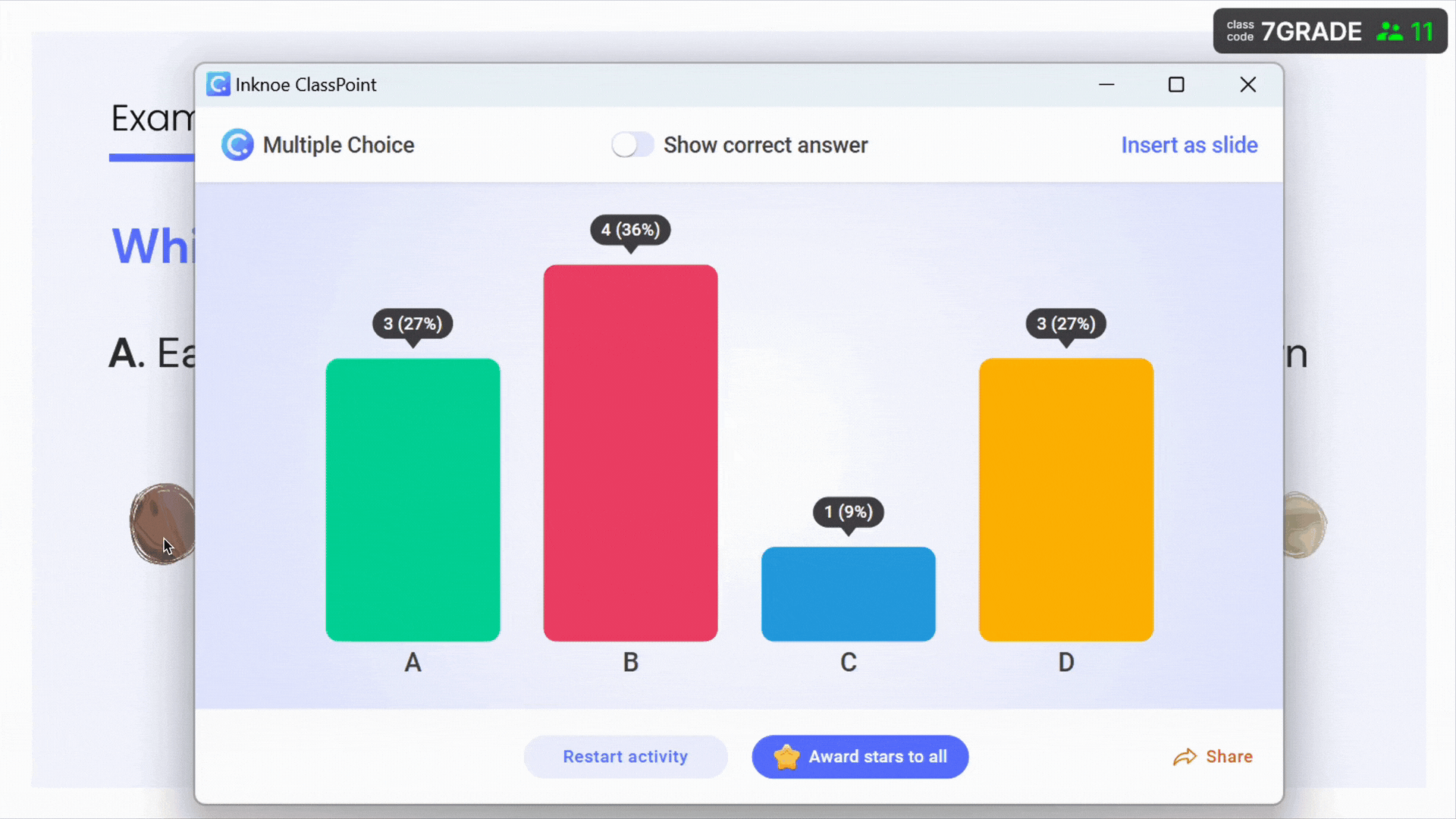
5. Review data later
After the activity, you’ll be able to see which students answered correctly, where misconceptions occurred, and how the class performed overall. In ClassPoint, for example, student responses remain saved in the web app even after the slide deck is closed, so you can review them anytime.
Tools like Nearpod let you download detailed reports, while Poll Everywhere makes it easy to export responses for future analysis.
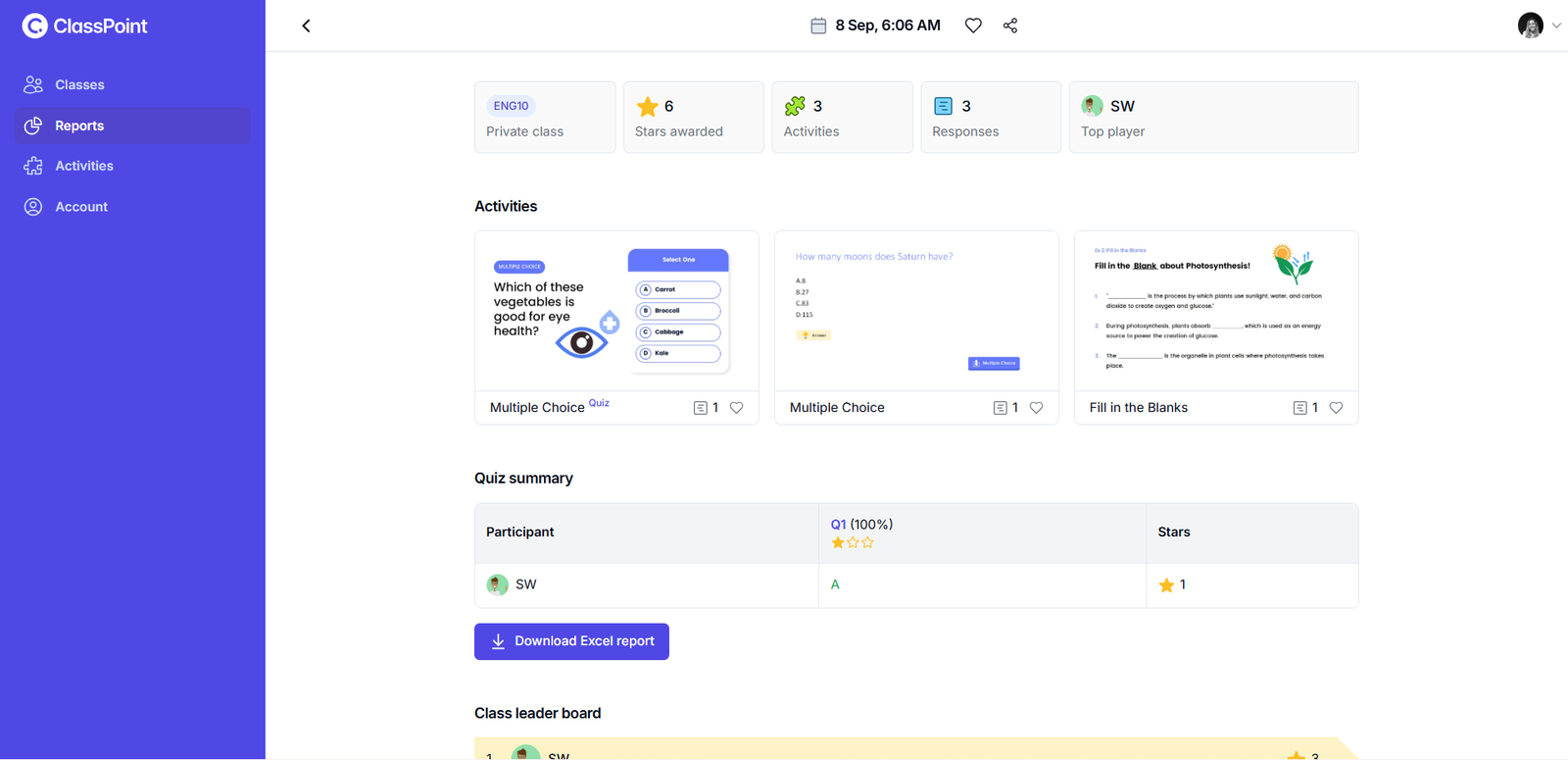
Tip: Start small by trying one or two activities per class before expanding. Once you and your students are comfortable, explore advanced features like word clouds, live Q&A, or so many other options.
Top Student Response Systems in 2025
Choosing the right platform is the first big step in making student response systems work for your classroom. The good news? There are plenty of teacher-approved options, each designed with different needs in mind:
| Tool | Best For | Key Features | Pricing |
| ClassPoint | PowerPoint users | Quizzes, polls, and live presentation support | Free plan; Premium for schools |
| Edcafe AI | AI-powered instruction and engagement | Custom teaching materials, student-facing chatbots, auto-grading & feedback | Free basic; Pro $96/year |
| Mentimeter | Presentations | Polls, Q&A, scales, word clouds | Free basic; paid tiers for advanced |
| Poll Everywhere | Higher ed & training | Open responses, Q&A, live polls | Free limited; institutional pricing |
| Nearpod | Interactive lessons | Quizzes, VR, collaborative boards | Free basic; paid plans for schools |
| Jotform | Form-based assessments | Custom surveys, polls, graded quizzes | Free starter; paid plans scale |
| Socrative | Quick formative checks | MCQs, true/false, short answer quizzes | Free basic; Pro for advanced features |
| Kahoot! | Game-based learning | Multiplayer quizzes, live or self-paced modes | Free with optional premium |
| Vevox | Corporate & higher ed | Polls, Q&A, word clouds, analytics | Free for small groups; enterprise pricing |
How to Choose the Right Tool for You
When selecting a student response system, consider:
- Class size – some tools handle hundreds, others are better for small groups.
- Device access – ensure compatibility with phones, laptops, or tablets.
- Integration needs – does it work with your LMS or slides?
- Ease of use – the best tool is one you’ll actually use daily.
- Budget – balance features with cost; many have free versions to start with.
Tips for Success
- Keep questions short and clear.
- Mix question formats for variety.
- Share results live to spark conversation.
- Use data for targeted follow-up.
Creative Ways to Use Student Response Systems
Beyond quizzes, here are smart ways to make the most of SRS tools:
- Exit tickets – wrap up lessons by asking for one key takeaway or lingering question.
- Warm-up polls – kick off class by checking prior knowledge or sparking curiosity.
- Anonymous Q&A – create a safe space for sensitive or tricky topics.
- Peer instruction – let students vote, discuss in pairs, and revote to deepen understanding.
- Class debates – use instant polls to track shifts in opinion as the debate unfolds.
- Word clouds – collect ideas, predictions, or brainstorming responses and visualize them together.
- Live reflections – ask students to rate their confidence or mood at different points in the lesson.
- Prediction checks – pose a “what do you think will happen?” poll before an experiment or story reveal.
- Quick opinion surveys – connect lessons to real-world issues by asking students what they think.
- Game-show style competitions – add leaderboards and timed questions to make review sessions exciting.
- Think–pair–share with polling – combine discussion with instant response collection for whole-class feedback.
- Feedback for teachers – end the week with a poll asking what worked well and what students want more of.
Student response systems turn classrooms into interactive spaces where every learner has a chance to participate. By boosting engagement, providing instant feedback, and giving teachers meaningful insights, they make lessons more inclusive and effective. With so many tools available there’s an option for every teaching style and classroom setup.
Start small, try a few activities, and see how your students respond. You may be surprised at how quickly participation grows when every student has a voice.
FAQs About Student Response Systems
Do student response systems work with PowerPoint?
Yes. Tools like ClassPoint integrate directly into PowerPoint, letting you run quizzes, polls, and word clouds inside your existing slides without switching apps.
Are student response systems only for large classes?
No. They work in small groups too, encouraging every student to participate.
Do students need special devices?
Most tools work on phones, laptops, or tablets—no clickers required.
Can I use student response systems in online classes?
Yes. Many tools work seamlessly in remote or hybrid learning.
Are these tools free?
Most offer free versions with paid upgrades for advanced features.
Do student response systems collect student data?
Yes, but reputable tools comply with privacy standards and let teachers control access.
What types of activities can I run with student response systems?
Common options include multiple choice questions, polls, and word clouds. Some tools go further – ClassPoint adds short answer, slide drawing, and image upload so you can collect a wider variety of responses.
Why do teachers use student response systems?
Teachers use student response systems to make lessons more interactive, inclusive, and data-informed. These tools encourage participation from every student, provide instant feedback, and give teachers clear insights into what students understand and where they may need extra support. For example, with ClassPoint inside PowerPoint, teachers can check understanding in real time without leaving their slides.
