Ensuring effective classroom management becomes crucial, especially in today’s classrooms, encompassing diverse student populations with different backgrounds, abilities, and learning styles. Building a positive, inclusive learning environment is one. Tailoring it to the modern-day practices of being efficient and most importantly, highly interactive is another.
With the promises of many EdTech tools in the market, it is truly challenging to find a one-size-fits-all companion. The good news? ClassPoint Class emerges as the ultimate classroom management tool, making it ideal for the teachers of today. As a direct add-in to a familiar interface that is Microsoft PowerPoint, one would never heave to leave PowerPoint again.
Among its many features are two available classroom set-ups, public class and private class, each plays a role in helping you bring your classrooms right inside PowerPoint.
If you don't have ClassPoint in PowerPoint just yet, you can download for free here.
Key Components of Successful Classroom Management
In a dynamic educational landscape, effective classroom management serves as a cornerstone to creating a conducive environment for learning and growth.
Before digging further, let’s explore the key components contributing to successful classroom management:
- Clear Expectations: Establishing clear guidelines helps students understand the behavioural and academic standards to prioritize.
- Positive Reinforcement: Acknowledging and praising student achievements encourages desired behaviour, fostering a positive classroom environment.
- Consistent Discipline: Enforcing fair consequences promotes accountability and regularity, imparting to students an understanding that every action will have repercussions.
- Engaging Instruction: Interactive activities and multimedia resources enhance student engagement. Using tools like name pickers can boost student motivation.
- Effective Organization: Well-organized classroom layouts minimize disruptions and streamline learning. Additionally, organized classrooms aid teachers in accurately tracking student progress.
- Building Relationships: By demonstrating genuine interest in students’ well-being, providing support and encouragement, and actively listening to their concerns, educators create a fun and inclusive learning environment where students feel valued and motivated to succeed.
Integrating these components nurtures a positive and productive learning environment, empowering students to succeed. At this point, we’re ready to dive deeper into creating fun classes with ClassPoint!
2 Ways to Leverage EdTech for Easy Classroom Management in PowerPoint with ClassPoint
What is a ClassPoint Class?
A ClassPoint class allows you to manage your classroom right inside PowerPoint from set up, scoring, up to progress tracking. Think of it as a class record with all your participants’ and their session data stored in one place within the familiar presentation tool, PowerPoint.
There are two ways you can manage your classroom activities using ClassPoint Class in PowerPoint:
#1 Starting a Public ClassPoint Class
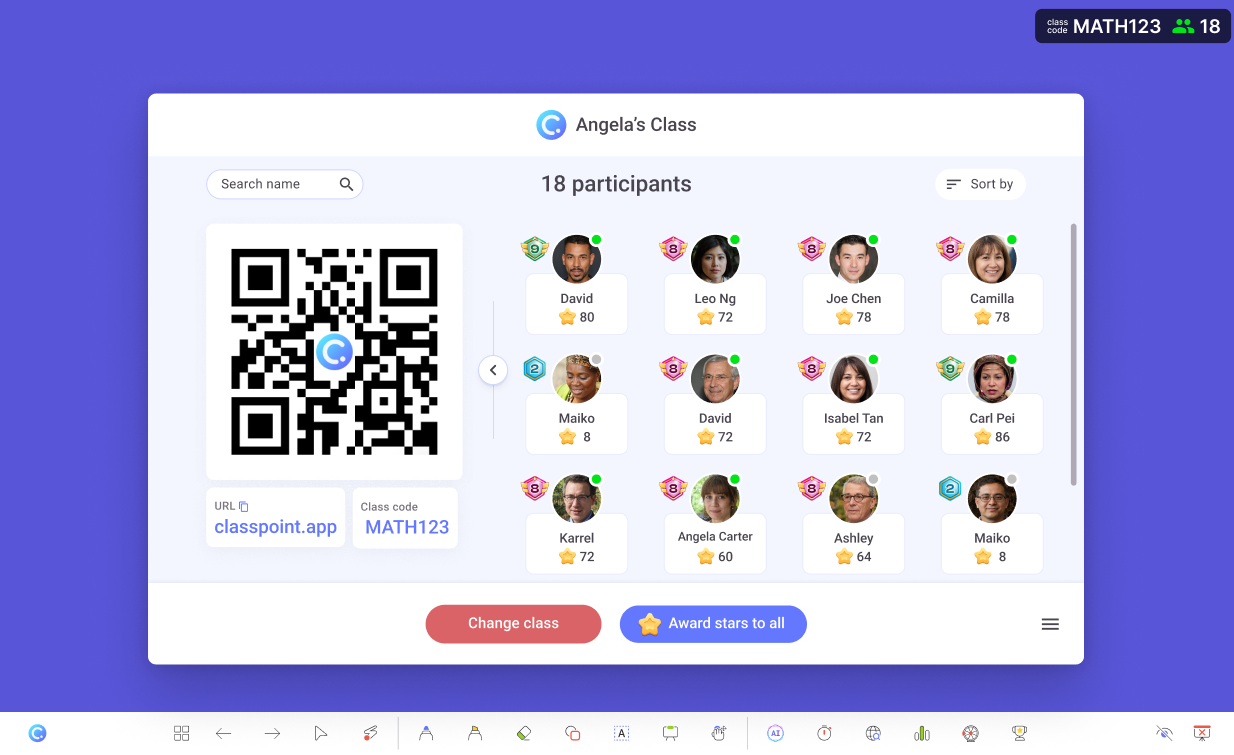
By default, your class is set to public one you run a ClassPoint session live in slide show. A 5-digit class code will be automatically generated. This code will change after each presentation session ends. This is perfect for those who only run one-off presentations, such as workshop speakers or other motivational activities.
With a public class, anyone can join as long as they’re given the unique class code or via QR. However, keep in mind that data from a public ClassPoint class could not be saved.
#2 Starting a Private ClassPoint Class
Contrary to what a public ClassPoint class can do, a private or saved ClassPoint class allows you to save session data along with star acquisitions and activity reports. With private classes, you can organize many things such as class names, class codes – which you can uniquely customize for yourself, class profile photos, adding and removing participants, and even creating groups automatically. Essentially, a private class allows you to pick up wherever you left off from one session to another without losing session data. This is perfect when you’re running different subjects within the same class – this way, your student data is saved all throughout.
Although public classes are the fastest way to start with ClassPoint, private classes are highly recommended for those who want to start learning with integrated progress recordings at any time. Private classes offer benefits such as:
Students with no devices can still participate
When you launch your private class in slide show, saved student names will automatically be available in the My Class window. This means that regardless of the availability of devices to join your class, you are able to modify their profiles and still award them stars, include them on your wheel of names, and more! Here’s a quick tutorial to start your pre-saved private class:
- Enter slide show mode
- Click the default Class Code by the top right corner
- Click Change Class
- Choose the private or saved class you wish to run
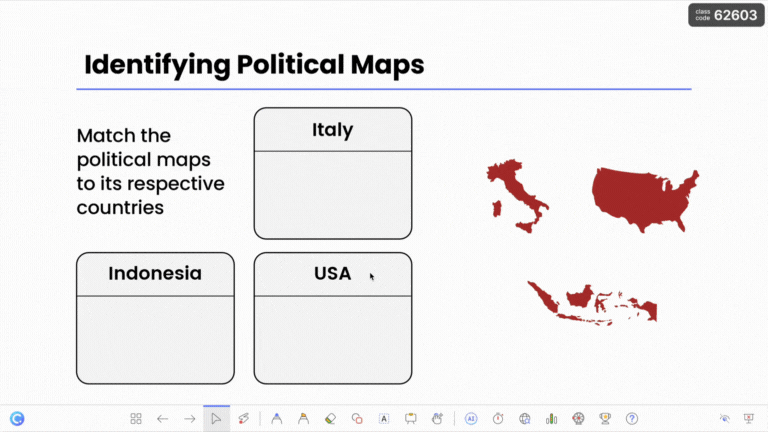
Watch this tutorial to learn the step-by-step on how to set up a saved class with participant names.
No strangers allowed inside a private class
What makes a private ClassPoint class truly private is that students can only join using the designated name that you have set when pre-saving the class. This means that anyone entering your class that is not listed on your class list would not be allowed entry.
This is very effective to prevent mischievous students from using random names or their friends’ names.
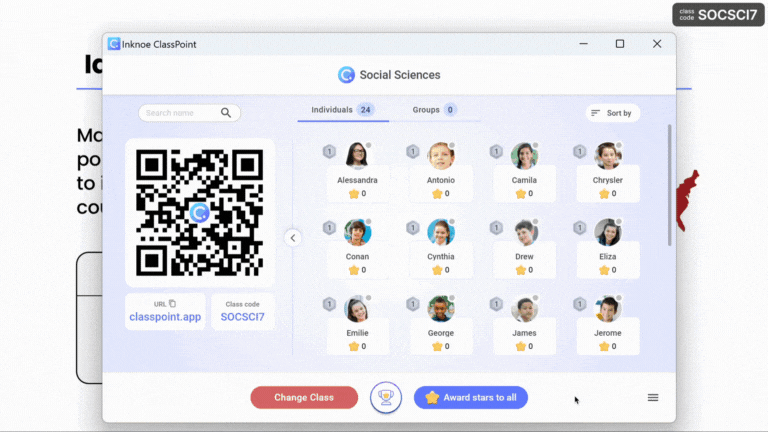
Other Amazing Features to Enhance Classroom Management with ClassPoint Class
Forgot a name or two? It only takes a toggle.
We’ve talked about adding that extra layer of security in making a ClassPoint class truly private by saving a class list. But, in cases where you change your mind or forgot that someone needs to be a part of your current session, you can simply toggle ‘Allow Guests’ for others to join your class.
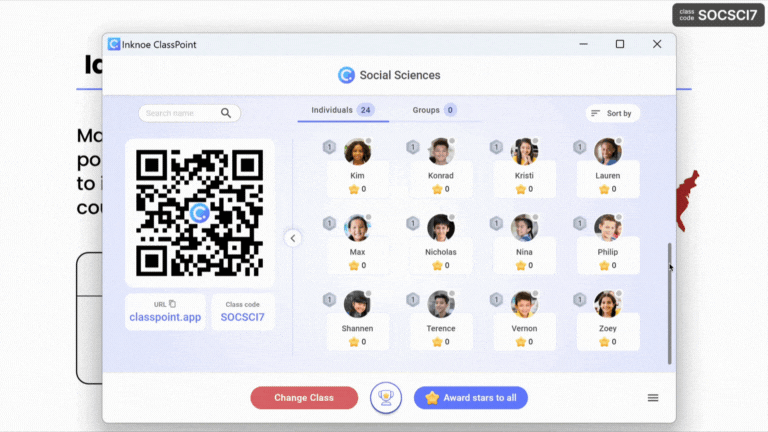
Allow students to accumulate stars and save leader board rankings
The stars earned by your students from various activities in each private ClassPoint class session will accumulate over time. It also saves the levels and badges they have achieved previously.
Imagine it as a “class championship” you create, certainly with competitive competition. Your students will be motivated and feel competitive when you display the leaderboard to see who leads the score.
If you're a ClassPoint Premium user, you can create groups from private classes and display Group Ranking Boards. Learn more about ClassPoint Premium.
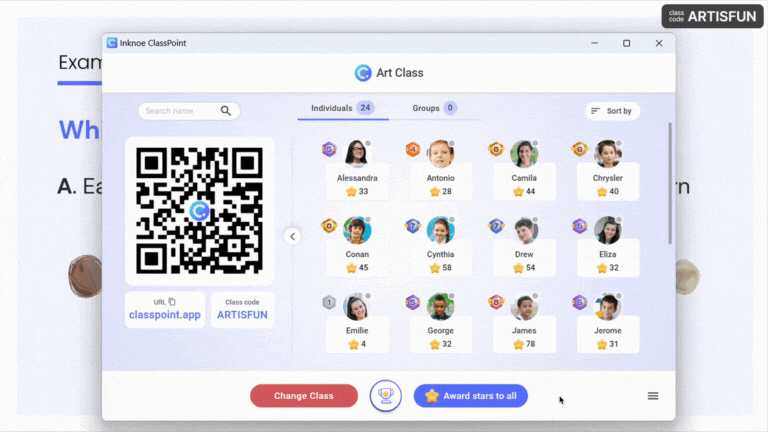
Final Thoughts
Facing the complexity of today’s diverse classrooms, educators need to reinforce effective classroom management strategies. ClassPoint comes as an innovative solution offering two customizable class models both for one-off presentations, and those that require student progress recording and additional security features.
By setting clear expectations, providing positive reinforcement, and engaging instruction, educators can create a positive, inclusive, and interactive learning environment. The enthusiasm to start fun classes with ClassPoint should be heightened, as it not only enhances student engagement but also helps create a brighter future for education.

