Interactive lessons rise or fall on one thing: how involved your learners feel. The right interactive presentation tools turn a one-way slideshow into a back-and-forth experience, sparking questions, competition, and those light-bulb moments that stick long after class ends.
Sure, traditional slides still have their place, but a single photo with a line of text won’t cut it in today’s classroom. Students expect to tap, vote, draw, and game their way through material. That level of participation keeps attention locked in and gives you instant insight into what’s landing or what needs another pass.
The challenge? Choice overload. Do you lean on live polls, AI-generated quizzes, or full-blown game modes? With countless platforms claiming to boost engagement, sifting through features and price tiers can feel like grading papers on the last day of term.
This guide takes the guesswork out. We’ve rounded up the best interactive presentation tools, from powerhouse platforms like ClassPoint to quick-hit polling apps, so you can match the right tech to your teaching style and students’ needs.
| Interactive presentation tool | Great for | Key features | Pricing |
|---|---|---|---|
| ClassPoint | PowerPoint-based K-12 lessons & training | In-slide quizzes • Gamified stars/leaderboard • AI quiz generator | Free (≤25 students) • Pro $8/mo • School plans |
| Kahoot! | Fast, game-show reviews & ice-breakers | Live quiz battles • Huge public library • Homework mode | Free core • Edu plans from $3.99/mo |
| Nearpod | Multimedia K-12 lessons & real-time checks | Polls, VR/3D, “Time to Climb” game • Live & self-paced | Free (≤40) • Gold/Platinum from $159/yr |
| Pear Deck | Google Slides formative assessment | Drag-in questions • Teacher Dashboard • Student-paced | Free core • Premium $149.99/yr |
| Wayground | Self-paced or live quizzes & assignments | Memes/power-ups • AI question creator • Detailed reports | Robust free • Plus ≈$18/mo (annual) |
| Blooket | Arcade-style review games (Elem/MS) | Multiple game modes • Strategy/points spend | Free core • Plus $2.99/mo |
| Gimkit | Strategy-driven quiz “economy” | Earn/spend currency • 10+ modes • Assignments | Free (≤5 players) • Pro $59.88/yr |
| Mentimeter | Polished polls in class & meetings | Real-time charts/word clouds • Basic quiz mode | Free (2 Qs) • Edu Basic $10/mo |
| Poll Everywhere | Slide-embedded polls (PPT/Slides/Keynote) | SMS voting • Word clouds • Moderated Q&A | Free (<40) • Edu plans from $9/mo |
| Slido | Large-scale Q&A + polls for events | Up-vote Q&A • PPT/Teams add-in • Quiz leaderboard | Free (3 polls + 1 Q&A) • Engage $20/mo |
| AhaSlides | Budget-friendly polls & quizzes | Quiz leaderboard • Wheel spinner • Brainstorm boards | Free (≤50) • Essential $7.95/mo |
| Socrative | Quick formative quizzes & exit tickets | Space Race game • Instant grading • Reports | Free (≤50) • Pro $59.99/yr |
| Padlet | Collaborative idea walls & backchannels | 7+ board layouts • Multimedia posts • Reactions | Free (3 boards) • Pro $99/yr |
| Genially | Interactive infographics & gamified slides | Clickable hotspots • Animations • No-code creation | Free public • Edu Pro $7.50/mo |
| Prezi | Non-linear, zoomable concept maps | Zoom-canvas navigation • Prezi Video overlay | Free public • Plus ≈$7/mo |
| Canva | Designer-quality slides + live Q&A | Huge template bank • Canva Live questions | Free Edu • Pro $12.95/mo |
| Visme | Data-rich presentations & infographics | Interactive charts • Hover effects • Brand kits | Free basic • Personal $15/mo |
| Emaze | 3D/animated template presentations | 3D scenes • Auto-translate • Multimedia embeds | Free public • Premium $13/mo |
1. ClassPoint – Best for PowerPoint Users Seeking All-in-One Interactivity
Great for: K–12 teachers and trainers who already use PowerPoint and want to add live quizzes, polls, and gamification without switching apps (perfect for in-person or hybrid classrooms).
ClassPoint is a PowerPoint add-in that transforms slideshows into interactive lessons. Educators particularly love that they don’t have to toggle between PowerPoint and other applications anymore as ClassPoint builds in features akin to Mentimeter, Slido, Padlet, etc., directly into PowerPoint.
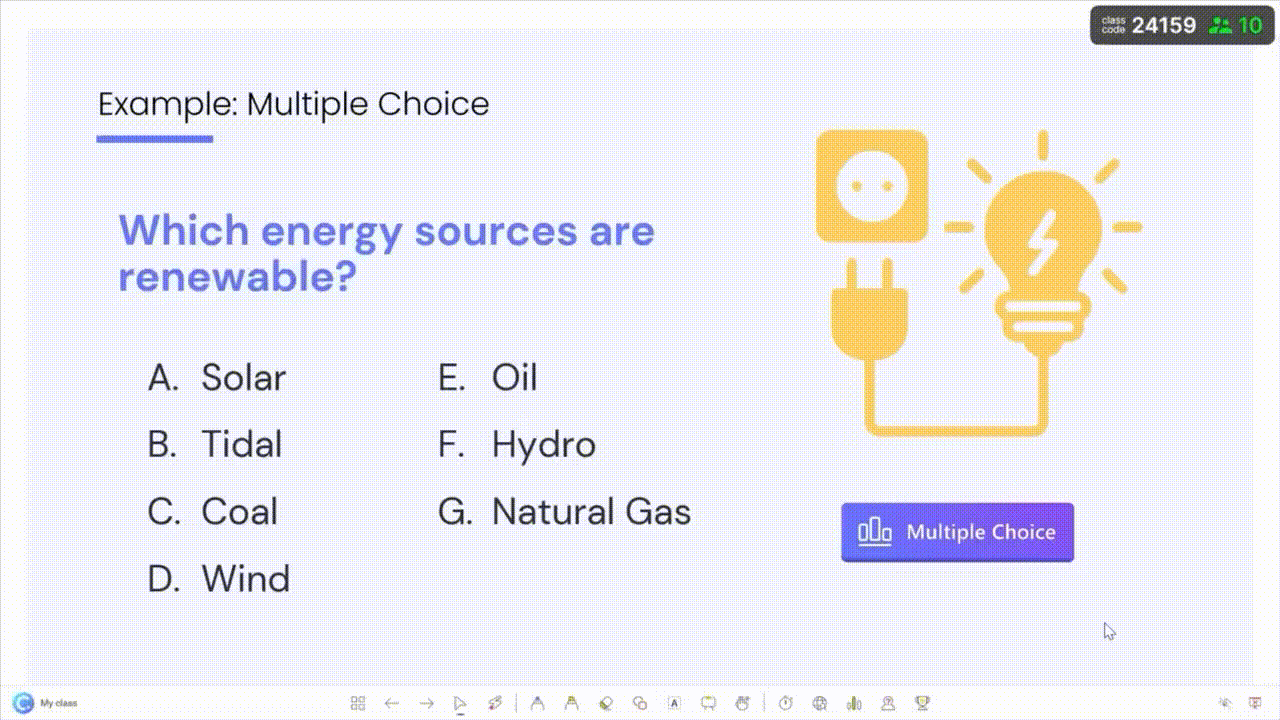
You can insert live quiz questions (multiple choice, word cloud, fill-in blanks, drawing, etc.) on your slides and get real-time student responses. It also includes an AI-powered quiz generator to auto-create questions from your slides, saving prep time. To keep students engaged, ClassPoint offers a gamified reward system: students earn stars, level up, and collect badges during quizzes, all shown on a live leaderboard.
Teachers can even use built-in presentation tools like a whiteboard, timer, random name picker, and web browser without leaving their slide show.
Not sure where to starts? Here's a quick guide on Creating a Lesson with ClassPoint from Start to Finish.
Key Features:
- Seamless PowerPoint integration – add questions and interactive elements directly in slides.
- Interactive quizzes with 8 question types (MCQ, word cloud, short answer, drawing, etc.) and instant response collection.
- Gamification elements – stars, levels, badges, and live leaderboard to motivate students.
- Built-in presentation tools (inking, shape drawing, name picker, timer, drag & drop etc.) for dynamic teaching.
- AI Quiz Generator to automatically create quiz questions from your contentclasspoint.io.
- Class management inside PowerPoint (saved class lists, performance tracking).
Pricing: Free Basic plan (up to 25 students per class). Pro plan for individuals is $8/month (billed annually) for larger classes (up to 200 students) and full features.
2. Kahoot! – Best for Gamified Quizzes and Live Competition
Great for: K–12 teachers, and trainers who want to energize sessions with game-based quizzes. Perfect for live classroom review games, icebreakers, or any setting where friendly competition adds excitement.
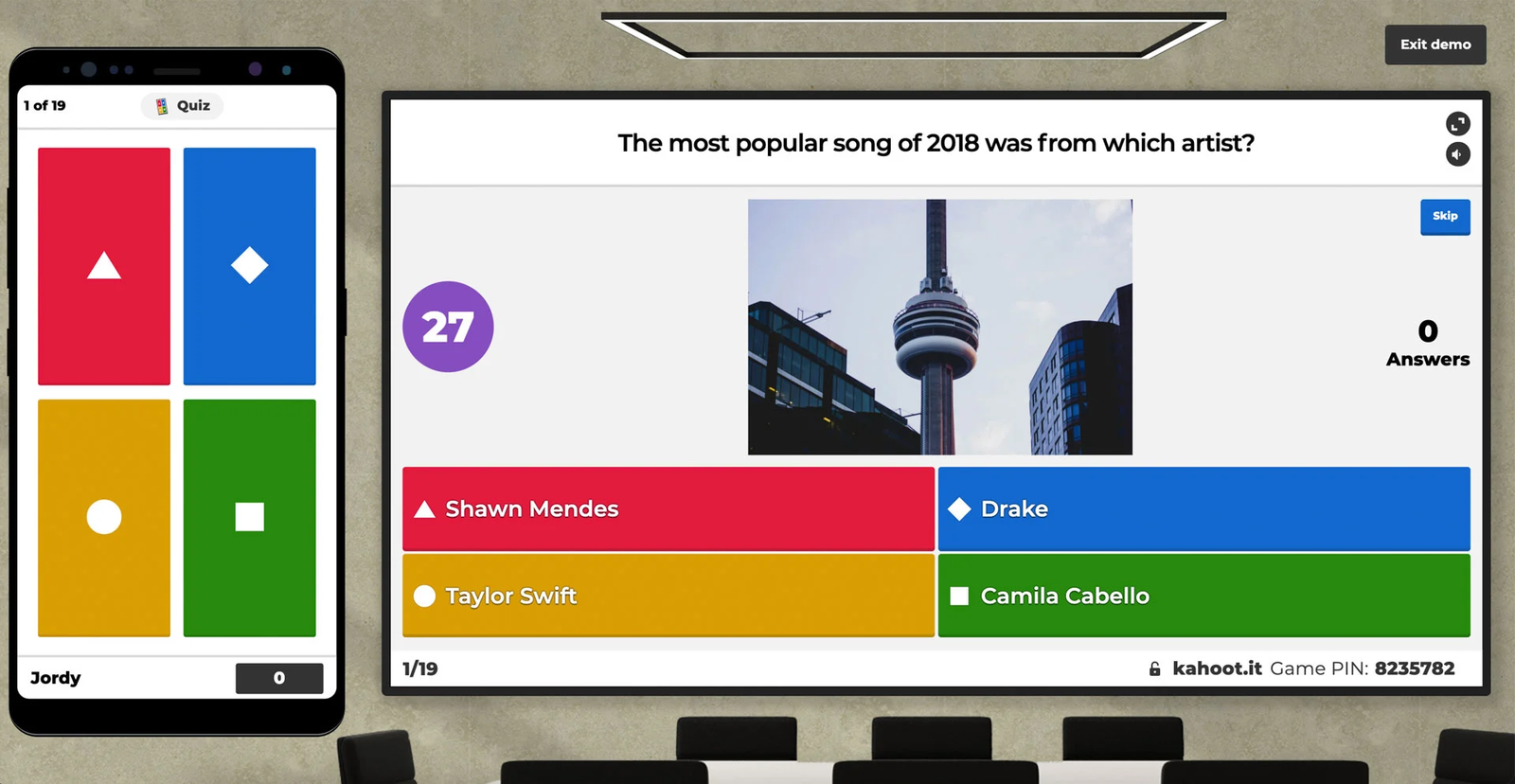
Kahoot! brings a fun, game-show style approach to interactive lessons. If you’ve ever seen a room of students (or coworkers) excitedly racing to answer multiple-choice questions on their phones, that’s most likely Kahoot in action.
Kahoot is simple to use: participants join via a code or link, no login required. There’s also a huge library of pre-made “kahoots” (quizzes) to pick from, and even an AI-assisted quiz creator to help build new questions. While immensely engaging, keep in mind Kahoot’s fast pace can sometimes overstimulate or feel a bit chaotic for more formal settings.
Key Features:
- Live quiz battles with a scoreboard and time pressure, supporting both in-person and remote play.
- Massive library of public quizzes (educators can find ready-made kahoots on countless topics).
- Option for student-paced mode (assign kahoots as homework or self-paced challenges).
Pricing: Kahoot offers a free version that anyone can use (free Kahoot! accounts allow creating quizzes and hosting games, typically up to 50 participants for K–12 teachers). Premium plans with more features and higher player limits start around $3.99 per month for educators (when billed annually).
Check out 10 Kahoot Alternatives That Will Revolutionize Your Classroom.
3. Nearpod – Best for Interactive Lesson Delivery in K–12 Classrooms
Great for: Elementary and secondary teachers (and instructional coaches) who want to deliver full lessons with interactive elements. Ideal for classroom use, flipped learning, or remote teaching where keeping students actively involved and gauging understanding in real time is key.
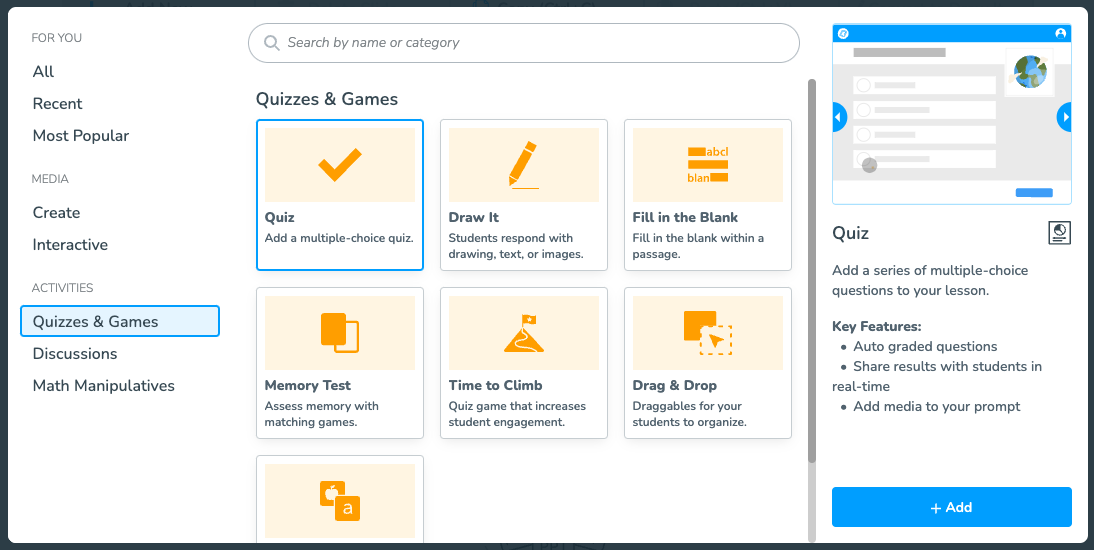
Nearpod allows you to create or download entire multimedia lessons and seamlessly weave in interactive activities like polls, open-ended questions, quizzes, matching tasks, fill-in-the-blanks, virtual field trips, and even 3D objects.
While it has some gamified elements (like Time to Climb quiz game), Nearpod’s focus is on structured, interactive instruction with a wide variety of activity types rather than pure gamification.
Key Features:
- Live feedback and analytics – get instant data on student responses and comprehension during the lesson.
- Supports both live teacher-led sessions and asynchronous student-paced mode.
- Integrations: Works with Google Classroom, Canvas, Schoology and other LMS, plus Google Slides (via an add-on).
- Extras like collaborative boards (interactive discussion boards), and even VR field trip experiences for immersive learning.
Pricing: Nearpod offers a free tier with basic functionality, which allows up to 40 students per session. Paid plans for individual teachers (Nearpod Gold or Platinum) start at about $159 per year(≈$13.25/month) for larger class sizes (up to 75 students per lesson) and additional features.
4. Pear Deck – Best for Google Slides-Based Interactive Teaching
Great for: Teachers (upper elementary through high school) using Google Slides who want to embed formative assessments and student engagement prompts directly into their slide presentations. Great for live classrooms or remote lessons where every student can respond to questions privately.
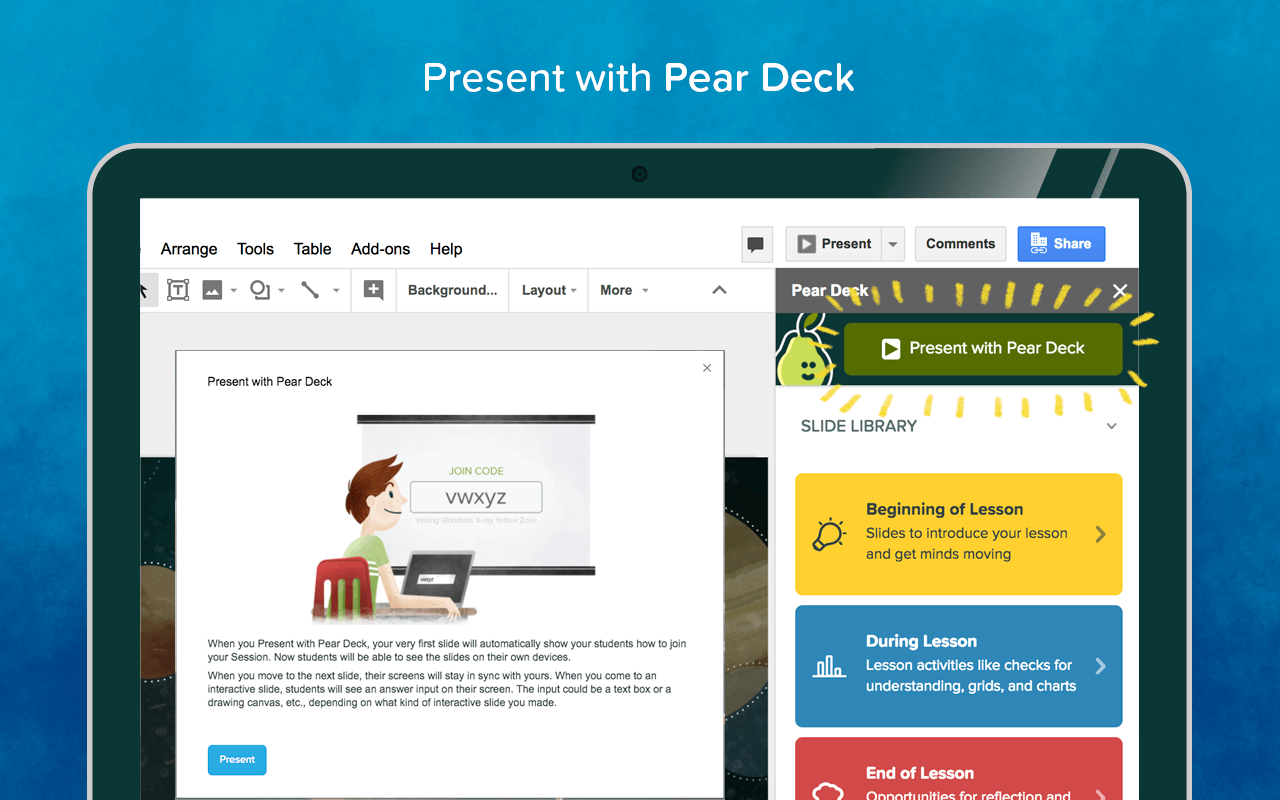
Pear Deck works as an add-on to Google Slides (and PowerPoint Online) that lets you insert interactive questions into your lecture slides. As you teach, students join the Pear Deck session on their own device and submit answers to your prompts. This allows 100% student participation.
Pear Deck emphasizes formative assessment and inclusive participation. For example, you can anonymously display a selection of answers to spark discussion while keeping individual responses confidential.
Key Features:
- Google Slides add-on – build interactive slides by simply adding questions in your existing slide deck.
- Student-paced mode option for asynchronous work (students can navigate the slides and questions at their own pace, e.g. for homework).
- Teacher Dashboard (premium) to view student responses in detail and track understanding in real time.
Pricing: Pear Deck offers a free version with basic question types and session features. The free tier allows unlimited students but has limited slide types. To unlock all features, the individual Premium plan is $149.99 per year.
5. Wayground (formerly Quizizz) – Best for Self-Paced Quizzes and Homework Games
Great for: Teachers and educators globally (especially K–12) who want a flexible interactive presentation tool that supports both live game sessions and student-paced assignments. Excellent for homework review quizzes, in-class competitions with a relaxed pace, and even corporate trainers seeking a more casual assessment tool.
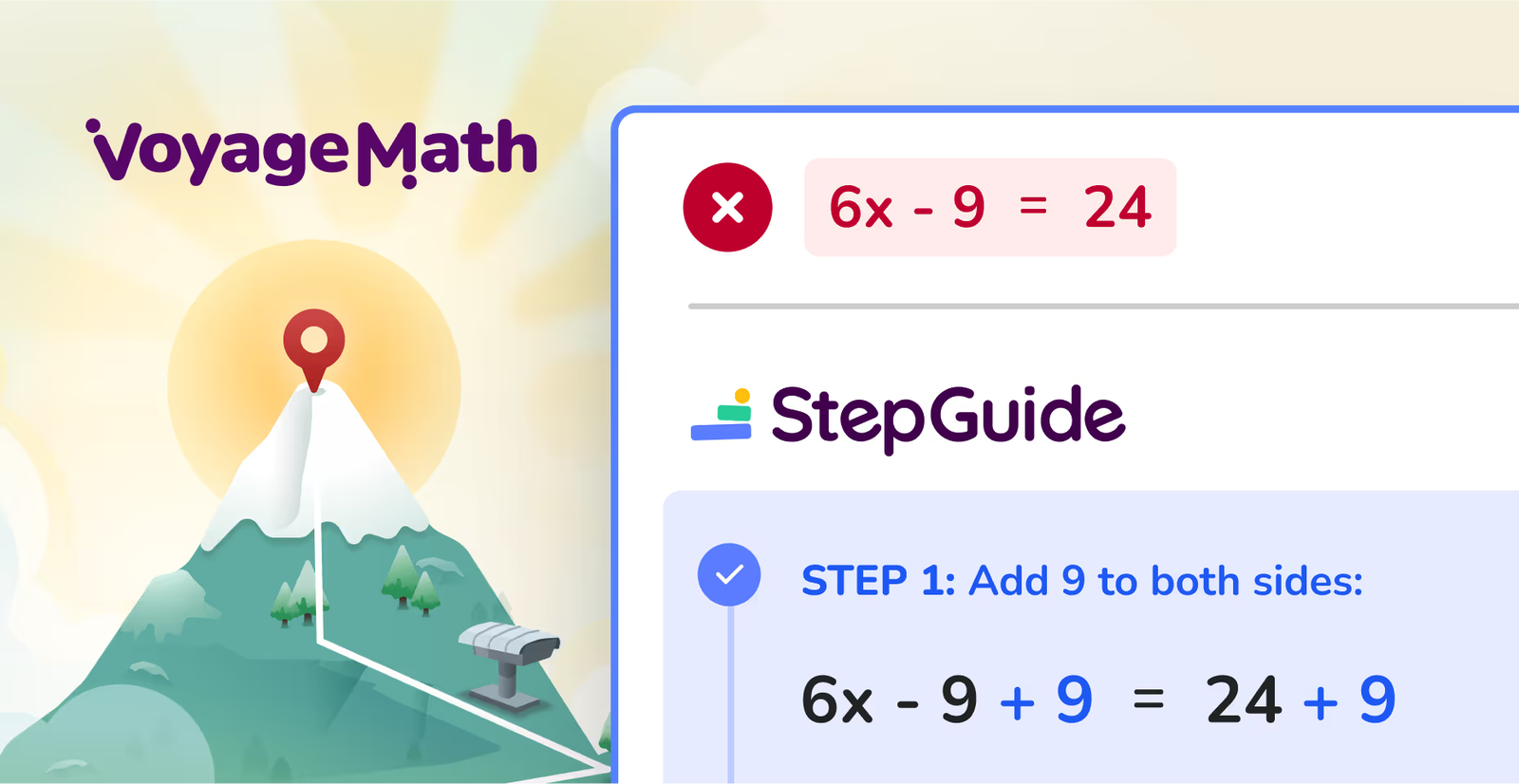
Wayground, until recently known as Quizizz, has evolved from a simple classroom quiz game into a versatile learning platform. In mid-2025, Quizizz rebranded as Wayground to reflect its expansion beyond just quizzes, incorporating interactive lessons and AI-powered features.
At its core, Wayground is beloved for fun multiplayer quizzes that students can complete at their own pace. Unlike Kahoot’s race-against-the-clock style, Wayground typically lets students progress through questions on their screens with a bit more time and autonomy.
Key Features:
- Live and homework modes – host live games in class or assign quizzes for later, with automated feedback when students finish.
- Memes and power-ups for motivation – the platform shows funny images after questions and lets students earn power-ups (e.g. to double points or confuse opponents), adding a playful vibe.
- Can integrate with Google Classroom and other systems to sync rosters and post assignments easily.
Pricing: Wayground offers a robust free version. Individual Plus plans start at about $18/month(billed annually) for full access.
6. Blooket – Best for Gamified Classroom Review Games
Great for: Elementary and middle school teachers who want to review material in a fun, game-centered way. Ideal for end-of-unit reviews, vocabulary practice, or informal competitions, especially in classrooms where students enjoy video games and friendly contests.
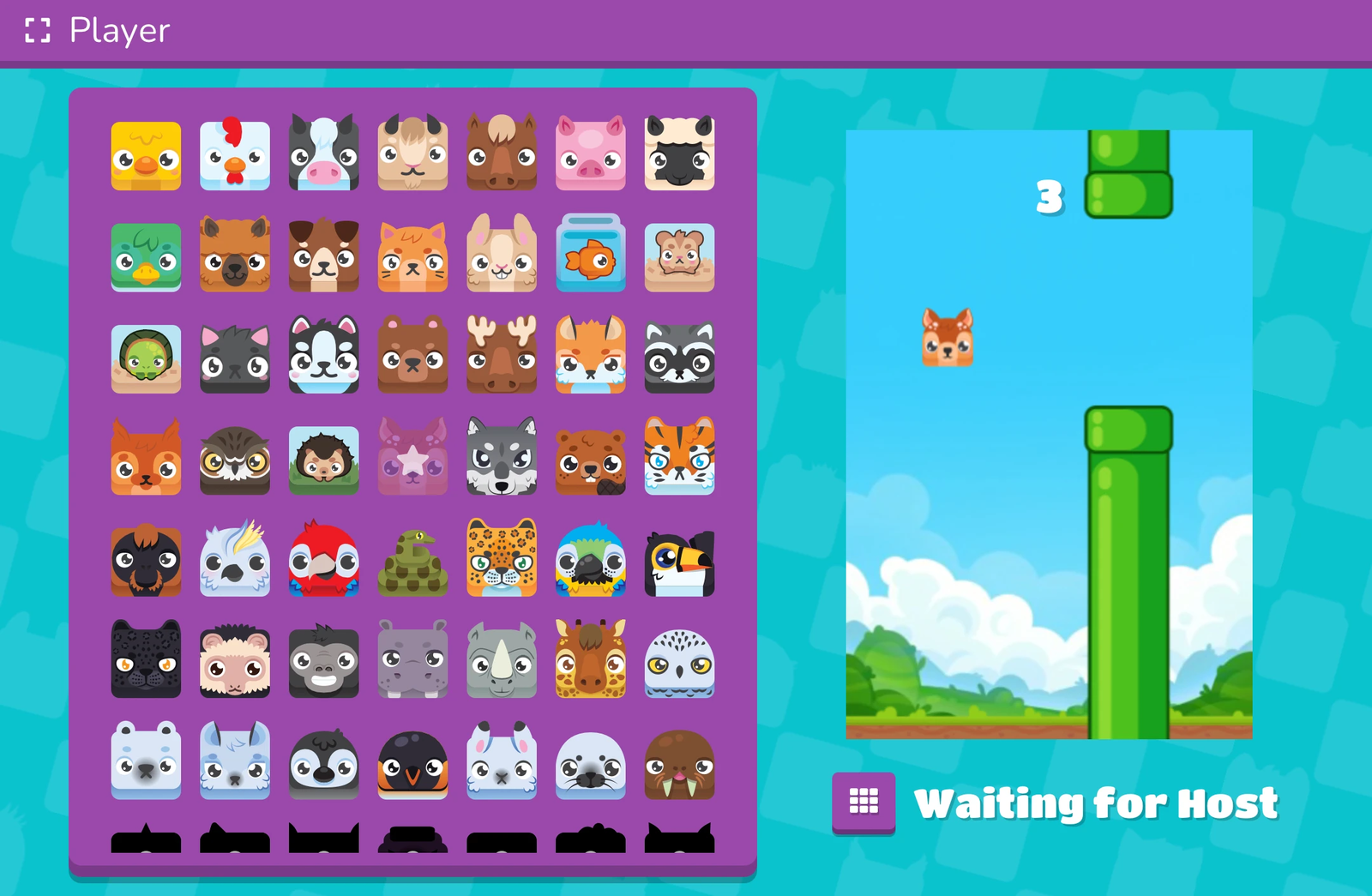
Blooket takes the concept of quiz-based, interactive lessons and wraps it in a variety of playful game modes that feel like mini video games. In Blooket, students answer questions to earn points or advantages, but the way those points are used depends on the game mode.
This approach can make review sessions incredibly engaging, as students sometimes get more caught up in the game than the quiz, which is both a pro and a con. Blooket is highly entertaining and competitive, keeping students invested in answering questions to win the game.
Key Features:
- Multiple unique game modes – e.g., Tower Defense, Gold Quest, Café, Racing, Factory, each offering a different style of play beyond just Q&A.
- Self-paced question answering – most Blooket games let students answer questions at their own pace on their device, so faster learners can answer more questions to gain an edge, while others aren’t rushed.
- Competitive and engaging with an element of strategy in certain modes (students must decide how to spend in-game rewards earned from correct answers).
Pricing: Free for basic use. The Plus plan is about $2.99 per month (billed annually) and allows games with up to 300 players, among other perks.
Speaking of review games, here's a curated list of 10 Low-Prep Classroom Review Games Your Students Will Surely Love.
7. Gimkit – Best for Strategy-Focused Quiz Games
Great for: Middle and high school classrooms that thrive on strategy and competition. It’s ideal when you want students not only to recall facts but also to engage in strategic decision-making during review games.
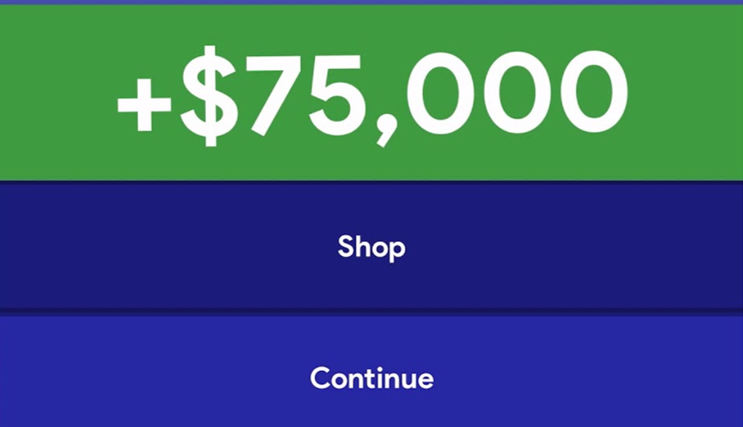
In Gimkit games, students earn in-game currency for each correct answer, and then can purchase power-ups or upgrades with that money to increase their score or hinder others. This adds a layer of strategic gameplay on top of the quiz questions.
Key Features:
- Quiz economy system – students earn virtual currency for correct answers and spend it on upgrades or power-ups, introducing resource management skills.
- Over 10 game modes (Classic, Team, Trust No One, Tag, etc.), each altering the rules for a fresh take on the quiz competition (some modes are seasonal or get rotated in).
- Students can play collaboratively or competitively depending on mode (e.g., a team mode where teams pool their earnings).
Pricing: Gimkit has a free tier, but very restricted, which is not practical for full classes. Gimkit Pro costs $59.88 per year (equivalent to $4.99 per month) for unlimited games and participants, all game modes, and full access to features.
Don't miss our focused list of Top Gamified Learning Platforms for Teachers and Corporate Trainers.
8. Mentimeter – Best for Live Polls and Interactive Presentations in Any Setting
Great for: Corporate presenters, workshop facilitators, lecturers, and teachers who want a polished way to gather live audience feedback. Mentimeter is ideal when you need to engage a large group with questions, collect their opinions or knowledge, and display the results in real time with beautiful visuals.
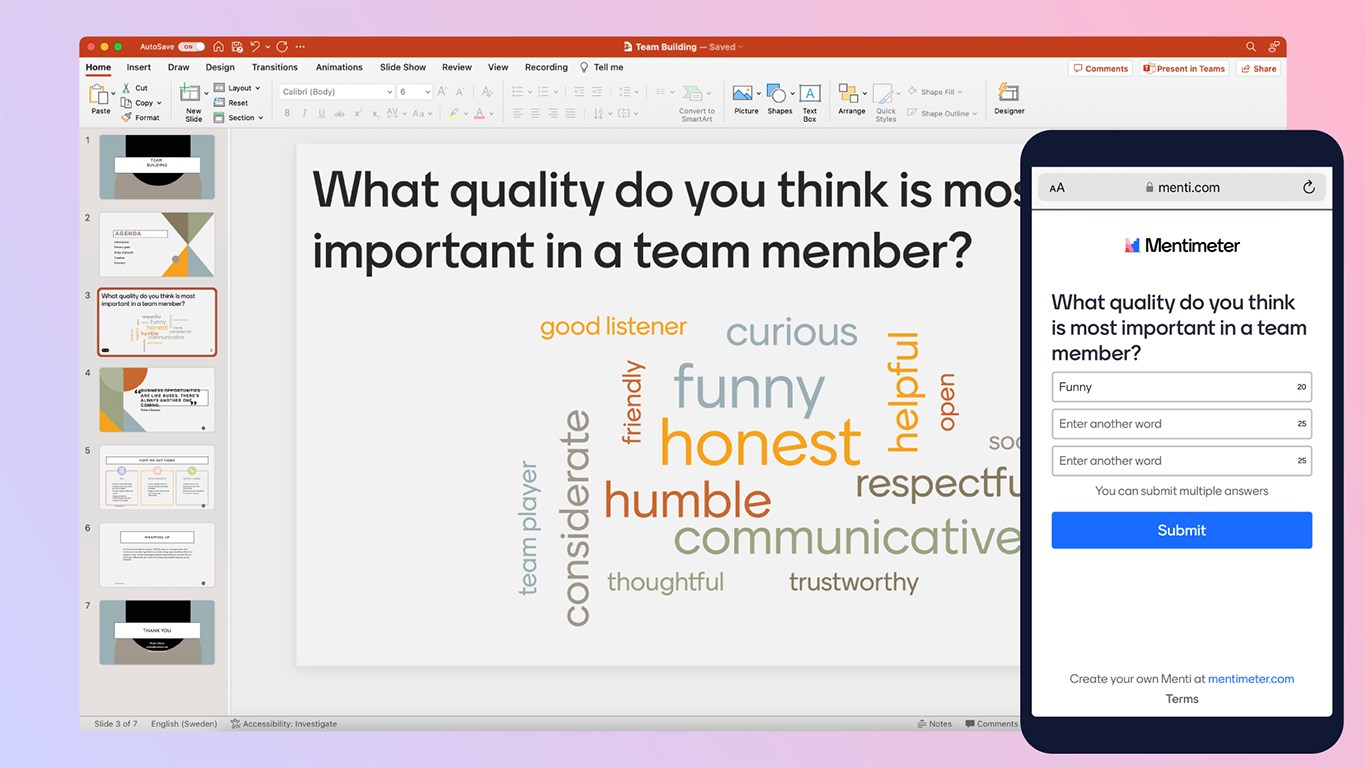
Mentimeter is a popular cloud-based, interactive presentation tool that turns one-sided presentations into two-way conversations. Instead of just talking at your audience, you can pose questions, and have everyone respond on their smartphones anonymously.
Responses appear instantly on the presenter’s screen in aggregate, creating dynamic visuals (e.g. a word cloud building live, or a bar chart updating with votes). This makes Mentimeter fantastic for interactive lessons, all-hands meetings, or conference talks to keep people engaged and heard.
Key Features:
- Instant visualizations – results show up in real time in various formats (charts, word clouds, etc.), making sessions interactive and visually engaging.
- Templates and themes for common use cases (e.g., workshop icebreakers, lecture feedback) and an image library to spice up slides.
- Basic quiz competition mode with points for correct answers (fun for a quick knowledge check, though not as elaborate as dedicated quiz games).
Pricing: Mentimeter has a free plan which allows unlimited audience size but restricts you to two questions per presentation (plus up to 5 quiz slides). Paid plans unlock more questions and features: the Basic paid plan for educators starts around $10/month (billed annually).
We've put ClassPoint and Mentimeter side by side. Check out ClassPoint vs Mentimeter: The Ultimate Showdown for Interactive Presentations.
9. Poll Everywhere – Best for Seamless Live Polls Embedded in Slide Decks
Great for: Professors, trainers, and speakers who deliver presentations (in person or online) and want to add quick polls, questions or word clouds without leaving their slide software. It’s an excellent choice for university lectures, conference presentations, or company meetings where the presenter already has a slide deck (PowerPoint, Keynote, etc.) and wants to make it interactive.
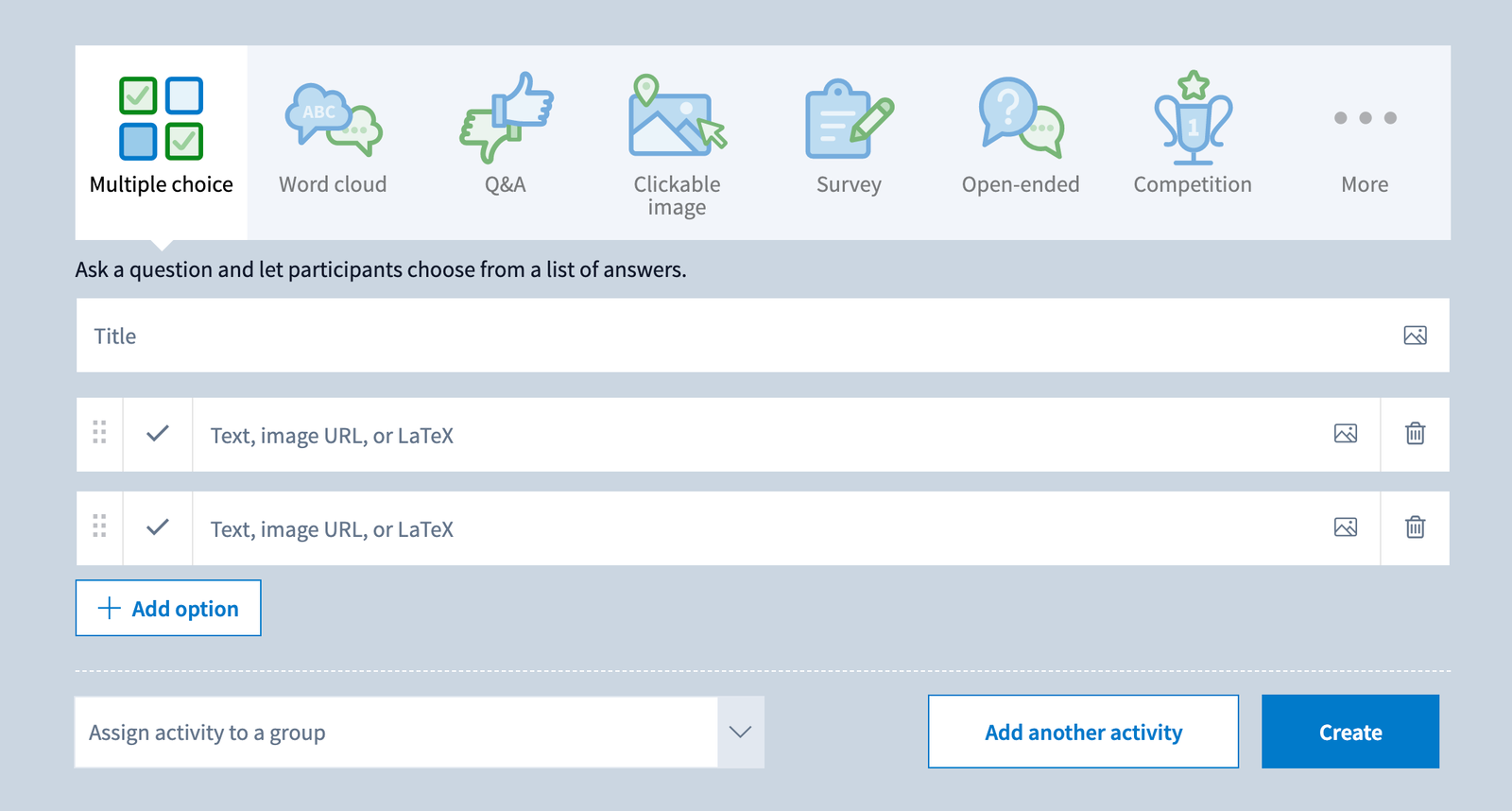
Poll Everywhere is one of the original audience response systems and has remained a dependable, straightforward tool for real-time polling. Its hallmark is easy integration with PowerPoint, Google Slides, and Keynote via apps or plug-ins, so you can insert polls directly into your slide deck and results will display live in your slideshows.
While newer tools have come along, Poll Everywhere remains a trusted choice, especially when you need something that works offline with SMS (text messaging) responses or something that IT departments often whitelist due to its long presence in the field.
Key Features:
- Slide deck integration – present directly from PowerPoint/Keynote/Google Slides with polls embedded, or use PollEv’s own presenter view if preferred.
- SMS texting option for responding (great backup for audiences without internet access – unique to Poll Everywhere and a few others).
- Moderation tools for text responses and Q&A (screen responses before they show up publicly).
Pricing: Poll Everywhere has a free plan, but with audience size limitations. Paid plans for education start at around $9 per month for a single instructor (billed annually).
Need more polling tool options? Here are 7 Free Polling Apps for Classroom Engagement and Instant Feedback.
10. Slido – Best for Interactive Q&A and Polls in Professional Events
Great for: Event organizers, corporate teams, and educators in higher ed who run large-scale presentations, webinars, town hall meetings or conferences and need a robust audience interaction platform.
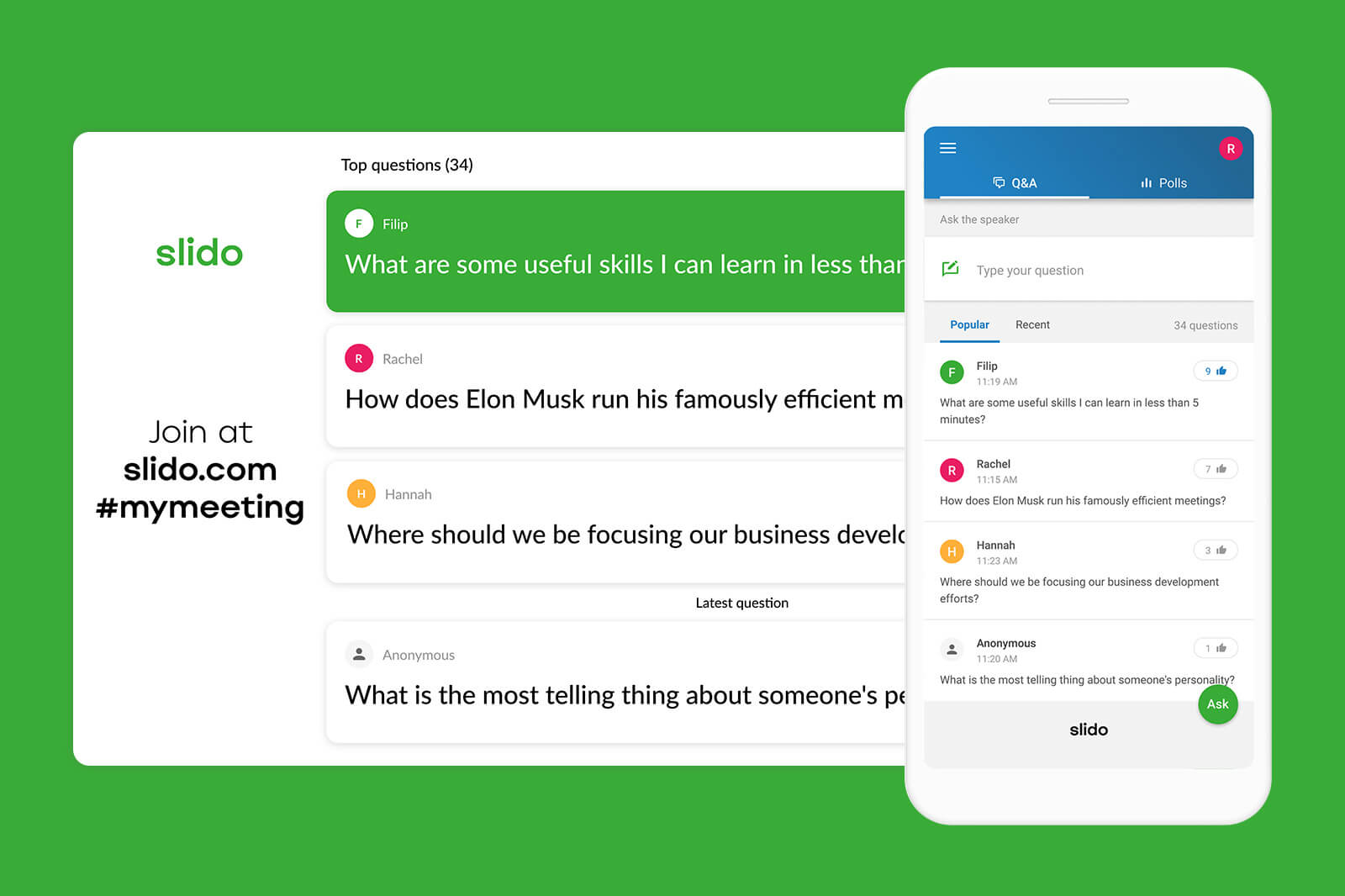
Slido is known for its sleek interface and focus on enabling audience Q&A and polling with minimal friction. One of Slido’s signature features is the Q&A upvoting: participants can ask questions, and everyone can upvote the ones they like, so presenters can see which questions have the most interest.
It might not have as many game elements (aside from a basic quiz leaderboard), it’s more about professional audience engagement.
Key Features:
- Live Q&A with audience upvoting – great for managing question-and-answer sessions efficiently (helps surface the most popular questions).
- Anonymity and moderation options – attendees can ask questions anonymously if allowed, and moderators can filter or highlight questions.
Pricing: Slido offers a free plan that includes up to 3 polls per event and 1 Q&A session, with a participant limit. For larger events or unlimited polls, paid plans start at around $20 per month (the Engage plan, billed annually, comes to about $17.50/month).
While already an excellent tool, you might want to take a look at the 8 Best Slido Alternatives to Make Your Classroom More Interactive.
11. AhaSlides – Best for Versatile Polls and Quizzes on a Budget
Great for: Teachers, trainers, and anyone looking for an affordable (or free) alternative to Mentimeter for live polls, quizzes, and Q&A. It’s suitable for classroom activities, workshops, or even fun events like trivia nights.
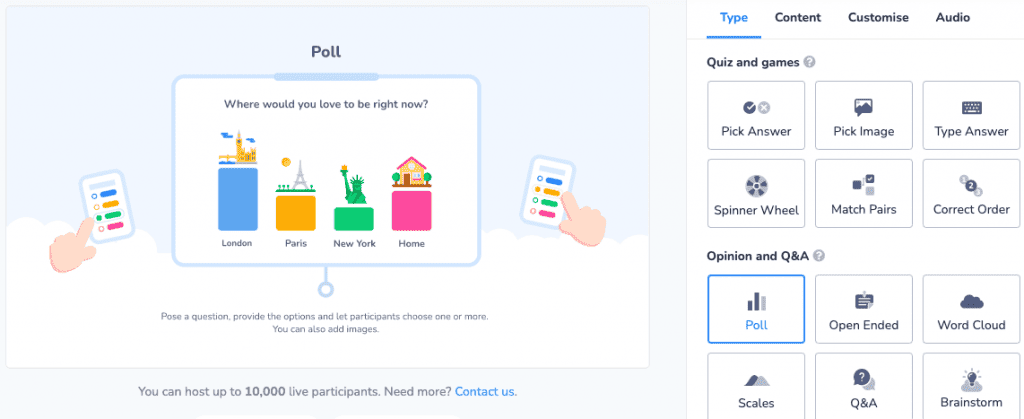
AhaSlides is an interactive presentation tool that offers live polls, word clouds, quiz competitions, and more, similar to other audience response systems, but often at a lower price point. Users appreciate its generous free plan and the ability to have many types of slides in one deck.
The quiz mode in AhaSlides includes a competitive element with a leaderboard, making it a bit like a blend of Mentimeter and Kahoot. It also has features like a spinning wheel (for random selection or prize draws) and a brainstorm mode for gathering ideas.
Key Features:
- Quiz and games – Quiz slides allow timed questions with points and a leaderboard (fun for classroom review or pub-quiz style events).
- Customisation – offers themes, the ability to add images/GIFs, and flexibility to arrange slides into a cohesive interactive presentation.
- Brainstorm mode – a format where participants submit ideas that appear like sticky notes, and they can upvote them (useful for crowd-sourcing ideas).
Pricing: Free for up to 50 live participants per presentation, which is sufficient for many classrooms and workshops. Paid plans start at $7.95 per month (Essential plan, billed annually) for up to 100 participants and no question limits.
12. Socrative – Best for Quick Formative Assessments and Classroom Polls
Great for: Teachers (K–12 and higher ed alike) who want a straightforward way to quiz students and get instant feedback during class. It’s perfect for formative assessments: think exit tickets, quick quizzes, or warm-up questions that help gauge student understanding in real time.
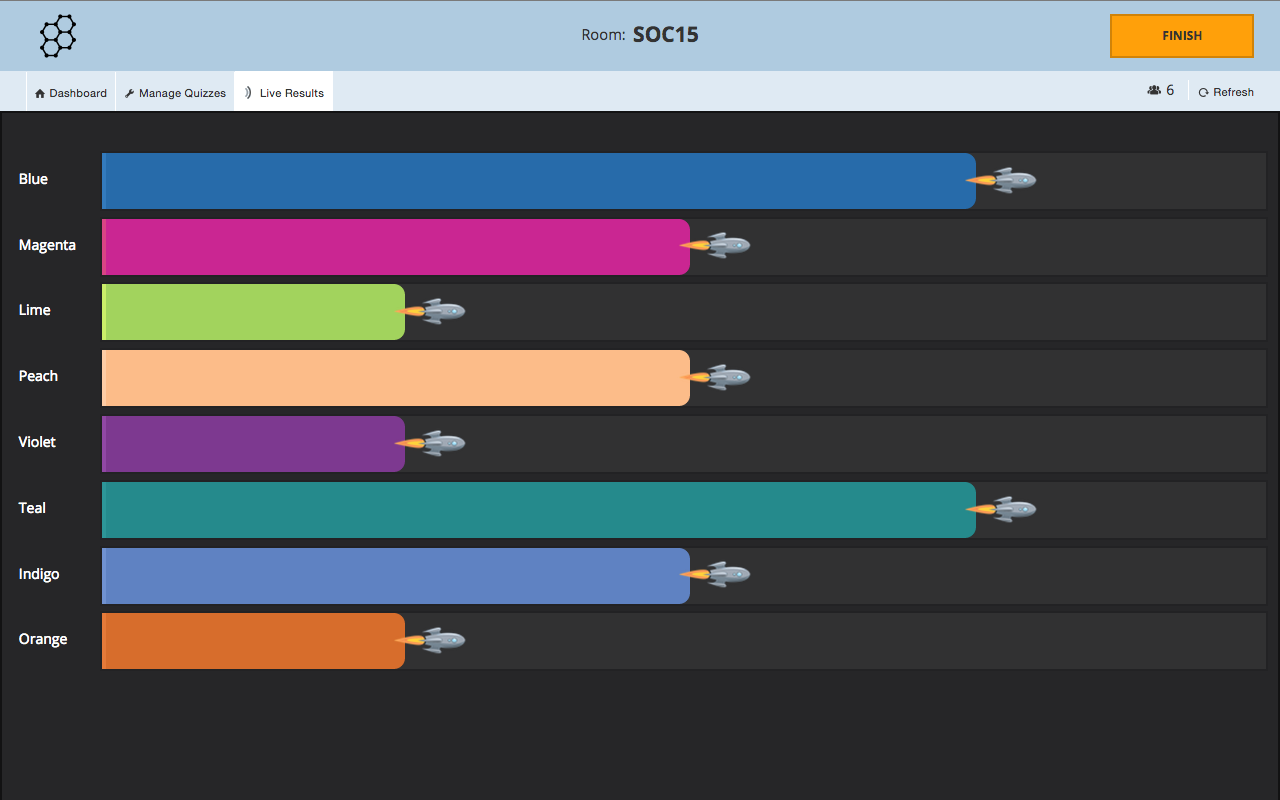
Socrative has been a long-standing tool in the education space, known for its simplicity and focus on assessment. Its most popular feature is the Space Race, where students (or teams) answer quiz questions and advance a little rocket ship across the screen.
But since it’s focused on formative use, Socrative doesn’t have gamified avatars or memes. Instead, it prioritizes functions like exporting results, integrating with Google accounts, and running smoothly on any device.
Key Features:
- Quick Question & Exit Tickets – spontaneously send a question (multiple choice, T/F, or short answer) to student devices without needing to pre-create a quiz. There’s also an automated exit ticket template.
- Space Race game – a competitive quiz mode where students or teams “race” by answering questions; progress is visualized as a fun race graphic.
- Reports and data – download spreadsheets or PDF reports of quiz results, including item analysis and scores, to track understanding over time.
Pricing: Socrative’s free version allows a single “room” with up to 50 students at a time, which is enough for many K–12 classes. Socrative PRO for K–12 teachers costs $59.99 per year.
13. Padlet – Best for Collaborative Interactive Boards
Great for: Teachers of all levels and even business facilitators who want an interactive bulletin board where participants can contribute content. It’s ideal for brainstorming sessions, exit tickets, KWL charts, backchannel discussions, or showcasing student work in real time.
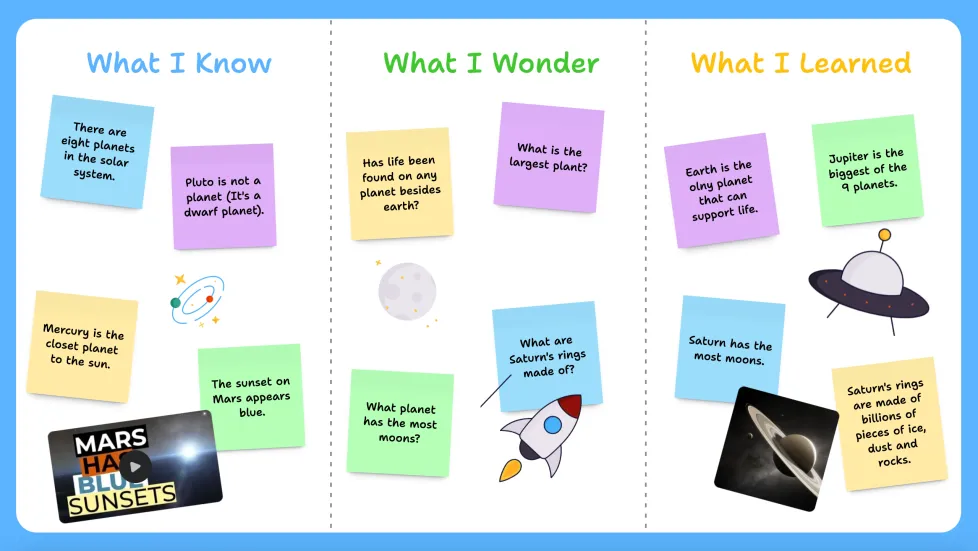
Padlet isn’t a slide-based tool. Instead, it provides a digital canvas (wall) where everyone can post notes, images, links, or other content. Think of sticking Post-it notes on a wall, but online and multimedia-friendly.
During a lesson or workshop, a presenter might pose a question or prompt, and participants all add their responses on the Padlet board, which updates live for everyone to see. This makes sessions highly interactive and inclusive, as every participant’s voice can be “on the wall.”
Key Features:
- Multiple layouts – Wall, Grid, Stream, Canvas (freeform), Shelf (columns), Timeline, Map – giving different visual arrangements for posts.
- Easy posting – participants can add a note with one click, and can include text, images, links, videos, voice recordings, drawings, etc. on each post.
- Real-time updates – everyone sees new posts appear instantly, enabling live collaboration and discussion.
- Privacy control – Padlets can be private, password-protected, or public. The creator can moderate content and set permissions (write, read, edit).
- Reactions and comments – you can enable features like “like” buttons, upvotes, star ratings, or comments on posts to facilitate interaction among participants.
Pricing: Padlet has a free tier which allows you to create up to 3 Padlet boards on an account at a time. To have more active boards, you’d need to upgrade. Padlet Pro (for individuals) is about $99/year, which gives unlimited Padlets and extra storage.
To further spark inspiration on digital whiteboard use, here are 12 Fun Ways to Use An Interactive Digital Whiteboard in the Classroom (With Actionable Use Cases!)
14. Genially – Best for Creating Interactive and Animated Presentations
Great for: Creative educators, instructional designers, or anyone who wants to design visually rich, interactive content (presentations, infographics, gamified exercises) without coding.
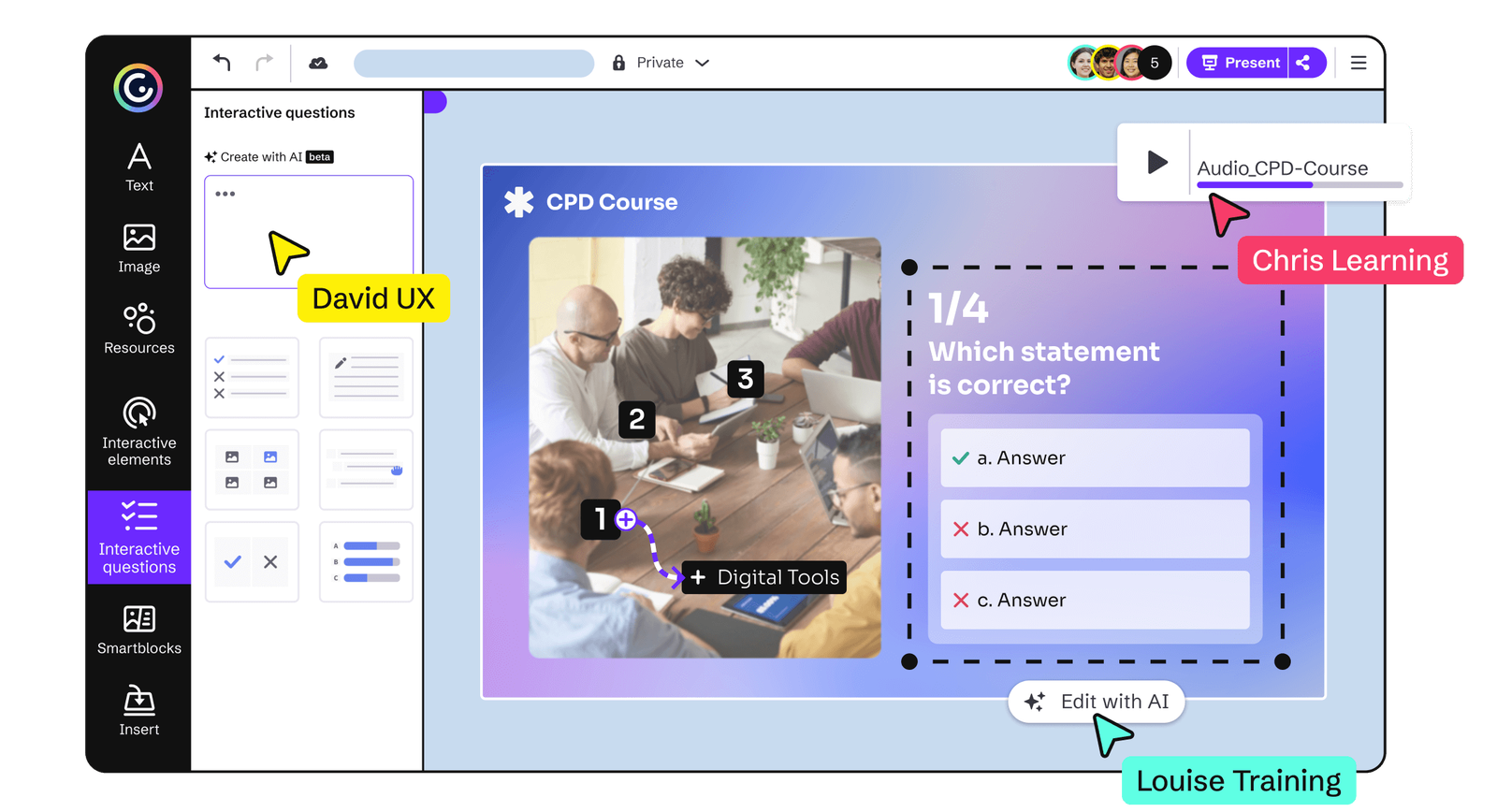
Genially is an all-in-one content creation tool that allows you to build slides and visuals loaded with interactive elements and animations. It’s like a mix of PowerPoint and a web design tool, tailored for engaging storytelling.
With Genially, you can create clickable objects, hot spots, and tooltips in your presentations that viewers can interact with.
Key Features:
- Interactive elements – any object can have interactivity (e.g., on click: go to another page, reveal a tooltip, play audio/video, etc.), allowing nonlinear navigation and exploration.
- Media and animations – extensive options for adding animations to text and objects, plus embedding videos, GIFs, and sound for multimedia experience.
- Collaboration – multiple people can edit a Genially project (useful for group work or co-creating content).
- Integration with other services – e.g., embed external content like Google Maps, YouTube, forms, etc., inside your Genially; and conversely, you can embed the Genially into websites or LMS.
Pricing: Genially offers a free plan which lets you create unlimited public geniallys (content is by default public in their community gallery on free accounts). Paid plans start at around $7.50 per month (billed annually) for education users.
15. Prezi – Best for Non-Linear, Zoomable Presentations
Great for: Speakers and educators who want to break out of the traditional slide-by-slide format and instead present ideas in a dynamic, visual map. Prezi is ideal for presentations where spatial relationships between topics matter (like mind maps or concept diagrams), or anytime you want a visually memorable alternative to linear slides.
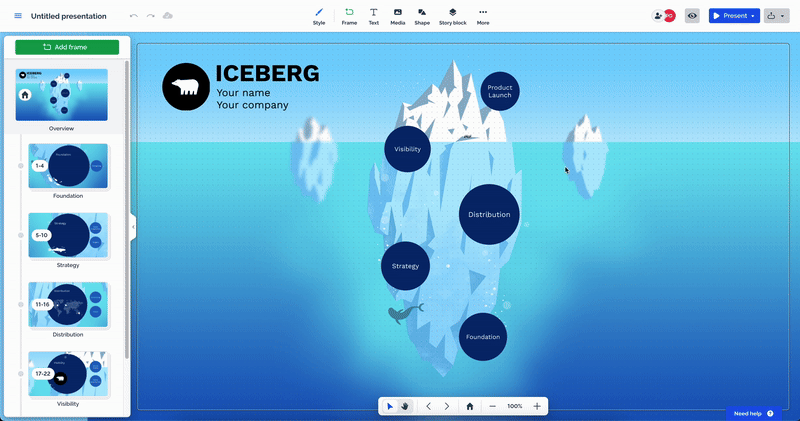
Prezi gained fame with its unique zooming user interface. Instead of flipping through slides, a Prezi presentation is one large canvas where you zoom into different areas to reveal content.
In terms of interactivity, Prezi itself is more about presenter-driven navigation (the presenter decides where to zoom next, though one can also give the audience some control in viewing online). It doesn’t have built-in audience polls or quizzes, but its non-linear navigation is a form of interactivity where you can jump to audience questions by clicking on topics out of order.
Key Features:
- Zoomable canvas – create a visual map of your content and zoom in and out to navigate (instead of sequential slides).
- Non-linear path – you can present topics in any order; clicking on an area zooms to that topic. Great for adapting on the fly to audience interests or questions.
- Multimedia support – insert images, PDFs, videos, and animations. Prezi can also overlay live web content via integrations.
- Prezi Video – allows you to turn your Prezi into an interactive video presentation where you appear on screen with your content (used for live webinars or recorded lessons).
Pricing: Prezi offers a basic free plan which allows you to create and share presentations publicly. For more features, paid plans start at around $3-5 per month for individuals (when billed annually).
16. Canva – Best for Designing Interactive Presentations with Ease
Great for: Educators, trainers, and virtually anyone who needs to create professional-looking presentations quickly and wants some interactive capabilities (like audience Q&A or simple polls) built in. Canva is especially useful for those without graphic design skills, thanks to its vast template library.
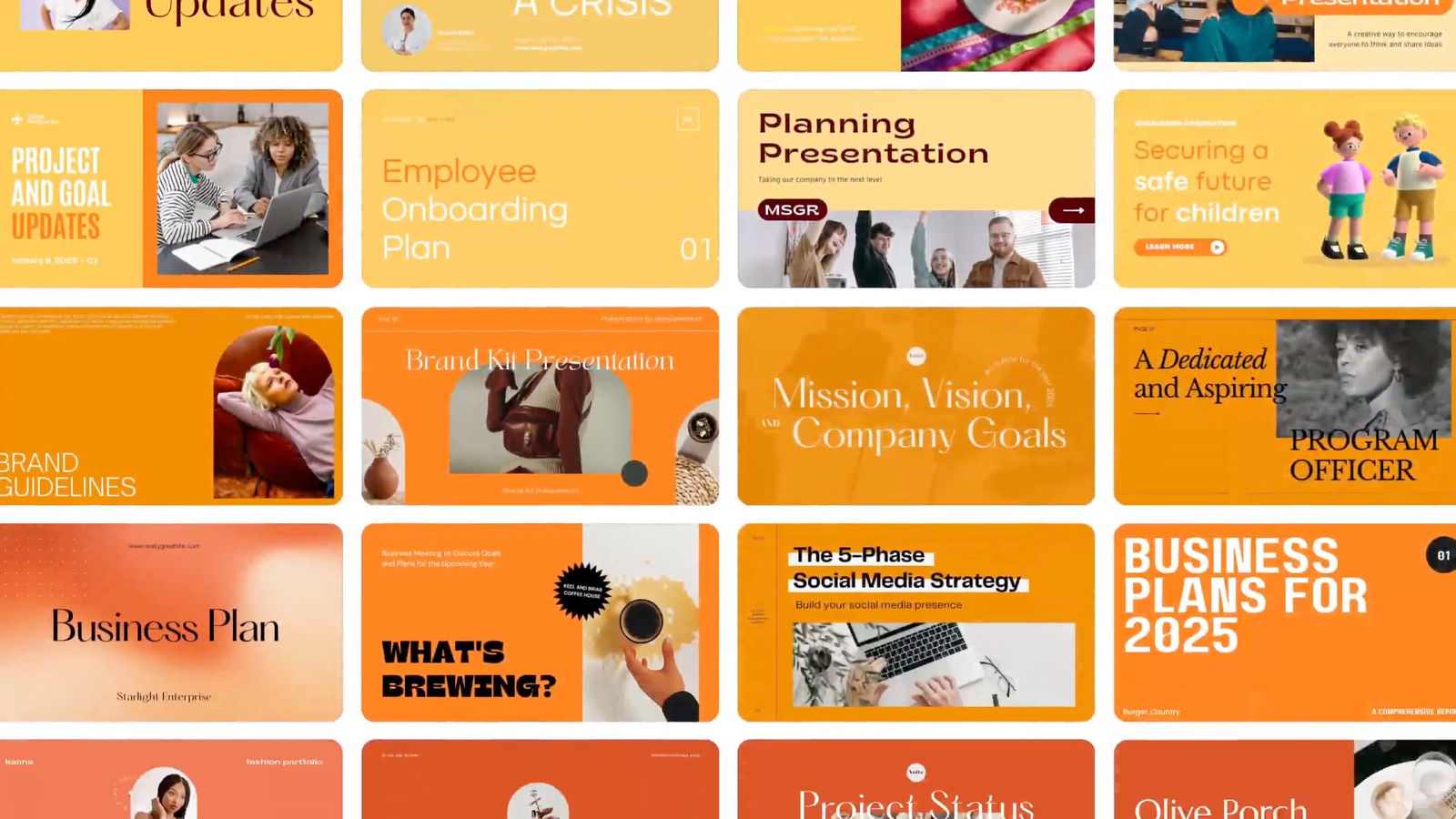
Canva is widely known as a graphic design tool, and its presentation feature has become a go-to for many because of its intuitive drag-and-drop interface and beautiful templates. You can create slides in Canva that look polished, with access to millions of free images, icons, and illustrations.
For interactivity, Canva has introduced Canva Live, which allows presenters to host a live session where the audience can join via a link to send questions or reactions (like an emoji response) during the presentation. While Canva’s interactive features are not as extensive as some others on this list, it’s a great all-purpose tool for educators creating content.
Key Features:
- Huge template library – over thousands of presentation templates for education, business, infographics, etc., which you can customize with your content.
- Drag-and-drop editor – extremely user-friendly design tool: easily add text, images, icons, charts, and apply animations or transitions with minimal effort.
- Canva Live Q&A – audience can join a live session to post questions or comments that the presenter can see and address, making sessions more interactive without extra software.
- Export/Share – presentations can be delivered full-screen from Canva, or exported to PPT, PDF, or even as an interactive website. You can also record a talking-head video of yourself presenting the slides.
Pricing: Canva’s core features for education are free for teachers and students through Canva for Education (which gives you the equivalent of Pro features at no cost for verified educational accounts).
Here's an app-smash idea: How to Use Canva and ClassPoint to Create More Engaging Presentations!
17. Visme – Best for Data-Rich Interactive Presentations and Infographics
Great for: Professionals and educators who need to create visually striking presentations or infographics with interactive elements, especially when conveying data or complex information. Ideal for marketing reports, webinars, or classroom projects where design and data visualization are as important as interactivity.
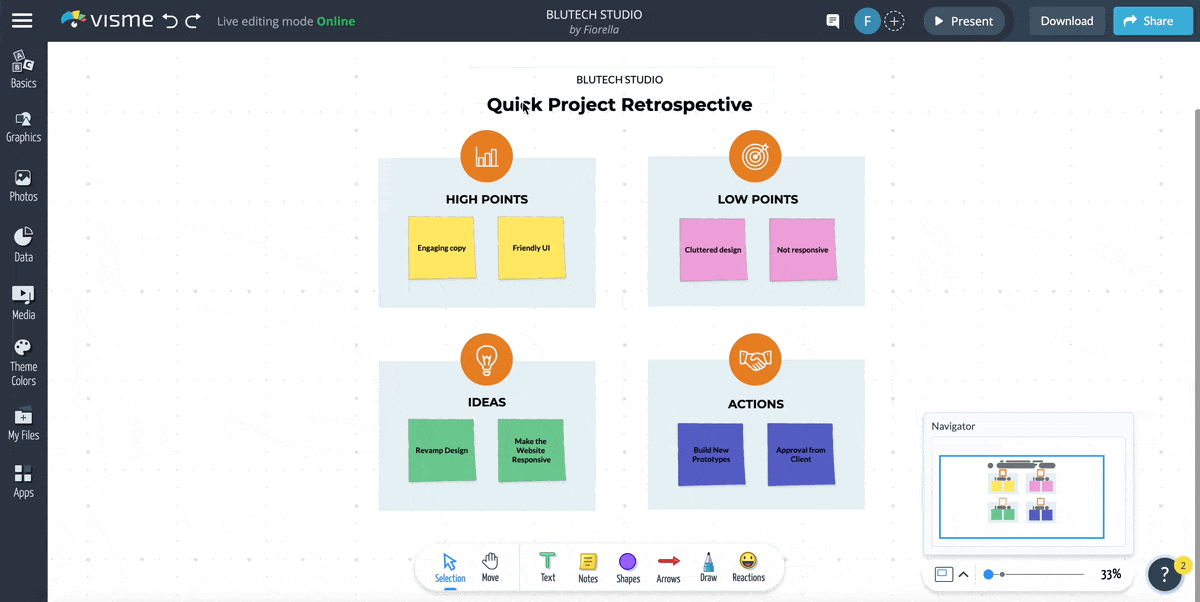
Visme is an all-in-one content creation platform that allows users to design presentations, infographics, charts, and other visuals without needing design expertise. It stands out for offering robust data visualization tools and the ability to make content interactive by adding links, hover-over effects, and animations.
Visme has a drag-and-drop editor and plenty of templates like Canva, but with perhaps more emphasis on business/corporate style content and infographics.
Key Features:
- Professional templates – wide range of templates for presentations, infographics, charts, and social content, giving a polished look with minimal design effort.
- Data visualization – create interactive charts, graphs, and maps. You can import data from spreadsheets and make dynamic visuals.
- Interactive elements – add hyperlinks, pop-ups, hover effects, and navigation within your presentations (e.g., click a shape to jump to a specific slide or to an external link).
- Branding and styles – for businesses or advanced users, maintain brand colors/fonts and create unified themes across content.
Pricing: Visme has a free tier. For extended use, paid plans start at about $15/month for individuals (Personal plan). There’s also a Business plan (~$29/month) with collaboration features and more brand control.
18. Emaze – Best for Eye-Catching 3D and Video Template Presentations
Great for: Teachers and presenters who want to impress their audience with visually unique slides, including 3D scenes and animated templates. Also useful if you need to create more than just presentations, as Emaze can make photo albums, visual blogs, and e-cards.
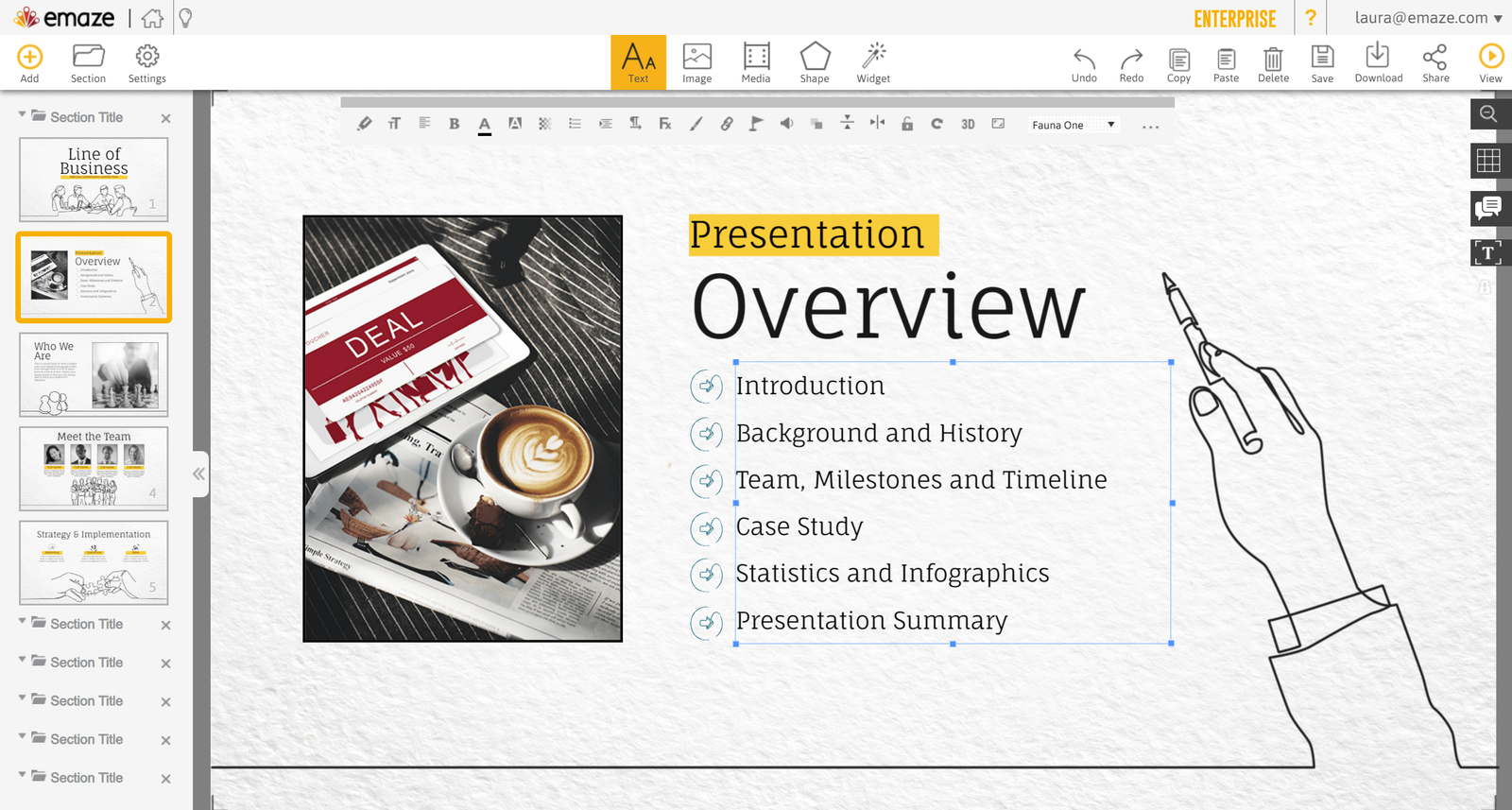
Emaze is a cloud-based presentation software that differentiates itself with a variety of creative templates. Some Emaze templates simulate 3D environments (e.g., a virtual art gallery or a city landscape where the “camera” moves through as you present), and others allow automated animations and transitions that are more dynamic than typical slides.
It’s somewhat like Prezi meets PowerPoint, with a dash of graphic design. You can start with a template and replace the text and images with your content, and you’ll end up with a presentation that might zoom, pan, or have cinematic transitions based on that template’s design.
Key Features:
- 3D & immersive templates – presentations that aren’t flat slides; instead, they move through scenes or have parallax effects (e.g., zooming into a 3D space).
- Automated design – lots of built-in animations so your content enters in interesting ways without manual effort.
- Multimedia embedding – easily add videos, GIFs, panoramas, and even live social media feeds or YouTube streams into your presentation.
- Cloud-based & shareable – present from anywhere via web, and share your Emaze presentation with a link. Supports viewing on mobile devices well.
- Conversion and import – you can import existing PowerPoints to Emaze to give them a new look, and you can export Emaze presentations to PDF or video if needed.
- Language translation – one-click translate feature to convert your presentation text into another language (machine translation) – a distinctive feature for reaching wider audiences.
Pricing: Emaze offers a free plan that allows you to create presentations, but those presentations are public (anyone can view them in the Emaze gallery) and you have Emaze branding. Paid plans start at around $13 per month for individuals.
Wrapping Up: Choose the Tool That Works
Interactive lessons hinge on two things: your teaching style and the tool that best complements it. Kahoot’s speed-driven competitions, Nearpod’s packed lesson library, and Wooclap’s massive lecture capacity all have their place in the classroom. Pick one (or a mix) that aligns with your goals, and the kind of energy you want in the room.
That said, ClassPoint remains the most balanced choice for most educators. Because it lives inside PowerPoint, you can:
- Upgrade existing slide decks in minutes instead of rebuilding content on a new platform.
- Blend assessment and instruction seamlessly when you run an interactive quiz, then jump straight back into your next slide.
- Layer in gamification to keep students motivated without extra apps, windows, or log-ins.
- Leverage AI to build questions from your own content, cutting prep time when you need it most.
If you already teach with PowerPoint (and let’s be honest, that’s most classrooms), starting with ClassPoint is a low-lift, high-impact move. Try the free plan with a small group, collect feedback, and scale up once you see the difference in engagement.
Whichever platform you choose, lean into interactivity. Students who tap, vote, and compete stay present, and the real-time data you collect will guide smarter instruction. When you’re ready for an all-in-one solution that lives where you already work, ClassPoint is ready to make every slide count.
FAQs
Can interactive presentation tools replace a full learning-management system?
No. They complement it. LMS platforms manage content, grades, and compliance; interactive presentation tools specialize in live engagement. The best workflow is to embed or link sessions from your LMS so activities feed scores back to the gradebook or at least export easily.
How do interactive presentation tools improve learning outcomes, not just engagement metrics?
Research shows that frequent retrieval practice, immediate feedback, and peer instruction all boost retention. Interactive presentation tools operationalize those strategies: quizzes for retrieval, instant charts for feedback, and up-voted Q&A for peer-generated discussion. Engagement is just the doorway; the instructional win is deeper understanding and faster misconception correction.
Are free tiers of interactive presentation tools actually usable long-term?
Often, yes, for a specific use case. Poll Everywhere’s free tier covers up to 40 respondents, perfect for smaller college seminars. Kahoot! and Wayground give K-12 teachers unlimited quiz creation, though class sizes may be capped. If you need higher student limits, branded reports, or LMS integrations, budget for the paid upgrade.
What about student data privacy with interactive presentation tools?
Reputable vendors follow FERPA, COPPA, or GDPR guidelines, but always read the fine print. Look for:
– Optional anonymity for polls and Q&A
– Data residency details (where servers live)
– SSO or district-level login to avoid under-13 email collection
Administrators should sign a data-processing agreement before school-wide rollout.
Are interactive presentation tools accessible for students who rely on assistive technology?
Many platforms now support screen-reader tags, keyboard navigation, and high-contrast modes, but compliance varies. Request each vendor’s VPAT or WCAG statement and run a short accessibility audit before rollout.
How steep is the learning curve for teachers new to interactive presentation tools?
Expect a two-stage ramp-up: roughly 30 minutes to learn basic live-poll features, then two to three class periods to master deeper options like branching questions, AI quiz generation, or gamified scoring.
