您是否正在尋找引人入勝的 互動式PowerPoint 遊戲來為您的課堂活動或遊戲之夜增添趣味? 想像一下,使用PowerPoint將流行的遊戲節目“Family Feud”體驗的一部分帶到您的家庭聚會或教室中。 這聽起來有多有趣?
通過我們易於遵循的分 步教程 和下面的 可免費下載的家庭爭鬥 PowerPoint 範本 ,您可以將任何乏善可陳的遊戲會話或演示文稿轉變為難忘的遊戲體驗。 這種體驗包括互動式測驗、排行榜和遊戲化工具。 遊戲的真正本質不在於您可能獲得的現金獎勵和獎勵,而在於您可以創造的笑聲和樂趣。 我們的家庭爭鬥PowerPoint範本保證了這一點。
您準備好將您的遊戲會話提升到一個新的水準了嗎? 讓我們潛入家庭爭鬥的世界,釋放興奮!
什麼是家庭不和?

“Family Feud”是由Mark Goodson於1976年創作的流行電視遊戲節目,涉及兩個家庭(通常每個家庭由五名成員代表)相互競爭,以猜測調查問題清單中最受歡迎的答案。 該節目目前由美國受歡迎的電視節目主持人和喜劇演員史蒂夫哈威主持。
遊戲中提出的 調查問題 以前是針對100個人的小組進行的。 它們通常有多個可能的答案,並且可以以多項選擇的格式呈現或填寫空白問題。
瞭解家庭爭鬥遊戲機制
該節目包括 5輪。 遊戲回合以每個家庭的一名代表進行的 「對峙」問題 開始。 主持人提出了一個調查問題,例如,「人們在度假時經常忘記打包的最常見的物品是什麼? 隱藏在黑板上的是幾個回復,根據它們在調查中的受歡迎程度進行排名。
首先進入的參賽者提供答案,如果他們的回答是最受歡迎的,他們的家人將立即贏得對峙。 相反,如果對手的答案排名更高,他們的家人就會贏得對峙。 當兩個參賽者都沒有猜出有效答案時,其餘八名參賽者輪流回答,直到出現正確的答案。 獲勝的家庭可以選擇玩問題或通過控制,如果他們選擇玩,他們一起猜測板上剩餘的未公開答案,輪流提供答案。
錯誤的答案或沒有回應會導致罷工,三次 罷工允許對手通過猜測剩餘的答案來「竊取」分數。 如果偷竊嘗試失敗,控制家族將保留積分。
給出 的分數 通常對應於回答調查答案的人數。 第一個超過預定積分門檻(通常為 300 分)的團隊贏得比賽。
快錢 圓
獲勝的家庭進入最後一輪,被稱為“快錢”。 在這個獎金回合中,一個參賽者與主持人一起在臺上,而另一個在後台,無法聽到第一輪。 第一位參賽者回答五個有時間限制的快速調查問題。 然後,第二位參賽者面對相同的問題,時間限制更長,並且必須避免重複第一位參賽者的答案。 如果兩名隊員的總分達到或超過200分,他們將獲得現金獎勵。
玩家庭爭鬥的好處
- 團隊建設: 該遊戲促進團隊合作和協作解決問題,促進參與和友情。
- 趣味學習: 有趣的遊戲形式使學習更加愉快和難忘,鼓勵更好地理解和記憶。
- 友誼賽: 一點健康的競爭會讓事情變得有趣,並促使每個人盡力而為,無論是在家庭還是課堂環境中。
- 批判性思維和人際閱讀技巧: 玩家分析問題,根據他們對人的理解預測最受歡迎的回答。
- 豐富的詞語: 接觸一系列新單詞和新概念,豐富參與者的詞彙庫。
- 多面性: 也許是其中最好的,Family Feud 是一款高度通用的遊戲,適用於各種主題、場合和年齡組。
家庭爭鬥簡報 範本分步指南
如何在PowerPoint上製造家庭不和?
在PowerPoint中玩家庭爭鬥遊戲與在實際遊戲節目中玩它的方式不同。 雖然遊戲基礎相同,但遊戲規則可以根據設置以及主持人和參賽者的喜好進行調整。 例如,在 課堂環境中, 教師可以考慮用星星或其他非金錢獎勵代替現金獎勵,以及簡化遊戲機制以刪除任何獎勵回合,以及使用與課程或主題相關的提示。
要在PowerPoint中製作家庭世仇遊戲,首先, 下載 我們的免費家庭世仇 PowerPoint 範本(包含家庭 世仇問題和答案範例)以繼續學習!
Family Feud PowerPoint Template
Turn your PowerPoint into a fun Family Feud game experience now!
你需要什麼
How to Make Family Feud on PowerPoint?
Step 1: Create the Question Slides for the Regular Rounds
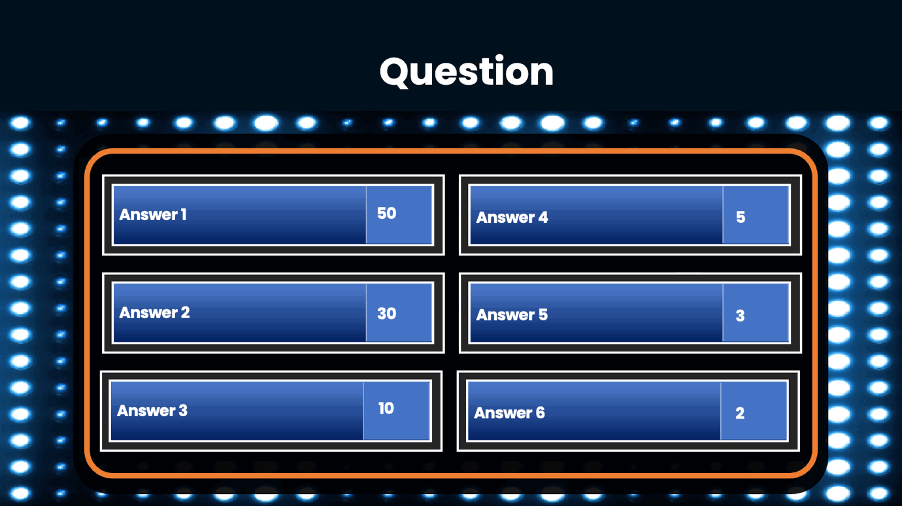
Create the question slides, or use the template we have provided. Each question slide should consist of a table with survey question and a list of answer options.
Step 2: Add Questions and Answers
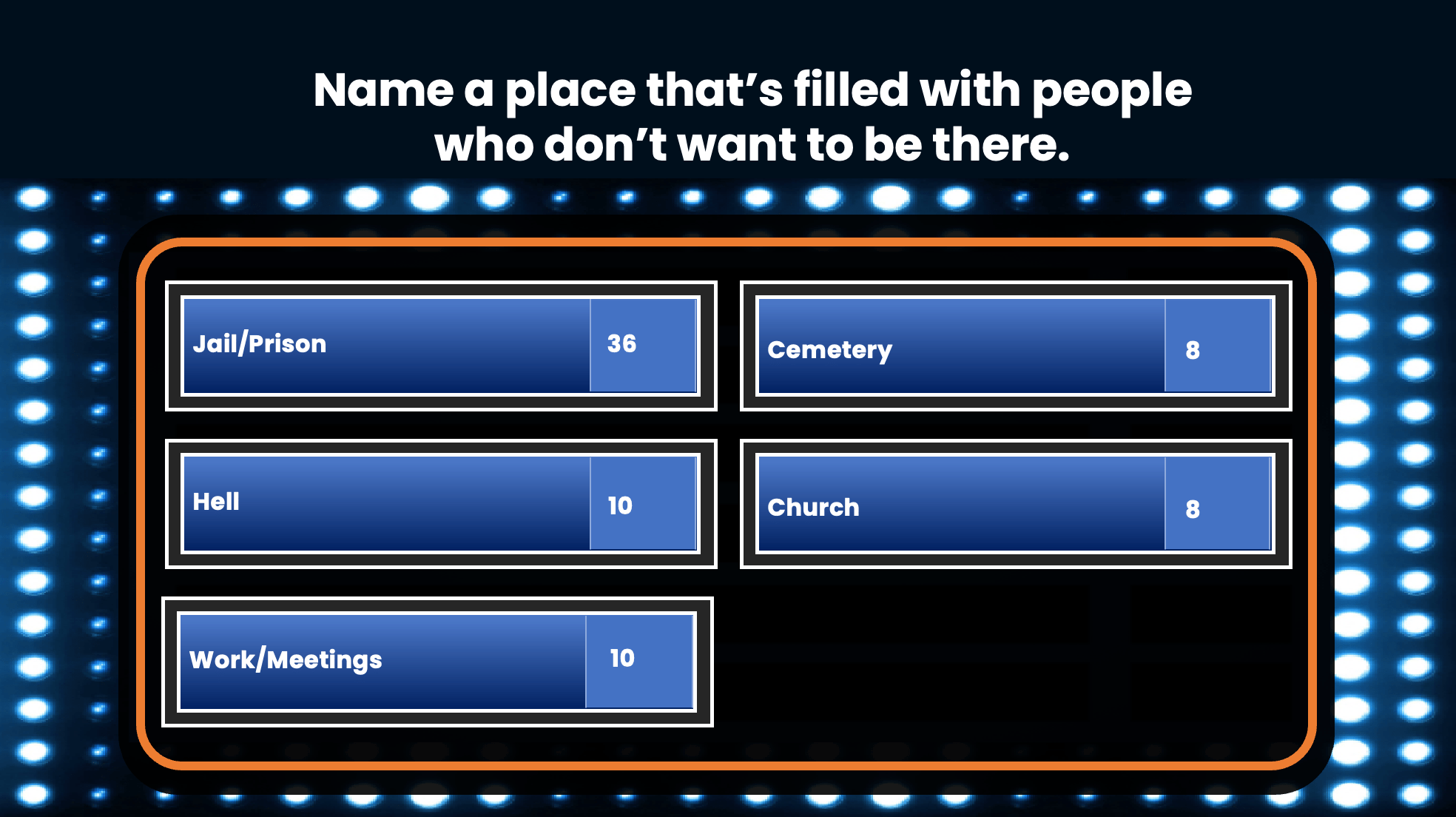
Fill in your survey questions in each game board slide. Enter the possible answers in the answer columns. You can use the list of sample survey questions and answers in our template, or create your own.
💡 Pro tip: If you are creating your own questions and answers, you can include the correct answer and a few distractors to make the question more challenging.
Step 3: Create the Face-Off Slide
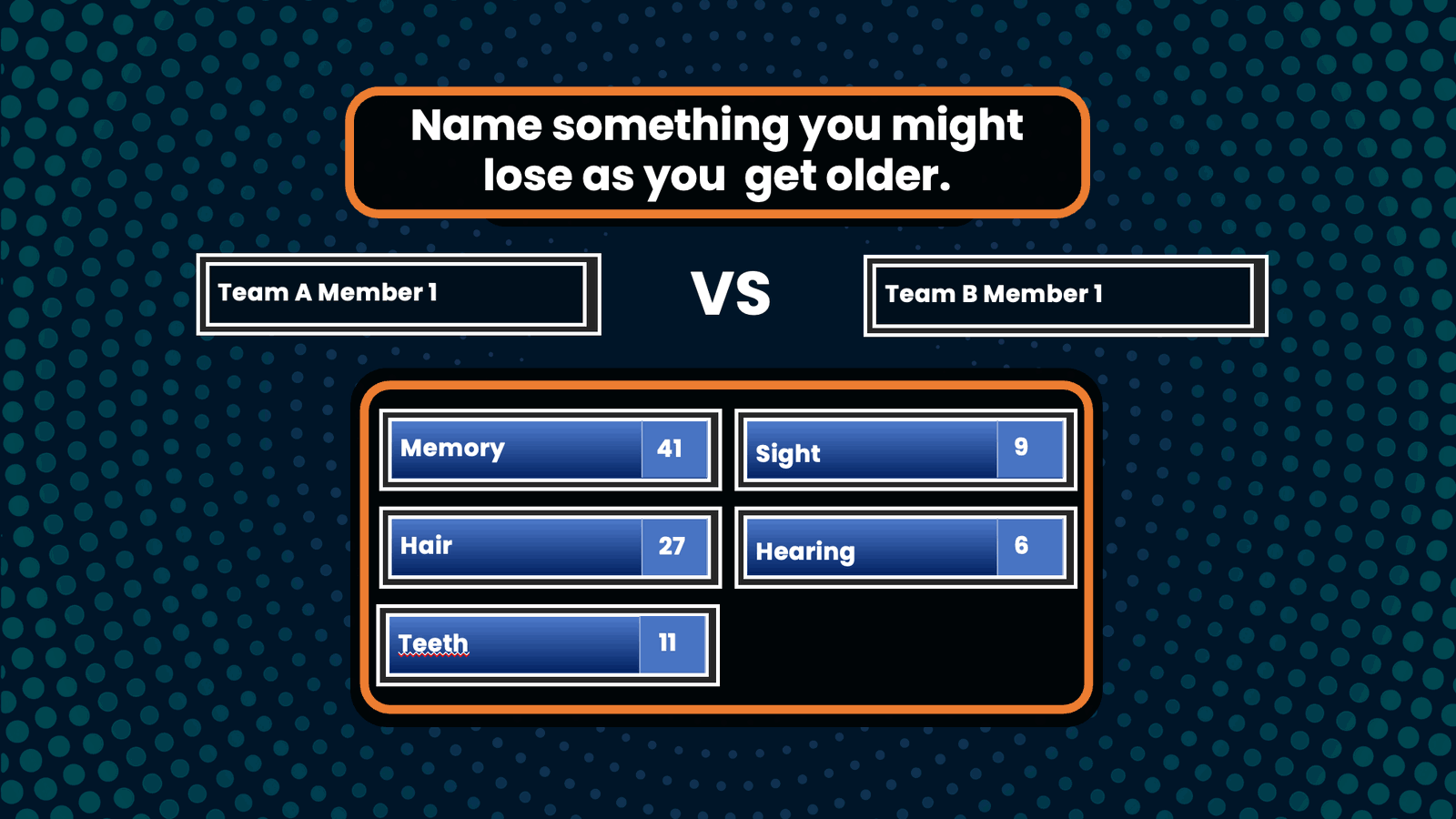
Insert a new slide for the face-off round. Add a question prompt at the top. And include 2 text boxes for the opposing contestants’ names.
Step 4: Create the “Fast Money” Round (optional)

Create a slide for the “Fast Money” round. This is an optional round that you can choose to play depending on your team’s preference and setting. If “Fast Money” round is played, create an additional question slide for the round, or simply use our template. Use a timer to limit the contestant’s response time to 20 seconds for the first contestant and 25 seconds for the second contestant.
Step 5: Add Interactive Quiz Buttons (optional)
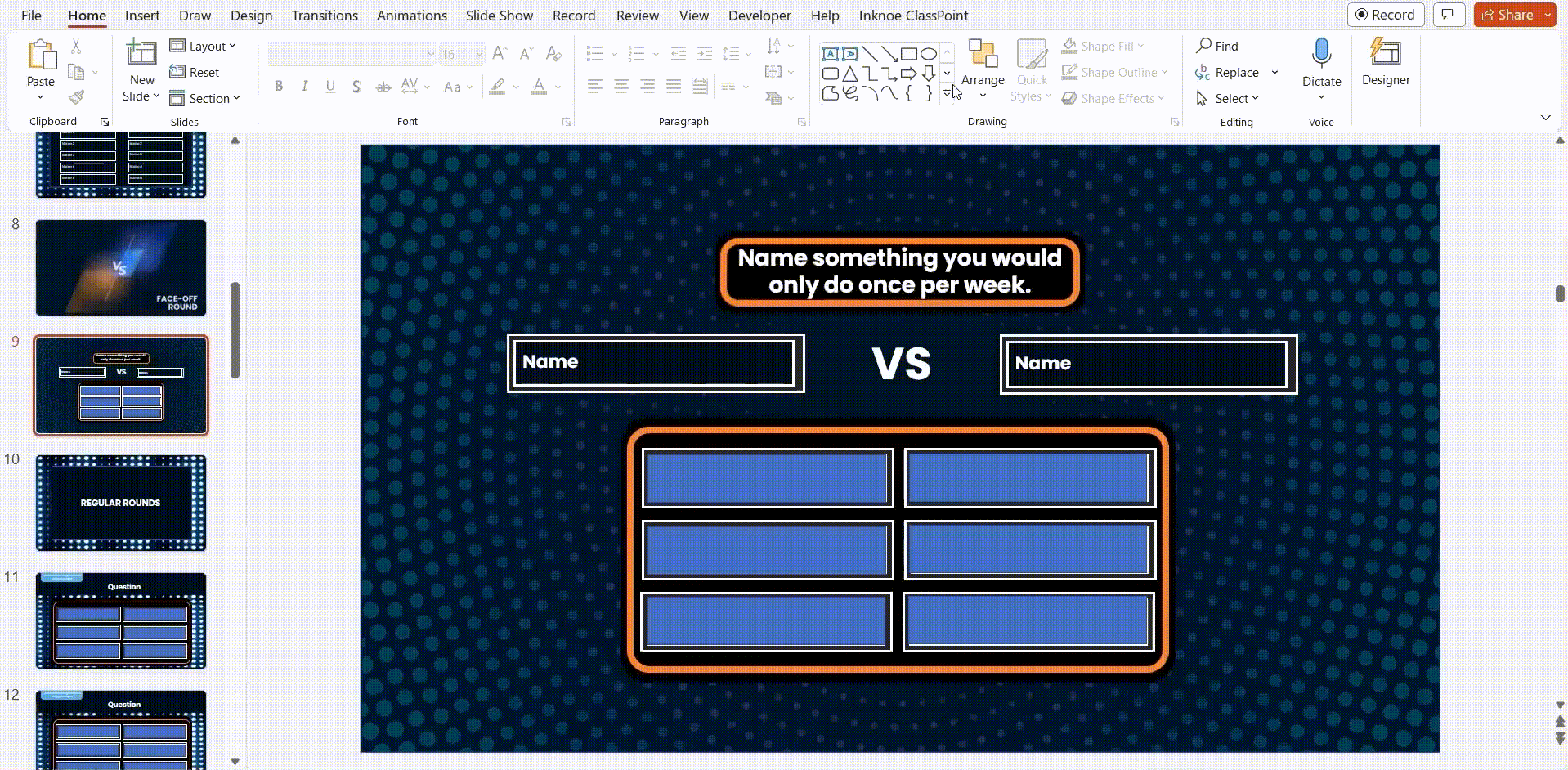
This is an optional step but we strongly recommend it if you wish to transform your PowerPoint Family Feud presentations into an interactive experience. By incorporating ClassPoint’s interactive quiz buttons, contestants can promptly participate in the Family Feud Game and interact directly your PowerPoint presentation. Here is how:
1. First download ClassPoint for free.
2. Choose from a wide selection of ClassPoint interactive quiz buttons at your PowerPoint ribbon and add them to your clue slides. (We recommend using Word Cloud and Fill in the Blanks for Family Feud games!)
3. Enter slide show mode to start playing. To start the quiz, simply click on the ClassPoint’s quiz button you just added to your slide. Invite participants to join using their devices at www.classpoint.app to start collecting responses.
⚡️ Note: Our free Family Feud PowerPoint template has been enhanced with interactive quiz buttons. You can start using them right away after you have downloaded ClassPoint for free.
Playing the Family Feud game without utilizing ClassPoint’s interactive quiz buttons would require contestants to verbally respond to the question prompts. Meanwhile, the game’s moderator or host would need to keep track of the responses using PowerPoint slides or a physical piece of paper.
Step 6a: Revealing the Answers Using Drag and Drop
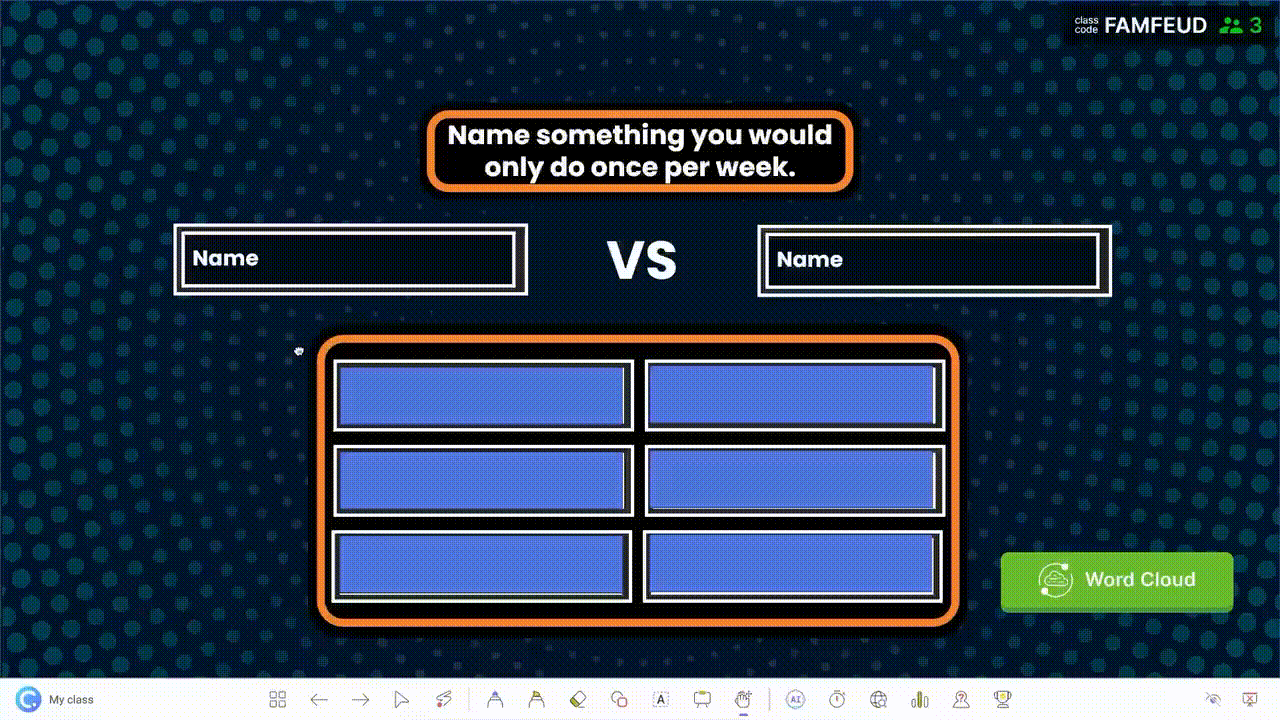
There are 2 ways to go about revealing the answers. You can reveal the answers one by one after contestants’ responses by using ClassPoint’s Draggable Objects, or PowerPoint animations.
To use ClassPoint’s Draggable Objects to reveal the answers,
1. First download ClassPoint for free.
2. Click “Draggable Objects” on your PowerPoint ribbon.
3. Add rectangular boxes on top of each answer option.
4. Select all the rectangular boxes used to cover the answer options and click “Drag enabled” on the side panel.
5. To drag and reveal the answers: Enter slide show mode and click on the Draggable Objects icon at the ClassPoint toolbar to start dragging and revealing the answers underneath the rectangular boxes!
Step 6b: Revealing the Answers Using PowerPoint Animations
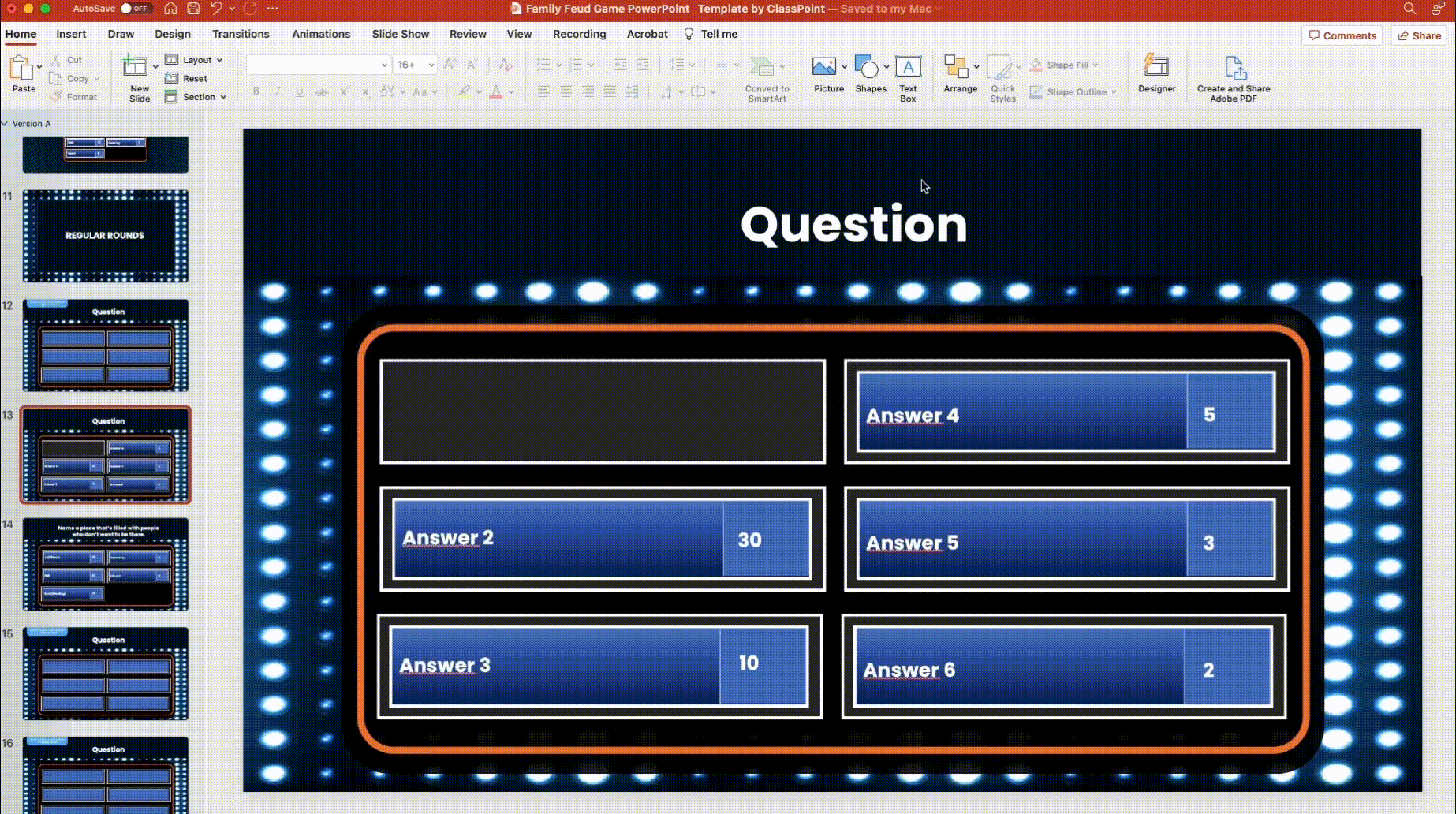
To use PowerPoint animations to reveal the answers,
1. Add a rectangular box underneath each answer option.
2. Select the answer and set the animation effect you like (for instance, “fly in”).
3. Set the trigger to “on click of” the rectangular box underneath the answer option.
Step 7: Add Gameplay
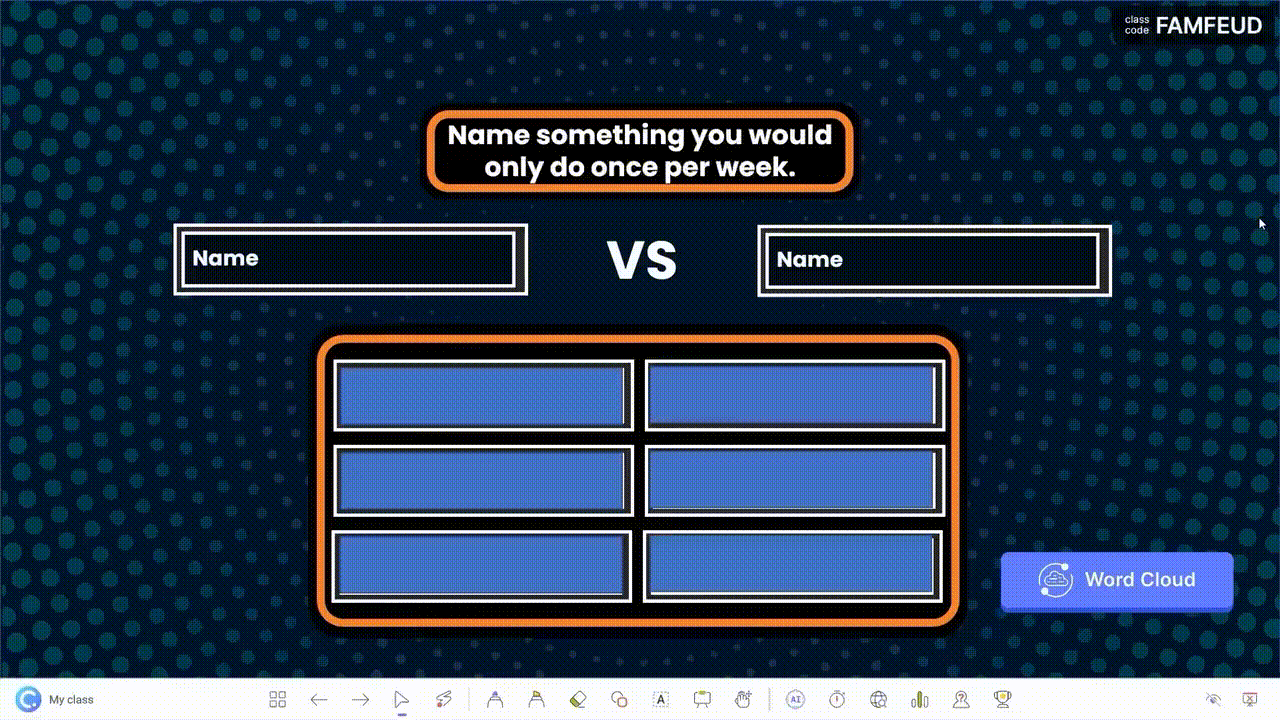
You can keep track of the scores manually by assigning a scorekeeper and include a manual scoring board in PowerPoint.
Alternatively, you can leverage on ClassPoint’s built-in gamification features in PowerPoint to award points and access to a leaderboard. Here is how:
1. Before you start your Family Feud game, go to Class List at your PowerPoint ribbon.
2. Add the contestants’ names/teams’ names.
3. Award Points – During each Family Feud game round, award stars to the contestants/contesting teams by going to “My Classes” or “Name Picker” tab at the ClassPoint toolbar during PowerPoint slide show mode.
4. Leaderboard – You can access the leaderboard feature at the ClassPoint toolbar at the bottom of your screen during PowerPoint slide show mode to keep track of the scores during the game.
Step 8: Assign A Host/Moderator
Finally, assign a host or moderator to read out the questions and perform administrative tasks such as revealing the answers and, if necessary, keeping track of the scores.
就是這樣。 祝賀! 您已經在PowerPoint中創建了一個互動式家庭爭鬥遊戲!

下載 我們的免費Family Feud PowerPoint 範本(上面提供)以立即開始玩。 如需更廣泛的Family Feud 問題選項, 請為您的下一款遊戲探索這個 廣泛的Family Feud調查問題和答案 集合!
Pro Tip: Here is how you can easily upgrade and transform any PowerPoint presentation into a gaming experience with ClassPoint.
結論
借助我們易於遵循的教程和免費的家庭爭鬥PowerPoint範本,您已經擁有創建實際可在PowerPoint中玩的家庭爭鬥遊戲所需的所有工具!
無論您是渴望改變課堂教學,還是只是想與家人共度美好時光,現在是時候與這款用途廣泛且適應性強的家庭爭鬥遊戲一起爵士樂並創造難忘的體驗了!
有關更多遊戲之夜創意和範本,請嘗試 Jeopardy 或 Trivia Quiz,或 我們準備的200多個 PowerPoint 之夜創意 。
Family Feud PowerPoint Template
Turn your PowerPoint into a fun Family Feud game experience now!
