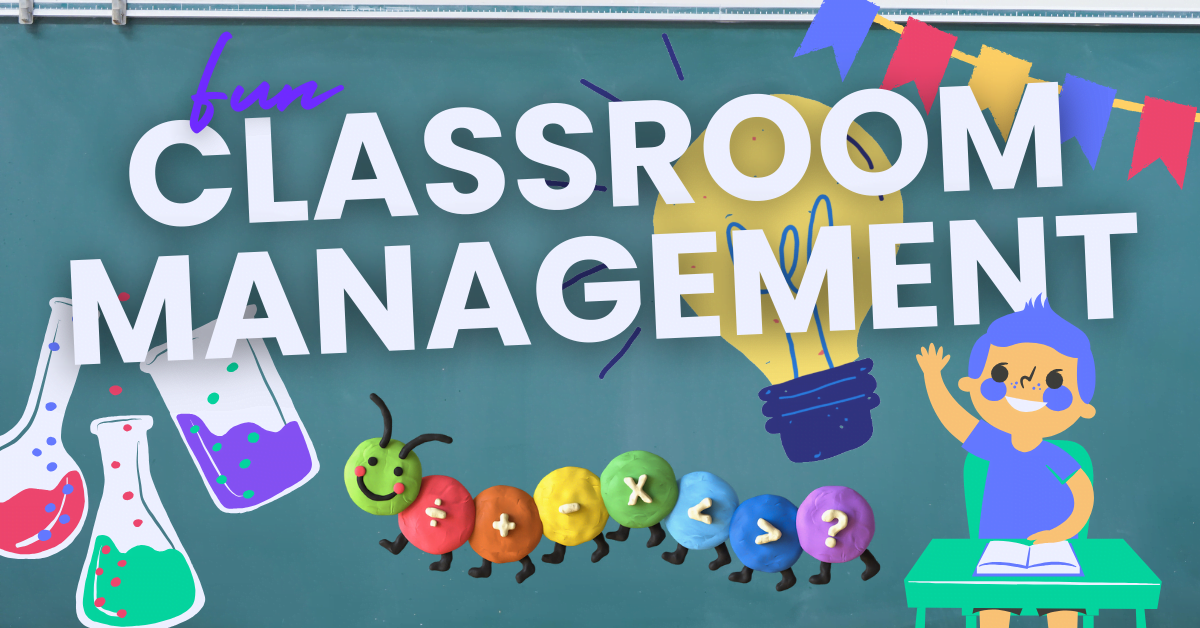Keeping students engaged and on-task can be a challenge. But what if managing your classroom could be both effective and fun?
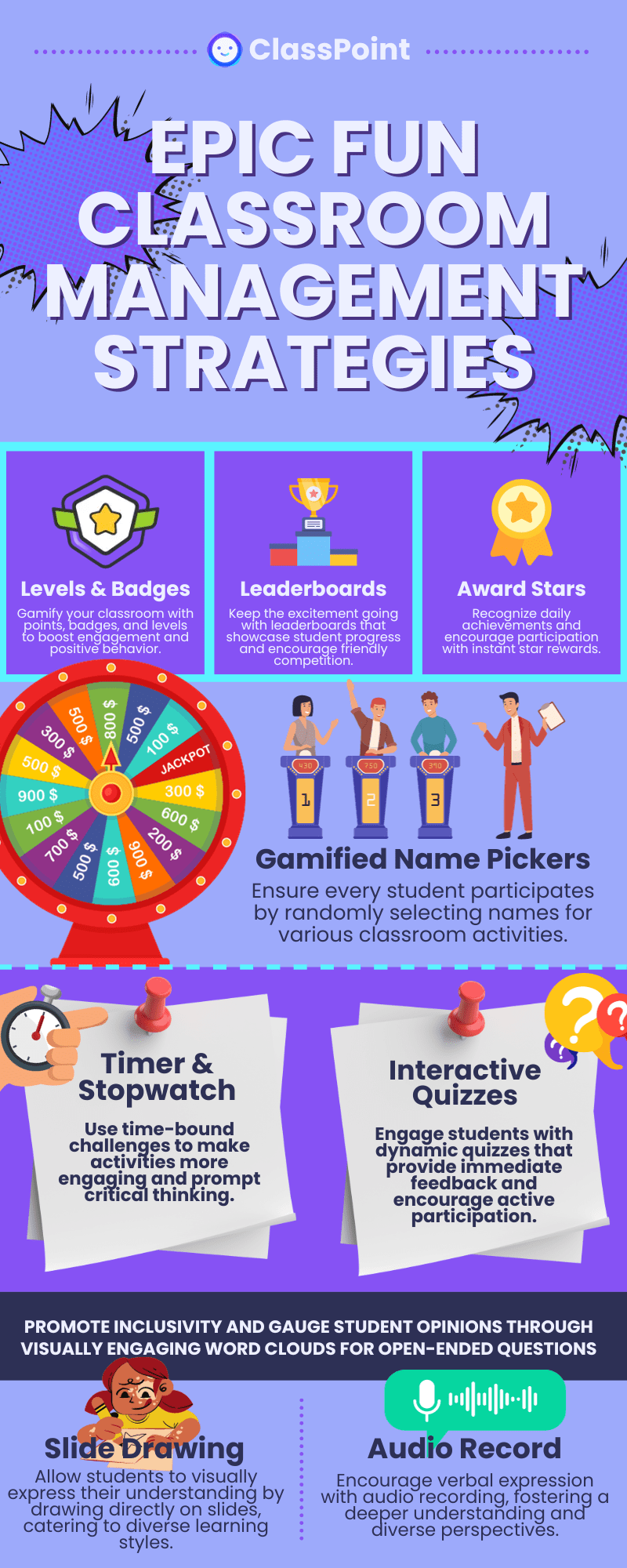
Looking for fun classroom management strategies to make your teaching more enjoyable? Dive into these strategies leveraging ClassPoint features!
9 Fun Classroom Management Strategies for Modern Classrooms
1. Behavioural Management with Levels & Badges
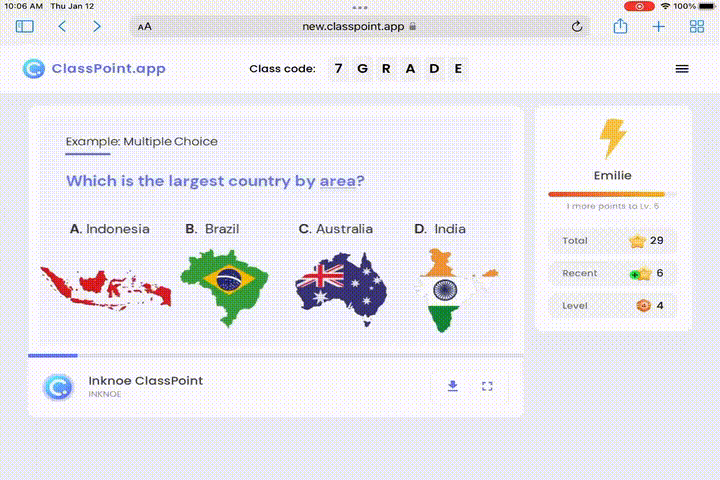
Alright, educators! Let’s chat about a game-changer: gamification. Ever thought of turning your classroom into a lively game arena where every task, every answer, and every bit of participation can earn students some cool badges and levels?
Just imagine the energy! Let’s dive deep into making this fun classroom management strategy a reality with ClassPoint.
How to Implement Levels & Badges
- Set Goals: Decide on the student actions that merit points. Maybe it’s perfect answers, original thinking, or showcasing impressive vocabulary in their responses.
- Create Badges for Desired Behaviours: ClassPoint comes with standard Level names which are great starting points. You can add a twist of creativity by attributing catchy names to levels. Think ‘Homework Hero’ for those who always finish their work on time, or ‘Curious Explorer’ for students who constantly ask questions and show creativity in their assignments!
- Badges for Classroom Achievements: You can also give out badges for academic achievements like ‘Word Wizard’ for those who consistently fill blanks impeccably, or ‘Context King/Queen’ for those who get the essence right every time.
- Level Criteria: Assign point values. For instance, 20 points might translate to ‘Blank Beginner’, 70 for ‘Gap Guru’, and hit 150 and they’re ‘Blank Busters’. Remember, while ClassPoint shows Levels 1 through 10, your offline tracker can convert these into your custom badges!
Levels & Badges in Action
- Science Sessions: Hand out an ‘Einstein-in-the-Making’ badge for that mind-boggling fact.
- Math Moments: Crown the consistent problem-solvers as ‘Numbers Ninjas’ during your interactive quizzes.
- Literary Explorations: Award the ‘Shakespeare’s Sidekick’ badge for those literary insights that make you go, “Whoa!”
Why it works: Incorporating levels and badges not only infuses an invigorating spirit of competition and achievement into the learning process but also reinforces positive behaviours among students, ultimately fostering consistent engagement and a thirst for knowledge.
Utilise this classroom management plan template to set your classroom for success. 👇
2. Gamified Learning with Leaderboards
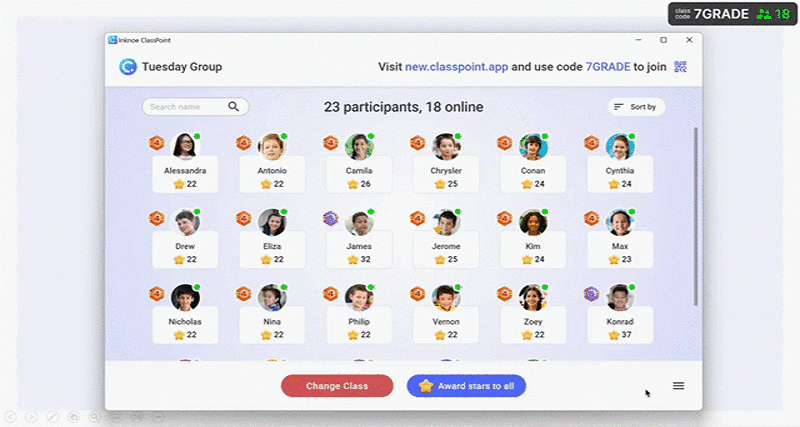
So, you’ve kickstarted the gamification with levels and badges, and the kids are buzzing with excitement. But, want to know the secret sauce to keep that momentum soaring? Leaderboards!
They’re not just about who’s on top; they’re about showcasing progress, persistence, and perseverance. Dive in to see how ClassPoint’s leaderboard feature can add that extra zest to your dynamic classroom.
How to Implement Leaderboards
- Celebrate All: While the top three might get the spotlight, use the leaderboard to highlight personal bests and notable improvements.
- Visually Attractive Display: Use ClassPoint to display class leaderboard without leaving your PowerPoint presentations, keeping students motivated to do better.
- Keep Track of Student Progress: Keep track of your student progress throughout the academic year by setting up unique classes for each subject and class with My Class.
Leaderboards in Action
- Literature Lovers: Perhaps the top three students who’ve earned the most ‘Shakespeare’s Sidekick’ badges this month?
- Math Marvels: Spotlight on those who’ve consistently been ‘Numbers Ninjas’, leading the pack in accuracy and speed.
- Science Whizzes: Who’s the reigning ‘Einstein-in-the-Making’ this quarter? Time for a shoutout!
Why it works: Leveraging leaderboards amplifies the spirit of friendly competition in the classroom, motivating students to put their best foot forward, not just for recognition, but also for personal growth and a deeper understanding of the subjects at hand.
3. Positive Reinforcement with Award Stars
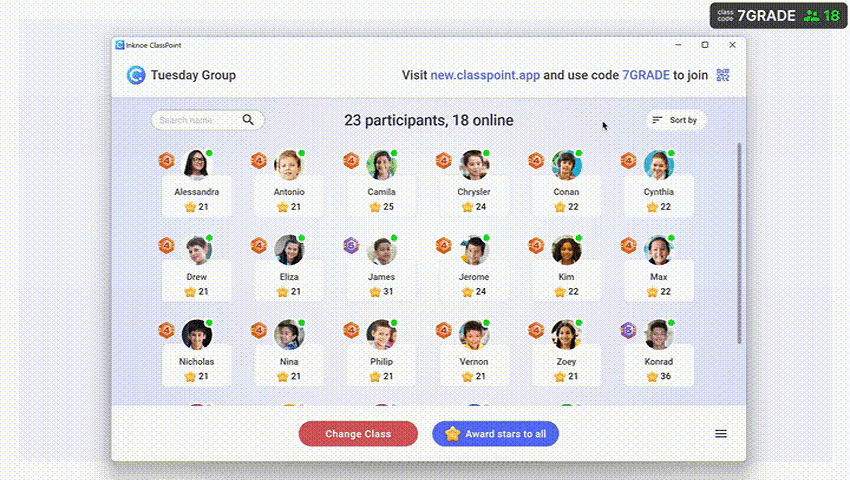
After diving into the competitive thrill of leaderboards, it’s time to sprinkle some magic with stars! Think of stars as those little nudges, those gentle pats on the back, recognizing the small wins and the “almost there” moments.
While leaderboards may spotlight consistent high-flyers, awarding stars ensures every student, every effort, however small, gets its moment in the sun. Let’s unveil how ClassPoint’s award stars can become your classroom’s twinkling stars of encouragement.
How to Implement Award Stars
- Star Criteria: Unlike badges, which might recognize bigger milestones, stars can be for those daily achievements. Perfect attendance? Star! A thoughtful question? Star!
- Instant Rewards: Award stars in real-time. Did someone just share a riveting insight? Let the star pop on their constellation right then!
- Diverse Categories: Don’t just limit stars to academics. Maybe there’s a ‘Kindness Star’ for someone who helped a classmate or a ‘Creativity Star’ for a unique project idea.
Award Stars in Action
- Debate Days: For every well-articulated argument, even if it’s from a typically shy student, award a ‘Persuasion Star’.
- Group Projects: Witnessed impeccable teamwork? Time for the entire group to get a ‘Collaboration Star’.
- Art Classes: Did someone experiment with a new technique? Hand over an ‘Innovation Star’!
Why it works: Integrating the award stars system ensures that every student's journey is acknowledged, reinforcing positive behaviours and fostering an inclusive environment where everyone, regardless of their strengths, feels seen and appreciated.
4. Elevated Engagement with Gamified Name Pickers
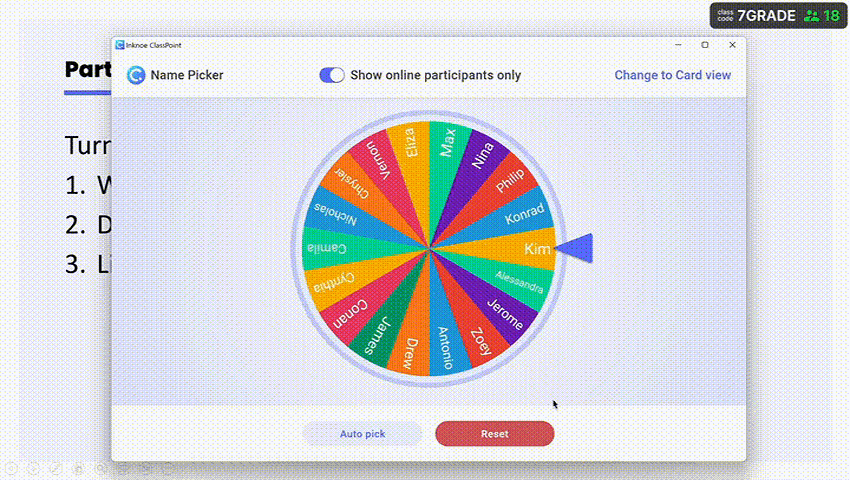
Want to ensure every student gets a chance to participate? The gamified name picker selects students at random, ensuring everyone’s involved. This brings a touch of unpredictability and fun, making students more attentive and prepared.
How to Implement Name Pickers
After adding a random Name Picker to your PowerPoint, you can use the Name Picker for
- Diverse Uses: Beyond Q&A, use name pickers for group formations, choosing presentation orders, or picking a student storyteller for the day.
- Spontaneous Rewards: Occasionally, toss in a surprise reward for the picked name. A bonus star, perhaps?
- Frequent Celebrations of Achievements: Don’t save it for big occasions. The more you use it, the more students anticipate and engage.
Name Pickers in Action
- History Class: The picker becomes a time capsule. Whose name gets drawn to explain an era?
- Science Day: It’s a molecular spinner today. Who gets to explain the reaction?
- Drama Time: The magic hat picks. Who’ll enact the next scene?
Why it works: With gamified name pickers, you're not only injecting a dose of fun randomness into your lessons but also ensuring every student remains engaged and prepared, knowing they could be called upon any moment. It's the ultimate tool to keep everyone on their toes, making every class session an unpredictable adventure.
5. Timed Tasks & Procedures using Timer & Stopwatch
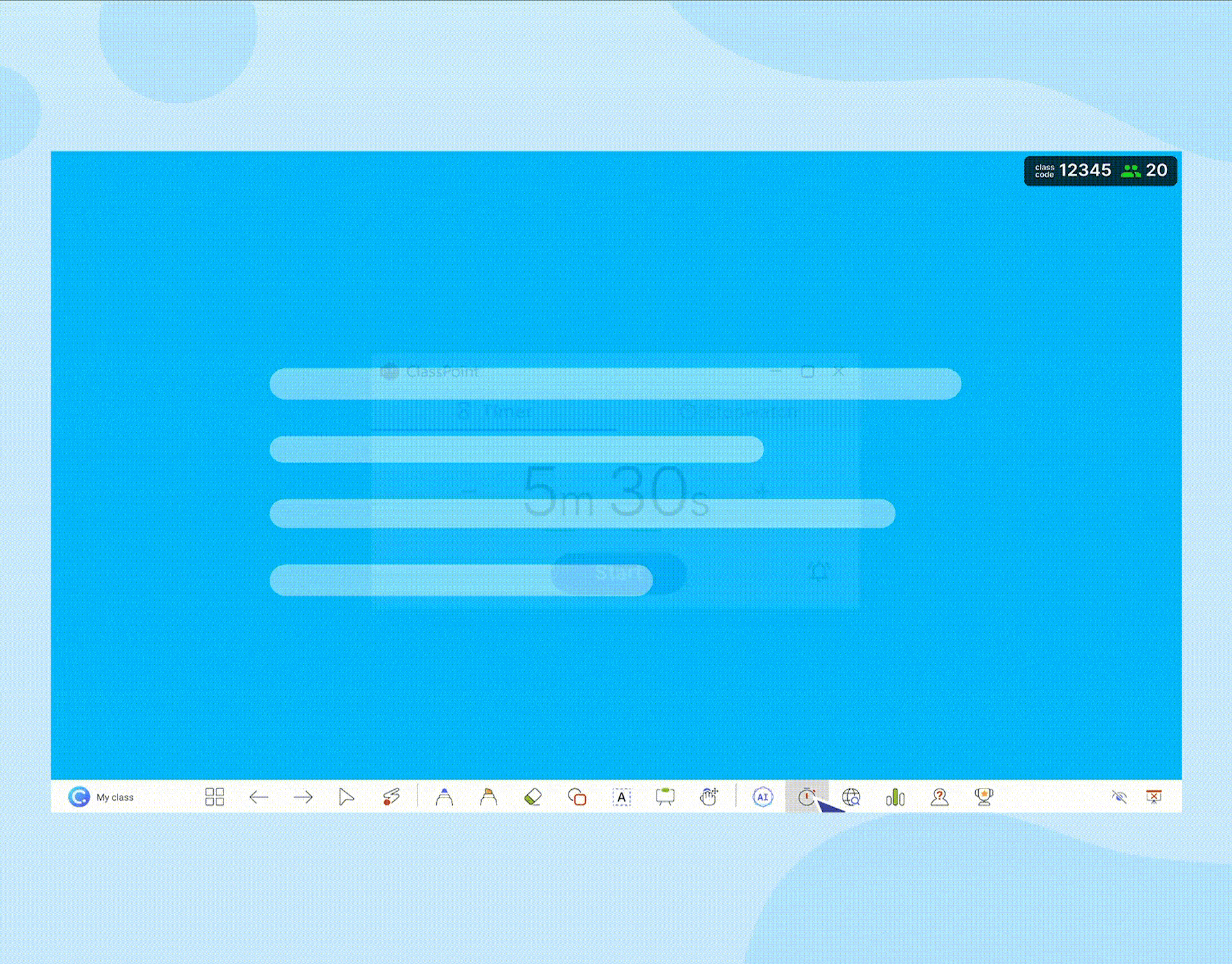
Set time-bound challenges using ClassPoint’s timer & stopwatch feature. Whether it’s a quick quiz or a brainstorming session, the added pressure of time can make activities more engaging and prompt students to think on their feet.
How to Implement Timer & Stopwatch
There are various ways you can implement this fun classroom management strategy using a Timer. After adding a timer to your PowerPoint,
- Set Clear Objectives: Before starting, ensure students know the task. Whether it’s a quick quiz or a brainstorming session, clarity is key.
- Utilise ClassPoint Timer’s visual Display: Make use of ClassPoint’s visual timers. Seeing the seconds tick away can heighten focus and add a dash of fun challenge.
- Balance the Duration: Not everything needs to be a sprint. Sometimes, a 10-minute reflective timer can be as engaging as a 2-minute rapid-fire quiz.
- Incorporate Breaks: Use the timer to set intervals for activities, followed by short, rejuvenating breaks.
- Establish Classroom Procedures: Set classroom routines effortlessly with the help of a timer, building an orderly and respectful classroom culture from the get-go.
Timer & Stopwatch in Action
- Math Challenges: Set a 5-minute timer for a set of problems. Who can get the most right in the least time?
- Writing Sprints: A 10-minute stopwatch for a quick creative writing task. Perfect for sparking those imaginative juices.
- Discussion Rounds: Limit each student to a 2-minute speaking slot to ensure everyone gets a turn.
Why it works: Utilizing the timer & stopwatch function for tasks instills time management skills in students, promoting efficiency while adding an exhilarating sense of challenge to classroom activities. Here are 10 effective ways you can user a PowerPoint Timer in the classroom.
6. Engage Minds with Interactive Quizzes
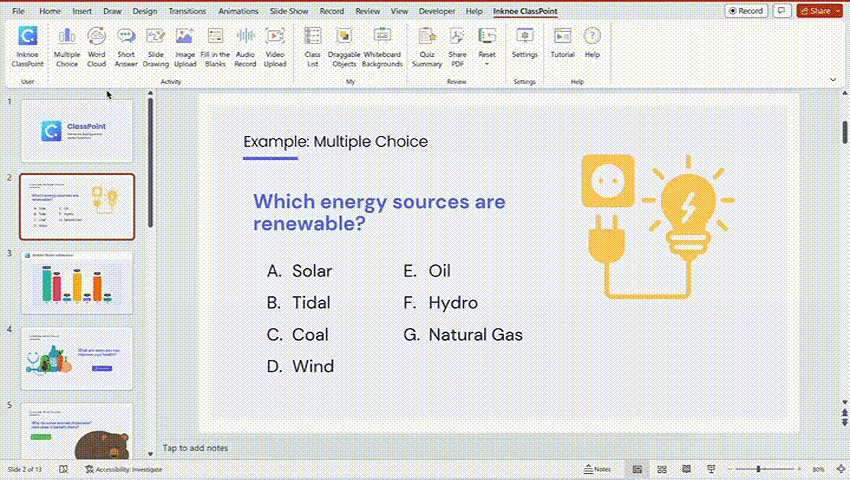
Among all the fun classroom management strategies, interactive quizzes are widely recognized as one of the most effective ways to engage with students. Both classic fill-in-the-blanks exercises and dynamic multiple choice quizzes serve as powerful tools in a teacher’s arsenal. Used on ClassPoint’s interactive platform, these methods become supercharged, keeping students on their toes and ensuring that learning sticks. So, how can educators take these traditional techniques and turn them into memorable, tech-enhanced lessons?
How to Implement Interactive Challenges
- Diverse Content: Whether it’s missing words in a poetic line or a multiple-choice question about historical events, variety is key. Incorporate both recall-based tasks and analytical ones. Throw in multimedia elements to make it even more compelling.
- Immediate Feedback: Use ClassPoint’s features to provide real-time feedback. Students can instantly know where they stand, which either boosts confidence or highlights areas for revision.
- Contextual Clues: For fill-in-the-blanks, make sure there’s sufficient context. Students should be able to use reasoning alongside memory.
- Interactive Media: Leverage the multimedia capabilities of ClassPoint. Enhance questions with images, videos, or audio. This not only makes the quizzes more engaging but can also cater to different learning styles.
- Group Dynamics: Foster group learning by encouraging peer reviews and post-answer discussions. Turn every response, right or wrong, into a collective learning opportunity.
Challenges in Action
- Language Arts: Pose a poetic line with missing words or offer a multiple-choice question about an author’s literary devices.
- History Hustle: Combine fill-in-the-blanks for historical dates with multiple-choice questions about significant events.
- Science Sessions: Whether it’s filling in the blanks for a process sequence or choosing the correct answer about an experiment’s outcome, keep students thinking and connecting dots.
Why it works: By harnessing the combined power of fill-in-the-blanks and interactive multiple choice quizzes, educators can create a dynamic learning environment. These methods not only test knowledge but also promote critical thinking and active participation, ensuring that lessons are both memorable and meaningful.
Have AI generate quiz questions for your lessons with ClassPoint AI!
7. Encourage Classroom Inclusivity through Word Cloud
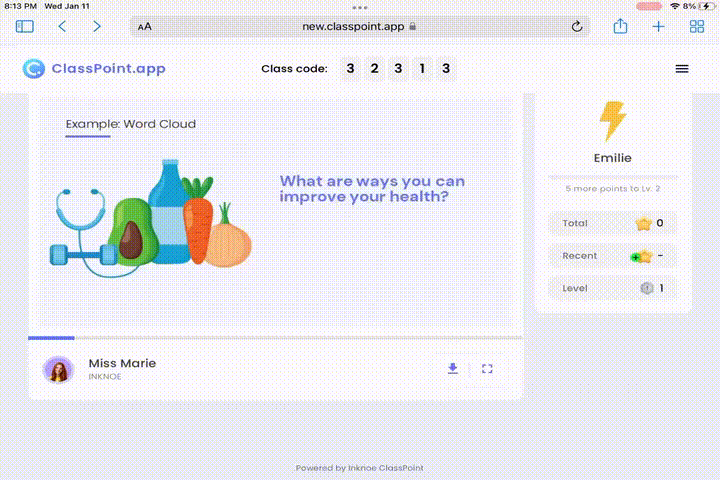
For open-ended questions or general class opinions, use our Word Cloud feature. It visually represents the most common answers or thoughts, making it a fun and interactive way to gauge collective student views.
How to Implement Word Cloud
- Pose Open-ended Questions: Start by asking questions that can’t be answered in a single word. Perhaps it’s a single-word emotion about a book, or a keyword from a recent lesson.
- Set Parameters: While freedom is great, some guidelines ensure clarity. For instance, ask students to limit their responses to nouns or adjectives.
- Discuss Post Creation: Once the word cloud forms, discuss the prominent words, the unexpected ones, or the absentees. This opens a gateway for reflection and discussion.
- Use Frequently: The beauty of word clouds lies in their versatility. Whether it’s a starter activity, a summary tool, or a debate opener, there’s always room for a word cloud.
Word Cloud in Action
- Literary Emotions: After a poignant chapter, ask students to submit one word about how they feel. The result? An emotional word landscape.
- Historical Events: Post a lesson on a significant event, like the Renaissance. What’s the one word students associate with it?
- Mathematical Concepts: After introducing a concept like “fractions,” see the myriad ways students perceive it.
Why it works: By harnessing the power of Word Clouds, students not only find a visually engaging platform to voice their thoughts but also foster a collaborative learning environment where every opinion contributes to the bigger picture of collective understanding. Here are 10 additional word cloud classroom activities you can try!
8. Diverse Learning Styles Accommodation with Slide Drawing
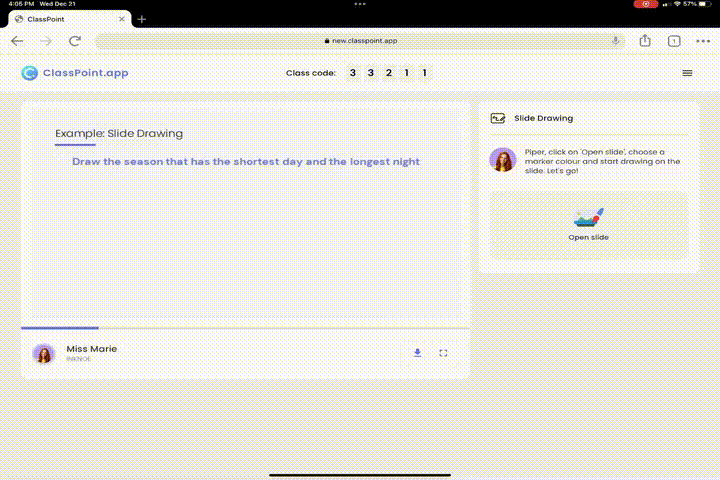
An effective classroom management strategy considers the diverse needs of all students. Make it fun by letting your students express their understanding visually by drawing directly on the slide. It not only taps into their creativity but also provides a deeper insight into their conceptual grasp.
How to Implement Slide Drawing
- Prep the Canvas: Start with a blank or minimally designed slide to provide ample drawing space without visual clutter.
- Interactive Discussions: Encourage students to come up and contribute to the slide drawing. It could be plotting points on a graph or illustrating a story sequence.
- Color Codes: Utilize different colors to categorize information. For instance, in a historical timeline, use one color for events, another for key figures, and another for locations.
- Save & Share: After the class, save the drawn-upon slides and share them with the students. It acts as a visual summary of the lesson.
Slide Drawing in Action
- Math Classes: Plotting functions? Let students draw curves, lines, and plot points to visualize complex equations.
- Literature Analysis: Exploring a character’s journey? Sketch it out with icons, pathways, and annotations to denote key events.
- Biology Insights: Drawing cell structures or illustrating ecosystems can aid in cementing complex concepts in students’ minds.
Why it works: Leveraging Slide Drawing in your teaching repertoire not only enhances visual comprehension but also fosters a more interactive and engaged classroom environment, allowing students to connect with content on a deeper, more tactile level. Here are 5 exciting slide drawing activities your students would love!
9. Varied Assessment with Audio Record
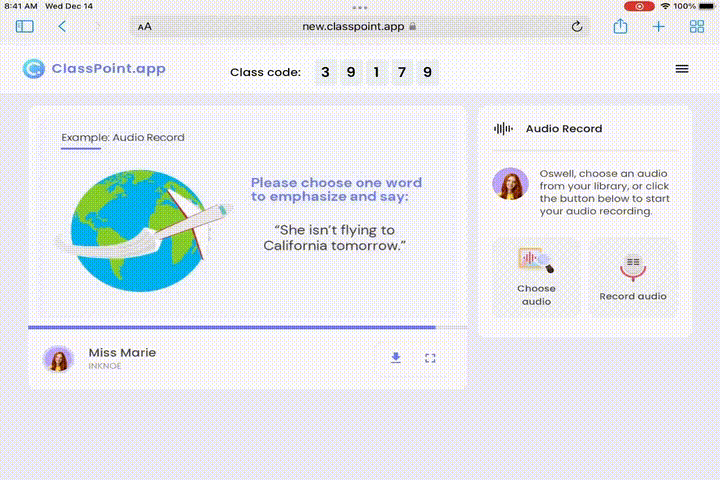
Some students express better verbally. Give them a chance to record their answers or opinions using the audio record feature. It adds a different dimension to responses and can be a boon for auditory learners.
How to Implement Audio Record
- Clarify Purpose: Before starting, ensure students understand why they’re recording their responses and how it will be utilized.
- Privacy Assurance: Make certain that students feel secure in sharing their thoughts, ensuring recordings are for educational purposes only.
- Constructive Feedback: Whether it’s peer-review or teacher feedback, ensure it’s constructive and encouraging.
- Celebrate Diversity: Highlight different thoughts and perspectives showcased through the recordings in subsequent discussions.
Audio Record in Action
- Language Classes: Utilize audio recordings for practicing pronunciation, intonation, and vocabulary use, followed by constructive feedback.
- History Lessons: Assign students different personas from a historical event and have them record a monologue expressing that individual’s viewpoint.
- Science Exploration: Let students explain a theory or concept in their words, encouraging a deeper understanding and internalization of the topic.
Why it works: By incorporating the "Voice Out Thoughts with Audio Record" strategy, educators empower students to express themselves in diverse ways, fostering deeper comprehension and boosting classroom engagement through the dynamic interplay of spoken insights. By the way, audio submission helps reduce plagiarism too!
Take Charge of Tomorrow’s Classroom Today with Fun Classroom Management Strategies
Gone are the days when classroom management merely meant keeping students quiet. Today, it’s about fostering engagement, promoting active participation, and ensuring every student feels involved and valued. With classroom management tools like ClassPoint, we’re not just teaching; we’re pioneering an educational revolution.
From gamified badges to interactive quizzes, and timely tasks to challenging fill-in-the-blanks, the classroom becomes a dynamic arena for exploration and growth. So, what’s your next move for making classroom management fun and engaging?
Dive into ClassPoint’s suite of features and discover the future of education, today. Give ClassPoint a try for free and reshape the learning journey for your students. Your classroom awaits its next maestro. Will you rise to the occasion?